-
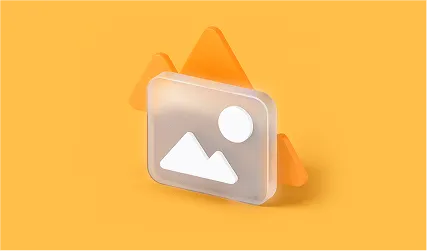
Video File
Currently supported video file formats include: MOV, MP4,
M2TS, MKV, MTS, 3GP, AVI, FLV, M4V, INSV, KLV, MXF, WMV, MPEG,
ASF, TS, MPG, RSV, DAT, MDT, BRAW, R3D, CRM, 3GPP
-
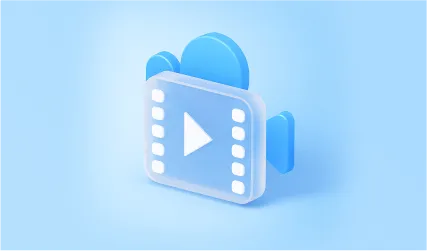
Photo File
Currently supported photo file formats include: JPG, JPEG,
GIF, PNG, ARW, TIF, TIFF, CRW, DNG, CR3, CR2, NEF, NRW, 3FR,
PEF, RAF, GPR, ORF, SR2, BMP, WEBP, HEIC, AVIF, SVG, SWF, RW2,
JFIF
-
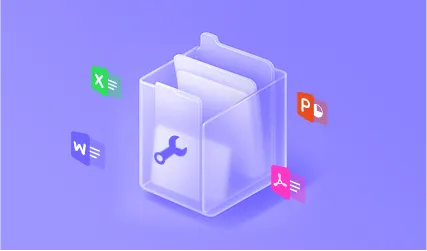
Document File
Currently supported document file formats include: PDF, DOC,
PPTX, PPT, DOCX, XLSX, DOCM, XLSM, XLS, PPTM, DOTX, XLTX,
POTX, DOTM, XLTM, POTM, NUMBERS, KEY, PAGES, CSV, RTF, HWP,
ODT, HWPX
-
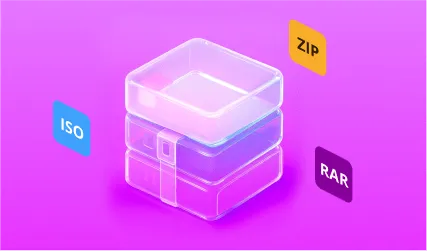
Compressed File
Currently supported compressed file formats include: ZIP, RAR,
ISO, 7Z, BZ2
-
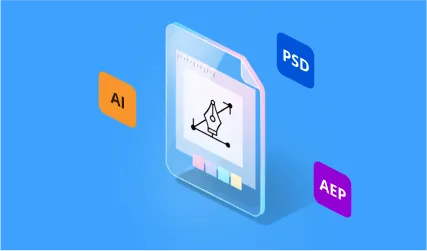
Design File
Currently supported design file formats include: AI, PSD, PSB,
SKP, DXF, SKB, PRPROJ, INDD, AEP
-
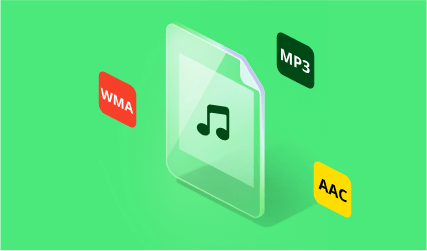
Audio File
Currently supported audio file formats include: MP3, WMA, AAC,
FLAC and more
 AIRepair
AIRepair
 Hard Drive Recovery
Hard Drive Recovery
 Deleted Files Recovery
Deleted Files Recovery

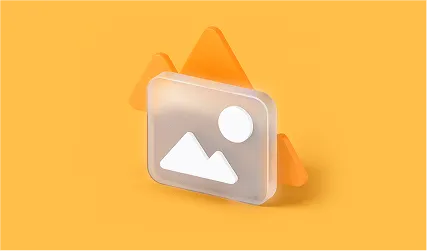
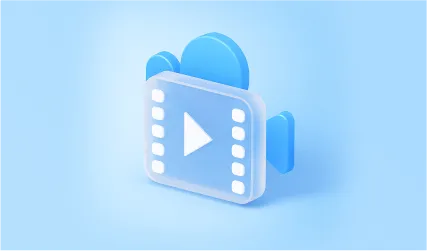
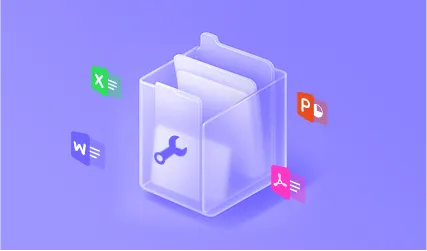
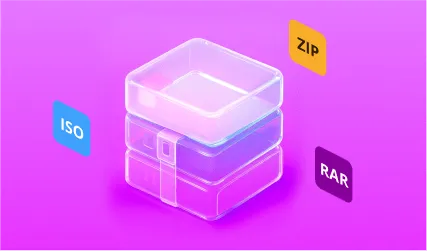
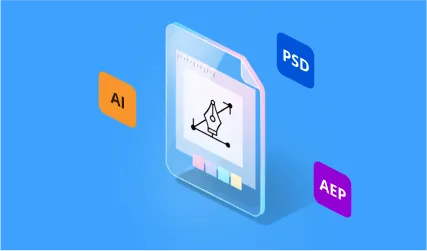
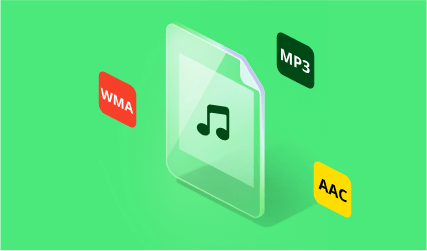
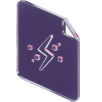

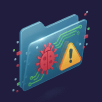
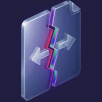
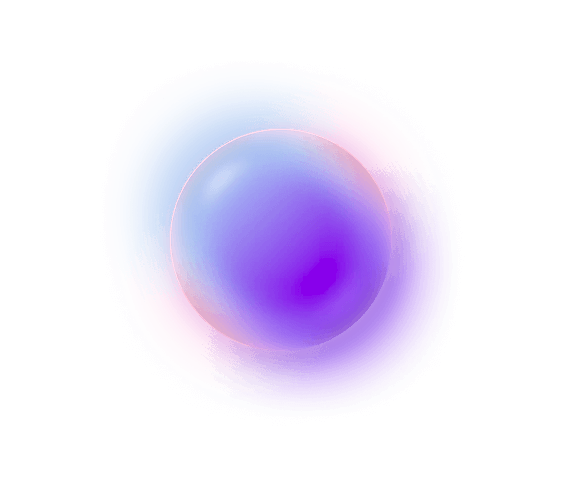

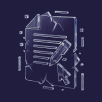
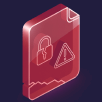
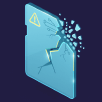

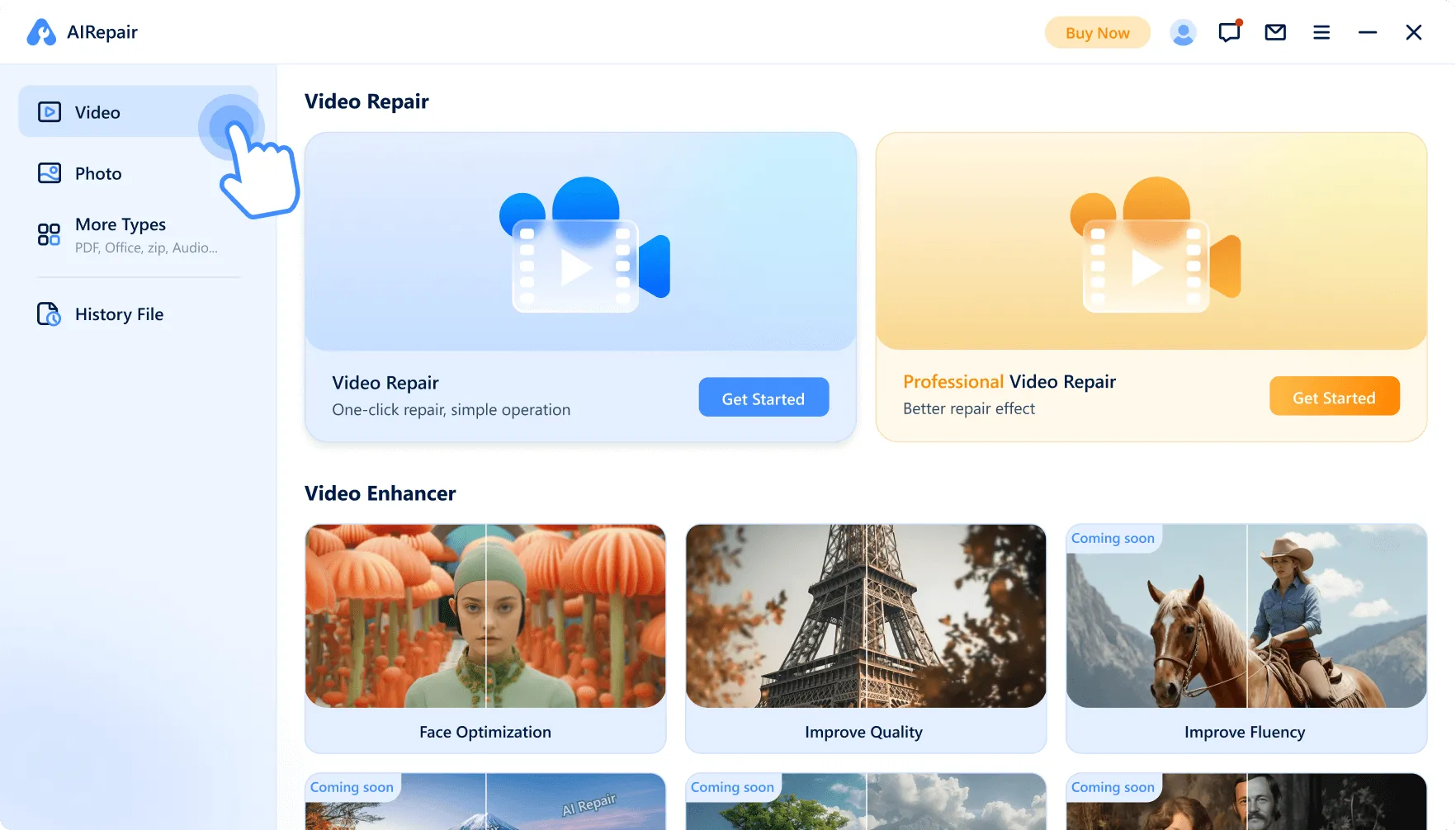
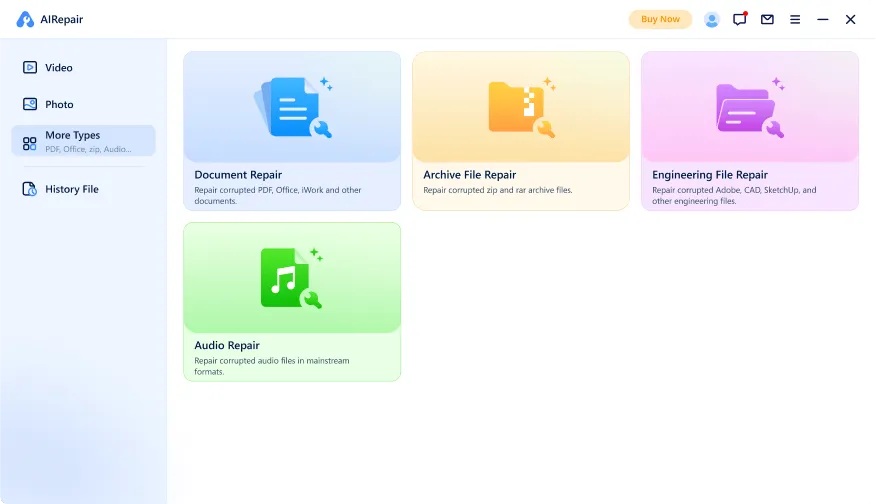
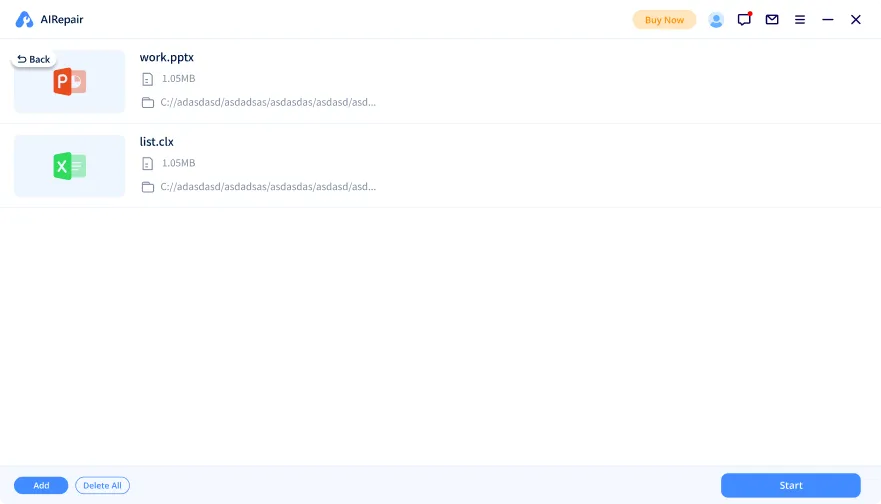
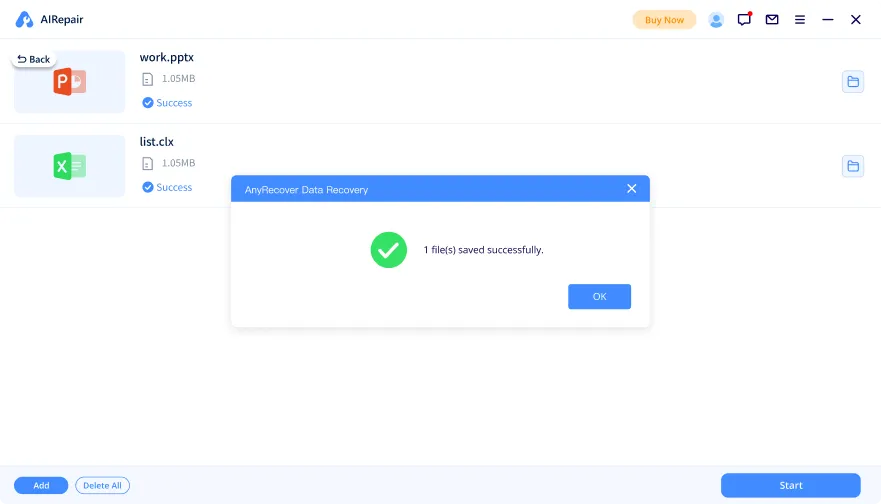
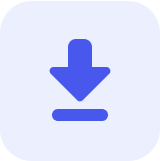



 AIRepair
AIRepair