4 Best Ways To Recover Samsung Data Without USB Debugging
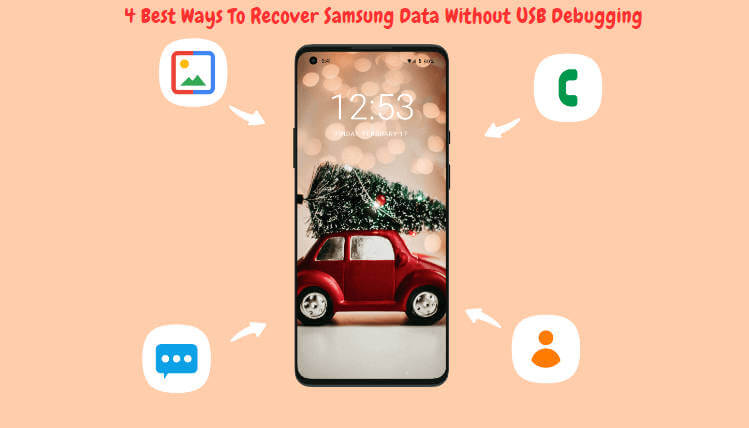
Losing data from your Samsung phone can be a frustrating experience, especially if you haven't backed up your files. USB Debugging is a feature in Android phones that allows users to access and control their devices from a computer. However, if this feature is not enabled or if your phone's screen is broken or blacked out, you may think that recovering your data is impossible. Fortunately, there are several ways to recover Samsung data without USB debugging. This article will explore four of the best methods to recover Samsung data without USB debugging.
-
Part 3: How To Enable USB Debugging On Android [Samsung] Withbroken/Black Screen?
-
Part 4:How To Recover Screen-Broken Android Without USB Debugging [Samsung]?
-
Solution 1:[Easiest]Android Broken Screen Data Recovery Software Without USB Debugging
-
Solution 2: Recover Deleted Android Data Without USB Debugging- Google Drive
-
Solution 3: Retrieve Deleted Android Data Without USB Debugging-Sd Memory Card
-
Solution 4: Restore Data Without Touching The Screen-Use Mouse
-
Part 1.What Is USB Debugging?
USB Debugging is a feature in Android phones that allows users to access and control their devices from a computer. This feature is primarily used by developers when they are testing and debugging apps on their devices. USB Debugging also allows users to transfer files between their phones and computers.
Part 2.Where Is USB Debugging On My Samung Android Phone?
To enable USB Debugging on a Samsung Android phone, follow these steps:
Step 1Go to "Settings" on your phone. Scroll down and tap "About phone".
Step 2Tap on "Software information". Find "Build number" and tap on it seven times. You will see a message that says "You are now a developer!"
Step 3 Go back to "Settings" and look for "Developer options". Tap on "Developer options" and scroll down to find "USB Debugging". Then toggle the switch to enable USB Debugging
Part 3.How To Enable USB Debugging On Android [Samsung] Withbroken/Black Screen?
If your Samsung phone's screen is broken or blacked out, you may think that enabling USB Debugging is impossible. However, there is a way to enable this feature if you have a Samsung account. Follow these steps:
Step 1 Go to the Samsung Find My Mobile website on your computer and log in with your Samsung account.
Step 2Click on "Unlock my screen" and follow the instructions to unlock your phone.
Step 3 Once your phone is unlocked, go to "Settings" on your phone and enable USB Debugging following the steps outlined above.
Part 4.How To Recover Screen-Broken Android Without USB Debugging [Samsung]?
[Easiest]Android Broken Screen Data Recovery Software Without USB Debugging
AnyRecover is a data recovery software that can recover data from Samsung phones with broken screens without USB Debugging. This software is easy to use and has a high success rate of recovering lost data. Here's how to use AnyRecover to recover data from your Samsung phone:
Step 1Get Your Device Ready
Download and launch AnyRecover (Android) on your PC and choose a recovery mode that works for your situation.
To begin, select Recover Phone Data from the screen.

Step 2Connect Device to Computer
On the Recover Phone Data tab, you will be asked to connect your device. Make sure your device is in debugging mode. Then click Start to continue.

- If your device wasn't detected, please follow the on-screen instructions.
Step 3Choose The Scan Method
Once your device is detected by the computer, you can choose a scanning method that suits your needs. It provides two scan modes. We recommend the full scan if you didn't find your desired files.

Step 4Obtain Device Infomation
Then AnyRecover (Android) will begin analyzing your device and obtaining the files automatically. It might take some time, please wait patiently.
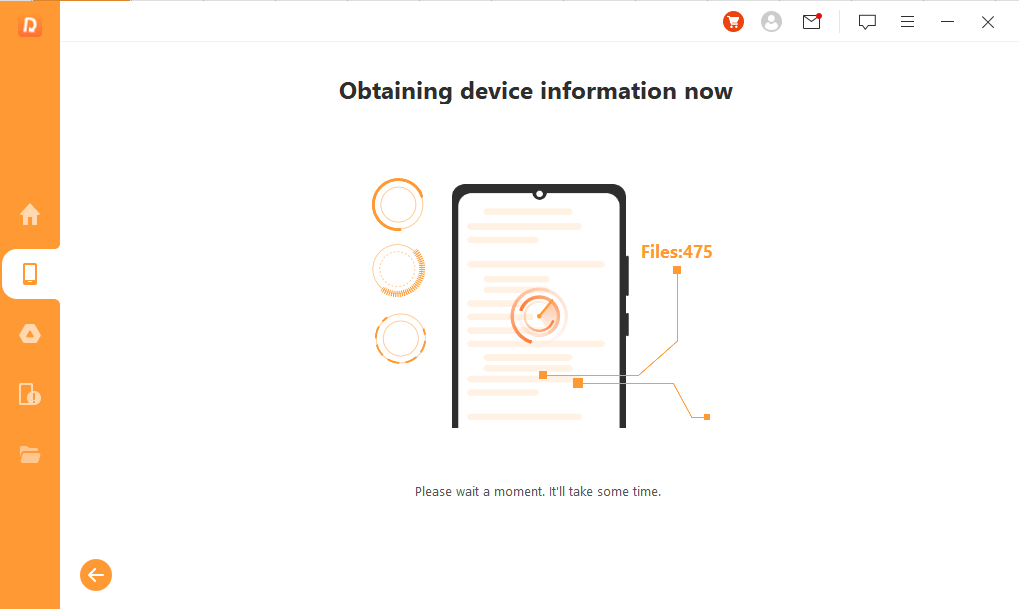
Step 5Recover Lost Files
After scanning, all the lost files on your Android device will be listed in detail, allowing you to preview and select which ones you need.

Now the selected files will be retrieved by clicking Yes. Additionally, you can choose the desired file format.
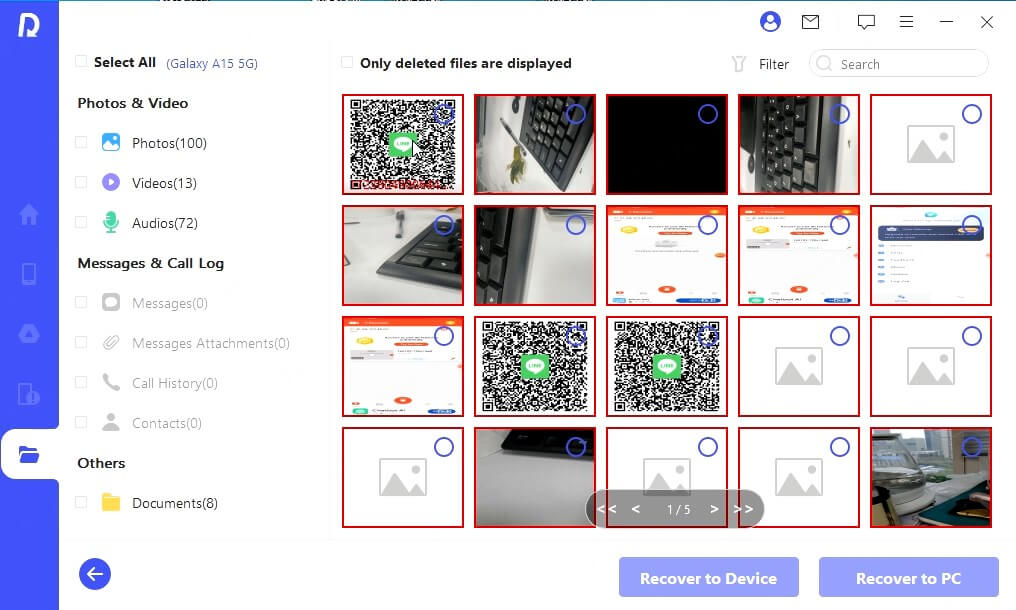
Success! The lost files are recovered!
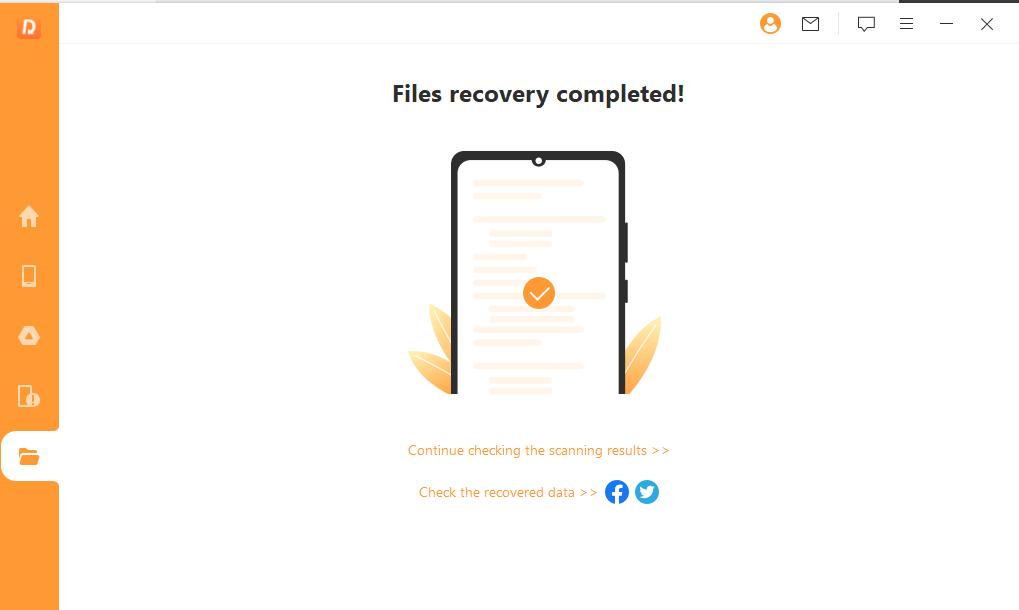
Solution 2: Recover Deleted Android Data Without USB Debugging- Google Drive
Google Drive is a cloud storage service that can be used to backup and recover data from Samsung phones without USB Debugging. Here's how to use Google Drive to recover deleted data from your Samsung phone:
Step 1 Go to Google Drive on your computer and log in with your Google account. Click on the gear icon in the top-right corner and select "Settings."
Step 2Click on "Manage Apps" and find "Google Drive" in the list of apps. Click on "Options" and select "Delete hidden app data."
Step 3 Connect your Samsung phone to your computer using a USB cable. Launch Google Drive on your phone and enable "Backup & Sync" to backup your data to Google Drive.
If you have previously backed up your data to Google Drive, you can recover it by going to "Trash" in Google Drive and selecting the files you want to recover.
If you haven't backed up your data to Google Drive, you can still recover deleted files using a data recovery software like AnyRecover.
Solution 3: Retrieve Deleted Android Data Without USB Debugging-Sd Memory Card
If you have saved your data to an SD memory card, you can recover deleted data without USB Debugging using a data recovery software like AnyRecover. Here's how to recover deleted data from anSD memory card:
Step 1 Insert the SD memory card into your computer's card reader. Download and install AnyRecover on your computer.
Step 2Launch AnyRecover and select "External Device Recovery." Select yourSD memory card from the list of external devices.
Step 3 Click on "Start" to begin the scanning process. Once the scanning process is complete, AnyRecover will display all the recoverable data on yourSD memory card. Select the files you want to recover and click on "Recover" to save them to your computer.
Solution 4: Restore Data Without Touching The Screen-Use Mouse
If your Samsung phone's screen is broken or blacked out, you can still recover data by connecting a mouse to your phone using an OTG adapter. Follow these steps:
Step 1Connect a mouse to your Samsung phone using an OTG adapter.
Step 2Use the mouse to navigate to "Settings" on your phone.
Step 3 Enable USB Debugging following the steps outlined above.Use a data recovery software like AnyRecover to recover your lost data.
Conclusion
Losing data from your Samsung phone can be a frustrating experience, but there are several ways to recover data without USB Debugging. The easiest way is to use a data recovery software like AnyRecover, which has a high success rate of recovering lost data. You can also use cloud storage services like Google Drive to backup and recover your data. If you have saved your data to anSD memory card, you can recover it using a data recovery software. And if your phone's screen is broken or blacked out, you can still recover data by connecting a mouse to your phone using an OTG adapter. With these methods, you can recover your lost data and avoid the frustration of losing your important files.
Related Articles:
- How to Recover Lost Data from Samsung External Hard Drive?
- 7 Workable Samsung Data Recovery Software
- Useful Methods for Samsung Internet Browser History Recovery
- [Full Tutorial] How to Recover Data from Samsung with a Broken Screen in 9 Ways
- [Solved] How to Restore Photos from Secure Folder on Samsung
- How to Recover Samsung Notes After Factory Reset [Without Backup]
- How to Recover Deleted Voicemail on Samsung or Android
- [5 Fixes] How to Retrieve Deleted Call Log on Samsung
Time Limited Offer
for All Products
Not valid with other discount *

 Hard Drive Recovery
Hard Drive Recovery
 Deleted Files Recovery
Deleted Files Recovery
