![]()
"Just curious to know what was your go-to for recovering accidentally deleted files on your Android? There are multiple options out there. But which one is the most trustworthy? Any ideas would help, and if you can, please explain why that would be even better. Thanks!" - Reddit user
Lost important files on your Android device? Whether it's due to accidental deletion, a broken screen, or a failed update, losing data can be frustrating. Fortunately, Android data recovery tools can help you retrieve data from Android efficiently.
With so many data restore software options available, choosing the right one can be challenging. Some Android data recovery apps offer free scans but require payment for full recovery. That's why we've compiled a list of the best solutions to restore your lost files easily. Keep reading to discover the perfect Android data recovery app for your needs.
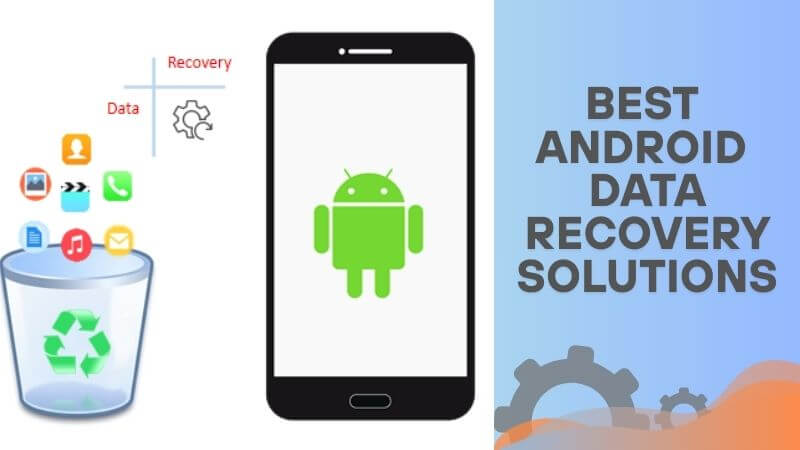
Part 1. Common Causes of Data Loss on Android
Losing files on an Android device can happen in many ways, especially when you least expect it. Here are some common scenarios:
- Accidental Deletion: You meant to delete one file but tapped the wrong one, or maybe you cleared an entire folder by mistake.
- System Crashes & Updates: A failed software update or a sudden system crash can wipe important data without warning.
- Broken or Water-Damaged Phone: A cracked screen or water damage can make it impossible to access your files.
- Factory Reset: Resetting your phone without backing up first can erase everything, including photos, messages, and documents.
- Corrupt SD Card: If your SD card gets corrupted or unreadable, you might lose access to stored files.
- Malware or Virus Attacks: Downloading suspicious apps or files can result in severe data corruption or loss.
Part 2. How to Retrieve Data from Android Devices?
Lost files on your Android? Whether it's due to accidental deletion, a failed update, or a broken phone, there's hope. What's the best way to get your files back? Can you recover data without a backup? Let's find out.
Part 3. Restore from Backups
Restoring from backups is the easiest way to recover lost data on Android. If you've saved files to Google Drive, an SD card, or a computer, you can quickly get back photos, contacts, apps, and more. Android lets you restore data during setup, making the process simple.
Here are the steps to restore data from a backup:
- Turn on your new or reset Android device to start the setup process.
- On the Copy apps & data screen, tap Next.
- When prompted to transfer data, click 'Can't use other device' and hit Next.
- There will be a notification prompting if you restore data without the other device. Click Ok.
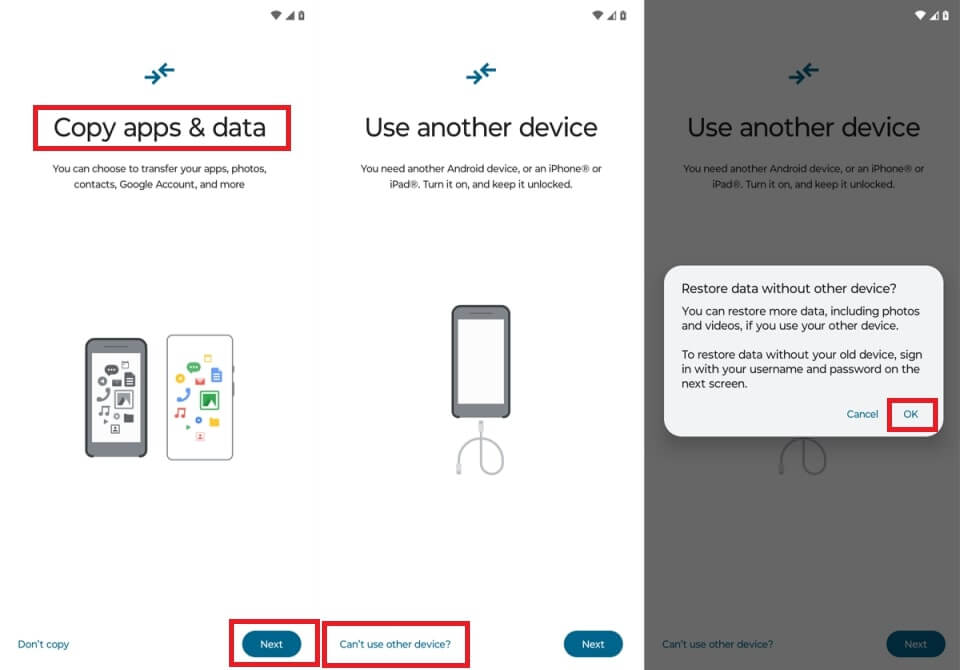
- Open your Google account to access saved backups.
- Select the data backup you want to restore.
- If required, enter the passcode of your old device to confirm the restore.
- Choose the data you want to restore, such as photos, videos, contacts, apps, SMS, and settings. Uncheck any items you don't need.
- Tap Restore and continue setting up your Android phone.
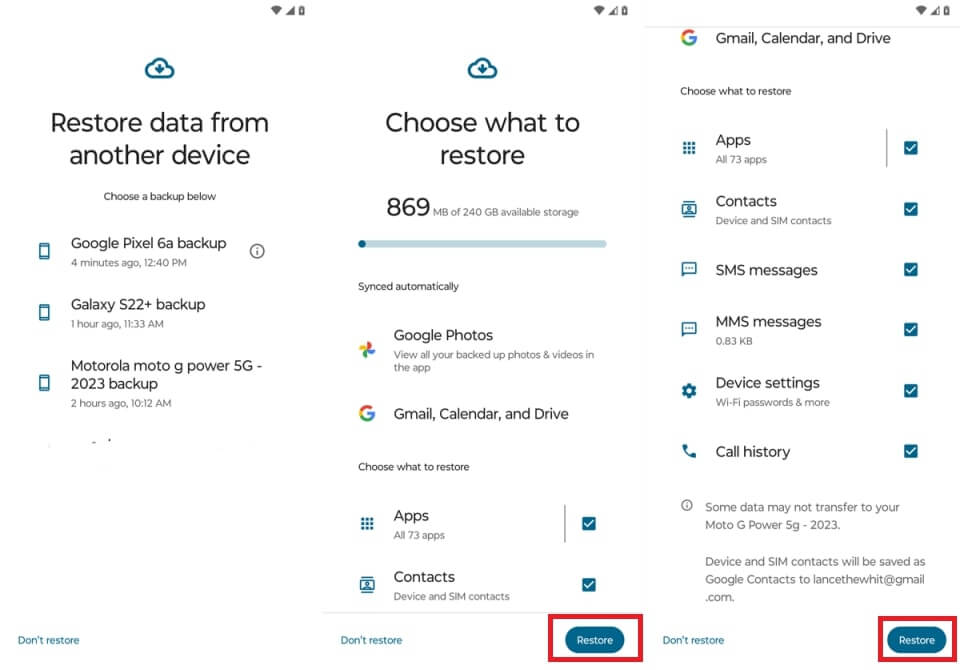
- Wait for the recovery process to complete. Then, check your phone to ensure all data is restored.
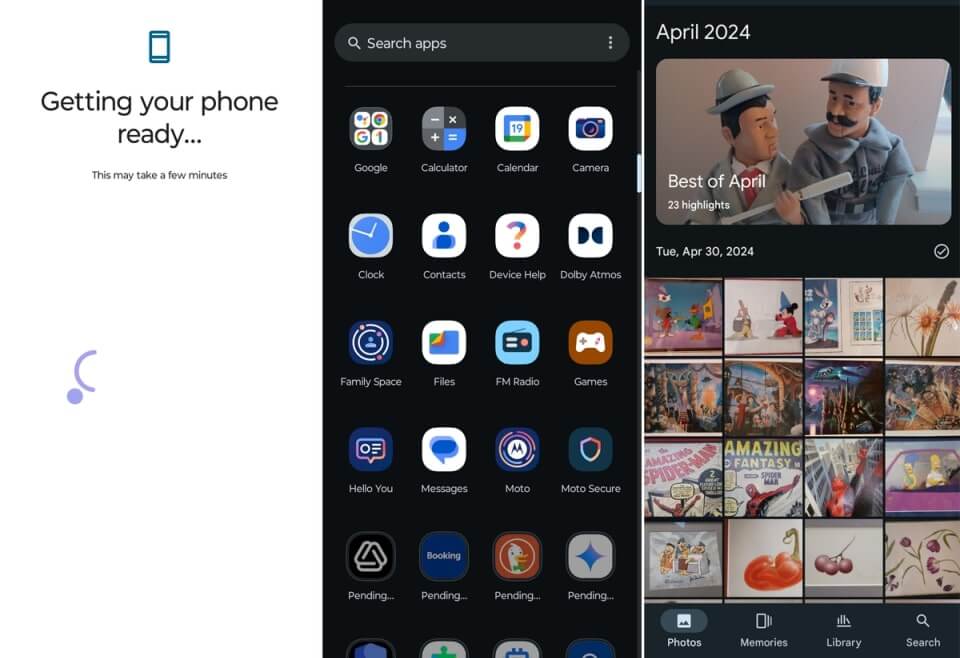
Backing up your Android helps prevent data loss, but it's not perfect. Cloud backups save photos, contacts, and apps automatically but need manual updates. If backups aren't recent, you could lose new files, and some data, like unsynced messages, may not be included.
Part 4. Best Data Restore Software for Android - Anyrecover
Sometimes, you don't get the chance to back up your important data. But that doesn't mean it's gone forever. Wondering if you can still recover it. The answer is yes. AnyRecover for Android answers all your problems.
AnyRecover makes data recovery simple and hassle-free. Whether your phone is broken, wiped, or facing system issues, it quickly restores photos, videos, messages, contacts, WhatsApp attachments, and more. This powerful tool supports 20+ file types across 6,000+ Android devices without requiring root access for maximum recovery success.
Key Features of AnyRecover for Android:
- Recover 20+ types of Android data, including photos, videos, messages, contacts, WhatsApp attachments, documents, ZIP files, music, APK files, and more.
- The tool offers the highest success rate for deep scans and fast recovery.
- AnyRecover restores Android data from both internal storage and SD cards, with selective recovery and preview options.
- This supports 6,000+ devices. It is compatible with Samsung, Google, Huawei, Xiaomi, and other major brands, from Android OS 2.0 to 15.0.
- Works for accidental deletion, system crashes, broken screens, forgotten passwords, water damage, virus attacks, and SD card failures.
- Retrieve data directly from your phone, Google Backup, a broken device, or software history records.
- You can be assured that there's 100% risk-free recovery with no need for rooting.
AnyRecover for Android offers a quick recovery procedure:
- 1. Download and open AnyRecover (Android). Select Recover Phone Data to start.
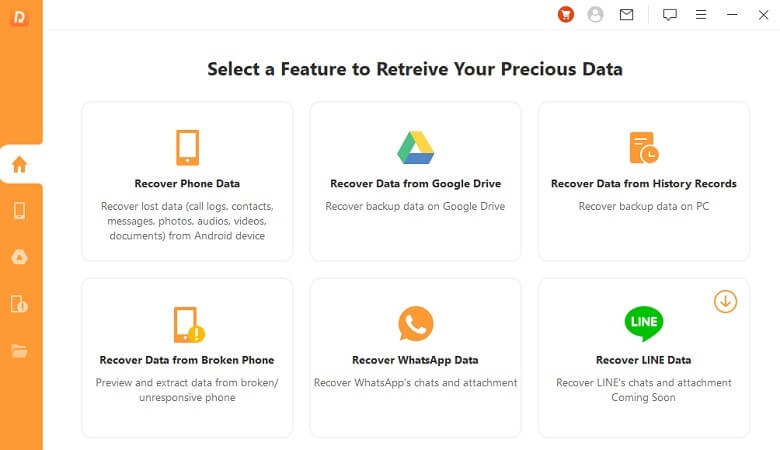
- 2. Link your Android phone to the computer and enable USB debugging. Click Start to continue. If your device isn't detected, follow the on-screen instructions.

- 3. Once connected, select a scan mode. If you can't find your files, try a Full Scan for better results.
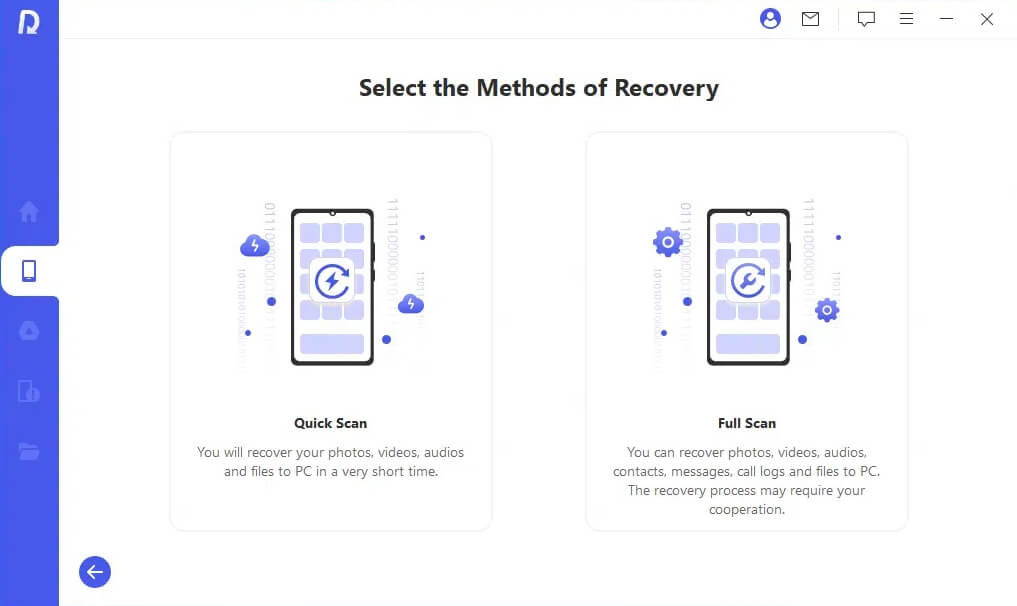
- 4. AnyRecover will analyze your phone and retrieve lost files. This may take some time.
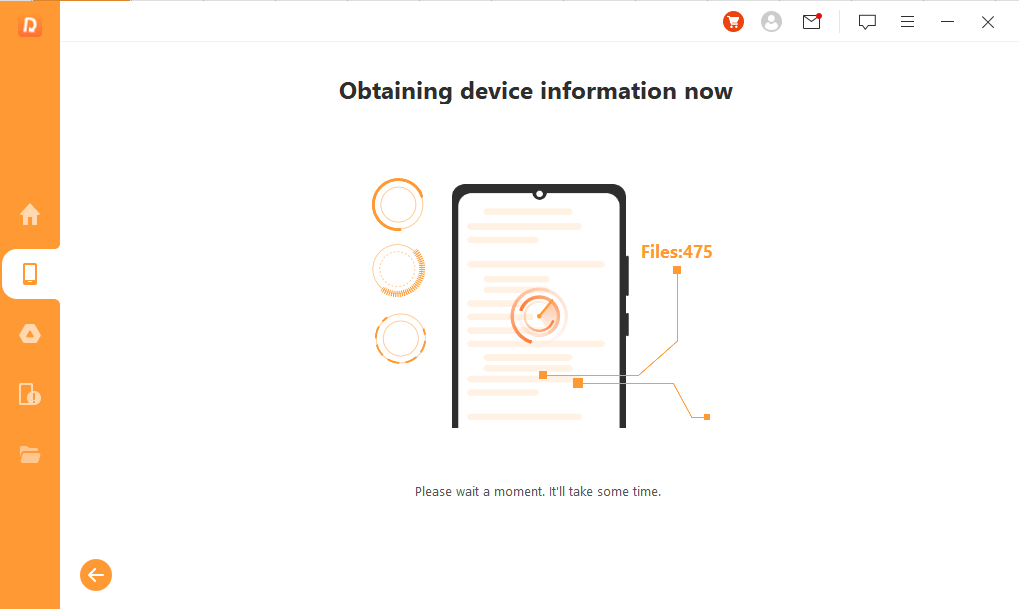
- 5. After scanning, preview and select the Android files you need. Click Recover, choose a file format, and restore your lost data.
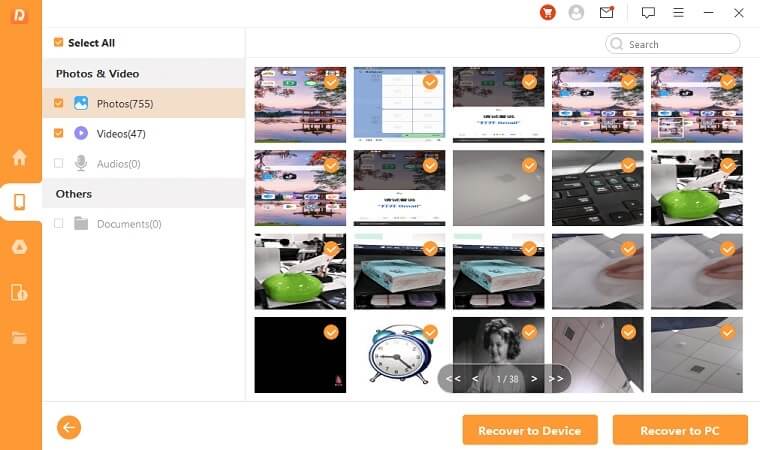
- 6. Your lost Android files are now recovered.
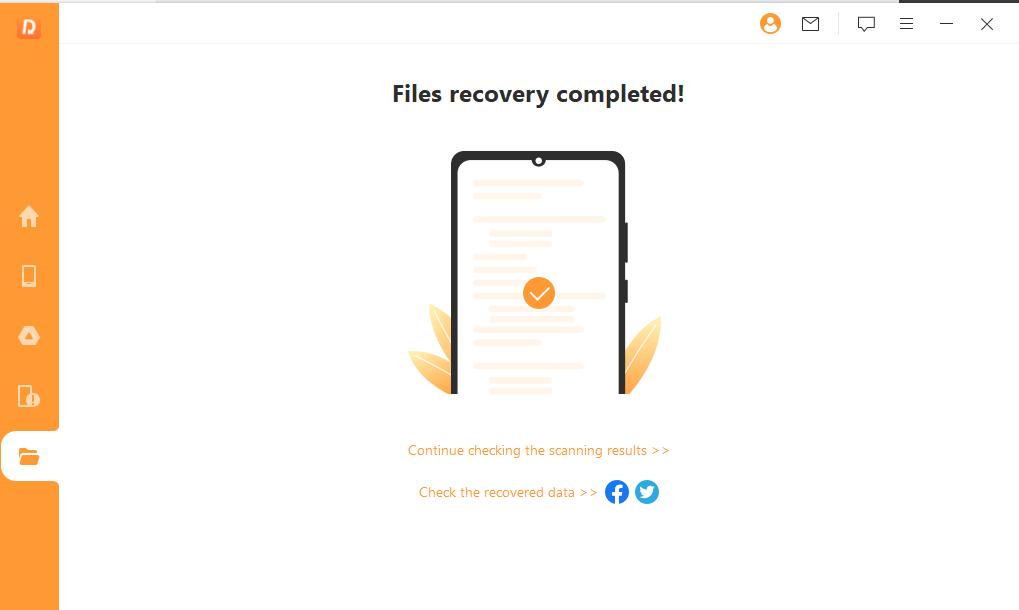
Part 5. Tips to Prevent Data Loss on Android
Here are some essential tips to protect your Android data and avoid unexpected loss.
- Back up regularly. Save important files to Google Drive, an SD card, or a computer.
- Enable Google Drive auto-sync. Keep your photos, contacts, and documents backed up automatically.
- Use reliable antivirus software to secure your Android device from malware and potential data loss.
- Avoid unsafe apps & downloads. Download applications from trusted sources only to avoid security risks.
- Keep your system updated. Regular updates improve security and fix potential vulnerabilities.
- Have a reliable recovery solution like AnyRecover ready for emergencies.
Part 6. FAQs
1. Can I fully recover Android data after a factory reset?
A factory reset erases all Android data. But recovery is possible if backups exist or if the data is not overwritten.
2. How can I recover data from a damaged/broken Android phone?
You can do the following:
- Use a USB OTG adapter to access data on another device.
- Connect via Android recovery software on a PC.
- Retrieve backups from Google Drive or other cloud services.
3. Can I recover lost Android files from an SD card?
Yes, using recovery software that supports SD card scanning. Insert your SD card into a computer or use an adapter for recovery.
Part 7. Conclusion
When data loss strikes, having the right Android recovery solution makes all the difference. AnyRecover for Android helps restore lost data from accidental deletion, system crashes, or broken devices. With powerful features and simple steps, you can recover important files efficiently. To stay prepared, backup regularly and keep a reliable recovery tool ready.

 Hard Drive Recovery
Hard Drive Recovery
 Deleted Files Recovery
Deleted Files Recovery
