How to Check Voicemail on Samsung s22/s21/s20
Voicemail feature of Samsung has brought a lot of convenience to many people. But perhaps some people are still not familiar with this feature. In this post we will share a detailed guide in how to check voicemail on Samsung s22/s21/s20.
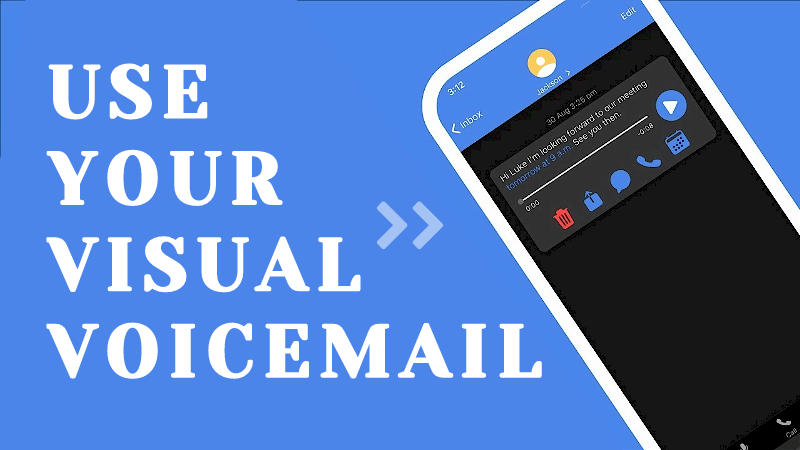
Part 1. Where Is Voicemail on Samsung s22/s21/s20?
Open the Phone app and look for the "Voicemail" tab or icon, typically represented by a voicemail symbol. Tap to enter the voicemail interface, following on-screen instructions if it's your first time. In the voicemail interface, you can listen to, save, or delete messages. Some carriers support visual voicemail, providing a message list within the Phone app.
Part 2. How to Check Voicemail on Samsung s22/s21/s20
Method 1: How to find saved voicemails on Samsung s22/s21/s20 by tapping a Notification?
Step 1:Swipe Down
Open the notification shade by swiping down from the top of the screen.
Step 2: Tap Voicemail Notification
Locate and tap the voicemail notification.
Step 3: Follow Prompts
Follow on-screen prompts in the voicemail interface to listen to, save, or delete messages.
Method 2: How to access voicemail on Samsung s22/s21/s20 by making a call?
Step 1: Press the Phone Icon
Locate and tap the "Phone" icon on your Samsung Galaxy s22/s21/s20. This icon is typically found on your home screen or in the apps drawer.
Step 2: Access the Keypad
Within the Phone app, tap the "Keypad" option.
Step 3: Initiate Voicemail Call
To access your voicemail, press and hold the number key "1". This action will initiate a call to your voicemail service.
Step 4: Follow Voicemail Instructions
Once the call connects to the voicemail service, follow the automated instructions to listen to your voicemail messages. This may involve entering your voicemail passcode or navigating through menu options.
Step 5: End the Call
After listening to your voicemail messages, press the "End Call" icon or button to terminate the call.
Method 3: How to access voicemail on Samsung s22/s21/s20 by using Visual Voicemail?
Visual Voicemail allows users to see a list of their voicemail messages and manage them directly from the Phone app.
Step 1: Open the Phone App
Navigate to your device's home screen and open the "Phone" app.
Step 2: Access More Options
Direct your attention to the top-right corner of the screen. Locate and tap on the "More options" icon.
Step 3: Navigate to Settings
Tap on the "Settings" option. This will open the settings menu for the Phone app.
Step 4: Enable Visual Voicemail
Turn on Visual voicemail.
Part 3. Bonus Tip: How to Recover Deleted Voicemail Samsung
Features of AnyRecover (Android) for data recovery
- Restore deleted Voicemail on Android without backup and root.
- Recover lost data from Samsung phone without root.
- This software is developed to recover all the data in its original form without overwriting it.
- 100% deep scanning and 99% successful recovery.
- Support with 6000+ Android phones and tablets, including Samsung, Huawei, Xiaomi, OPPO and Google Pixel, etc.
Step 1 Install AnyRecover on your PC. Select Recover Phone Data on the interface.

Step 2 Make sure your phone is in USB debugging mode. Then Connect your Samsung phone to your PC and confirm the device information. If your device is not recognized, please follow the instructions to resolve this.

Step 3 Select a scan method. After that, AnyRecover will begin to scan your device and reveal all the files that have been deleted including the voice messages. It might take a while.

Step 4 You can now preview and select the voicemail for recovery. You can also get back other data such as notes, photos, videos, and more. Click on Restore to PC/Restore to Device. Now your deleted voicemails are back!

Part 4. FAQs About Checking Voicemail on Samsung s22/s21/s20
1What is Samsung Voicemail
Samsung Voicemail is a feature on Samsung smartphones that facilitates voicemail services. It enables users to receive and manage voice messages when they miss calls. The voicemail app, built into Samsung devices, notifies users of new messages, allowing convenient access to the voicemail system via a designated number or the app itself. Users can customize greetings, adjust settings, and organize or delete voicemails based on the specific model and carrier.
3.2 Why am I not getting voicemails on my Samsung s22/s21/s22?
There are several possible reasons why you are not getting voicemails on your Samsung s22/s21/s20.
1.Voicemail is not enabled.
Go to Phone > Settings >; Voicemail and make sure that Voicemail is turned on.
2. Voicemail is not set up.
Follow the above steps to set up voicemail.
3.The voicemail notification is not enabled
Go to Phone > Settings >; Voicemail and check the Notification setting.
2Where to download Voicemail app on Samsung s22/s21/s20?
Samsung Galaxy S22, S21, and S20 typically come pre-loaded with a built-in voicemail app or integrate voicemail features directly into the Phone app. In most cases, you don't need to download a separate voicemail app. Look for a "Voicemail" tab or icon within the Phone app. This is often represented by a voicemail symbol.
Conclusion
In this article we have shared 3 ways of how to check voicemail on Samsung s22/s21/s20, provides Samsung users with detailed steps on checking voicemail on the S22, S21, and S20. Voicemail is a very convenient feature. If you accidentally delete important messages while using Voicemail, try AnyRecover for a quick and reliable file recovery.
Related Articles:
Time Limited Offer
for All Products
Not valid with other discount *

 Hard Drive Recovery
Hard Drive Recovery
 Deleted Files Recovery
Deleted Files Recovery








