How to Recover Deleted Phone Calls on Android [2024 New]
Have you ever accidentally deleted your call history, only to realize it contained vital contact details or reminders of significant conversations? Questions like "how do I recover deleted call history from my Android phone?" are quite common in forums, such as Quora. Losing this information can feel like hitting a dead end, but it doesn't have to be the end of the story.
Thanks to advanced recovery techniques and tools, you can retrieve deleted call history on Android devices with ease. In this comprehensive guide, we'll uncover innovative solutions—with or without backups—to help you restore call log and safeguard your data moving forward.
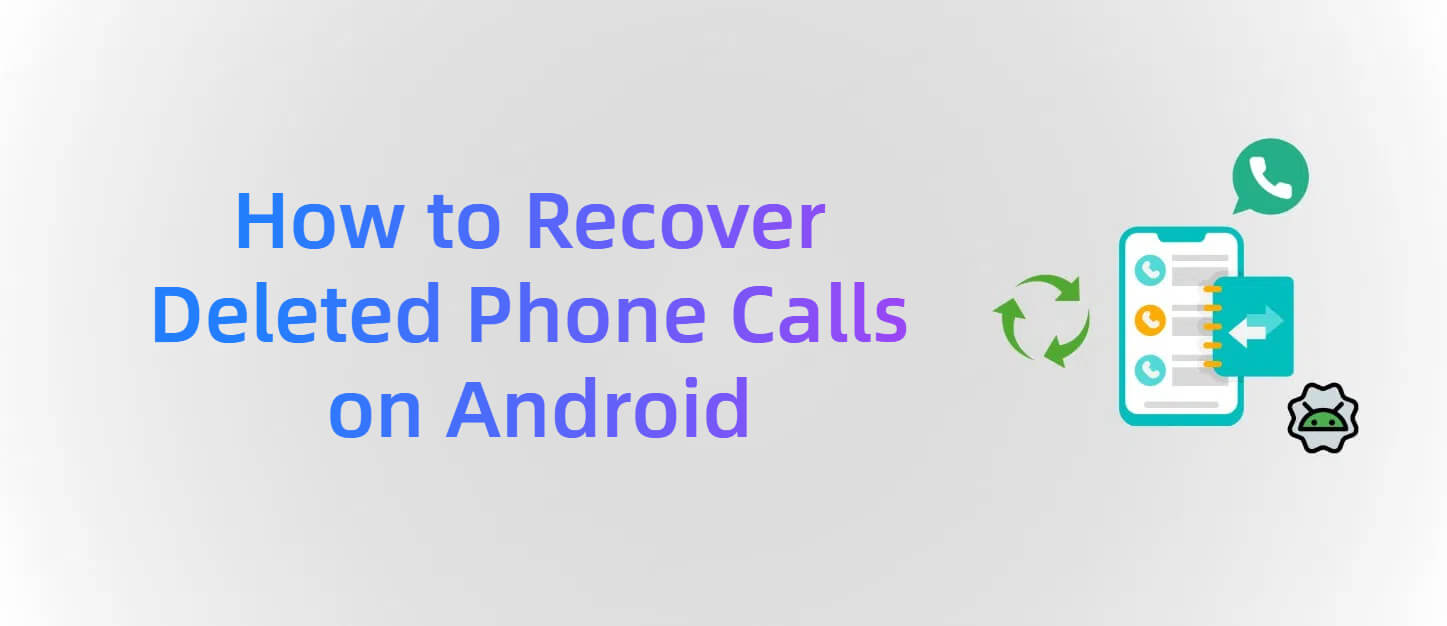
Option 1: Retrieve Deleted Call History on Android without Backup (Pro)
Can you recover deleted call history on Android?
Yes, it is absolutely possible to recover deleted call history on Android, even if you don't have a backup. Android devices retain traces of deleted data in their internal storage until it's overwritten, allowing advanced data recovery tools like AnyRecover for Android to retrieve it. Whether the call logs were deleted accidentally or lost due to other reasons, you can use such software tools to recover them with minimal effort.
Features of AnyRecover for Android
- Restore call history without rooting or backups.
- Recover from accidental deletion, crashes, or black screens.
- Supports all Android devices, Android OS 2.0 to 15.0.
- Preview and selectively recover deleted call logs in minutes.
- 100% safe and easy to use.
How to Get Deleted Call Log Using AnyRecover for Android
AnyRecover for Android is designed to scan your Android device's internal storage and restore lost data. With its user-friendly interface and high success rate, you can regard it as an ideal choice to restore deleted call logs without rooting your device.
Here's how it works:
Step 1: Download and install AnyRecover for Android on your PC or Mac.
Step 2: Launch the software, select the "Recover Phone Data" mode for retrieving data from the device. Along with call logs, you can also recover contacts, messages, photos, audios, videos and other documents from your Android device.

Step 3: Connect your Android phone to the computer using a USB cable. Meanwhile, adjust the USB configuration to MTP or PTP mode, then start scan your device for deleted files.
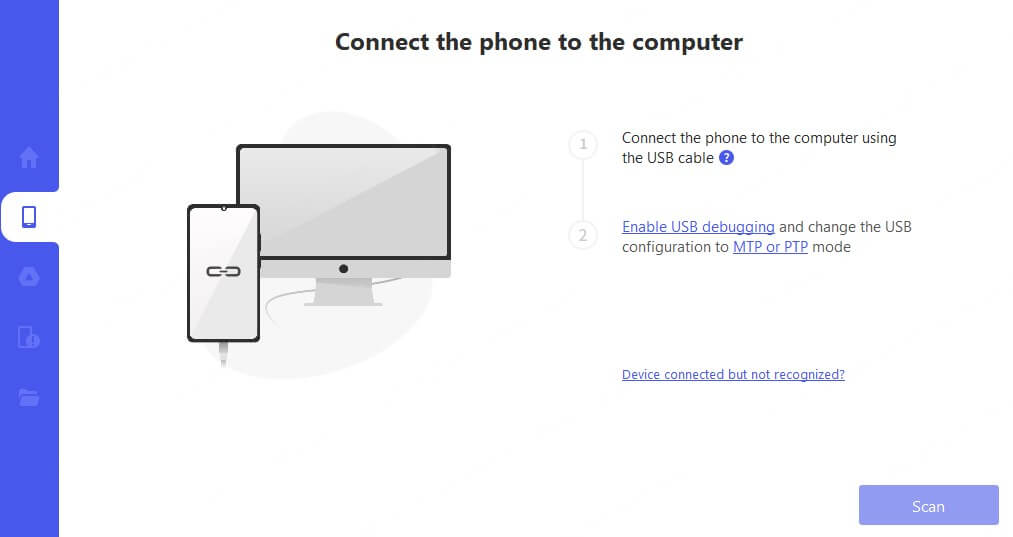
Step 4: Once the scan finished, you can Preview the recovered call logs and selectively Restore them to your phone or export them to your computer.
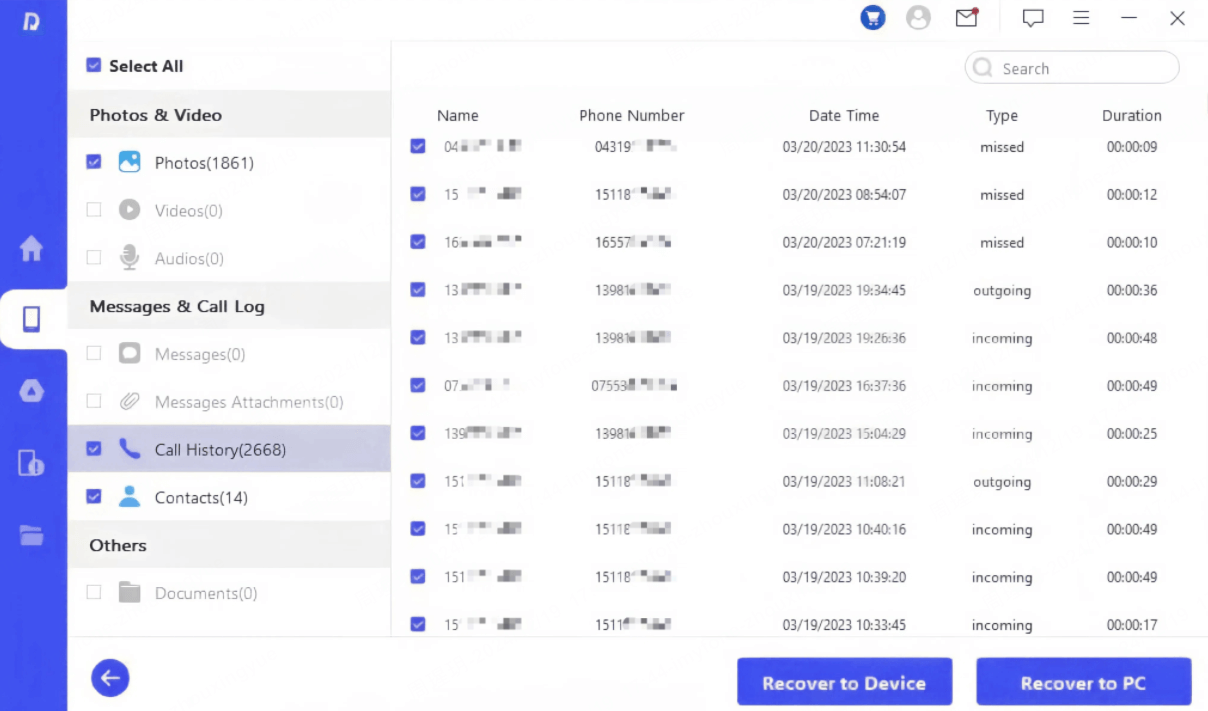
Option 2: Recover Deleted Phone Calls on Android from Google Drive Backup
If your Android phone is set up to sync with Google Drive, you might be able to restore deleted call history from your Google account. However, it's important to remember that this method relies on having a backup created before the calls were deleted. Restoring a backup will revert your phone to the state it was in at the time of that backup.
Here's a step-by-step guide:
Step 1 - Access Google Drive: Open the Google Drive app on your Android device or visit drive.google.com on your computer.
Step 2 - Find Backups: Tap the hamburger menu (three horizontal lines) in the top left corner (on mobile) and select "Backups." On a computer, look for "Backups" in the left-hand navigation pane.
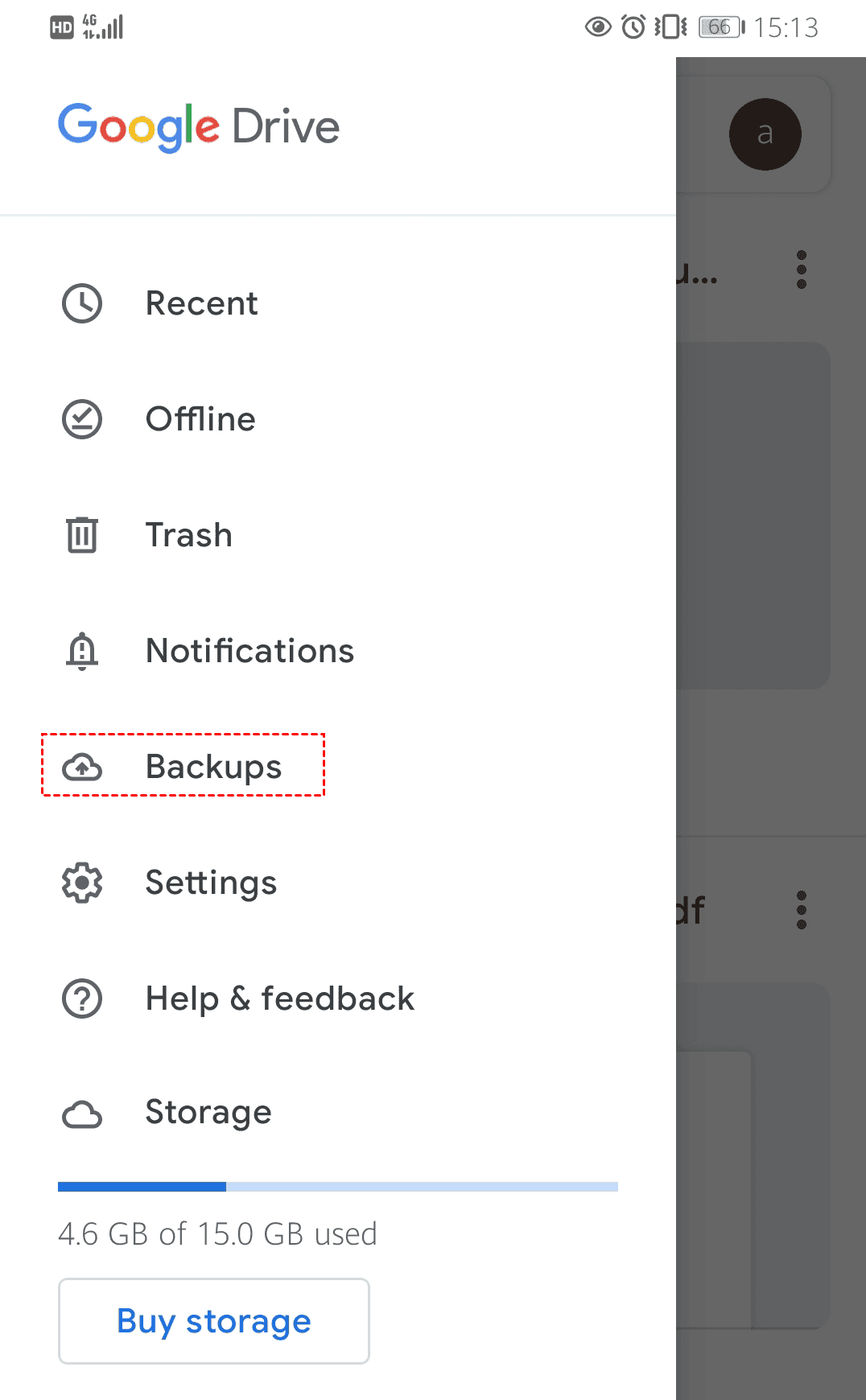
Step 3 - Identify the Relevant Backup: Locate the backup you wish to restore. It should indicate the date and time it was created and the device associated with it. Ensure this backup predates the deletion of your call logs.
Step 4 - Initiate the Restore Process: Select the backup and choose the option to restore. Be aware that this process might require you to factory reset your phone. Google Drive will guide you through the necessary steps.
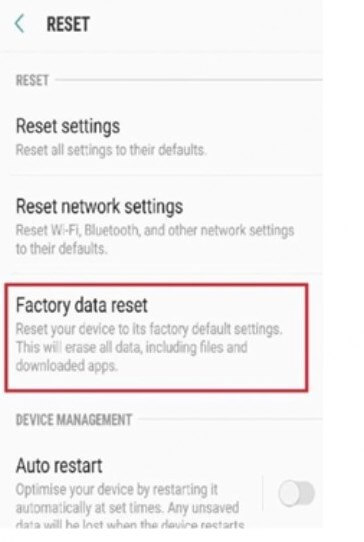
Step 5 - Follow On-Screen Instructions: Your phone will restart and begin restoring data from the selected backup. This process may take some time depending on the size of the backup. Once complete, your call logs (and other backed-up data) should be restored.
Option 3: Recover Deleted Call History on Android from Local Backup
Many Android devices offer a local backup feature, which can be a lifesaver for retrieving deleted call logs without needing cloud storage. This backup is stored directly on your device or an SD card. Similar to Google Drive backups, this method only works if the backup was created before the call logs were deleted.
Here's how to restore from a local backup:
Step 1 - Open Settings: Access the Settings app on your Android device.
Step 2 - Find Backup & Restore: The location of this setting can vary slightly depending on your Android version and device manufacturer. Common paths include:
- System > Backup & restore
- Google > Backup
- Accounts > Backup and restore
- Samsung Cloud (for Samsung devices)
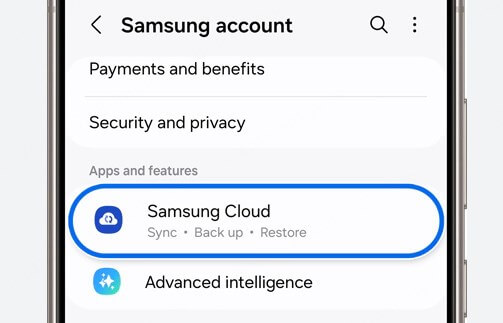
Step 3 - Locate Local Backups: Look for an option related to local backups. It might be labeled "Local backups" or something similar.
Step 4 - Select the Backup: Choose the most recent backup that includes your call logs. Check the date and time to ensure it's from before the deletion occurred.
Step 5 - Restore Your Data: Tap the "Restore" button. You might be prompted to select which data types to restore; ensure "Contacts/Call Log" is selected.
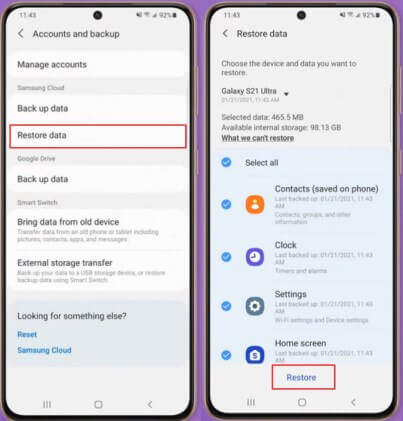
Step 6 - Complete the Restoration: The restoration process will begin. This may take a few minutes. Once complete, your call logs should be restored to your device.
Option 4: Restore Deleted Phone Calls from Backup in Smart Switch [Samsung Only]
For Samsung users, there is a more choice. You can leverage the Smart Switch app to recover deleted phone calls from a backup. Samsung's Smart Switch software provides a dedicated backup and restore solution for Samsung Galaxy devices. It allows you to back up your phone to your computer and restore data selectively.
Here's how to use Smart Switch to get deleted call log:
Step 1 - Install and Launch Smart Switch: Download and install Smart Switch on your PC or Mac from the official Samsung website. Launch the software once installed.
Step 2 - Connect Your Samsung Phone: Connect your Samsung phone to your computer using a USB cable. Ensure USB debugging is enabled on your phone if prompted.
Step 3 - Select Restore: On the Smart Switch interface, choose the "Restore" option.
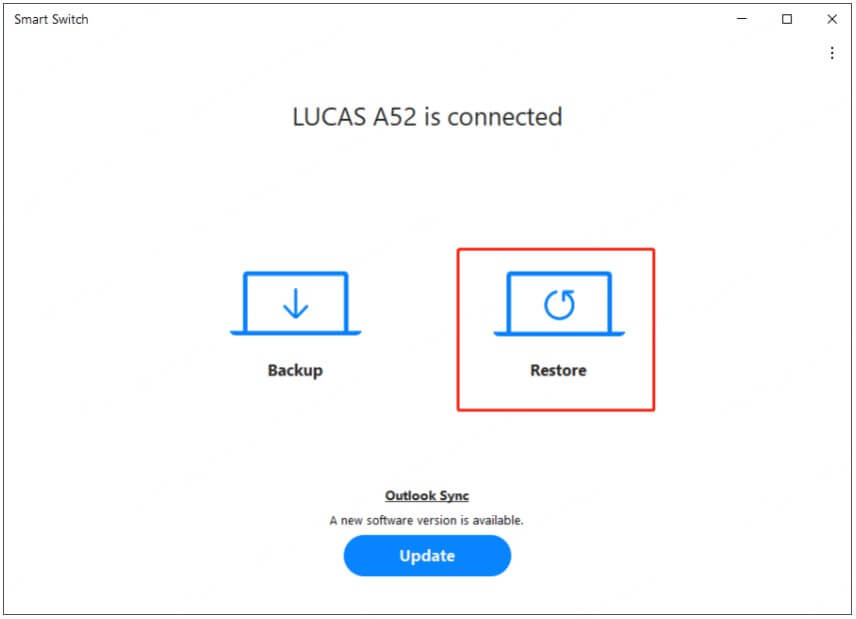
Step 4 - Choose Your Backup: Smart Switch will display available backups. Select the most recent backup that was created before you deleted your call logs. You can also choose to restore from an external SD card if you've backed up your data there.
Step 5 - Select Data to Restore: Smart Switch allows you to choose specific data types to restore. Select "Call and contacts" (and any other data you wish to recover).
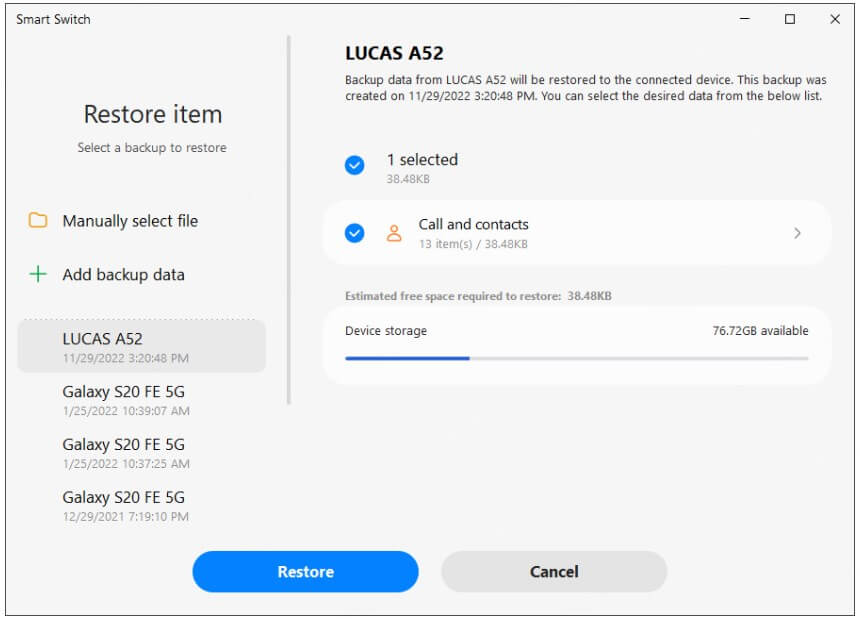
Step 6 - Start the Restoration: Click "Restore" to begin the process. The restoration time will vary depending on the backup size.
Step 7 - Complete the Restore: Once the process is complete, disconnect your phone from the computer. Your deleted call logs should now be restored on your device.
Option 5: Retrieve Deleted Phone Calls by Contacting Your Carrier
In some cases, mobile carriers maintain records of call history for billing purposes. You can contact your carrier's customer service to request a copy of your call logs. If you want to restore call log in this way, please note that:
- Have your account information ready (account number, phone number, etc.).
- Be specific about the date range of the calls you need.
- Be aware that carriers may have data retention policies limiting access to older records.
- Inquire about any fees associated with retrieving call logs.
While contacting your carrier is a possibility, it's generally considered a last resort due to the potential limitations and variations in carrier policies. The other methods outlined in this guide, particularly using a data recovery tool like AnyRecover or restoring from a backup, offer a more reliable and efficient way to recover deleted call history.
Q&A: Retrieve Deleted Call History Android
How to see my call history on Android phone?
To view your call history on Android, open the Phone app and go to the Recents or Call Log tab. If the data has been deleted, consider using AnyRecover for Android or other recovery methods outlined above.
Will recovering deleted calls overwrite existing call logs?
No, using recovery tools like AnyRecover ensures that existing call logs remain intact while recovering deleted ones. However, restoring from a backup may overwrite current data, so proceed with caution.
What should I do if I don't have any backups?
If you lack a backup, use a reliable Android data recovery tool like AnyRecover. It can retrieve deleted call history directly from your device without requiring root access.
Is it safe to use AnyRecover for Android?
Yes, AnyRecover for Android is 100% safe and does not compromise your device's security or data integrity. It performs risk-free recovery without rooting your phone.
Final Words
Don't panic if you've accidentally deleted your Android call history. While backups are always recommended, even without one, you can still recover your lost calls. AnyRecover for Android offers a robust solution for retrieving deleted call logs quickly and safely. Explore the options in this guide to learn how to recover deleted phone calls on Android with ease, and find the best recovery method for your needs.
Last but not least, remember to establish a regular backup routine for peace of mind. :)
Lost Data? AnyRecover Can Get It Back! Recover 20+ data types from 6,000+ Android devices, even without a backup. Try AnyRecover for Android today!
Time Limited Offer
for All Products
Not valid with other discount *

 Hard Drive Recovery
Hard Drive Recovery
 Deleted Files Recovery
Deleted Files Recovery
