[6 Workable Methods] How to Recover Deleted Private Photos from Android Gallery
If you are searching for a solution for how to recover deleted private photos from Android gallery, this article is for you. For those who may not be aware, Google Photos allows users to hide their most sensitive images from the main gallery. These hidden photos can only be accessed with authentication either using your passcode, fingerprint or face unlock.
However, private photos can also be deleted as long as you have access to the private photos folder. If you happen to have accidentally deleted your private photos, this article will help you find out how you can recover them. I am going to share six workable methods for how to restore private safe gallery photos. Let's get started!
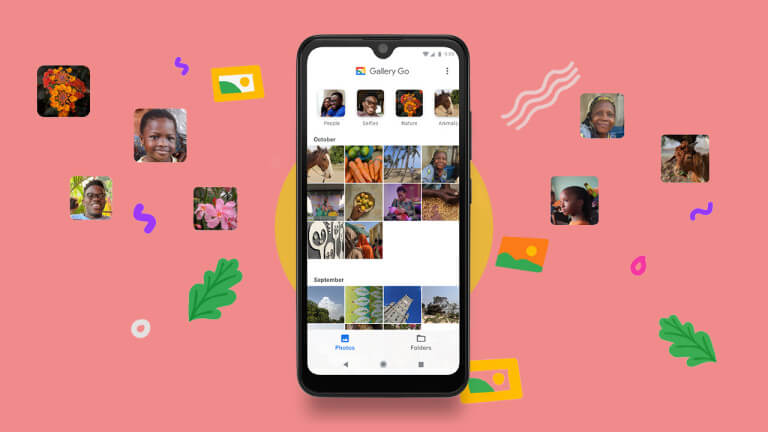
How to Recover Deleted Private Photos from Android Gallery
1. Recover Deleted Private Photos from Android - Use a Powerful Tool
The most reliable way to recover your deleted private photos is by using a powerful tool like Anyrecover (Android). This tool allows you to restore your deleted private images even if you didn't make a backup. With AnyRecover, you can also restore images that were deleted several weeks ago. This is the method I would recommend if you want to recover all your deleted private photos quickly. Also, the private safe recovery app allows users to restore private photos after factory reset without backup.
AnyRecover is 100% safe and legit data recovery software, which won't keep users private data. All your data is stored on your computer or your phone and never uploaded to any servers.
Key features of Anyrecover (Android):
- It has an impressive recovery rate of 99.7%, which is highly recommended by a great number of users.
- Anyrecover restores photos in different scenarios, including water damage, accidental deletion, virus attack, system crash and so on.
- There are over 11 different types of data that can be recovered even without root, including photos, documents, videos, WhatsApp messages, call histories, and contacts.
- Selectively Extract Data from Google Drive Backup,Preview and Export
- Works with 6000+ Android devices like Samsung, Oppo, Xiaomi, Realme, OnePlus, and more.
- It is straightforward and easy to use. You can handle it on your own even if you are a beginner.
Video guide on how to recover private safe deleted photos
Key steps to use Anyrecover (Android):
Download and install Anyrecover (Android) on your computer. Open it and click Recover Phone Data from the six available options on the screen.

Connect your Android device to your PC using a reliable cable. Enable USB Debugging for the best results.

Choose "full scan" to find hidden photos on Android. After the scan, all the discovered photos will be displayed for you to choose the ones you want to recover.

Choose the ones you want and click the Recover to PC or Recover to Device to get your photos back.

2. Recover Deleted Private Photos from Android Gallery via Dropbox
If you use Dropbox to automatically back up your photos, you can still get your deleted private photos from Dropbox. It is a cloud storage service that lets you save files and sync them to your devices. Follow the steps below to use this method:
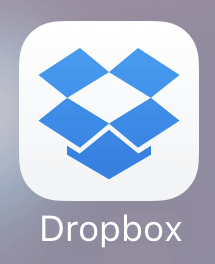
Open the Dropbox app on your device and sign into your account.
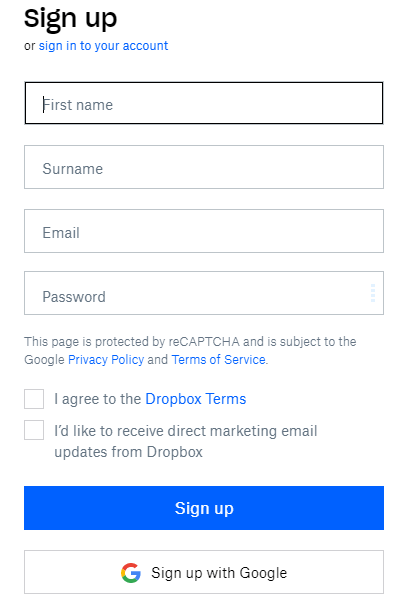
Then navigate to the folder where the photo is saved and select the private photos you want to restore.
Click the three dots (options menu) and tap Restore.
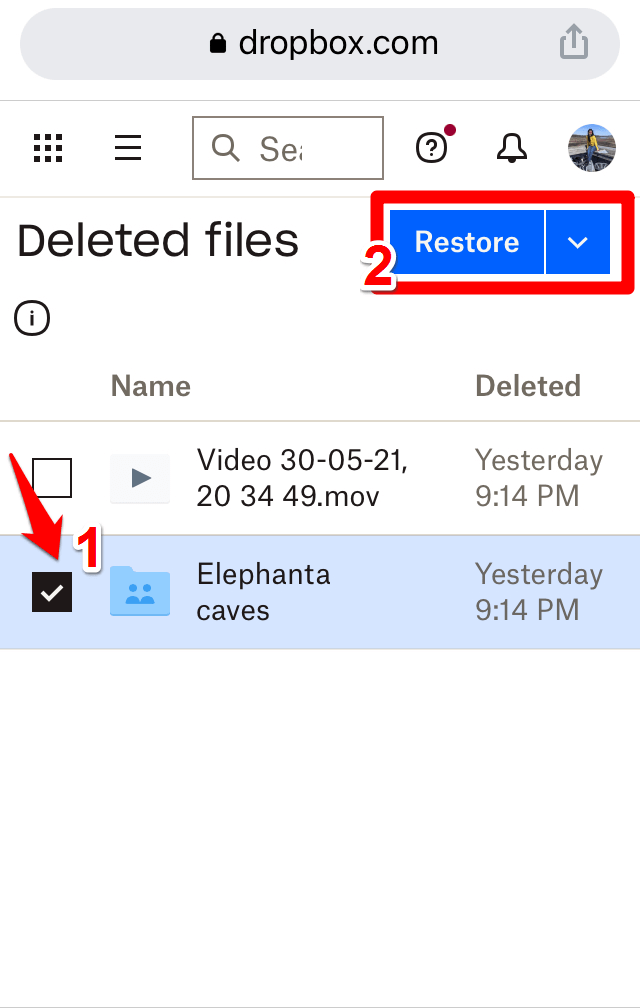
3. Recover Deleted Private Photos with Google Photos App
Photos deleted within the Google Photos app can be recovered within 30 days after they were deleted. To restore your deleted private photos, use the steps below:
Open the Google Photos app.
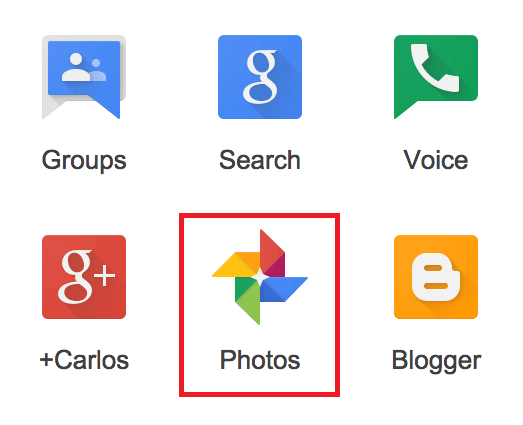
Scroll over to the bottom and tap Library Trash.
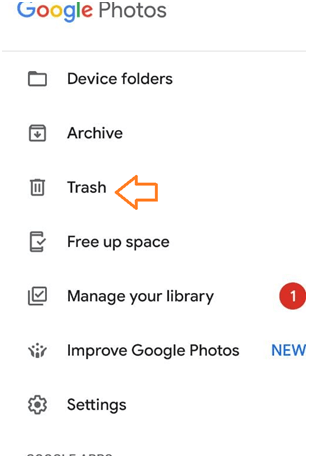
Tap and hold the photo you want to recover and tap Restore. The photo will be saved back in the Private Photos folder.
4. Recover Deleted Private Photos from Android Gallery via Google Drive
If you automatically back up your photos to Google Drive, you can always get them from your Google Cloud storage in case you deleted them on your device. Use these steps to restore your photos from Google Drive.
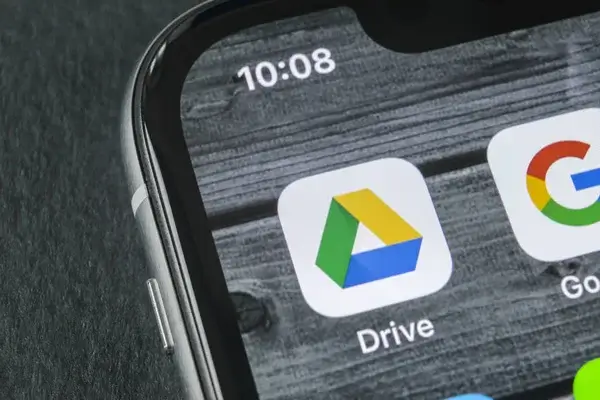
Open the Google Photos app on your phone.
Hover over the photo you want to save and tap the three dots to see the options menu.
Tap Send a copy > Save to recover the images back to your device.
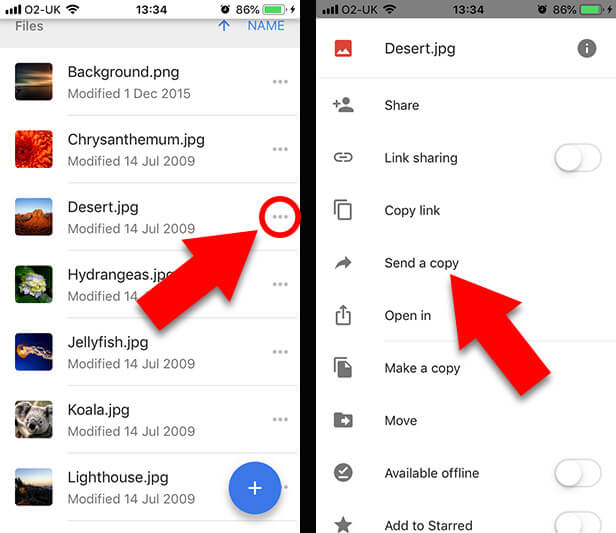
5. Use ES File Explorer to Recover Deleted Private Photos
Moreover, you can use ES File Explorer to recover deleted private photos. It is a comprehensive file explorer for Android, which allows Android user to manage their resources easily. Follow the steps below to use this method:
Open the ES File Explorer app and tap Recycle Bin from the toolbar menu.

Choose the photo you want to restore and tap the three dots. Tap Restore to save the image back to your device.
6. Recover Deleted Private Photos with Android Cloud Backup Service
For recovering your private photos from your Android device, you can also use a cloud backup service. Different brands of mobile phones have different operating methods. I have listed four of them here, and I hope they are useful to you.
For Samsung
Go to the Settings on your Samsung device and click your name at the top.
Scroll down and choose Samsung Cloud > Restore Data.
Open any of the backups and select the private photos you want. Tap Restore to save them back to your gallery.
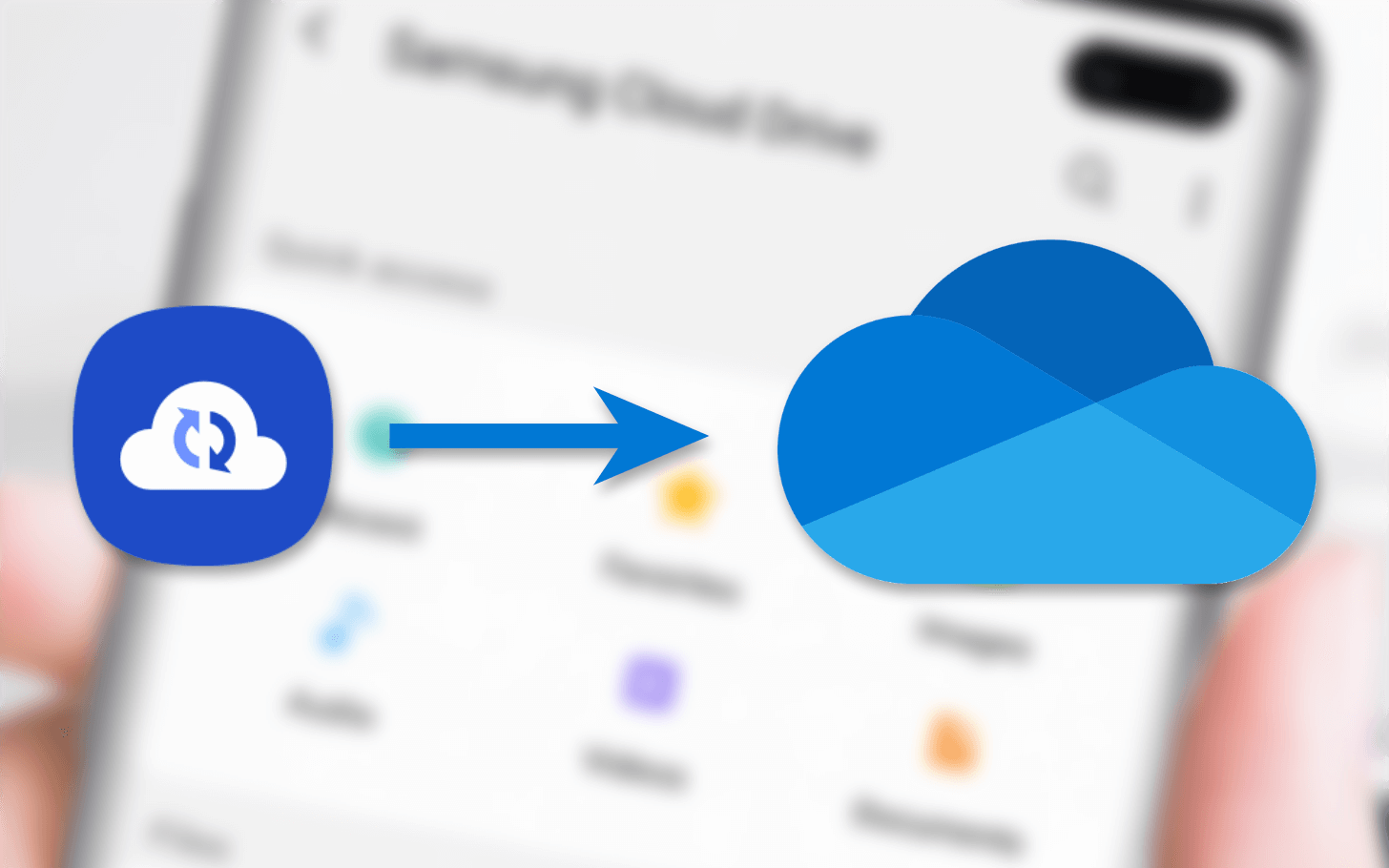
For Xiaomi
Open the Settings App on your Xiaomi device.
Tap Mi Account under the Accounts section.
Click Restore from backup and choose the backup with the photos you want to restore.
After that, tap Restore from this backup to save your backed-up private photos back to your gallery.
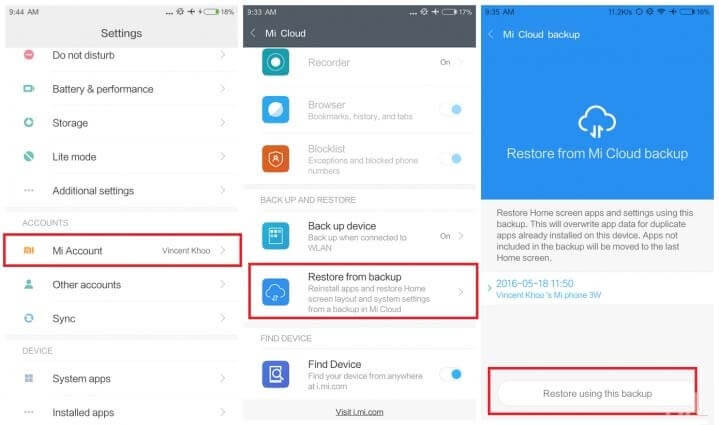
For Vivo
Open Vivo Cloud on your device. Log in with your account.
Within Vivo Cloud, you can select the photos you want to retrieve and tap Restore to save them back to your gallery.
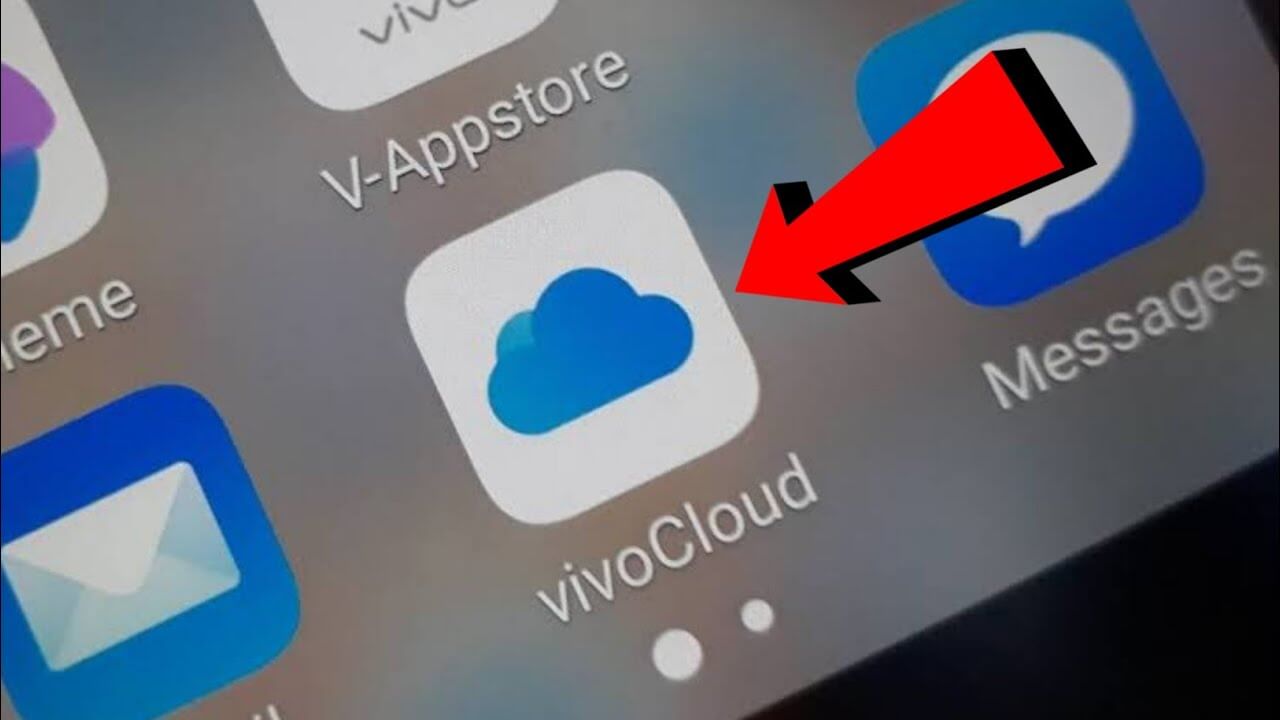
For LG
Open the Settings app on your LG device.
Within Settings, go to General > Backup & reset > LG Backup > Backup & restore > Restore from backup.
From the backup files, select the photos you want to recover and tap Next. Then tap OK and Done to save the photos back to your gallery.
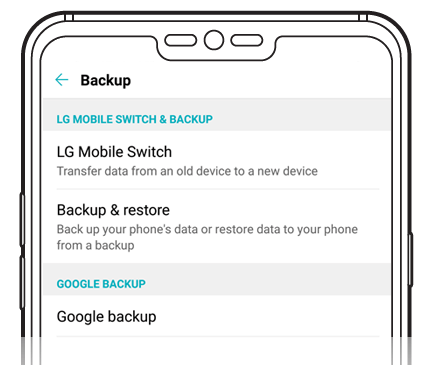
Conclusion
The methods above can be used to recover deleted private photos from Android galleries on various Android devices. Most of these methods have certain requirements that you have to meet before using them. For instance, restoring photos from cloud backups requires you to have made backups before deleting the images. ES File Explorer and Google Photos allow recovering photos deleted within the last 30 days.
If you don't have cloud backups, the only reliable method you can use to recover deleted photos is Anyrecover data recovery for Android. It works with thousands of Android devices—try it for free today!
Time Limited Offer
for All Products
Not valid with other discount *

 Hard Drive Recovery
Hard Drive Recovery
 Deleted Files Recovery
Deleted Files Recovery

