Best Way to Recover Permanently Deleted Text Messages on Android without/with Backup
In today's digital age, text messages are pivotal in our daily communication. However, accidentally deleting crucial conversations can be a frustrating experience. Fret not, for this comprehensive guide will unveil the secrets of how to recover permanently deleted text messages on Android devices, ensuring you never lose another precious word.
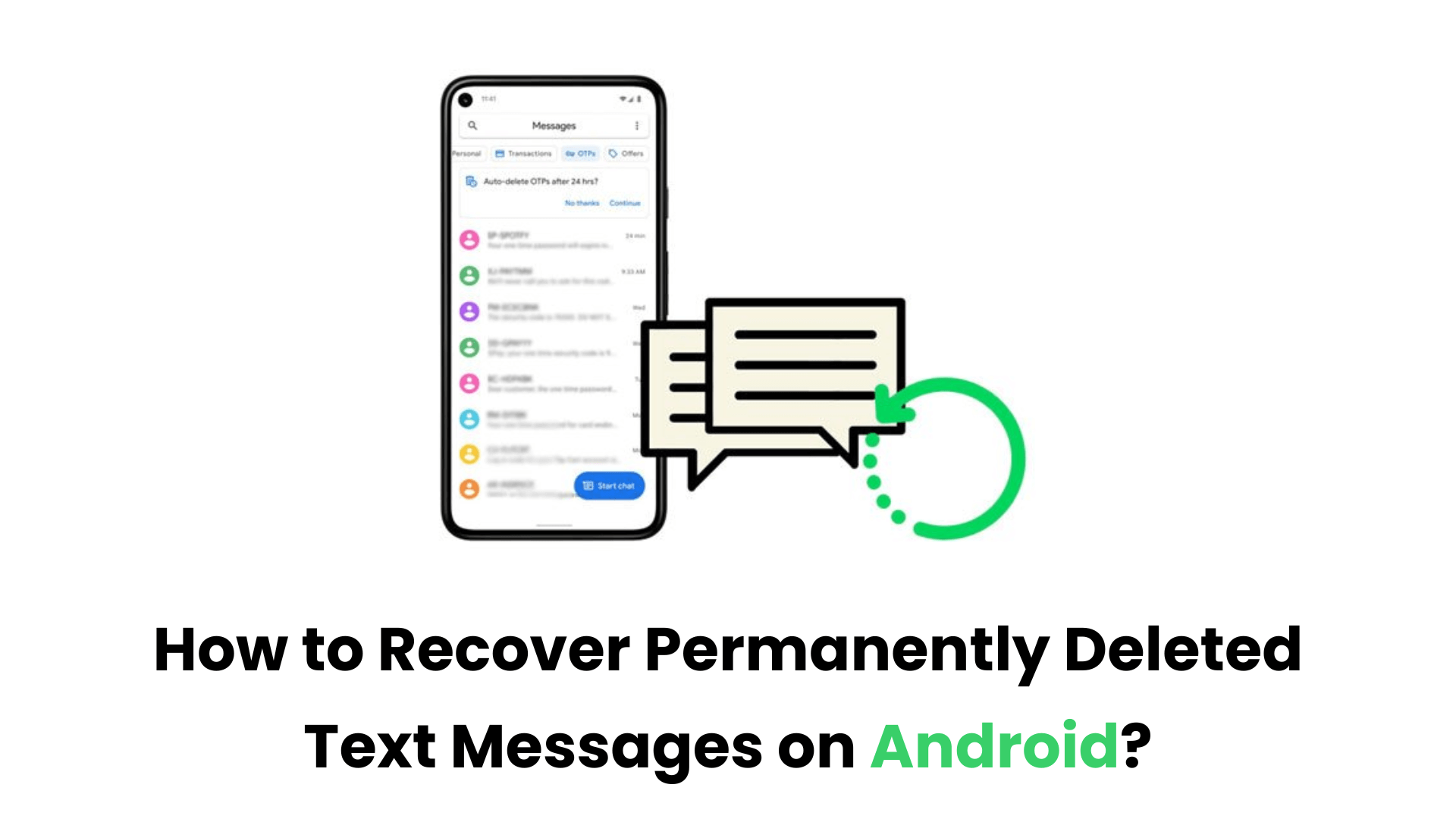
Part 1. Can You Recover Permanently Deleted Texts on Android?
Yes, you can indeed retrieve those lost conversations on Android with the right approach and tools. If you have backed up messages, you can recover permanently deleted text messages on Android by restoring backup. If you didn't back them up, you can recover them using third-party tools, like AnyRecover for Android, which will be given in detail next.
Part 2. How to Retrieve Deleted Text Messages on Android without Backup?
The best way to recover permanently deleted Android text messages is to use AnyRecover(Android). AnyRecover for Android is an Android data recovery expert designed to retrieve your device's memory and find those accidentally deleted messages.
It supports the recovery of various types of files on Android devices. You can install this application on Windows and macOS, ensuring a seamless experience regardless of your operating system. It's equipped with a clear interface, which makes it straightforward to complete the recovery process.
AnyRecover(Android) – Professional Android Data Recovery Tool
- It can recover permanently deleted messages on any Android device, even without backup.
- Retrieve deleted data from various media platforms on Android, such as Messages, Calls, Contacts, WhatsApp, LINE, Instagram, etc.
- Supports various Android data type recovery, including recovery of photos, videos, documents, etc.
- 100% safe. It can retrieve your deleted data on Android without losing other data.
- It has a high recovery success rate of up to 99.7%.
How to Recover Permanently Deleted Messages on Android without Backup?
To use AnyRecover for Android to recover deleted messages on Android without backup, follow these steps:
Step 1: Download and Install AnyRecover for Android
Click the Download Free button to download and install the AnyRecover for Android on your computer according to different operating systems.
Step 2: Connect Your Android Device
Launch AnyRecover for Android and choose the Recover Phone Data in the main interface. Follow the on-screen to connect your Android device to your computer. Make sure your device is in debugging mode and click Start to continue.
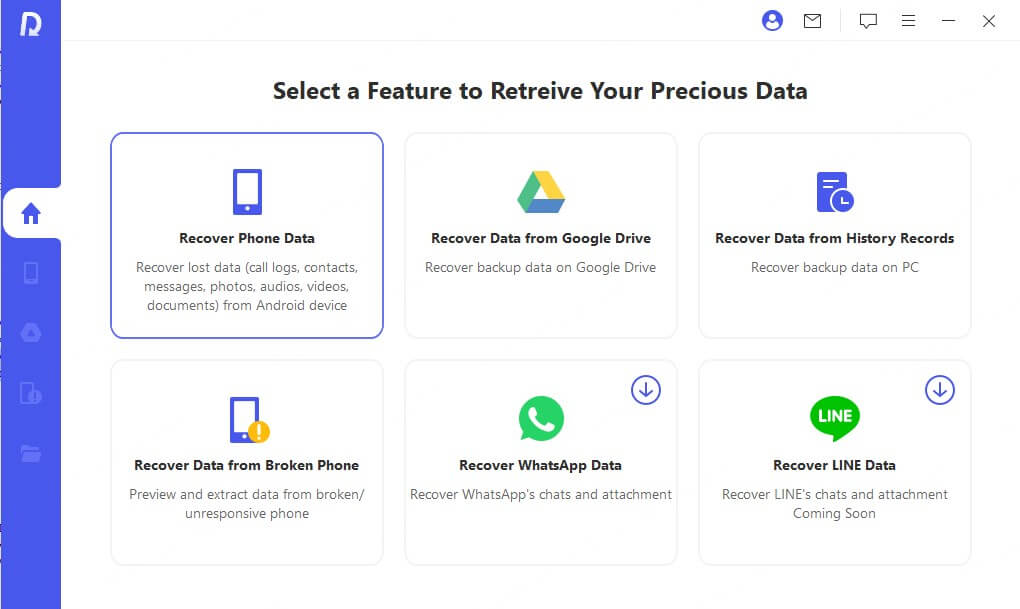
Step 3: Scan Your Android Device
Once the computer detects your device, you can choose a method to scan it. For the two scan modes provided, we recommend Full Scan, which offers a deeper and more complete scanning of your Android device.
Step 4: Initiate the Scan
It will start scanning and analyzing your device automatically, which may take some time.
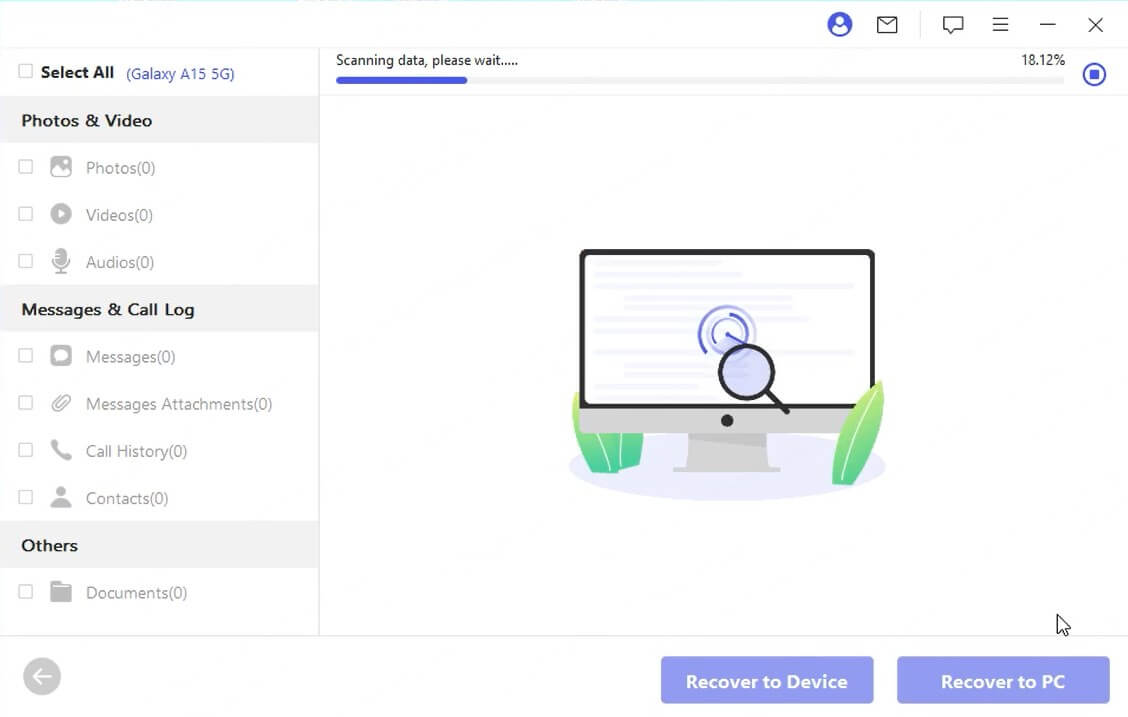
Step 5: Recover Deleted Data
After scanning, the files you lost on your Android device will be listed in detail. You can preview and choose the deleted text messages you wish to recover, then choose to recover them to your device or to the computer.
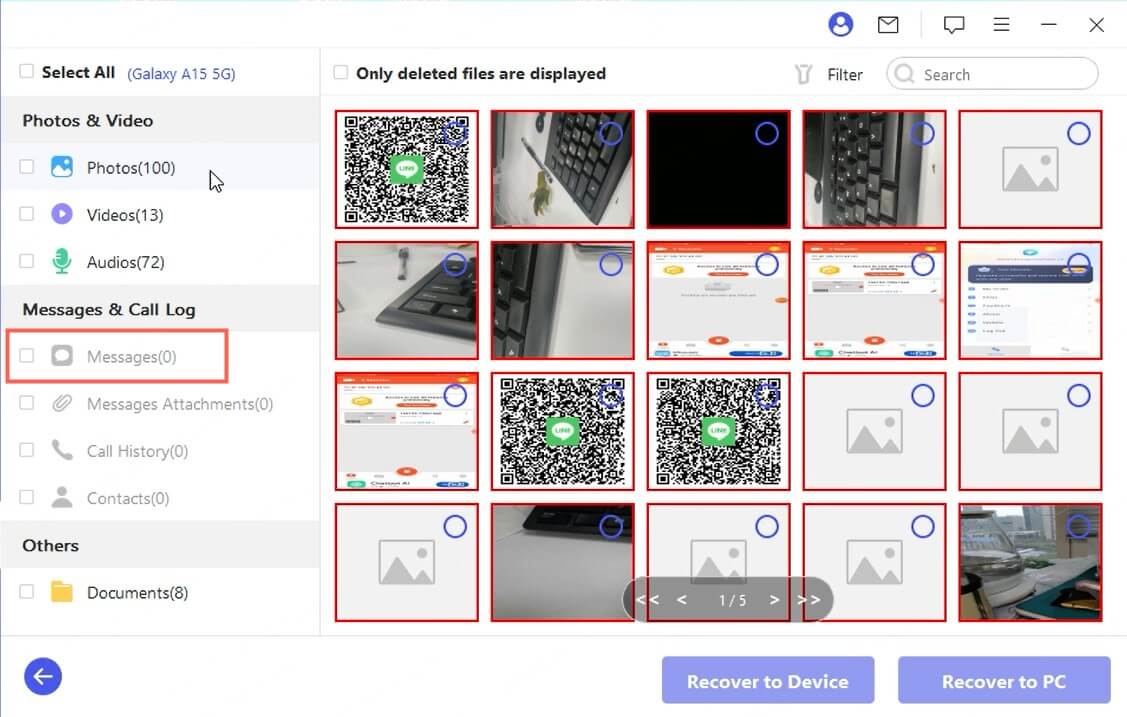
Part 3. How to Find Permanently Deleted Messages on Android with Backup?
We've discussed how to recover lost messages on Android when you haven't backed up, however, most cell phone carriers will often remind you to back up or will give you an automatic backup of your files as you use them. That means you can easily recover deleted text messages on Android with your backup. Here are three effective ways to find permanently deleted messages with backup on Android.
1. Recover Permanently Deleted Messages from Recycle Bin
Some messaging applications, such as Samsung Messages and Google Messages, offer a built-in recycle bin feature. This virtual safety net can store your deleted messages for a period, typically 30 days, before permanently removing them from your device. So it's worth trying to recover lost conversations from Recycle Bin.
To access the recycle bin:
Step 1. Open your messaging application.
Step 2. Locate and tap on the three-dot icon. Choose the "Recycle bin" or "Trash" option.
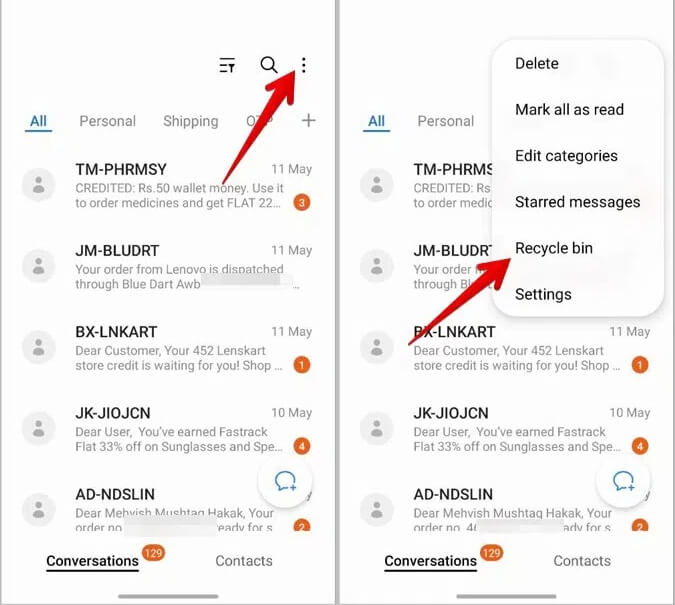
Step 3. Tap on Edit and select the deleted messages you wish to recover.
Step 4. Click the Restore button or icon. Your messages will be back to your inbox.
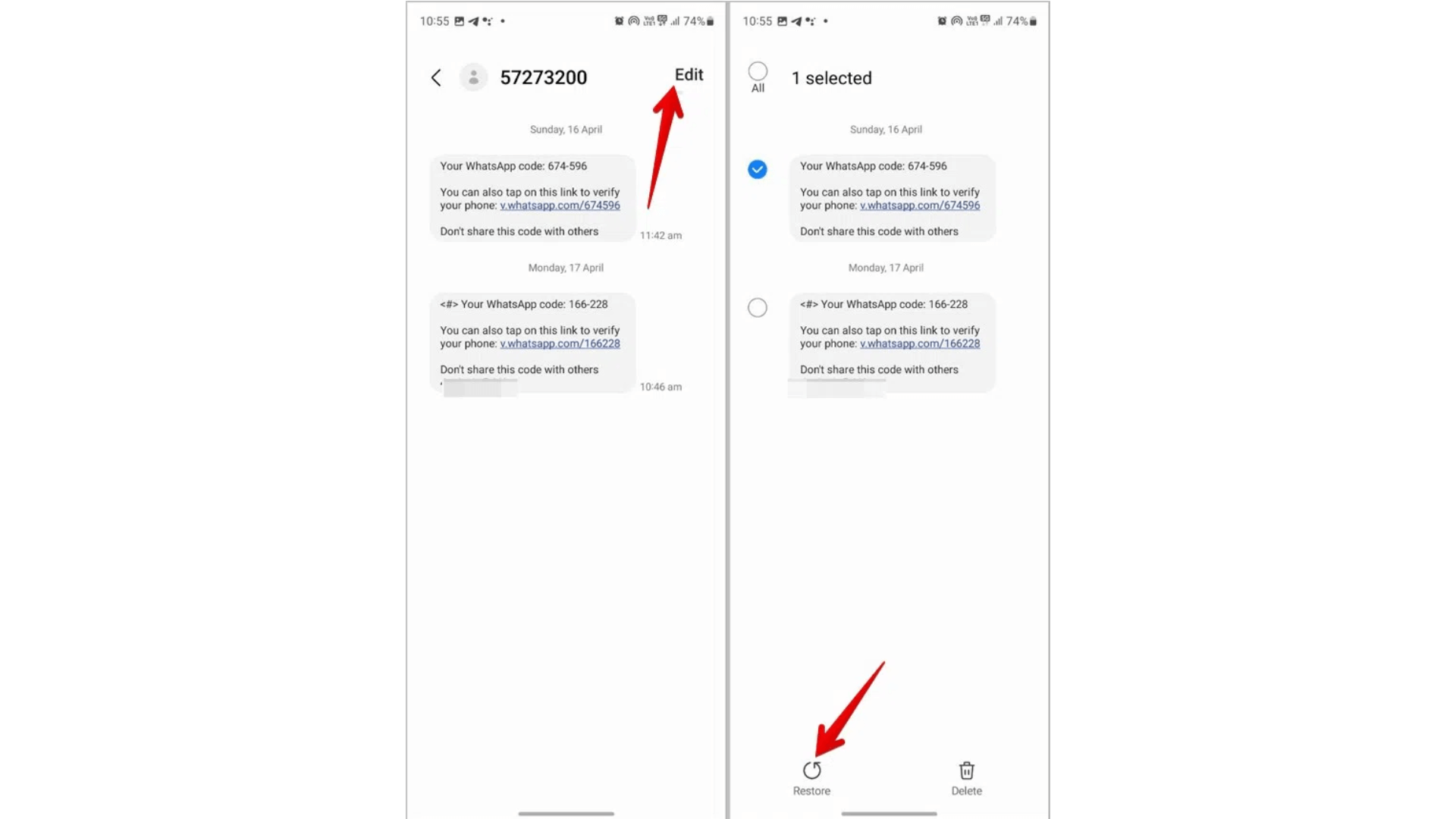
2. Retrieve Deleted Messages from Google Backup
Google's backup is also an effective way to restore lost data on Android. If you've enabled Google's backup service on your Android device, your text messages may have been securely stored in your Google Drive account. Here's how to retrieve deleted messages from a Google backup:
Step 1. Check if a recent backup is available in your Google Drive: Go to Settings on your device > System > Backup. Check if you have backed up to Google Drive recently.
If not, this way may not work, but you can navigate to other ways in our post; if yes, continue the following steps. The most comprehensive and effective way is to use a professional data recovery tool for Android, AnyRecover for Android.
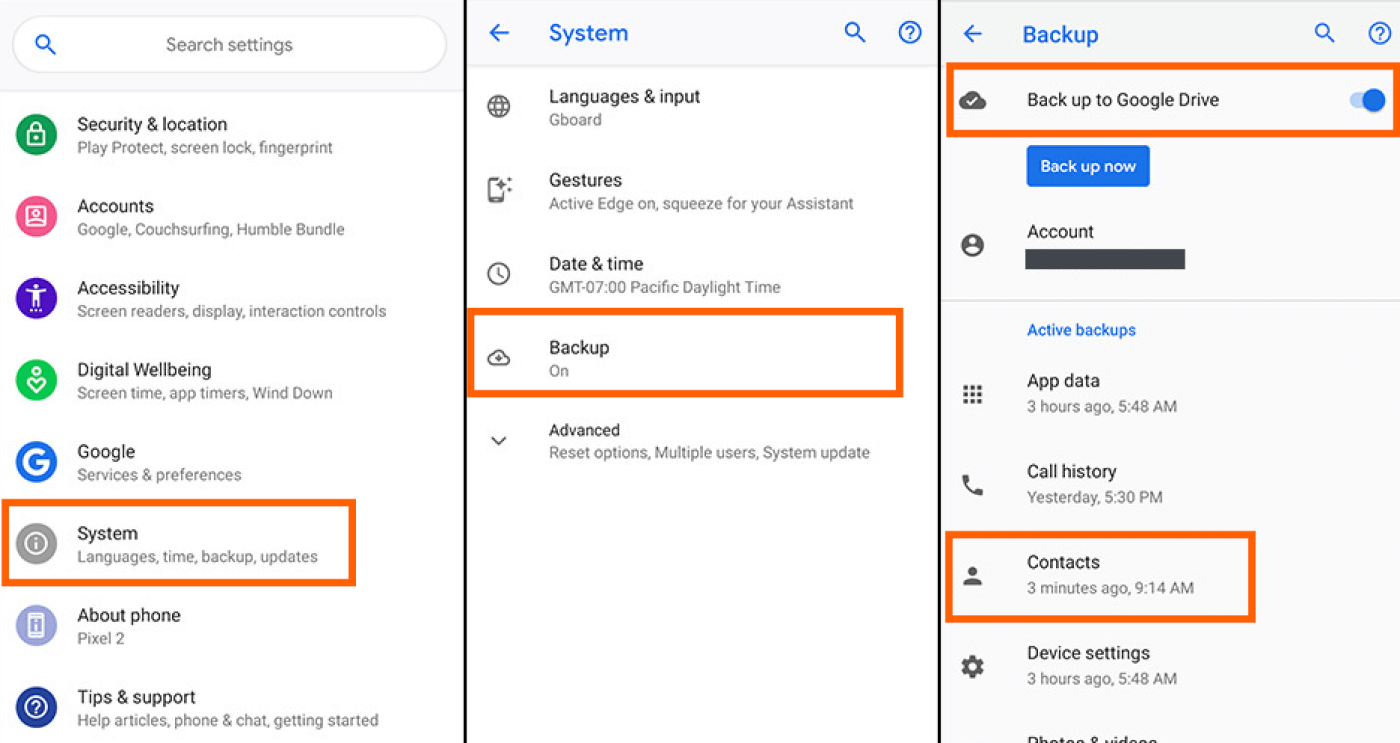
Step 2. Go to Settings and perform a factory reset on your Android device. This is to erase all data on your Android device.
Step 3. During the device setup process, it will provide the option to restore data, you can choose to restore lost data from a Google backup that contains your desired text messages.
Step 4. After the restoration process is completed, your lost conversations should be restored to your messaging application.
3. Restore Deleted Text Messages using Carrier Backup Services
Besides Google's backup, many mobile carriers offer backup services to safeguard your data, including text messages, contacts, and other essential data. If you have this service available, you can leverage it to recover your deleted text messages.
Though the specific steps may vary depending on different carriers, you can follow these general steps:
Step 1. Access your carrier's backup and restore portal. You can access it through their official website or a dedicated application.
Step 2. Locate the backup containing your desired text messages and start recovering.
Step 3. Follow the instructions to complete the recovery.
Step 4. Once the recovery process is complete, your deleted text messages should be restored to your device.
Part 4. How to Backup Text Messages on Android?
From the methods mentioned above, you can know how valuable having a backup is when you attempt to recover deleted data. Additionally, prevention is better than cure. Next, we'll provide instructions on how to back up your text messages on Android so you can establish a regular backup routine.
Here's how to back up your text messages on Android:
Step 1. Open the Settings app on your Android device.
Step 2. Go to Google > Backup.
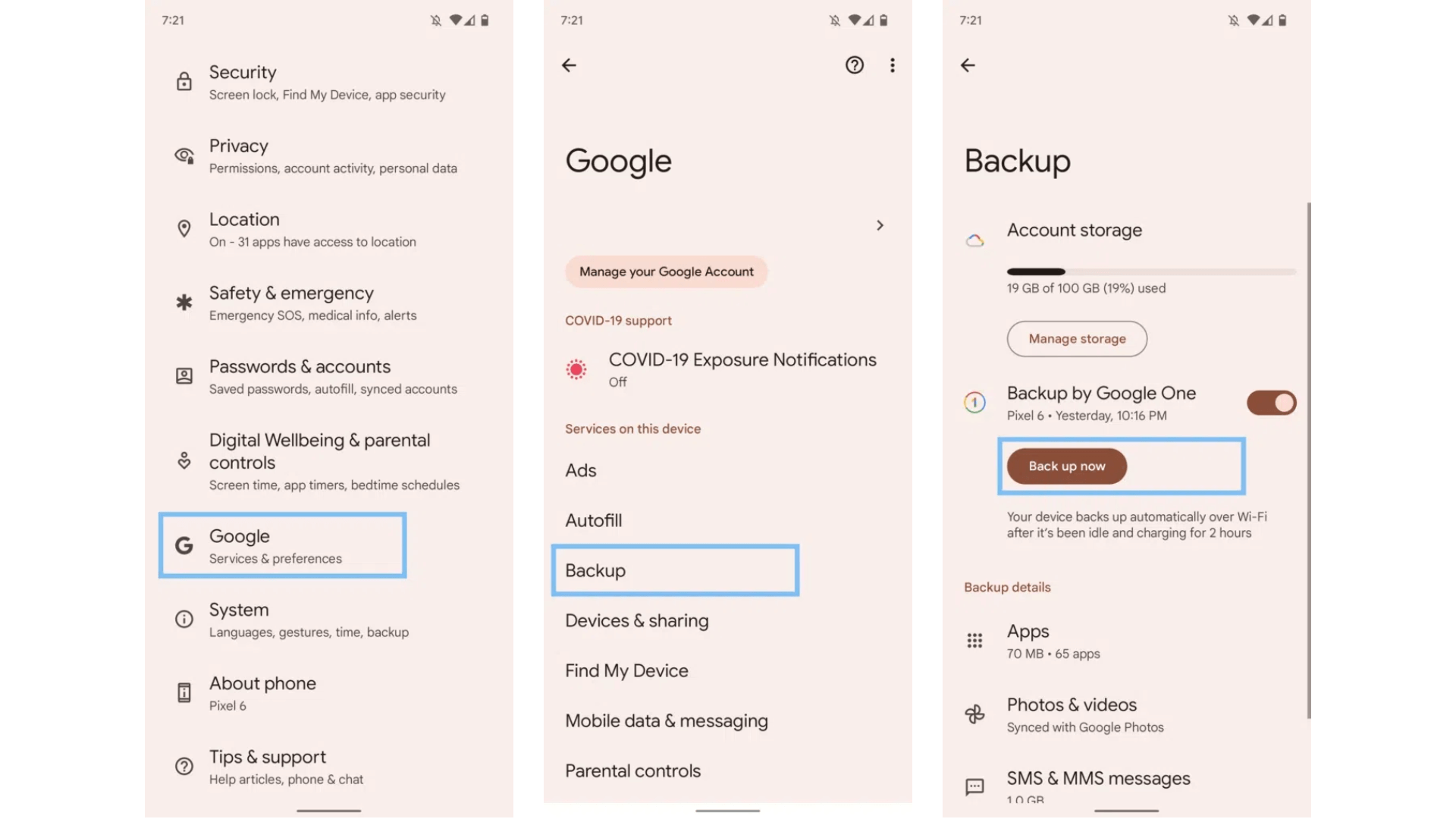
Step 3. Turn on the option of Backup by Google One, and your Andriod device will automaticaclly back up. If you prefer to back up now, you can tap on Back up now.
Part 5. Benefits of Backing Up Text Messages on Android
Having a habit of backing up your data, like text messages on Android, offers numerous advantages. Here are some reasons to take this action:
Data Continuity: When switching to a new Android device, your backed-up text messages can seamlessly transition, ensuring a consistent communication experience without any disruptions.
Peace of Mind: With your messages safely backed up, you don't have to be anxious about losing precious memories or important information.
Efficient Organization: Backed-up text messages can be easily accessed and organized to quickly reference or search for past conversations.
Legal Protection: In certain situations, backed-up text messages can be valuable evidence or documentation, providing legal protection and supporting your claims.
Conclusion
Lost precious conversations can be a frustrating experience. Fortunately, many methods can restore your deleted messages due to accidental deletion or other reasons. Whether you have a backup of text messages or not, you can leverage AnyRecover for Android, an Android data recovery expert, to recover permanently deleted text messages on Android.
Related Articles:
- [7 Effective Methods] How to Get Back Missing Notes on My iPhone?
- How to Recover Photos After Factory Reset [With/Without Backup]
- [iOS 18 supported] How to Restore Whatsapp from iCloud
- 10 Best Methods to Fix Broken Images: Reviving Your Cherished Visuals
- Best AI Vintage Photo Restoration: Make It Easy to Repair Old Photos
- [Worked!] How to Recover Unsaved or Deleted Illustrator Files 2024?
- How to Recover Deleted Photos from Lightroom? – 5 Effective Ways!
Time Limited Offer
for All Products
Not valid with other discount *

 Hard Drive Recovery
Hard Drive Recovery
 Deleted Files Recovery
Deleted Files Recovery
