How to Recover Samsung Notes After Factory Reset [Without Backup]
Samsung Note is the default note-taking app that comes with every Samsung device. Many users of Samsung devices usually use this app to keep track of their daily lives. However, all your data will be formatted from the Samsung Notes app when you reset your device. If you are in this situation, this article will help you with reliable solutions for how to recover samsung notes after factory reset. Let's get started!
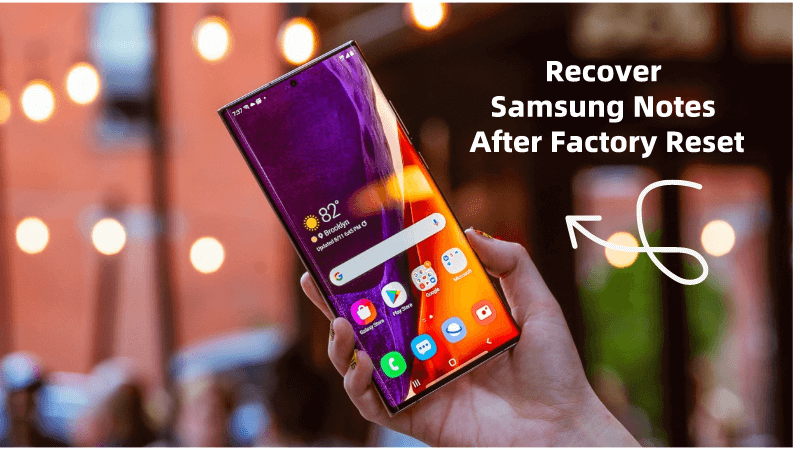
How to Recover Samsung Notes After Factory Reset
There are several methods you can use to restore your notes after factory resetting. Keep reading and you will find the most suitable answer for you.
1. Recover Samsung Notes After Factory Reset via Samsung Cloud
If you made a backup of all your data on Samsung Cloud, you will have a chance to recover your notes from one of the previous backups you created. Below are the steps to use this method:
Navigate to Settings and click Accounts and backup.
Then click on Backup and restore > Restore.
Here, you can choose the desired data you want to restore. Tap on Restore button again and it will be recovered.
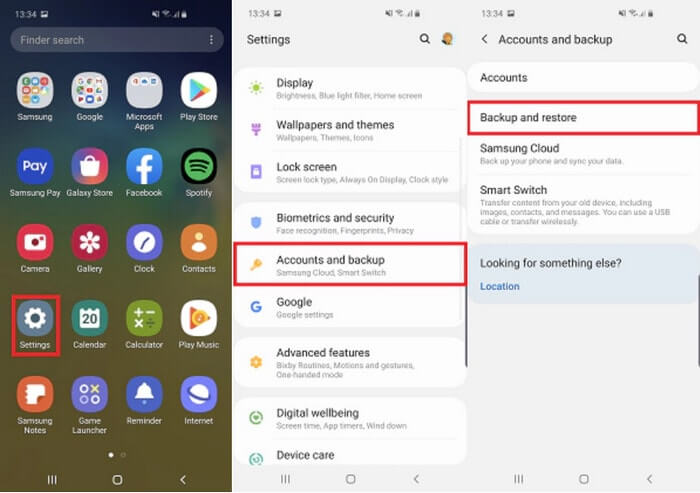
2. Recover Samsung Notes with Trash Folder
When you delete notes in the Samsung Notes app, they are temporarily stored in the trash folder for 15 days. In the case of a factory reset, this method may not work. If you want another easier way to recover Samsung Note after factory reset, then you should try method 3.
Steps to recover Samsung Note with Trash Folder:
Open the Samsung Notes app from your phone. Tap the menu button in the top left corner.
Here, you will see the Trash Folder among the options. Click on it.
Then select the notes you want to restore. And tap Restore to recover them back to their original folders.
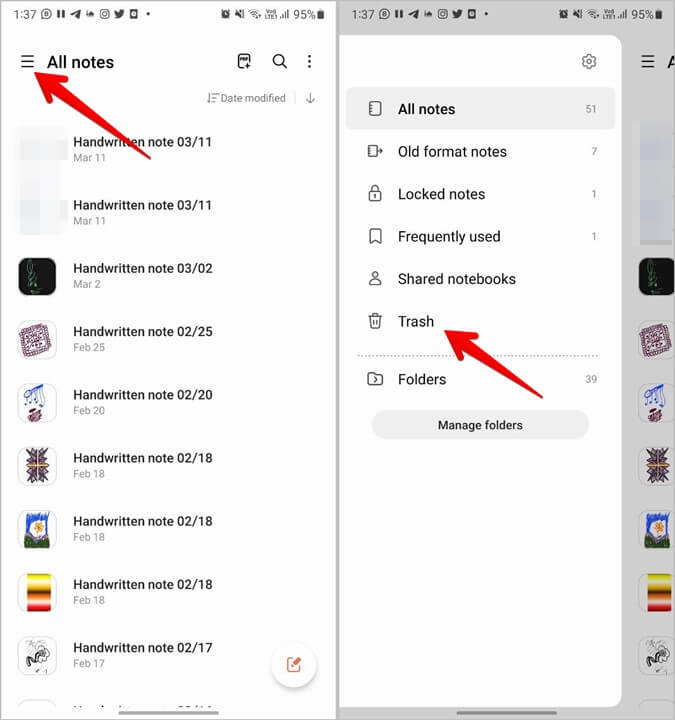
3. How to Recover Samsung Notes Without Backup
The first two methods we shared require you to have made a backup before factory resetting your device. If you don’t have a backup to restore from, you will need to use a professional tool like Anyrecover (Android). Anyrecover is a reliable pro application that anyone can use to recover different kinds of deleted files from their Android device. It supports almost all kinds of Android device. Besides, it offers a free trial so you can test its compatibility. Let’s give it a try!
Anyrecover key features
- It’s fast and reliable to use. You can recover your lost data easily.
- Recover lost data from Android phone without root.
- Supports up to 11 different types of files, including Samsung Call History, Contacts, Videos, Photo and more.
- It works out even if you have no backup.
- Whether your screen is broken or the device has been water damaged, this software can be used to restore data.
- As it has a success rate of up to 99.7% and 100% safe , it is highly recommended by thousands of users.
Steps to use Anyrecover (Android):
Start by downloading and installing Anyrecover on your PC. After that, open the app and select the Recover Phone Data mode.

Then use a USB cable to connect your device to the computer. You should enable USB debugging under developer options in your settings.

Once your device is recognized, it is time to scan for the deleted files. Anyrecover offers two scan options, including full scan and quick scan. Choose the scan mode depend on your situation.

When the scan is complete, you will now see all the discovered files, which will include your notes. Choose the notes you want to recover and select the Recover to PC or devices option to restore your notes back.

FAQs About How to Recover Samsung Notes After Factory Reset
Q1. Where are Samsung Notes saved?
By default, your notes are saved on your device’s storage. However, if you have your Samsung account signed in, your notes will also automatically be saved to Samsung Cloud. So that you can access them on your other Samsung devices.
Q2. Does Samsung Notes save automatically?
Yes. When you add notes to your Samsung Notes app, they are automatically saved. You don’t need to manually save the notes as you do with professional Word Processing tools like MS Office.
Q3. How to avoid losing my Samsung Notes?
To avoid losing your notes, we recommend syncing them to Samsung Cloud. For Notes to be synced, your device has to be signed in to your Samsung account.
Q4. How to retrieve Samsung Notes from an old phone?
If you get a new Samsung device, you may also want to transfer all your Notes onto the new device. This is possible thanks to Samsung Cloud.
Steps to restore Samsung Notes from an old phone:
On your old device, open Settings and tap Cloud and accounts.
Click on Apps > Samsung Cloud. And then turn on the synced toggle button if it is not turned on.
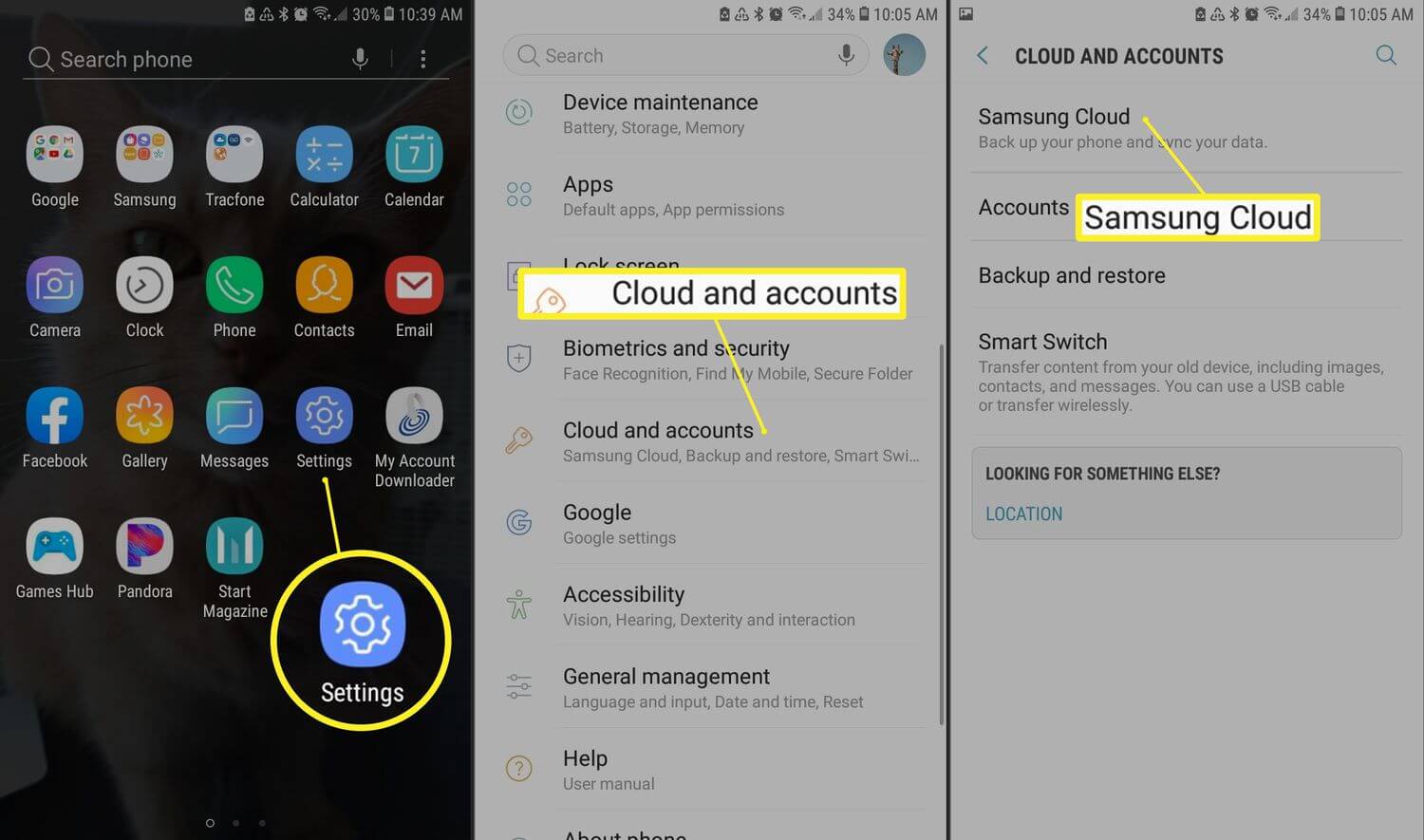
Now install Samsung Notes on your new device. Open it. Tap on Import data from the Samsung Account section.
Finally, select Sync with Samsung Cloud. All your notes on your old device will automatically sync on your new device as well.

Conclusion
Those are some of the ways about how to recover Samsung Notes after factory reset. You can find the most suitable way depends on your situation. If you don’t have a backup before factory reset, the only way you can restore your notes is by using a reliable and professional tool like Anyrecover (Android). The software can recover a wide variety of files. Now is the time to download it!
Related Articles:
- How to Recover Lost Data from Samsung External Hard Drive?
- An Ultimate Guide to Samsung SSD Data Recovery
- Useful Methods for Samsung Internet Browser History Recovery
- How to Recover Deleted Voicemail on Samsung or Android
- [5 Fixes] How to Retrieve Deleted Call Log on Samsung
- How to Screenshot on Samsung s22?
- How to Recover Samsung Notes without Backup
- 4 Best Ways To Recover Samsung Data Without USB Debugging
Time Limited Offer
for All Products
Not valid with other discount *

 Hard Drive Recovery
Hard Drive Recovery
 Deleted Files Recovery
Deleted Files Recovery
