[Proven Methods] How to Restore WhatsApp Backup from Google Drive?
WhatsApp, as one of the most popular communication mediums, has over a billion users. However, sometimes, it can be frustrating if your WhatsApp application gets deleted or you switch to a new device, there will be a need to restore the WhatsApp backup to retrieve your old messages.
That's the problem we will resolve today. Regardless of the reasons, the piece describes how to restore WhatsApp backup from Google Drive through proven methods.
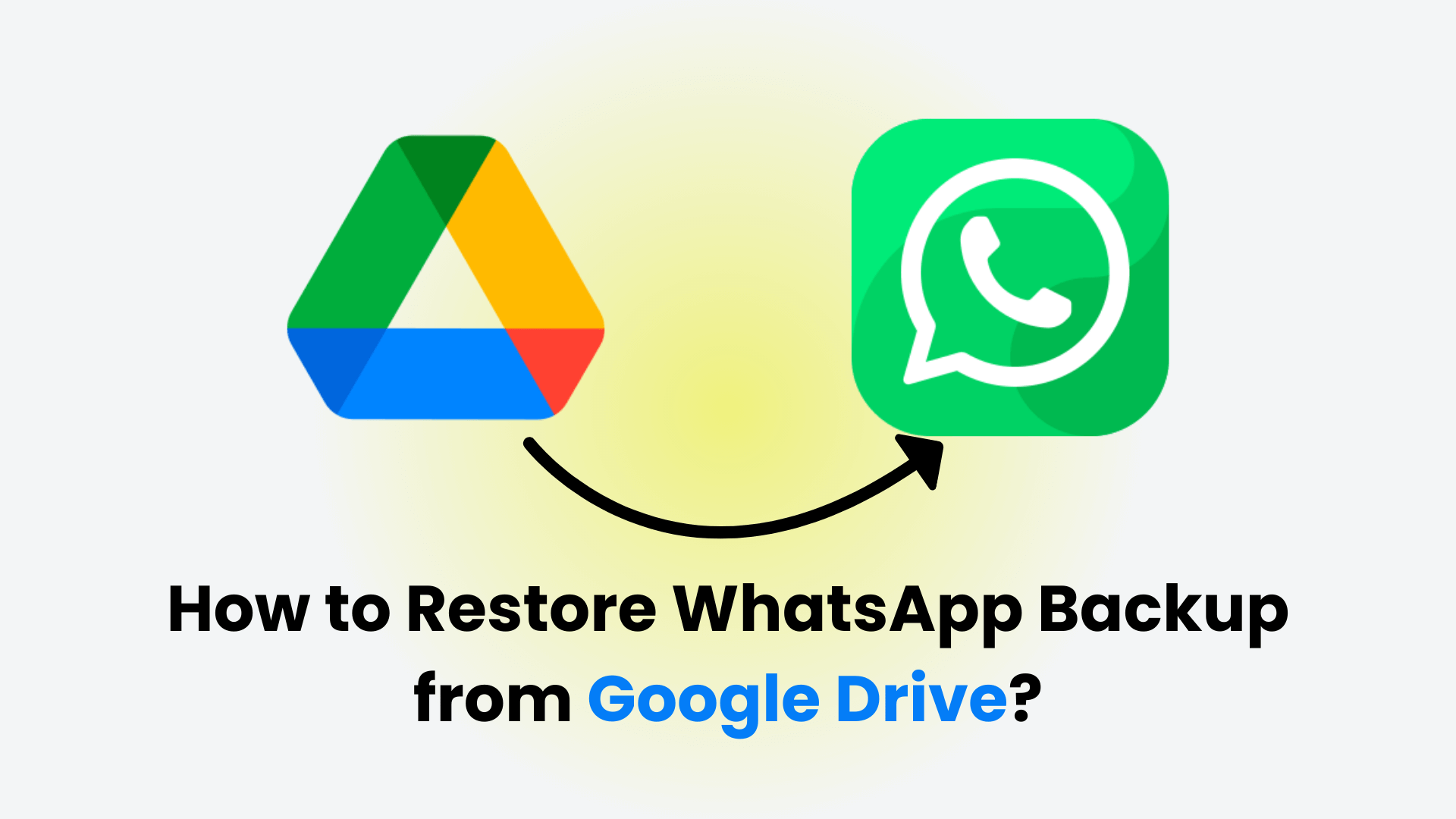
Part 1: How to Restore WhatsApp Backup from Google Drive without Uninstalling?
Google Drive is a great medium to store your files in the cloud, including your WhatsApp messages, and can come in handy to help you restore old messages and files when necessary. To restore, you must first have a backup on Google drive; find out how to do this in the following steps:
Launch your WhatsApp application and tap on the three dots in the top corner.
Click on Settings > chats > Chats Backup.
Select the Google account you want your chat history and media files to be backed up and select Backup.
Now you can uninstall the application and install it on a new device.
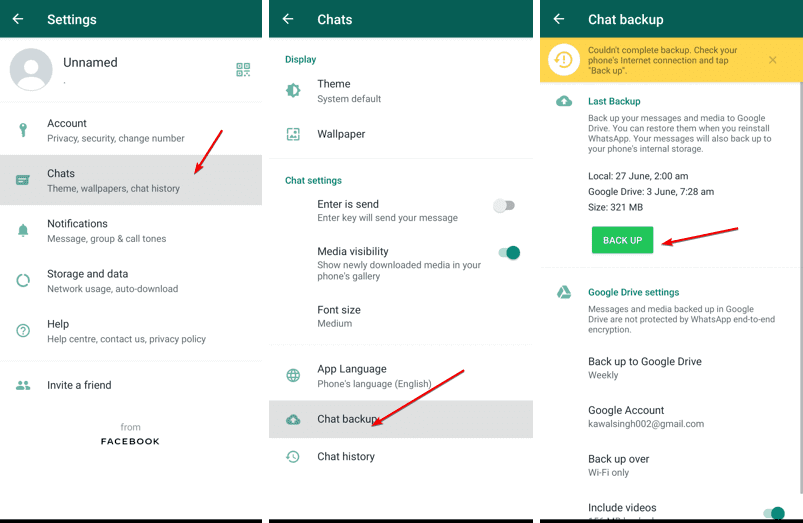
To restore the backup on the new device
Ensure that the Google account in question is linked to the new Android device install and open WhatsApp on this new device. Follow the prompts to verify your phone number and click on Restore when the option of restoring the chats and media from Google drive pops up. Hold on for this to be complete and for the application to be completely initialized on your device.
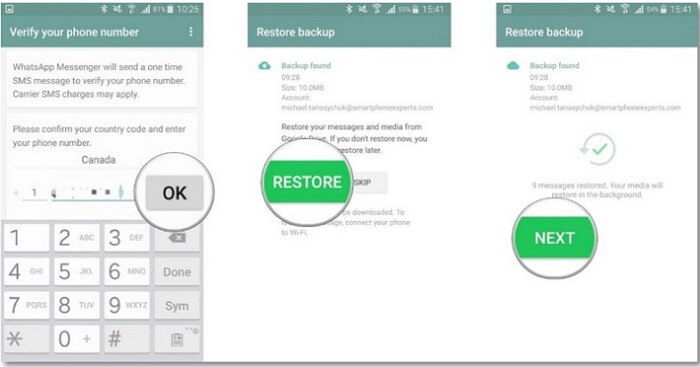
Part 2: How to Restore WhatsApp Backup from Google Drive to iPhone/Android?
Restoring a WhatsApp backup from your Google drive does not have to come with the hassle of uninstalling the application from your device. The professional software Anyrecover is designed to help you recover your messages and media files from your backup in a hassle-free manner. AnyRecover is a comprehensive data recovery tool that can retrieve lost files from Windows/Mac computers, iPhone/Android phones, SD cards, USB drives, and more.
- Unlike the common method to restore all messages, AnyRecover allows you to selectively recover deleted whatsapp messages from google drive that you need. Additionally, if you don't have a backup, AnyRecover also supports recovering WhatsApp data directly from your Android or iPhone devices.
AnyRecover - Best Data Recovery Tool
- With a 99.7% data recovery rate, you can easily retrieve deleted files and chat history text messages through AnyRecover.
- Recover deleted WhatsApp messages and attachments directly from iOS/Android device, Google Drive backup or iTunes backup.
- It gives users access to preview the data they need to restore, so you can be sure of the correctness and thus eliminate the chances of restoring the wrong data.
- AnyRecover preserves your data and keeps it secure. You do not have to worry about malware infiltration and security breaches while conducting a data recovery.
- Recover your data in three basic simple steps in a user-intuitive interface without any tech knowledge requirements.
Step-by-step guide on how to restore whatsapp backup from google drive on iPhone/Android:
Step 1: Launch the AnyRecover recovery software on your personal computer. On the interface, select WhatsApp and then choose Recovery Data from Google Drive to begin.

Step 2: Now sign into your Google account and click login. The account should be the one linked to your WhatsApp on your device.
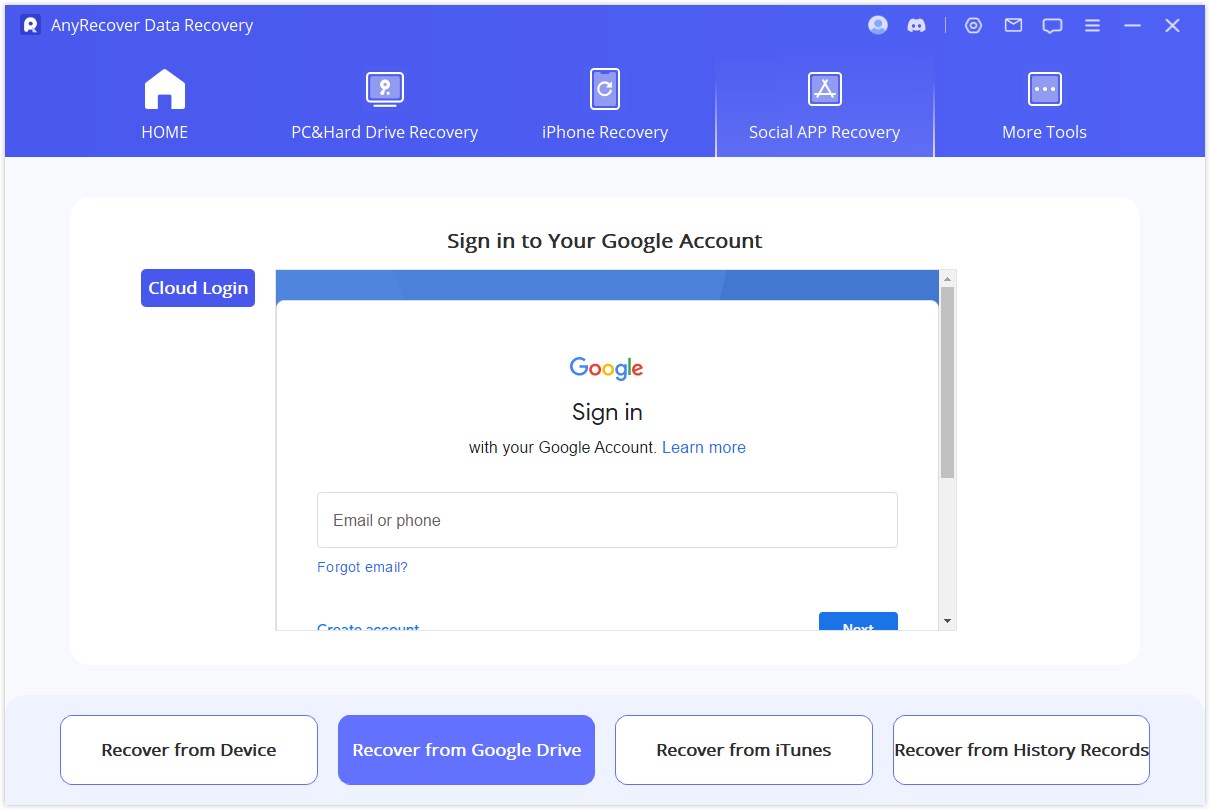
Step 3: Click on the data you want to be restored, which in this case is chats. Keep your device connected while the software scans for backup information. After the scanning is completed, you can now select the data you want to restore from Whatsapp and click Recover to Device/PC.
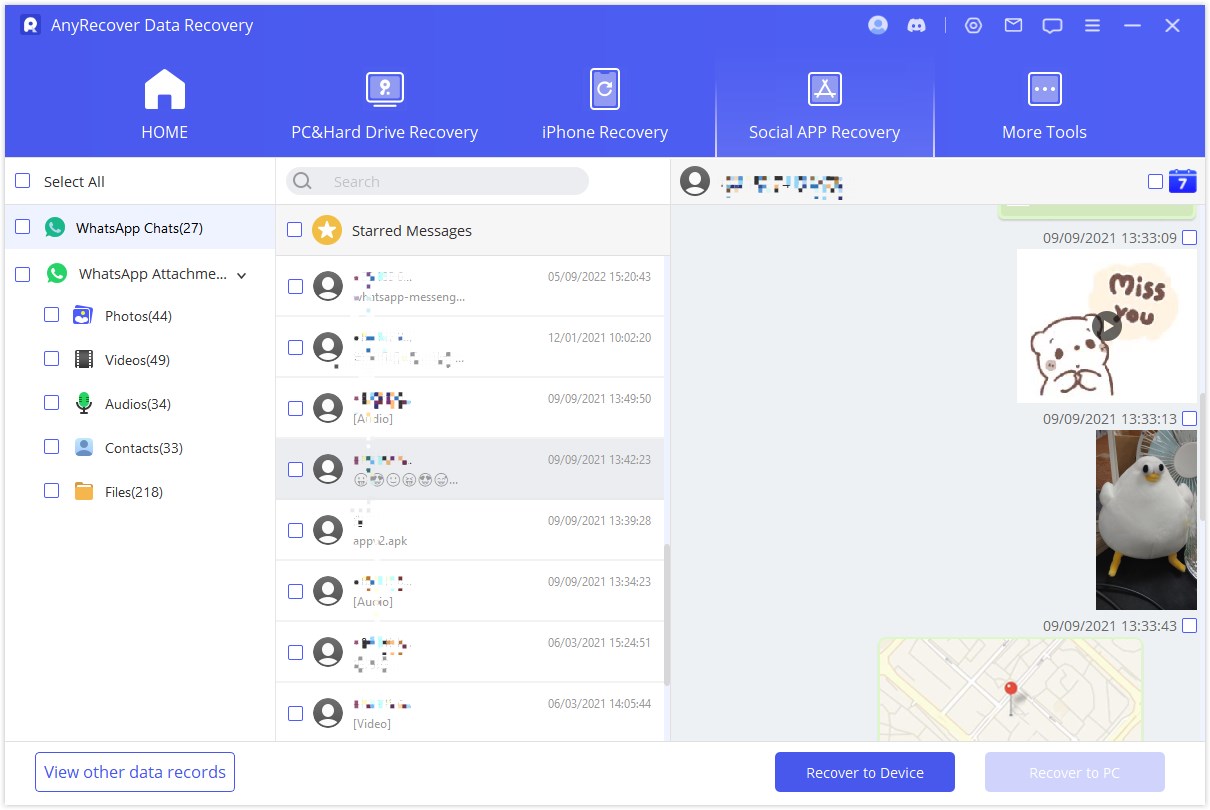
More Video about how to recover whatsapp
Part 3: Bonus Tip: How to Backup WhatsApp to Google Drive?
To back up your WhatsApp chat history and media files and prevent it from getting lost in the case of you getting a new phone or switching devices, you can choose to back up through Google drive or conduct a local backup. A Google Drive backup is safer as the cloud storage makes it less likely for you to lose your files.
To backup WhatsApp data in WhatsApp settings
Click on the three dots at the top corner of your application interface. Select Settings > Chats > Chats Backup.
Select Backup to Google drive.
You can also automatically schedule backups based on your preferred time duration.
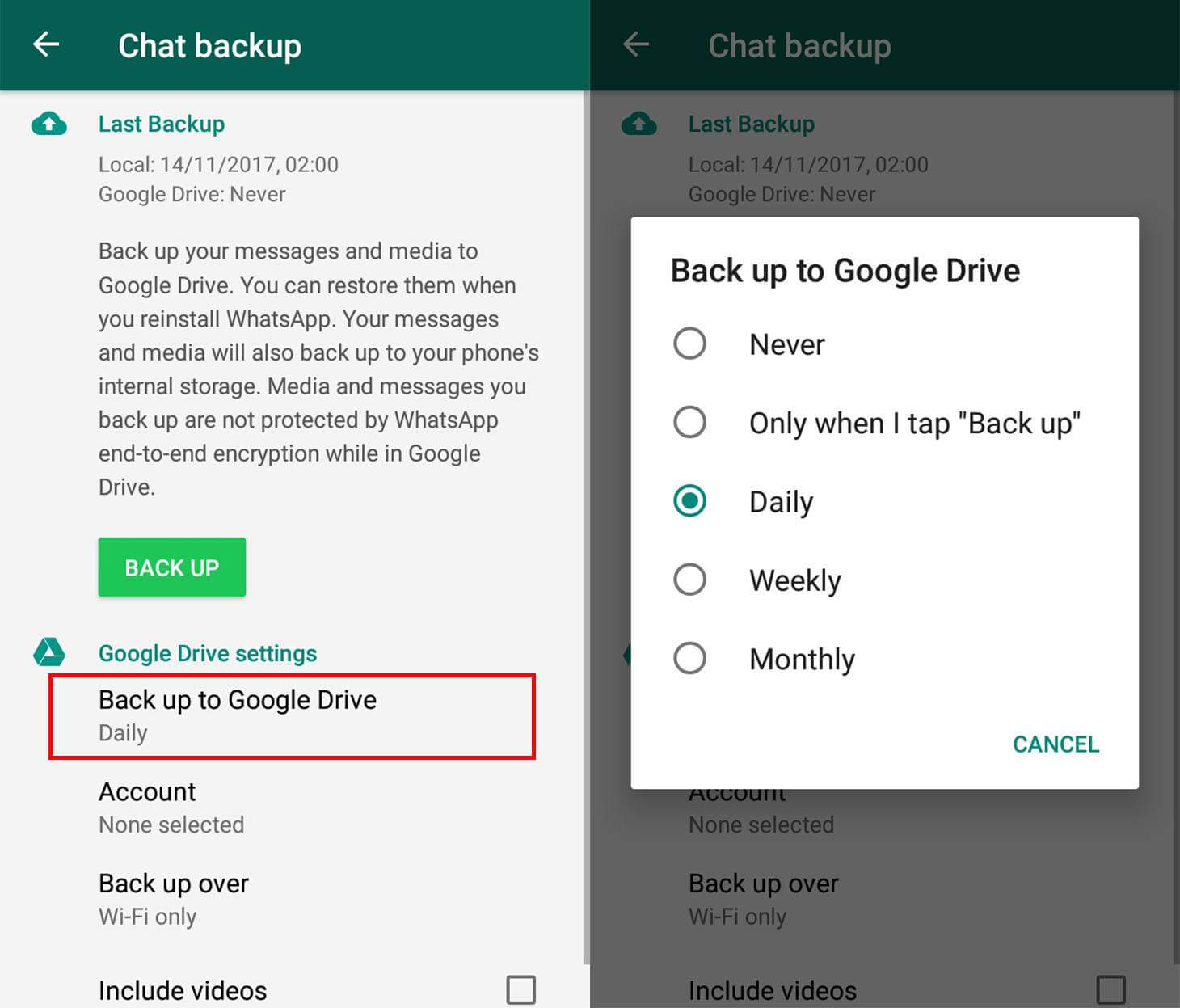
Part 4: FAQs About Restore WhatsApp Backup from Google Drive
Q1. Where can I find my WhatsApp backup in Google Drive?
To find your WhatsApp backup, visit drive.google.com. At the bottom, under 'Storage', select the number. Now, click Backups and find WhatsApp backup.
Q2. Can I restore the old WhatsApp chat that I have skipped to restore?
If you have skipped recovering old chats and media files while restoring your old backup, AnyRecover can help restore chats and media files.
Conclusion
Restoring a backup on WhatsApp is crucial for people with files and chat history that shouldn't be lost. Restoring a backup by uninstalling the WhatsApp application can be a turn-off for many device users. To restore a WhatsApp backup from Google Drive, the above-listed methods can come in very handy, but the most convenient and preferred method of restoring WhatsApp backup, which doesn't require uninstalling the application, is through the use of AnyRecover software. Visit the official website to download the software and get access to a free trial.
Time Limited Offer
for All Products
Not valid with other discount *

 Hard Drive Recovery
Hard Drive Recovery
 Deleted Files Recovery
Deleted Files Recovery

