How to Retrieve Deleted Messages Motorola? [4 ways]
How to retrieve deleted text messages on Motorola? In this article, we will introduce 4 effective ways – with or without backup -- that you can use to recover deleted text messages from Motorola phone.
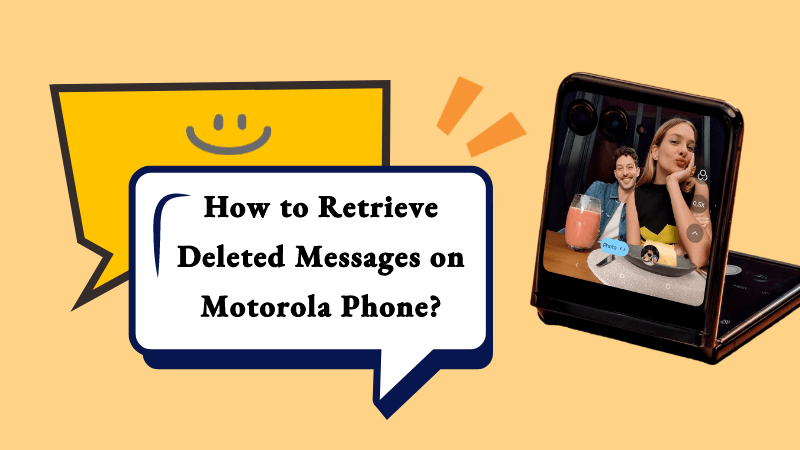
Part 1. Can You Retrieve Deleted Text Messages on Motorola Phone?
Of course you can! Accidentally deleting important messages is something that most Motorola users will encounter. Don’t be panic, you have a high chance of retrieving deleted text messages from your Motorola phone. But it is important that you should not get any new data or save any new files on your phone, otherwise the deleted data will overwrite. So it's crucial not to use the phone until the messages are successfully recovered to avoid further data loss.
Part 2. How to Retrieve Deleted Text Messages on Motorola Without Backup?
Recovering deleted messages on a Motorola phone depends on whether you have a backup of your messages. Here are the best methods you can try:
AnyRecover Retrieve Deleted Text Messages on Motorola Without Backup
If you never created backup before deleting messages, download a Motorola phone recovery program before you do anything else. AnyRecover is a reliable tool used to recover messages, files, photos, videos etc. no matter they’re deleted, formatted or corrupted.
Features of AnyRecover (Android) for data recovery
- AnyRecover is utterly developed to recover over 1000 different formats of photos, videos, documents and emails, etc.
- You could also preview your data before recovering it.
- This software is developed to recover all the data in its original form without overwriting it.
- It is 100% safe and easy to use.
Step 1: Get your device ready
Install and launch AnyRecover on your computer, select the data recovery mode you need. Then connect your Motorola Phone to the computer. Make sure your phone is in debugging mode.

Step 2: Select the scan method
When your mobile device is detected by a computer, you can choose how to scan it. We recommend the Full Scan if you didn’t find your desired files or deleted messages.

Step 3: Obtain Device Information
It might take a while for AnyRecover to analyze your device and obtain the files. Please wait patiently.
Step 4: Recover Deleted Data
When the scan is complete, you can preview and select the items you need. Click the recover button to retrieve them all.

Note: Do not save them back to the same location on your phone to avoid overwriting data. You can save it to another place like your computer or other external disks, for safety's sake.
Part 3. How to Recover Deleted Text Messages Motorola Android with Backup
3.1 Recover deleted text messages Motorola via Google Drive
Motorola phones often allow users to back up data to Google Drive. Check if you have a recent backup.
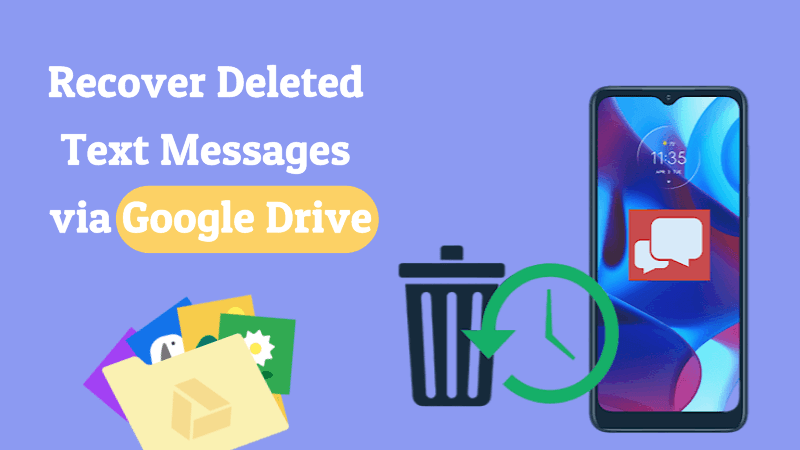
Go to "Settings" > "System" > "Backup"; and make sure the Google Account listed is the one you use.
If a backup exists, you may be able to restore your message.
3.2 How to get deleted messages back on motorola via Local Backup
Step 1: Access Phone Settings
Open the "Settings" app on your Motorola phone. You can typically find this in your app drawer or by swiping down and tapping the gear icon.
Step 2: Navigate to System and Backup:
Scroll down and find the "System" or "System & updates" option.
Look for "Backup" or "Backup & reset" within the system settings.
Step 3: Locate Backup Options:
Once in the backup settings, you may find options like "Backup my data," "Automatic restore," or similar. Ensure that these options are turned on.
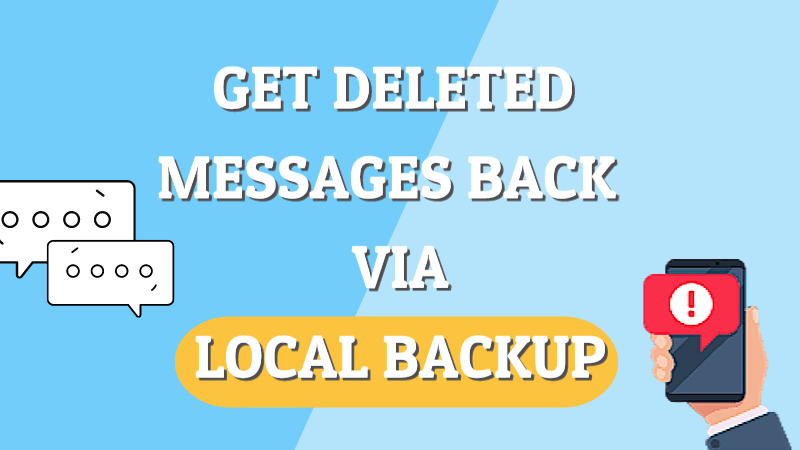
Step 4: Check Local Backups:
Some Motorola phones have a "Local backups" or "Local backups & storage" option. Access this section to view your local backups.
Step 5: Choose the Relevant Backup:
If you have multiple backups, select the one that was created before the messages were deleted.
Step 6: Restore SMS Messages:
Within the backup settings, there might be an option to restore specific types of data, such as SMS messages. Select the SMS option to initiate the restoration process.
3.3 Retrieve deleted text messages from motorola phone via SMS Backup & Restore
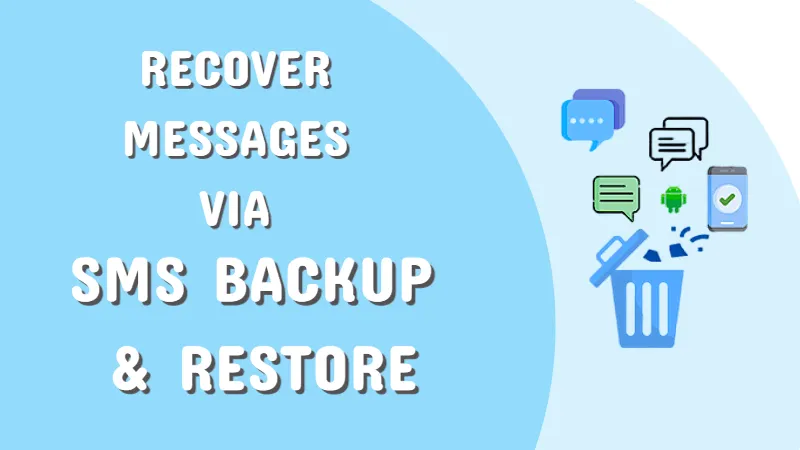
Step 1: Install SMS Backup & Restore:
If you haven't already, download and install the "SMS Backup & Restore" app from the Google Play Store.
Step 2: Restore from Backup:
In the app, tap on the "Restore" option. You should see a list of available backups.
Step 3: Select the Desired Backup:
Choose the backup file that contains the messages you want to recover. Backups are typically timestamped, so select the most relevant one.
Step 4: Choose Items to Restore:
Select "SMS" or "Messages" as the items you want to restore. You may have the option to restore other items like MMS or call logs.
Step 5: Start the Restore Process:
Tap "Restore" or "Restore Selected" to initiate the recovery process.
Part 4. FAQs about Motorola Data Recovery
4.1 How to Find deleted messages on motorola?
If you have backup, you can see deleted messages on motorola via Google drive or local backup. However, if you don’t have backup and can’t find deleted messages in android internal storage, it's recommend to retrieve deleted messages using data recovery software,which can save your time to get back lost messages in one-click.
4.2 How to retrieve text messages from a broken motorola phone
Here are some methods that may help you get back text messages from a broken motorola. Firstly, you can connect your phone to a computer and find the messages whether on internal SMS database files. Alternatively, if your messages were backed up on Google Drive, you can restore them on a new device. If none of these methods work, you can try to extract all data using data recovery software,like AnyRecover. However, If your motorola phone suffer sever physical damage, seeking professional repair services may be a better option.Conclusion
In this article, we have discussed 4 ways to retrieve deleted text messages on Motorola Android phone. If you have previously used Google Drive or the SMS Backup & Restore app for creating backups, you can follow the above methods to get the deleted data back.
However, if you do not have a backup or there's something wrong with the backup file, it's undoubtedly that AnyRecover for Android is your best bet. So just download the best Android recovery tool and give it a go.
Related Articles:
Time Limited Offer
for All Products
Not valid with other discount *

 Hard Drive Recovery
Hard Drive Recovery
 Deleted Files Recovery
Deleted Files Recovery








