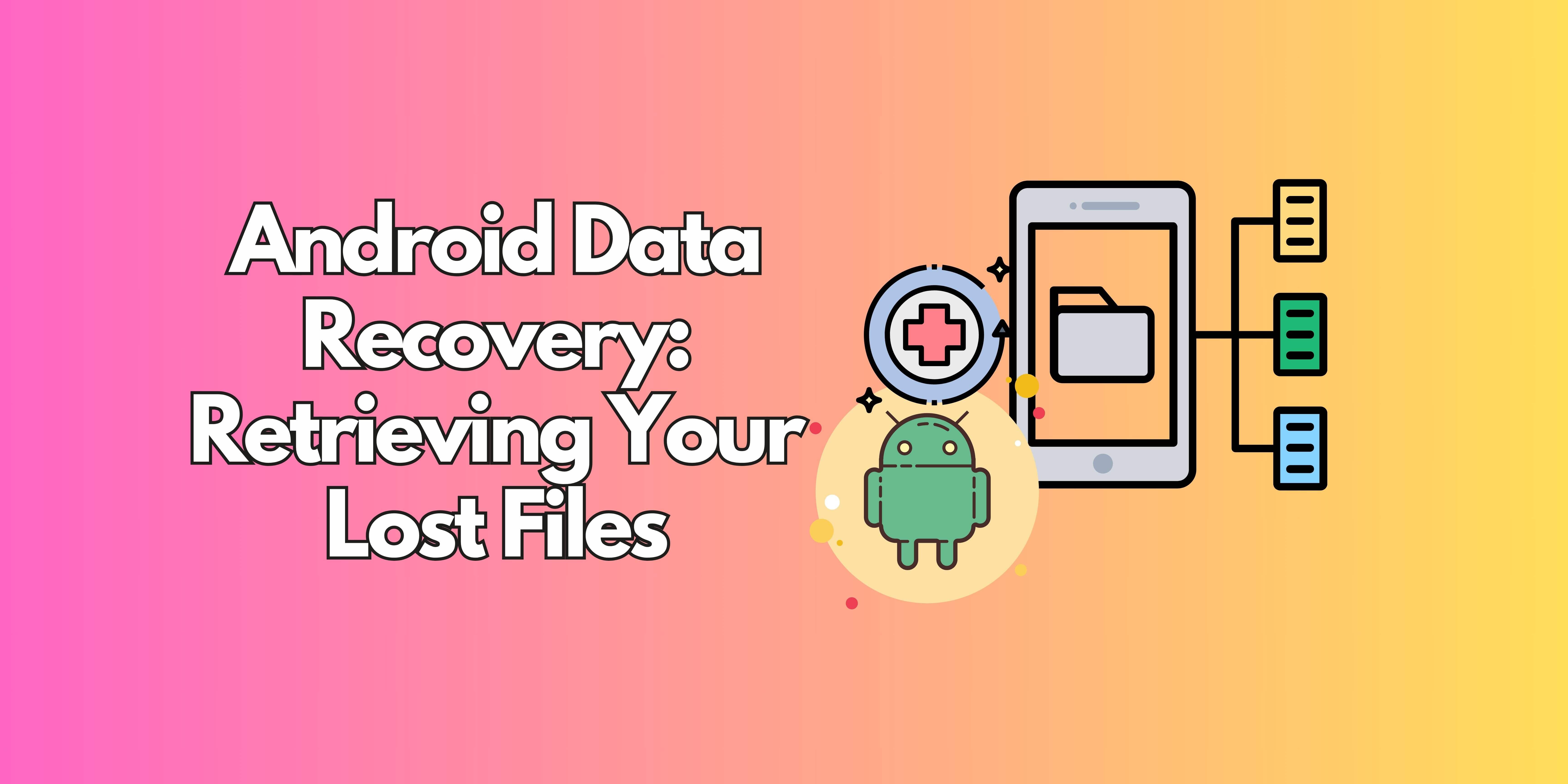
Losing data on your Android phone or tablet can be a stressful experience. Whether it's precious photos, important documents, or contact information, the feeling of losing access to your files can be unsettling. Fortunately, there are several methods and tools available for Android data recovery. This article will guide you through the process of retrieving data from your Android device, exploring various techniques and software options to help you get your files back.
Part 1. Why Android Data Loss Occurs

Understanding the common causes of data loss can help you prevent it in the future. Here are some frequent reasons why you might need Android data recovery:
- Accidental Deletion: This is the most common culprit. A misplaced tap can result in the unwarranted removal of vital documents, and at times, whole folders.
- Formatting: Accidentally formatting your phone's internal storage or SD card will erase all data.
- Software Updates: Sometimes, software updates can go wrong, leading to data corruption or loss.
- Rooting Errors: Incorrectly rooting your Android device can result in data loss or bricking your phone.
- Malware Infections: Malicious software can corrupt or delete files on your device.
- Physical Damage: A broken or damaged phone might make it difficult to access your data.
Part 2. Methods for Android Data Recovery
2.1 Check Your Backups
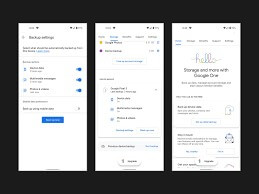
Verifying for backups is of highest priority. A majority of Android users store their data on Google Drive, Google Photos, or another cloud storage service.
- Google Drive: If you've backed up your phone to Google Drive, you can restore your data during the initial setup process after a factory reset or on a new device.
- Google Photos: If you've lost photos or videos, check Google Photos to see if they're backed up there.
- Other Cloud Services: Check other cloud storage apps you might be using (e.g., Dropbox, OneDrive) for backups.
2.2 Android Data Recovery Software
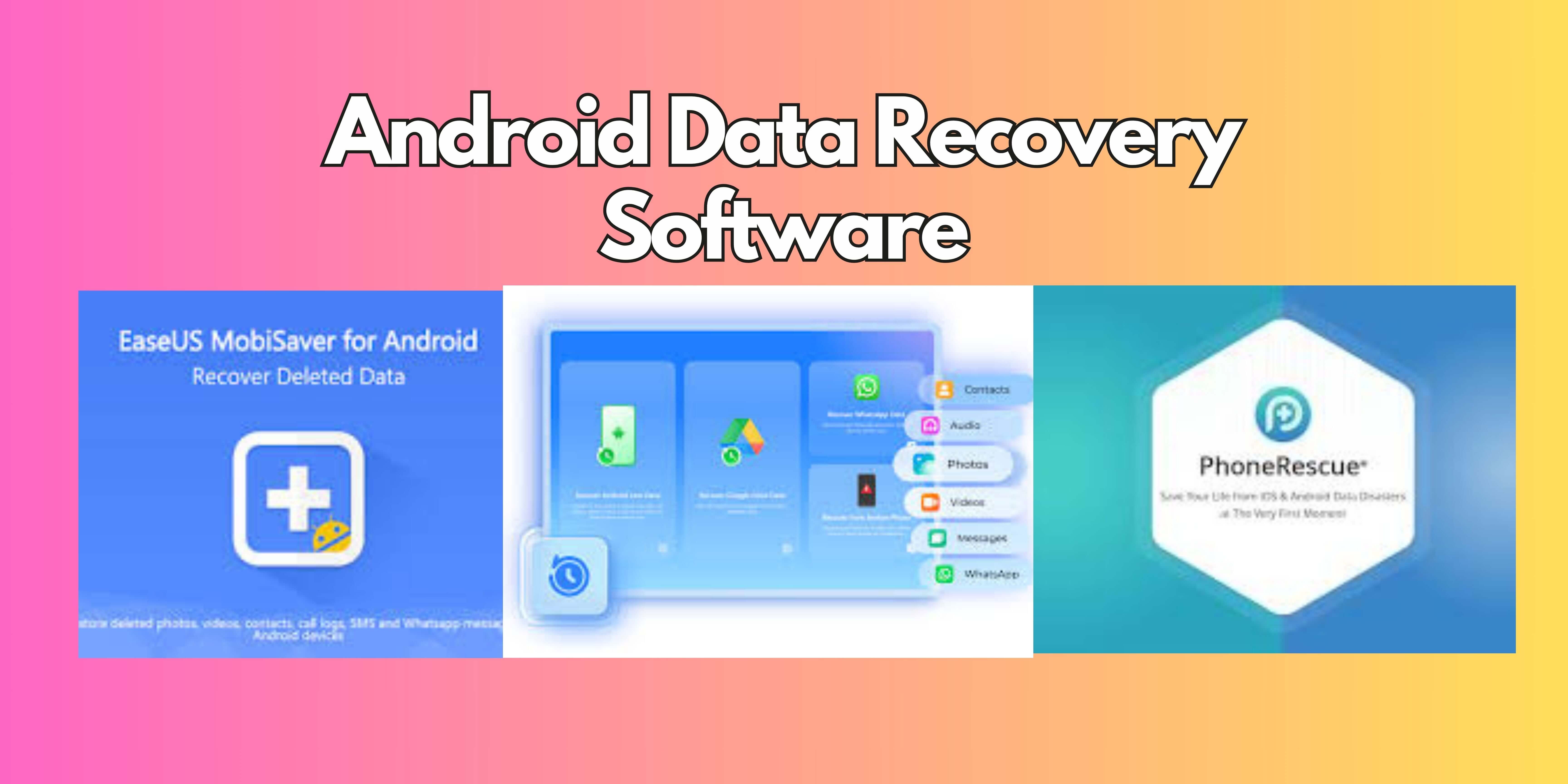
If you don't have a backup, you'll need to use data restore software for Android. These tools attempt to restore erased data by searching through the available storage space on your device. Check out these popular alternatives:
- EaseUS MobiSaver for Android: A well-known Android data recovery software that can recover photos, videos, contacts, messages, and more.
- Dr.Fone - Data Recovery (Android): Another popular option with a user-friendly interface and a high success rate.
- iMobie PhoneRescue for Android: A tool that focuses on recovering data from both rooted and unrooted Android devices.
2.3 Using an Android Data Recovery App (on the phone)

Certain Android recovery applications may be installed on your device and they will scan for the deleted files. These tools may be useful for fast recovery on occasion, although deeper scans may necessitate root access.
- DiskDigger Photo Recovery: While primarily for photos, DiskDigger can sometimes recover other file types as well.
- Undeleter Recover Files & Data: This app can recover various file types, including photos, videos, and documents.
- Restore Image - Super Easy: Simple app to restore deleted images.
2.4 SD Card Recovery

If the lost data was stored on an SD card, you can remove the card and use a computer-based data recovery tool to scan it.
- Connect the SD card to your computer using an SD card reader.
- Use data recovery software like Recuva, TestDisk, or PhotoRec to scan the SD card for deleted files.
2.5 Professional Data Recovery Services

If your phone is physically damaged or the data is highly sensitive, you might consider using a professional data recovery service. They possess specialized tools and knowledge to retrieve information from dramatically impaired devices.
Part 3. Using AnyRecover for Android Data Recovery
You do not need to create a backup to use AnyRecover for Android since it can recover deleted files on your Android device. Here's the complete procedure on how to recovery deleted files from Android phone using AnyRecover:
-
1. Download and open AnyRecover (Android). Select Recover Phone Data to start.
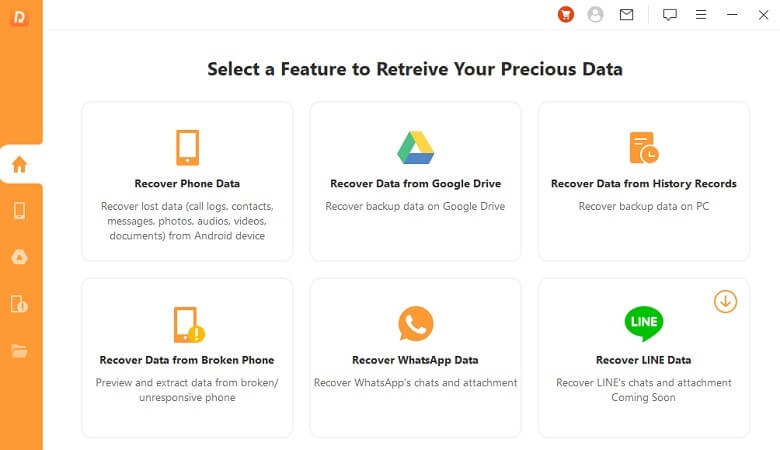
-
2. Link your Android phone to the computer and enable USB debugging. Click Start to continue. If your device isn't detected, follow the on-screen instructions.

-
3. Once connected, select a scan mode. If you can't find your files, try a Full Scan for better results.
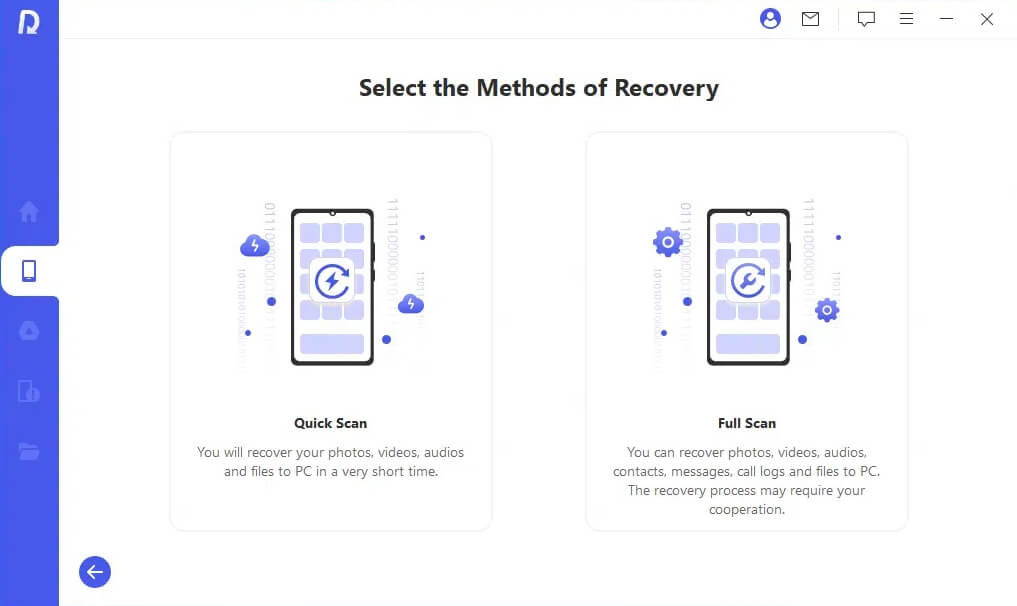
-
4. AnyRecover will analyze your phone and retrieve lost files. This may take some time.
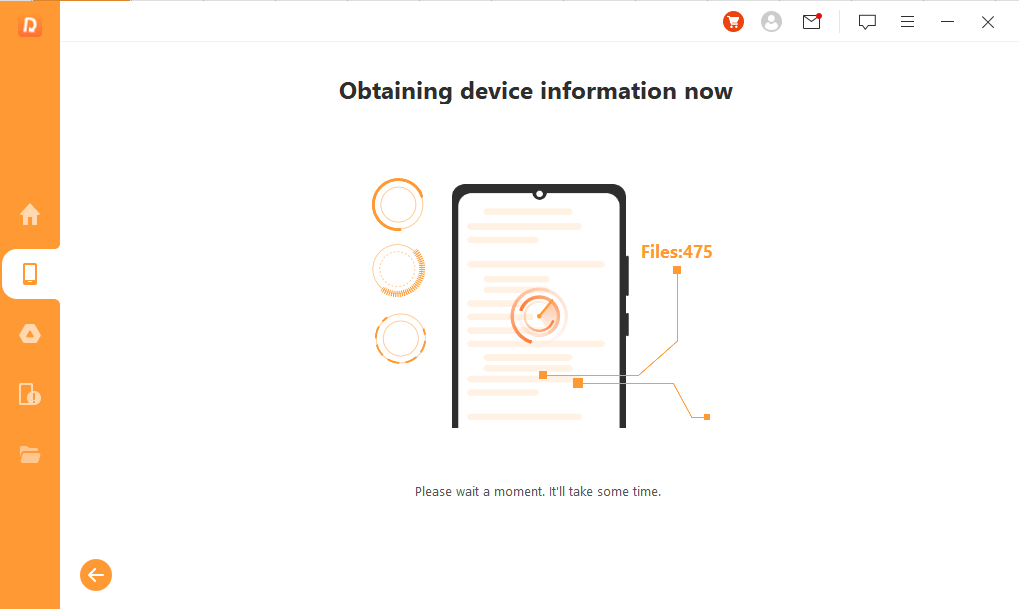
-
5. After scanning, preview and select the Android files you need. Click Recover, choose a file format, and restore your lost data.
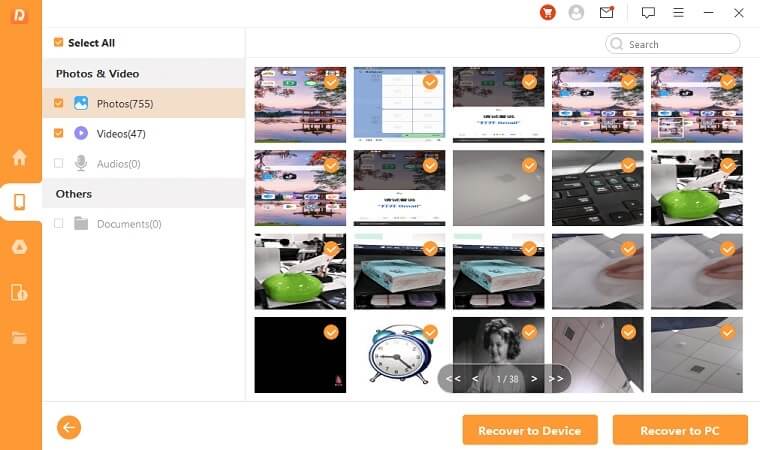
-
6. Your lost Android files are now recovered.
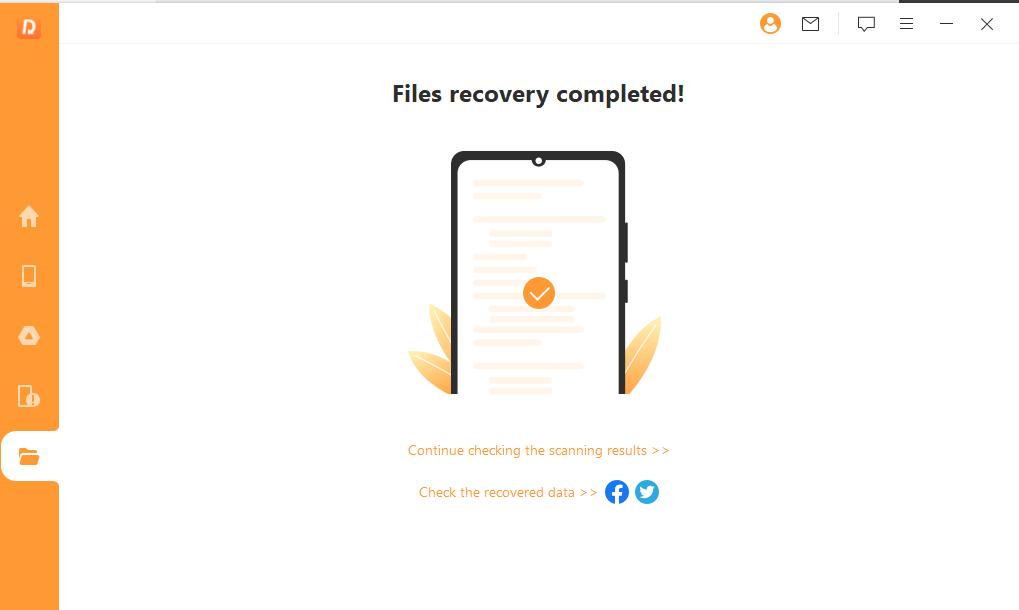
Key Features of AnyRecover
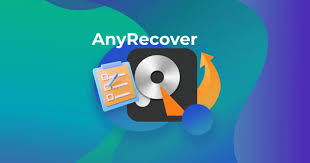
- No Root Required: AnyRecover can recover data without rooting your device, which is safer and preserves your warranty.
- Wide Range of Data Types: It provides the option to recover a wide range of file types, such as photos, videos, contacts, messages, WhatsApp data and many others.
- Preview and Selective Recovery: You can preview files before recovery and choose only the ones you need.
- High Success Rate: AnyRecover is known for its high success rate in recovering deleted data.
Part 4. Tips for Successful Android Data Recovery
- Cease Usage of Your Device: The moment you notice that data has been lost, put your phone or tablet away. This prevents any fresh data from being saved and potentially overwriting the files that were removed.
- Enable USB Debugging: If you haven't already, enable USB debugging to allow data recovery software to access your device's storage.
- Root Access: Certain data recovery tools may need root access in order to conduct deeper scans and recover files in a more efficient manner. But with rooting, your device warranty is guaranteed to be voided, while also exposing your device to security threats.
- Choose Reliable Software: Use reputable data recovery software from trusted vendors to avoid malware or further data loss.
- Act Quickly: The sooner you attempt data recovery, the higher the chance of success.
Part 5. Common Mistakes to Avoid During Data Recovery

- Overwriting Data: Avoid using your device after data loss to prevent overwriting deleted files.
- Choosing Unreliable Software: Be cautious when selecting data recovery software to avoid scams or malware.
- Failing to Perform Regular Backups: Plus, these automated backups could be managed manually for the sake of marking the completion of each backup.
Part 6. Preventing Future Data Loss
- Regular Backups: Regularly back up your Android device to Google Drive or another cloud service.
- Use an SD Card: Store important files on an SD card so you can easily remove them and recover the data if necessary.
- Install Antivirus Software: Protect your device from malware infections by installing a reputable antivirus app.
- Be Careful When Deleting: Double-check before deleting files to avoid accidental data loss.
Part 7. Conclusion
Relying too much on an android device comes with stress when losing data, but with proper tools and a methodical approach, recovery of lost files can be achieved. If you find yourself in this situation you'll want to follow this guide on how to recover files you thought you lost. By checking your backups, using Android data recovery software or apps, and following the tips outlined in this article, you can increase your chances of successful data recovery. We recommend the product AnyRecover for Android. Remember to act quickly and take preventative measures to safeguard your data in the future.

 Hard Drive Recovery
Hard Drive Recovery
 Deleted Files Recovery
Deleted Files Recovery
