Recover Deleted APP Data [Android]
An Android app comes up with a built-in cache feature, which holds the credentials to store a specific amount of data. Some apps tend to preserve the data on the SD card or internal storage, and some apps will save the data within the app.
When you opt to remove the app from Android device the app from the mobile device, you can still find the data from the App Server. It implies that you can recover deleted app data Android, and we'll reveal the breathtaking methods in this guide to help you learn how to recover deleted app data on Android phone.
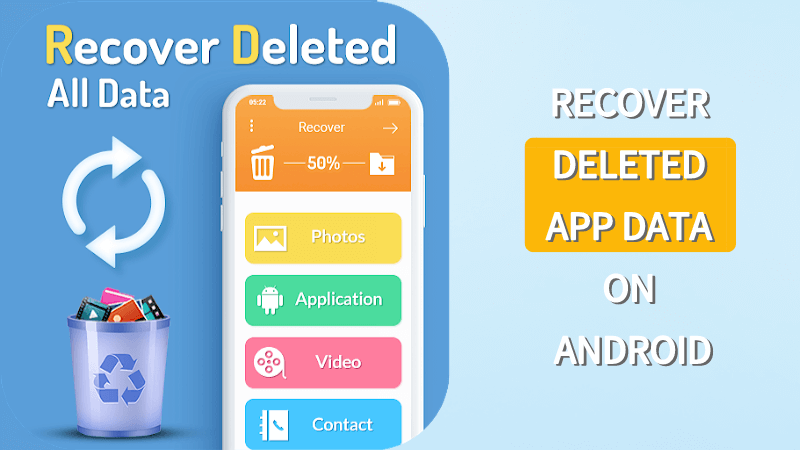
Part 1. Where Is the APP Data Stored?
The app data could be stored either on the App Server or Internal Storage. Upon removing the app from the Android device, you might end up deleting the data from the mobile's storage, but you can access the data from the App Server. Keep reading this guide to explore the brilliant methods to opt for Android to recover deleted app data.
Part 2. How to Recover Deleted APP Data on Android Phone?
2.1 Recover Deleted APP Data on Android without Backup
Anyrecover for Android emerges as the best way to recover deleted app data Android in a few moments. It presents a fast scanning speed and allows you to preview the data before getting it retrieved.
Apart from supporting the recovery of multiple data types, AnyRecover assists you in recovering the data without affecting the data quality.
Features of AnyRecover (Android) for data recovery
- AnyRecover offers an easy and hassle-free data recovery option. Anyone even without deep technical knowledge can restore their data with a few clicks on the simple interface.
- With this tool, you can recover photos after factory reset on your Android without backup.
- This software gives you a chance to preview the data with its selective recovery feature, so you can decide on what photos you want to be restored.
- It is one of the best choices to retrieve all kinds of files from your device, including contacts, chat, photos, videos, messages and other files.
- Also can recover WhatsApp photos after factory reset.
- AnyRecover provides a 99.7% success rate and is highly compatible with all Android brands,including Samsung,Xiaomi, Oneplus and more.
Here's how to recover deleted app data on Android phone via AnyRecover.
Step 1: Get Your Device Ready
Download and launch AnyRecover (Android) on your PC and choose a recovery mode that works for your situation.
To begin, select Recover Phone Data from the screen.

Step 2: Connect Device to Computer
On the Recover Phone Data tab, you will be asked to connect your device. Make sure your device is in debugging mode. Then click Start to continue.

Note: If your device wasn't detected, please follow the on-screen instructions.
Step 3: Choose The Scan Method
Once your device is detected by the computer, you can choose a scanning method that suits your needs. It provides two scan modes. We recommend the full scan if you didn't find your desired files.

Step 4: Obtain Device Infomation
Then AnyRecover (Android) will begin analyzing your device and obtaining the files automatically. It might take some time, please wait patiently.
Step 5: Recover Lost Files
After scanning, all the lost files on your Android device will be listed in detail, allowing you to preview and select which ones you need.

2.2 How to Restore Deleted APP Data on Android from Local Backup?
If you've prepared the backup of the app data, you recover deleted app data Android through local backup. Here's how to restore deleted app data on Android.
Step 1: Launch the settings on the Android device and visit the "Backup and Reset" button.
Step 2: In this phase, you'll need to enable the "Automatic Restore" button.
Step 3: Navigate to Google Play and install the app you'd like to retrieve the data. When the App asks you to recover the app data, you'll need to press the "Yes" button. This way, your data will be recovered to the Android mobile.
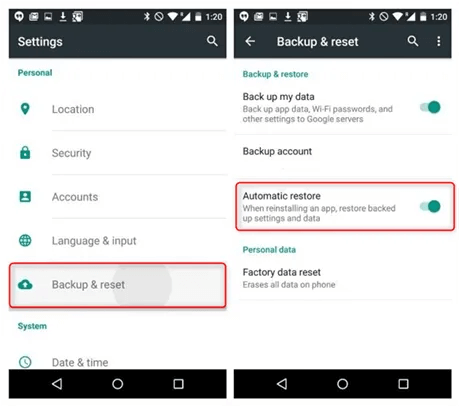
2.3 How to Recover Deleted APP Data on Android via Google Drive?
Another way to recover deleted app data Android is through Google Drive. Here's the detailed guide below to learn how to recover deleted app data on Android phone via Google Drive.
Step 1: Log in with your Google account while setting up the new device.
Step 2: Choose the Backup you'd like to recover, and then you'll need to select the files you're looking to get back. Press on the "Restore" icon and wait for a few moments. This process will assist you in learning how to recover deleted data on Android in a few moments.
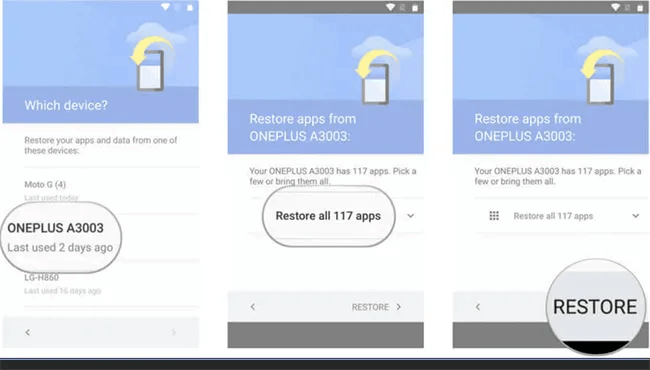
Part 3. Bonus Tip: Backup and Restore Android Apps And Data
If you fear that the app data or other data from the Android device might get deleted, you can back up and restore Android apps and data. Here's a detailed guide to backup and restore Android apps and data.
Step 1: Launch the Android settings and select the "Backup & Reset" icon button or the "Backup and Restore" icon.
Step 2: Press on the "Backup Now" button, and this will help you to back up all the data.
Step 3: If you want to restore the Google data, you'll need to click on the "Copy apps & data" button. Log in with the Google account, and then you'll be able to recover backed up data.
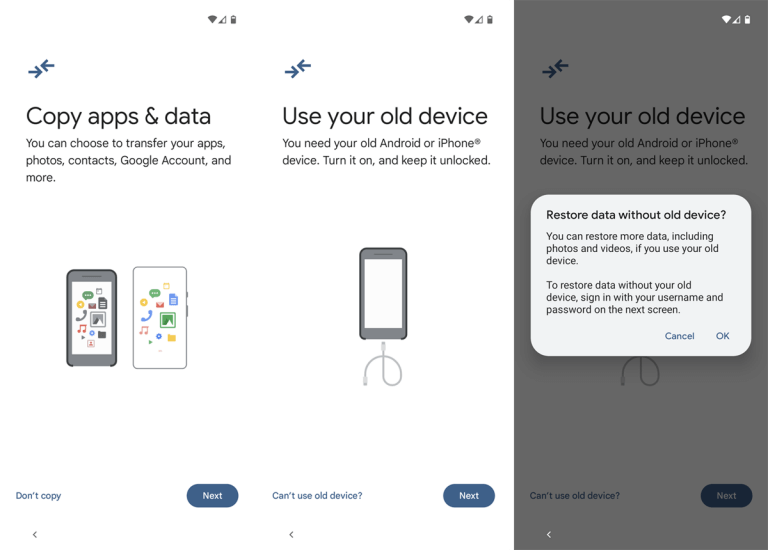
Part 4. FAQs About Deleted APP Data on Android
4.1 Where can I find recently deleted app data on Android?
Visit the green drop-down menu button on your left side and click on it. Doing so will make the two options include the uninstalled and installed buttons. Press on the uninstalled icon, and then you'll be able to see the recently deleted app data.
4.2 How to recover deleted app data from uninstalled App?
You can recover deleted app data from uninstalled apps via local backup or Google Drive background. AnyRecover is by far the best way to opt for the apps & and data restore as it assists you in recovering data from multiple storage devices.
Conclusion
You can take insightful notes from this guide to recover deleted app data Android as we've highlighted the reliable methods. Apart from allowing you to learn how to recover deleted app data on Android phone through local or Google Drive backup, we've also highlighted the AnyRecover as the best solution for you. It prompts a fast scanning speed and assists you in getting back data in a few clicks.
Related Articles:
Time Limited Offer
for All Products
Not valid with other discount *

 Hard Drive Recovery
Hard Drive Recovery
 Deleted Files Recovery
Deleted Files Recovery








