How to Recover Deleted Call History From Google?
Call logs come up with valuable data about the outgoing and incoming calls, allowing you to respond to missed calls quickly. This fact makes the loss of the call logs worse than you think, as this way, you might feel deprived of connecting with loved ones.
Preparing the call logs' backup might help you restore deleted call history through backup. Dive into this post to learn how to recover deleted call history from Google.
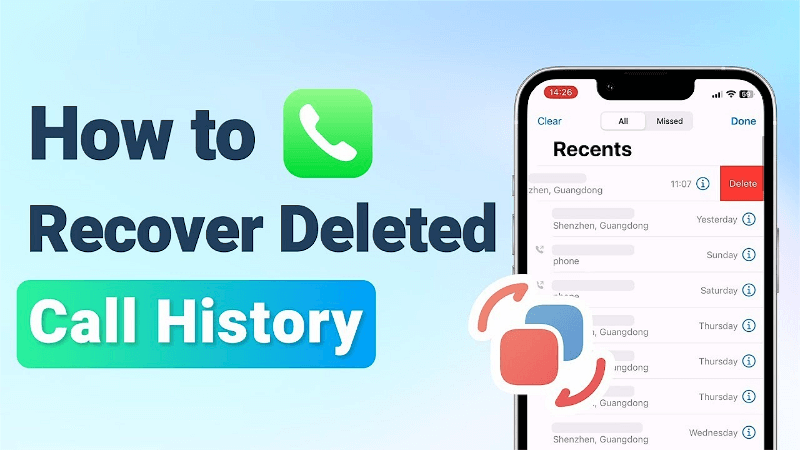
Part 1. Can I Retrieve Call History From Google?
Recovering the deleted call history from Google is possible, provided you've set up the Google Drive backup. When you remove the call log data from the Android device, it is not deleted permanently and is marked as the Empty present hidden in the mobile device.
Part 2. How To Recover Deleted Call History From Google?
Google Drive is a wonderful service for storing and synchronizing data in the cloud. It helps you to backup the documents, pictures, text messages, call logs, and more. If you have backed up the call logs on Google Drive, upon losing the call logs, you can retrieve call history from Google Drive.
Here's the detailed guide below to learn how to view phone call history on Google Drive.
Step 1: To begin with, you'll need to download the Google Drive app on your Android device if you haven't installed it previously.
Step 2: Start the app and sign in with the Google Drive account credentials. Navigate to the top-right corner and press the "three horizontal lines" to access the drop down menu.
Step 3: Click on the "Backups" icon to see the list of everything you've backed up. Then select the Call History you'd like to get backup and press the "Restore" icon. Doing so will help you to recover call history from your Google account.
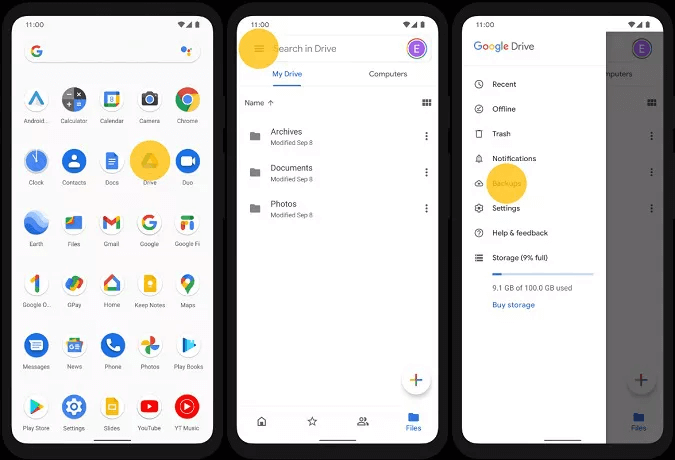
Part 3. How To Recover Deleted Call History Without Backup?
You might have forgotten to back up the call logs on the Android device and lost the important ones. Luckily, you can retrieve the Google call history without backup, thanks to the inspirational and professional services of Anyrecover.
AnyRecover Key features include:
- AnyRecover has high success rate when recovering deleted call history on Android without a backup.
- AnyRecover offers an easy data recovery option. Anyone even without deep technical knowledge can restore their data with a few clicks.
- AnyRecover is capable of recovering essential types of data from Android phones of all brands, covering contacts, messages, call logs, calendars, texts, photos, audio, etc.
- AnyRecover provides a 99.7% success rate and is highly compatible with all Android brands,including Samsung,Xiaomi, Oneplus and more.
Here's how to recover deleted call history through AnyRecover.
Step 1: Install the AnyRecover. Now, click on "Android Recovery".
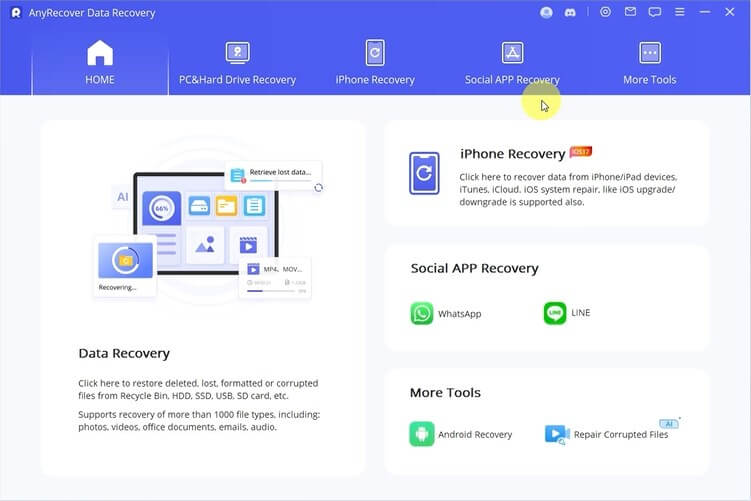
Step 2: Select "Recover Phone Data". Next, connect your Android device to your computer and make sure to enable USB Debugging mode on your Android device. If you don't know how to enable USB Debugging mode then click on "How to enable" besides "Enable USB Debugging" and follow the instructions.
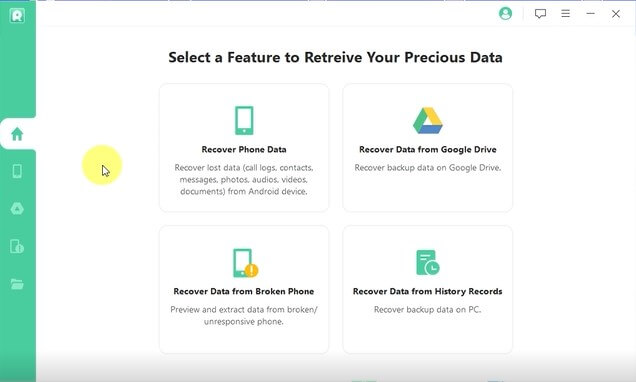
Step 3: Once you've successfully connected your device, click on "Start Scanning" and then click on "Full Scan". Now, make sure you follow the on-screen instructions and allow all the prompts on your phone. After that, click on "next" and click on "next" again.
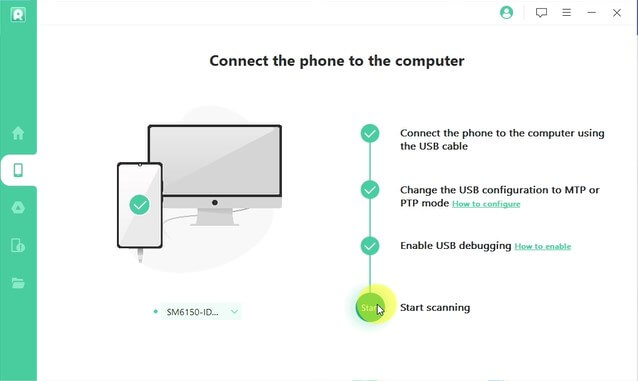
Step 4: After the scan is completed, select your call history. You can also recover deleted photos and videos by using this very same tool.
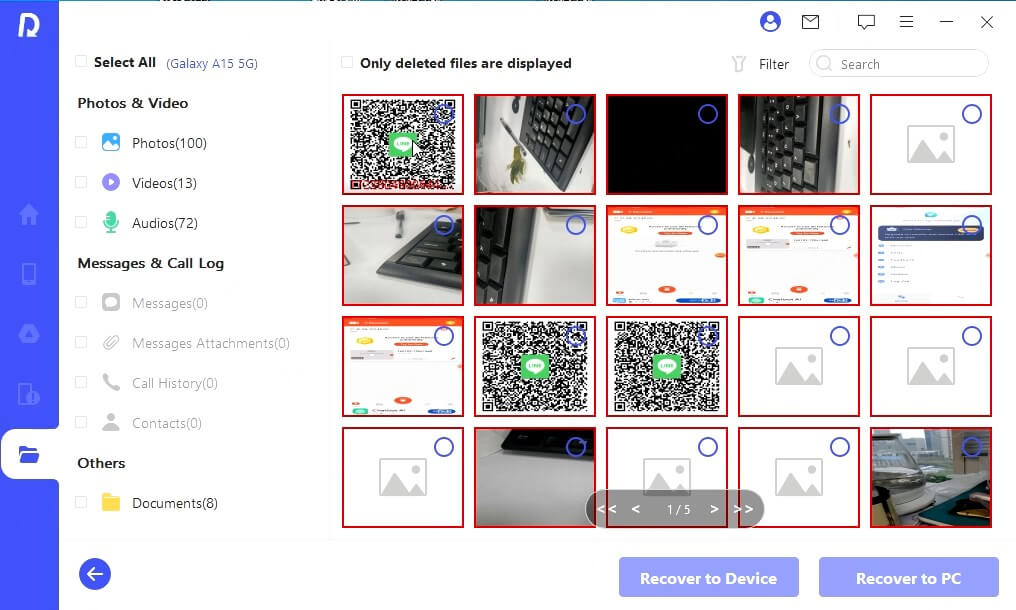
Step 5: When the selection is done, click on "Recover To The Device". Specify the location and format of your call history and you're done.
Video guide on How to Recover Deleted Call History
Part 4. Restore Deleted Call History From Local Backup (Android)
Android has an excellent local backup that prompts backing up all the files stored on the Android device. Hence, if you're looking to learn how to restore call history from Google account, you can get it back courtesy of the local backup. You must remember that backing up the calls log in the local backup is important to retrieve it later.
Here's how to restore deleted call history through Local Backup.
Step 1: Launch the Android device settings and navigate to the "Backup & Reset" icon. Proceed ahead by pressing the "Local backups" icon.
Step 2: After selecting the "Call logs" icon, tap the "Restore" button. Doing so will prompt the mobile device to initiate downloading the backup of the call history, and you'll be able to get back the lost call logs.
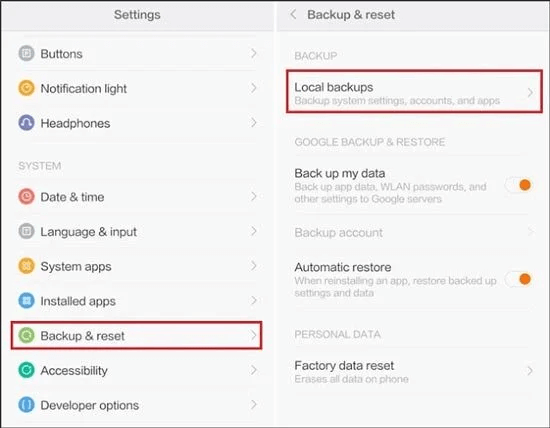
Part 5. FAQs About Google Call History
1Does Google save call history?
Google saves call history provided you've prepared the backup of these call logs history. You can enable the Google Drive backup to back up everything from the Android device that might get deleted at some stage.
2How to view phone call history on Google?
Seeing the call history on the Android device is quite simple. To do it, you'll need to launch the phone app on the device and select the Recents button. Now, you can see multiple options, including the Missed calls (incoming), calls you made (outgoing), and calls you answered (incoming).
Conclusion
Struggling to know how to recover deleted call history from Google isn't a sight to behold. Luckily, you can get into this insightful post to restore deleted call history, as we've listed several methods to get your job done.
We have also recommended Anyrecover as the best tool to help you know how to recover the deleted call history without Google Backup.
Related Articles:
Time Limited Offer
for All Products
Not valid with other discount *

 Hard Drive Recovery
Hard Drive Recovery
 Deleted Files Recovery
Deleted Files Recovery

