How to Recover Deleted Chrome History on Android Phones
Google Chrome is one of the most popular web browsers on Android devices, praised for its speed, reliability, and seamless integration with Google services. It helps users browse the web effortlessly while storing valuable browsing data like search history, frequently visited sites, and saved links.
Now, imagine accidentally losing this browsing history—perhaps while clearing your cache or due to a system glitch. Important URLs and references might vanish in an instant, leaving you wondering how to recover deleted Chrome history on Android. Fortunately, it's possible to get them back.
In this article, we'll explore several effective methods to recover deleted history Chrome on Android devices and even restore deleted activity in Google, including using Google's built-in tools and additional recovery options. Read on to uncover step-by-step instructions and regain control over your browsing data.
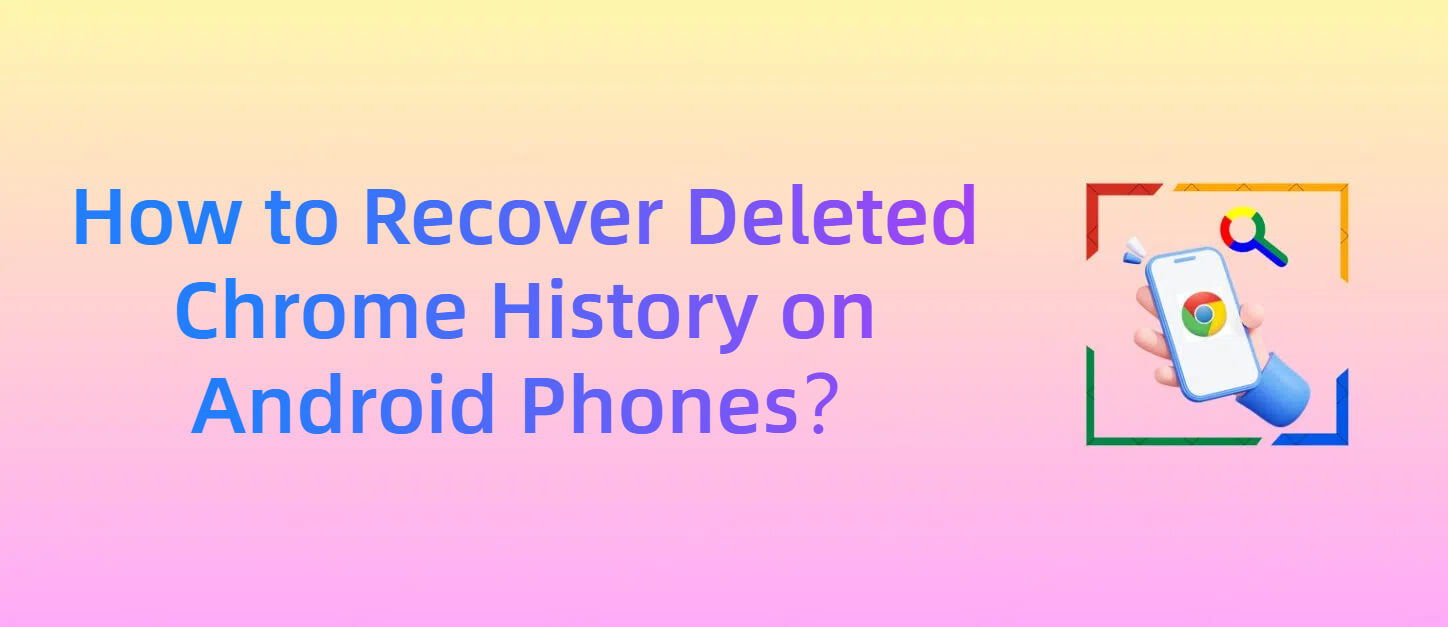
What Chrome Browsing History Includes on Android Devices?
Chrome history is more than just a simple log of the websites you've visited—it's an essential part of your online experience.
It serves as a digital trail, enabling you to retrace your steps, revisit important pages, and even continue unfinished tasks. Losing this data can disrupt your workflow and leave you struggling to recall key information.
Here's a closer look at what Chrome browsing history typically includes:
- URLs of visited pages.
- The date and time of visits.
- Search queries entered into search engines.
- Bookmarked sites and saved links.
- Cookies and cached data (used to load websites faster).
Why Browsing History Might Get Deleted Unintentionally?
The common situation is, when you find the chrome history disappear unexpectedly, you don't know what has caused this. A frequent reason for this is accidental deletion. It's easy to unintentionally clear your browsing history while managing Chrome settings, clearing cache to free up space, or tweaking privacy preferences. With just a few taps, your valuable browsing data could vanish.
Another potential reason is browser or system updates. Updating Chrome or your Android operating system can occasionally reset certain settings or cause unexpected glitches, leading to the loss of browsing history. These updates aim to improve functionality but can sometimes have unintended consequences.
Sync issues with your Google Account can also result in deleted browsing history. If synchronization between your Android device and Google servers fails or is interrupted, discrepancies can occur, leading to the partial or complete loss of your browsing data.
Lastly, malware or viruses can interfere with your browsing activity. Malicious software may corrupt or delete files, including your browsing history, as part of its harmful behavior. This makes it crucial to maintain proper security measures on your device.
Despite these challenges, losing your browsing history doesn't have to be permanent. In the next section, we'll walk you through practical and reliable methods to recover your deleted Chrome history on Android.
How to Restore Deleted Chrome History on Android (3 Ways)
1Recover Deleted Chrome History Android from My Google Activity
Google stores your online activities when you're signed into your account and have sync enabled. So, there is possibility that you can recover deleted history through My Google Activity. It's especially helpful if you need to access a detailed log of visited websites, search queries, or other activities tied to your account.
Here's how to retrieve your data using My Google Activity:
Launch Google Chrome on your Android device and log in with the same Google account linked to your Chrome browser. Click "Manage your Google Account".
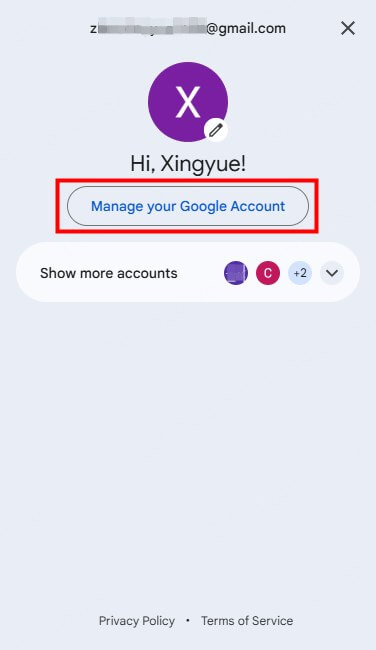
Under Data & Privacy, scroll down and find "My Acitivity". Then, tap on it to search or browse through your activity log for the deleted browsing data.
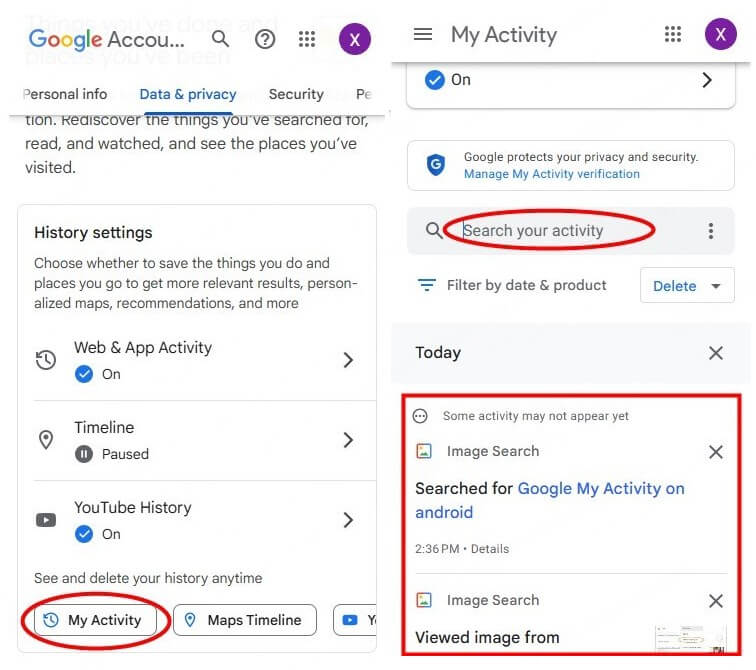
Once find the history, you can manually restore the necessary links or information by revisiting them.
With My Google Activity, you can regain access to your lost browsing history quickly and efficiently, as long as your activities were synced before deletion.
2Recover Deleted History Chrome Android Using Google Account Sync
Google Account Sync ensures that your browsing data, bookmarks, and other information are saved across devices. If sync was enabled, your browsing history may still exist on Google's servers, even if it was accidentally deleted from your Android device.
Here's what you need to do:
Go to your device's Settings > Accounts > Google Account.
Check if Chrome Sync is turned on. If it is, open Chrome and check if the lost browsing history is restored.
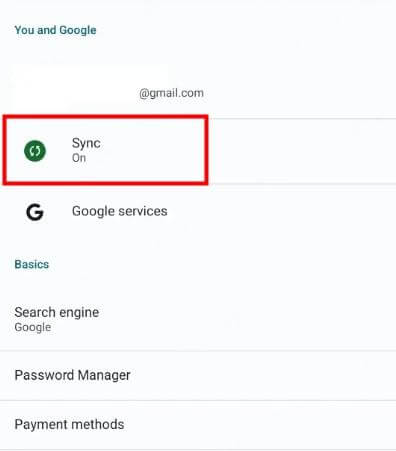
If not, try logging into your Google account on another device or reinstalling Chrome to resync the data.
This method allows you to restore browsing history by re-enabling sync or accessing it from another device.
3Contacting Google Support to Restore Deleted Activity in Google
If neither of the above methods works, don't lose hope—Google Support might still be able to assist. Their team can review your account activity and may help you restore deleted activity in Google, depending on the availability of data and their recovery policies. This option is particularly useful if you suspect that the browsing history was deleted due to technical issues or account-related errors.
To contact Google Support, follow these steps:
Visit Google Support and navigate to the Google Chrome Help Community section.
Describe your issue to find a similiar one. Or you can post a new question to submit a detailed explanation of it, including the approximate date and time when the browsing history was deleted.
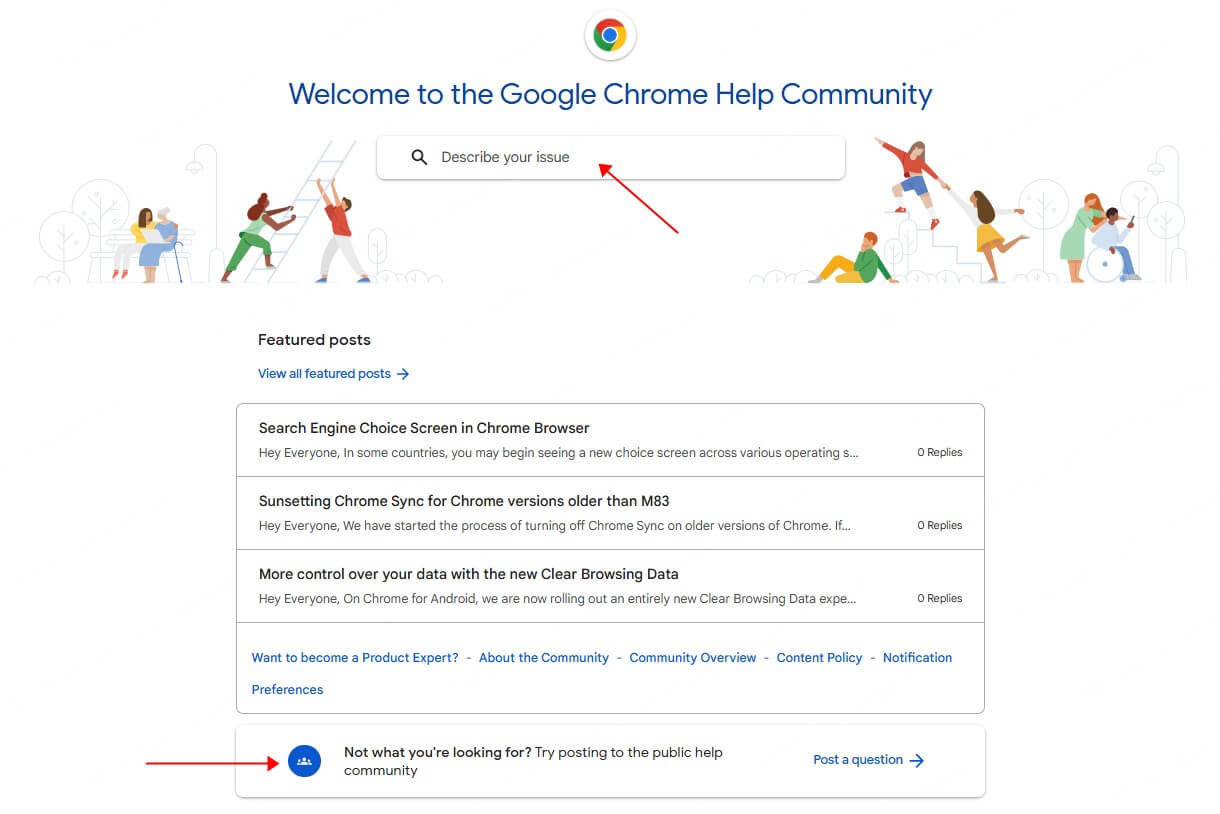
Google's team will evaluate your request and provide guidance on recovering your lost data.
Although contacting support might take more time, it's a reliable fallback when other recovery methods don't yield results.Bonus Tip: Recover Deleted Files with AnyRecover for Android
Sometimes, losing browsing history is just part of a larger issue, such as losing critical files on your Android device. In such cases, AnyRecover for Android comes to the rescue. This powerful tool lets you recover deleted files, including photos, videos, messages, and even app data like WhatsApp.
Key Features of AnyRecover for Android:
- Recover over 20 types of data, including browser data, call logs, and more.
- Compatible with 6000+ Android devices.
- Retrieve lost data without rooting your phone.
- High success rate with quick and deep scan options.
Here's how to recover deleted files using AnyRecover for Android:
Step 1 Download and install AnyRecover for Android on your PC, Windows and Mac versions are both available.
Step 2 Select recovery mode according to your needs. Then, connect your Android phone to the PC with a USB cable.

Step 3 Scan and preview the deleted files that still stored on your Android device. Click "Recover to Device/PC" and you will get them back. AnyRecover's user-friendly interface makes it simple to recover lost data, even for non-tech-savvy users.
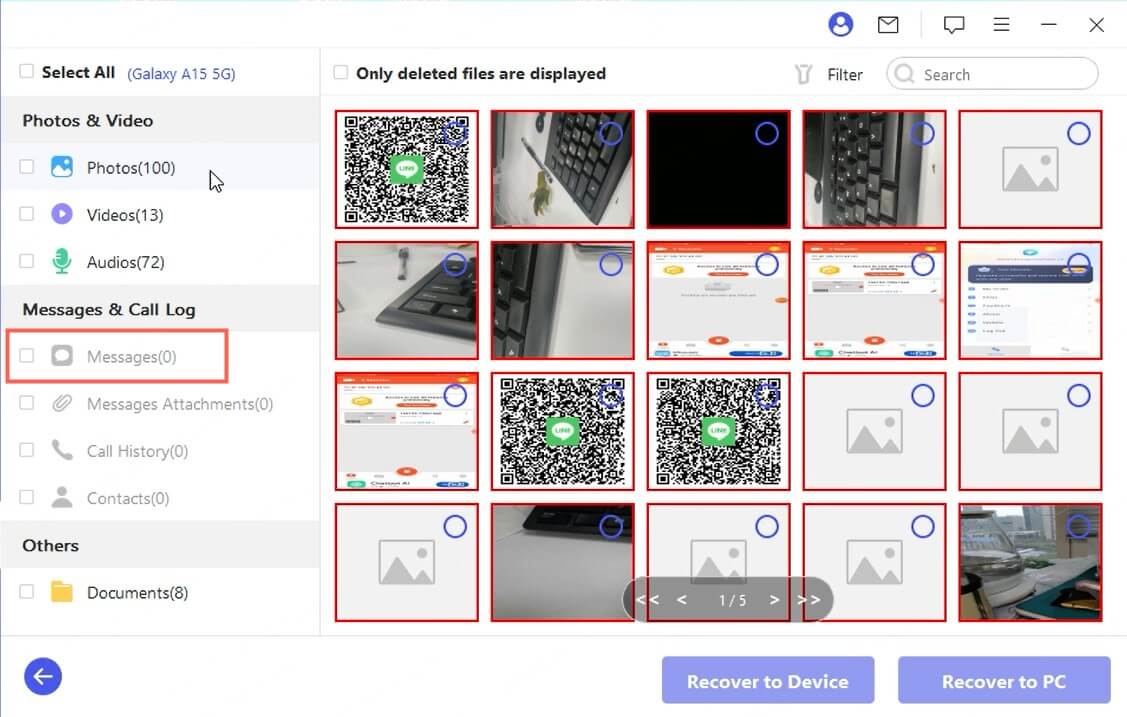
Conclusion
Losing Chrome browsing history on your Android phone doesn't have to be permanent. By following the methods discussed—retrieving data from My Google Activity, using Google Account Sync, or contacting Google Support — you can often recover your browsing data effectively. Additionally, tools like AnyRecover for Android can help you retrieve other deleted files, ensuring that no important data is ever truly lost.
If you're wondering how to recover deleted Chrome history on Android, these solutions provide practical and reliable ways to restore your browsing data quickly. Don't let accidental deletions disrupt your workflow—take action today!
Time Limited Offer
for All Products
Not valid with other discount *

 Hard Drive Recovery
Hard Drive Recovery
 Deleted Files Recovery
Deleted Files Recovery
