How to Recover Samsung Notes without Backup
Samsung Notes is an important app for many Samsung users as it allows them to take notes, create to-do lists, and even draw on their device. However, what happens when you accidentally delete your notes or they disappear for no apparent reason? Do not worry, in this article, we will discuss how to recover Samsung Notes on any condition for Android.

Can You Recover Deleted Samsung Notes?
Yes, you can recover deleted Samsung Notes. However, it depends on how you deleted the notes and if you have a backup available. If you accidentally deleted the notes, you can check the trash folder to see if they are still there. If you permanently deleted the notes, then you will need to use a data recovery tool to recover them. If you have a backup of your Samsung Notes, you can easily restore them from the backup.
Why My Samsung Notes Disappeared?
Samsung Notes can disappear for various reasons such as a system crash, accidental deletion, factory reset, water damage, phone not responding, and system root. If you have accidentally deleted your notes, you can retrieve them from the Trash folder in the Samsung Notes app. To do so, head over to the Samsung Notes app, tap on the Hamburg icon in the top left corner, and then select the “Trash” option.
If you have lost your Samsung Notes due to a factory reset, you can recover them using a data recovery tool such as AnyRecover for Android. Additionally, you can also restore deleted Samsung Notes on Samsung Galaxy after factory reset by enabling Samsung Cloud backup and following the provided steps. To avoid losing data, it is always recommended to back up your data using Samsung or Google Cloud.
How to Recover Samsung Notes?
There are several ways to recover Samsung Notes depending on the situation. In this section, we will discuss the different methods you can use to recover your notes.
1Method 1: Restore Deleted Samsung Notes From Trash Folder
If you accidentally deleted your Samsung Notes, the first place to check is the trash folder. To restore deleted Samsung Notes from the trash folder, follow these steps:
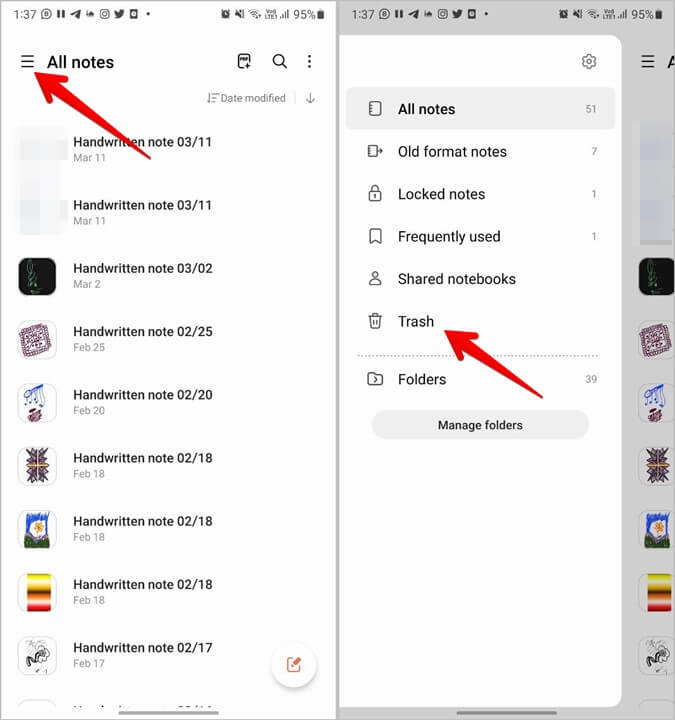
Open the Samsung Notes app. Tap on the three lines at the top left corner of the screen.
Select the 'Trash'option. Tap on the note you want to restore.Select the 'Restore' option.
2Method 2: Recover Samsung Notes With Samsung Cloud
If you have backed up your Samsung Notes to Samsung Cloud, you can easily recover them. To recover Samsung Notes with Samsung Cloud, follow these steps:
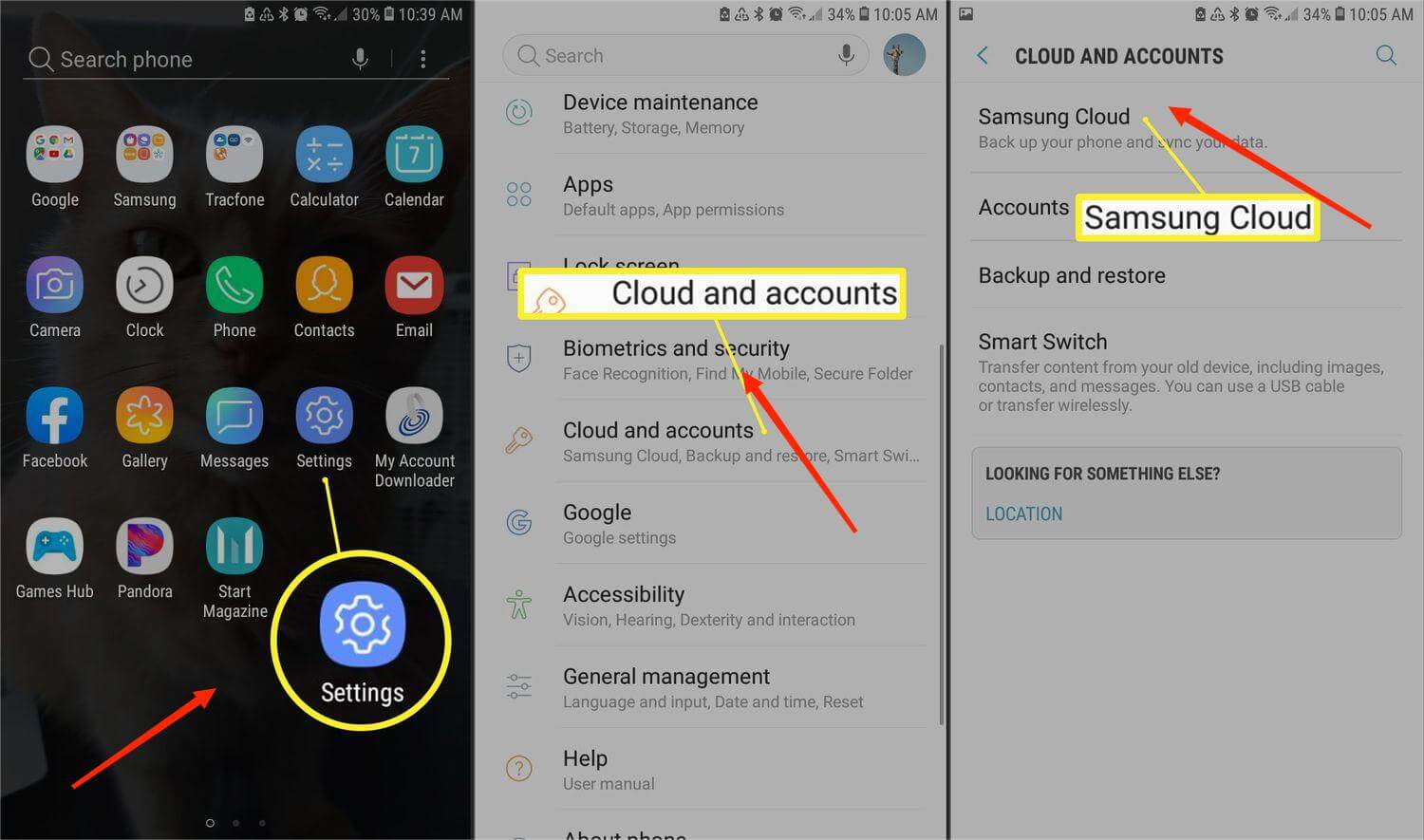
Open the Samsung Notes app. Tap on the three lines at the top left corner of the screen./p>
Select the 'Settings' option. Tap on ‘Samsung Cloud’.
Tap on 'Samsung Notes’. Select the note you want to restore.
Tap on the ‘Restore’ option.
How to Recover Samsung Notes Without Backup?
Losing important notes can be frustrating, but with AnyRecover, you can easily recover deleted Samsung Notes. If you do not have a backup of your Samsung Notes, you can still recover them using the data recovery tool. Our step-by-step guide will show you how to use the software to retrieve and backup your notes.
AnyRecover Key features include:
- Supports recovering lost data from Android phone without root.
- Anyrecover can recover up to 11 different data types, including photos, videos, WhatsApp messages, and more.
- This tool has a data recovery success rate of 99.7% (one of the highest in the industry).
- Retrieve lost samsung notes from different scenarios,including Lost/Broken phone, Factory reset, Water Damage,System Root and more.
- No need any backups to recover deleted data on your device.
- All-in-one tool supports recovering lost data from Windows,Mac computers, Android/iPhone Phones,SD card, Hard drive and more.
- With an intuitive interface, you can complete the recovering process easily.
Step 1: Get Your Device Ready
Download and launch AnyRecover on your PC and choose “Android Recovery”. To begin, select Recover Phone Data from the screen.

Step 2: Connect Device to Computer
On the Recover Phone Data tab, you will be asked to connect your device. Make sure your device is in debugging mode. Then click Start to continue.

- If your device wasn't detected, please follow the on-screen instructions.
Step 3: Choose The Scan Method
Once your device is detected by the computer, you can choose a scanning method that suits your needs. It provides two scan modes. We recommend the full scan if you didn't find your desired files.

Step 4:Obtain Device Infomation
Then AnyRecover (Android) will begin analyzing your device and obtaining the files automatically. It might take some time, please wait patiently.
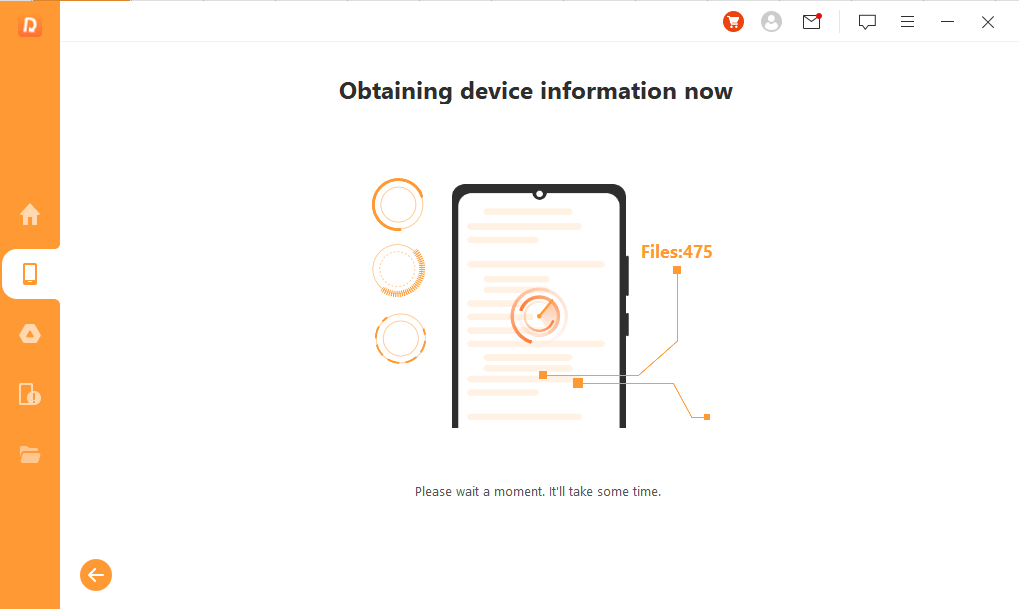
Step 5: Recover Lost Files
After scanning, all the lost files on your Android device will be listed in detail, allowing you to preview and select which ones you need.
Now the selected files will be retrieved by clicking Yes. Additionally, you can choose the desired file format. Success! The lost files are recovered!

How To Retrieve Samsung Notes From Old Phone?
If you have switched to a new Samsung phone and want to retrieve your notes from your old phone, you can do so by using Samsung Smart Switch. Samsung Smart Switch is a tool that allows you to transfer data from one Samsung device to another. To retrieve Samsung Notes from your old phone, follow the above steps.

Download and install Samsung Smart Switch on both devices. Open Samsung Smart Switch on both devices.
On your old phone, select “Send data”. On your new phone, select “Receive data”.
Select “Wireless” or “Cable” depending on how you want to transfer the data. Follow the on-screen instructions to transfer the data. Once the transfer is complete, open the Samsung Notes app on your new phone to access your notes.
If you want to retrieve Samsung notes from old phone with easier steps, you can following part 4: Recover Samsung Notes With AnyRecover
Part 5. How To Recover Permanently Deleted Samsung Notes?
It is very difficult to find permanently deleted files in any device or various of brand of phone. Luckily, if your Samsung Notes have been permanently deleted, you can use a data recovery tool to recover them completely. One of the best data recovery tools for Android is AnyRecover. To recover permanently deleted Samsung Notes using AnyRecover steps mentioned above.
FAQS About Recover Samsung Notes
1If l Uninstall Samsung Notes Will I Lose Everything?
If you uninstall Samsung Notes, you will lose all the notes that are saved within the app. However, if you have backed up your notes to Samsung Cloud or another backup service, you can easily restore them. If you didn't back up your data before uninstalling Samsung Note, you can try using AnyRecover to recover it.
2Can I Recover Samsung Notes On PC?
Yes, you can recover Samsung Notes on your PC using a data recovery tool like AnyRecover. AnyRecover support Windows/ Mac data recovery with 1000+ files. You can also following Method 3 to recover samsung notes on PC.
Conclusion
Samsung Notes is an important app for many Samsung users, and losing your notes can be a frustrating experience. However, there are many ways to recover Samsung Notes on any condition for Android. By following the methods discussed in this article, you can easily restore your notes and prevent data loss in the future. Remember to backup your Samsung Notes regularly to avoid losing your important data. If you want to recover notes without backuping, try AnyRecover is also a good choice for most of people.
Related Articles:
- How to Recover Deleted Photos from SD Card on Android Phone?
- [2024 New] How to Save Skype Video Messages on PC/Android
- [Fixed] How to Recover Deleted Call Recording with/Without Backup
- [Breakthrough] 5 Ways to Achieve Android Data Recovery Without USB Debugging
- How to Recover Deleted Messages on TikTok With/Without Backup? (iPhone & Android)
Time Limited Offer
for All Products
Not valid with other discount *

 Hard Drive Recovery
Hard Drive Recovery
 Deleted Files Recovery
Deleted Files Recovery
