Where Are Deleted Text Messages Stored on Android - How to Recover
Deleted text messages can be a huge inconvenience, especially if you need them for important reasons. If you've ever wondered, "Where are deleted text messages stored on Android phones?" or "How to find deleted messages on Android?", you're not alone. Many users face this issue and are unsure how to recover their lost SMS.
This article will delve into where deleted text messages are stored, how to recover them on Android, and various methods you can use to retrieve those valuable conversations.
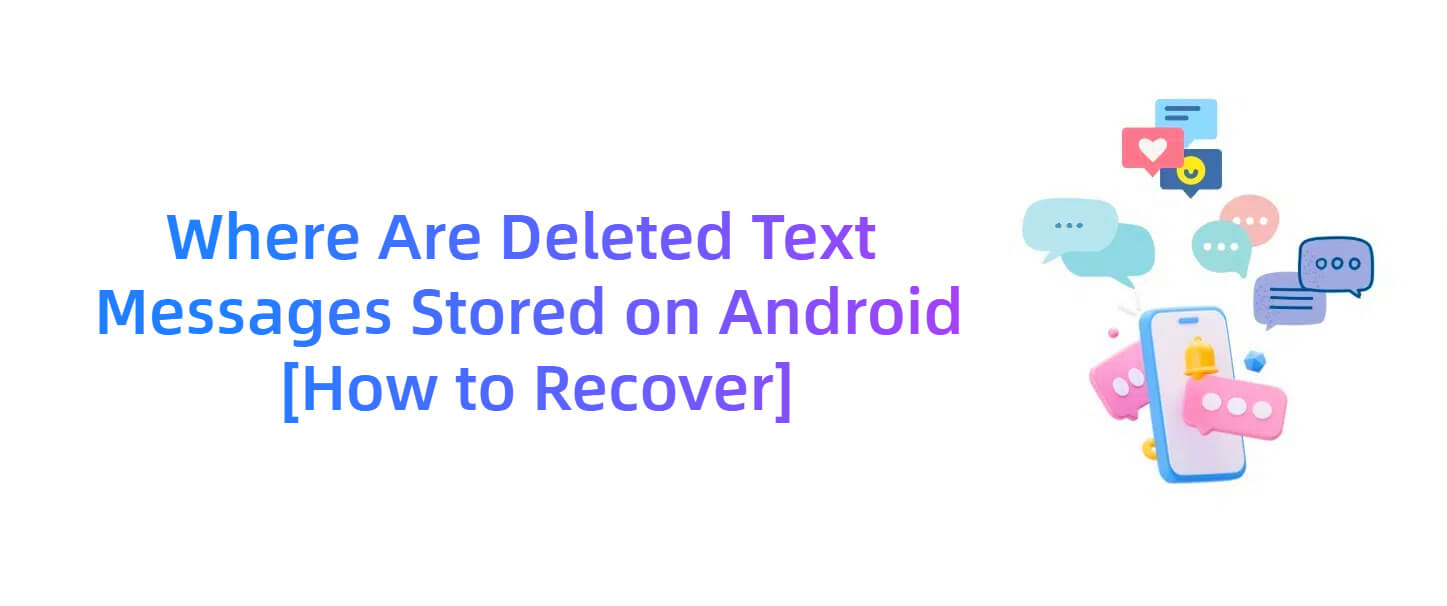
Where Are Deleted Text Messages Stored on Android Phones
When you delete a text message on an Android phone, it doesn't disappear immediately. In fact, the deleted message is not entirely erased from your phone's storage right away. Instead, it is marked as deleted and the space it occupies is flagged as available for new data.
However, the actual content remains on your device until it is overwritten by new data. This is why it's often possible to recover deleted messages if you act quickly enough.
Are Deleted Messages on Android Gone Forever?
The short answer is No. As what we said before, as long as the data is still intact and hasn't been overwritten by new data, there's a chance of recovery. However, if you continue using your phone, especially installing new apps or saving new files, the chances of overwriting the deleted messages increase.
How to Find Deleted Messages on Android?
To find deleted messages on Android, you'll need to rely on data recovery tools or built-in backup solutions like Google Drive. Sometimes, messages can also be found in apps that sync your texts to the cloud. If you've previously enabled cloud backups or have used a third-party backup app, your deleted messages might still be stored in those locations, waiting to be restored.
Do Androids have a deleted messages folder?
No, unlike some email services or gallery apps, Android devices do not have a dedicated deleted messages folder or a simple "recycle bin" you can access. Once a text message is deleted, it is marked as replaceable space for new data, but the message itself is not immediately removed from the device's storage.
This means while there isn't a recycle bin to recover deleted messages from, recovery is still possible using data recovery tools or by restoring from backups if such solutions have been set up beforehand.
How to Recover Deleted Text Messages on Android without Backup
If you're looking to restore deleted text messages, there are generally two approaches — with backup and without backup. While data recovery is straightforward if you have a previous backup, lacking one can cause concern for many people.
However, there's no need to worry — you can still recover deleted text messages on your Android phone using AnyRecover for Android. The software allows you to retrieve lost SMS messages, photos, videos, and more without requiring a rooted device. Here's a simple, step-by-step guide to recover your deleted SMS:
Step 1 First, download and install the AnyRecover for Android software on your computer (Windows or Mac).
Features of AnyRecover (Android) for data recovery
- Restore text messages on Android lost due to accidental deletion, system crash, or forgotten passwords.
- Supports recovery from 6000+ Android phones and tablets, including Android 15.
- Retrieve SMS and other data directly from device storage with a high success rate.
- 100% safe, secure, and risk-free recovery process for your Android phone.
Step 2 Launch it and choose the recovery mode that suits your situation. For recovering deleted text messages, select Recover Phone Data.

Step 3 Use a USB cable to connect your Android phone to your computer. Make sure USB debugging is enabled on your Android phone.
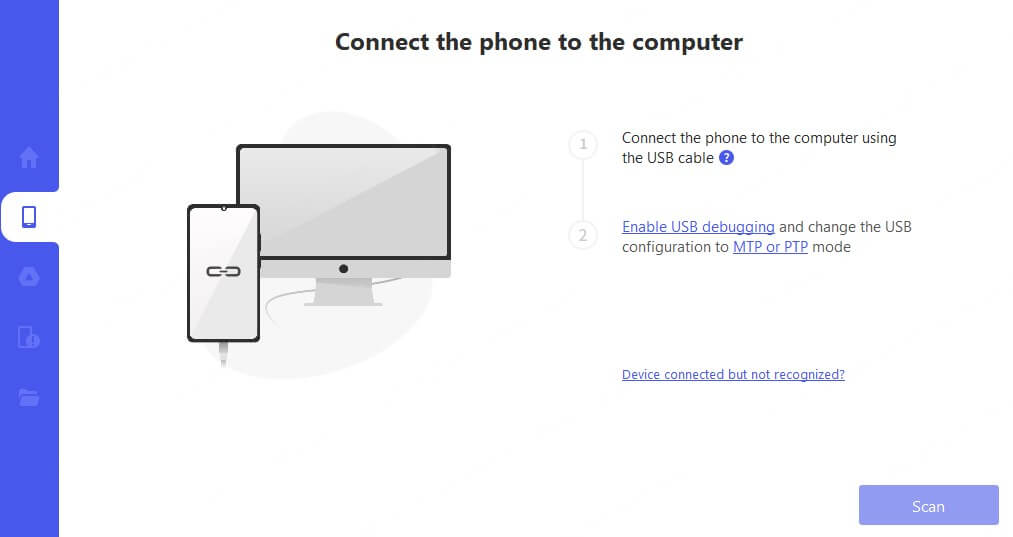
Step 4 Click Scan to begin scanning your device. AnyRecover will search your phone's storage for deleted text messages and other lost files.
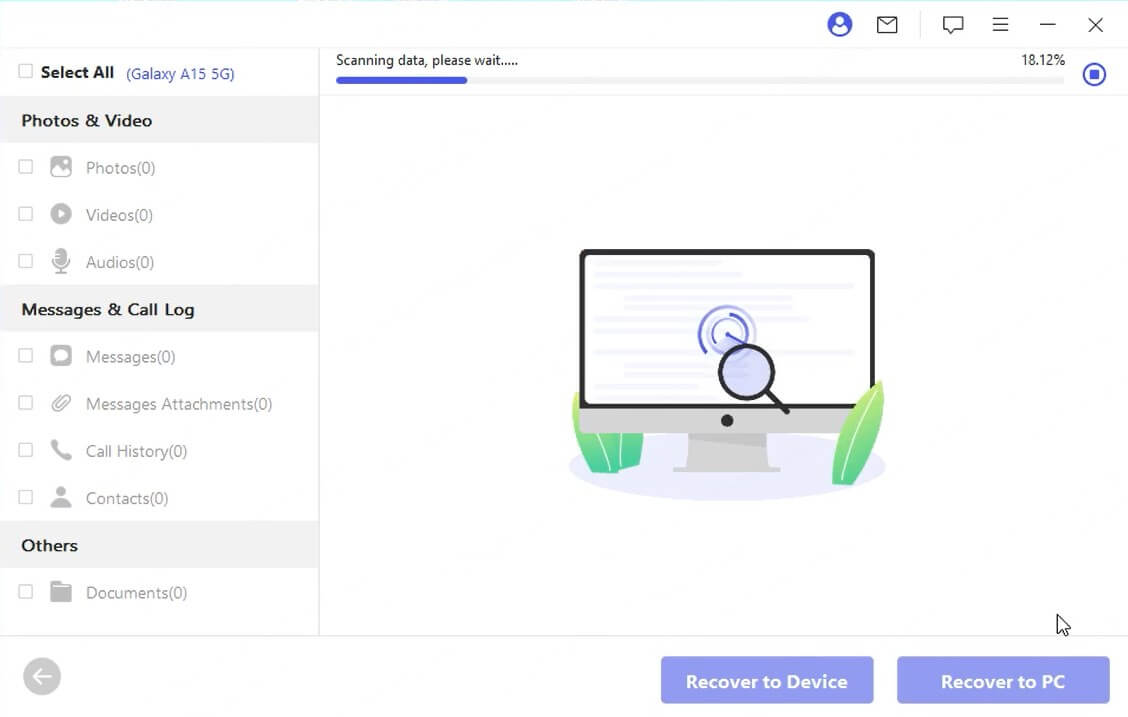
Step 5 Once the scan is complete, a list of recoverable files will be displayed, including your deleted text messages. You can preview the messages before proceeding.
Step 6 Select the messages you want, and you can save them either to your Android phone or export them to your computer.
How to Restore Deleted Messages on Android with Google Drive
If you've been backing up your Android device with Google Drive, restoring deleted messages becomes much easier. Here's how to retrieve deleted messages on android in this way:
Step 1 Open the Google Drive on your Android phone and log in your Google account.
Step 2 Click the Menu button and Backup option.
Step 3 Within the list of backups, choose SMS text messages. Then, you can restore the deleted messages you want.
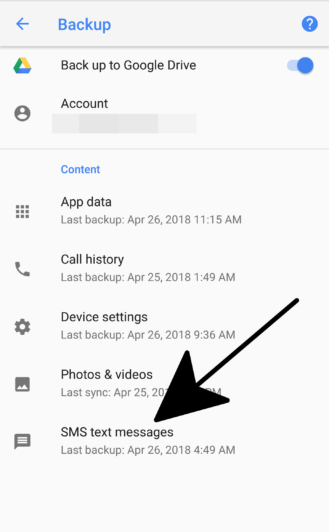
This method will recover messages as they appeared in your last backup, but only if the backup includes the deleted messages.
How to Recover Deleted SMS in Google Messages
If you're using Google Messages as your SMS app, it's possible that you have some messages backed up to Google's cloud. Here's how to check:
Step 1 Launch the Google Messages app.
Step 2 Tap on the three dots at the top right corner and select Messages Settings.
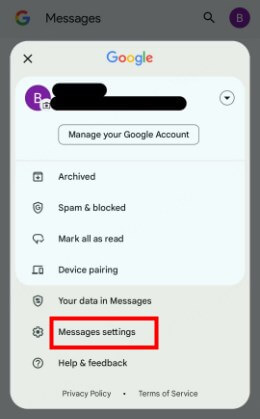
Step 3 Look for a Back up and Restore option. If you have this feature enabled, you can restore deleted messages by syncing your Google account with your device.
Please note, this method relies heavily on having previously set up backups in the Google Messages app.
Bonus: How to Enable Backups on Your Android Phone?
Prevention is key when it comes to data loss. Enabling regular backups ensures you don't have to worry about losing important messages in the future. To enable backups on your Android phone, you could:
Step 1 Go to Settings > System > Backup.
Step 2 Toggle on Back up to Google Drive.
Step 3 You can also enable automatic SMS backup using third-party apps to safeguard your text messages and other important data.
By doing so, it's believed that your messages are regularly backed up and easily restored in case of accidental deletion.
Final Words
So, where are deleted text messages stored on Android phones? Now you know, they're not gone forever and can often be recovered if you act swiftly. Whether you're using tools like AnyRecover for Android, restoring from Google Drive, or using apps like Google Messages, there are many ways to recover deleted text messages on Android.
Remember, regular backups are your best defense, but in case you miss that, recovery tools can be your ultimate lifeline.
Get Back Your Lost Texts in Minutes
Lost SMS and can't find a backup? AnyRecover for Android lets you recover deleted messages directly from your device – fast, easy, and secure. Try now!
Time Limited Offer
for All Products
Not valid with other discount *

 Hard Drive Recovery
Hard Drive Recovery
 Deleted Files Recovery
Deleted Files Recovery
