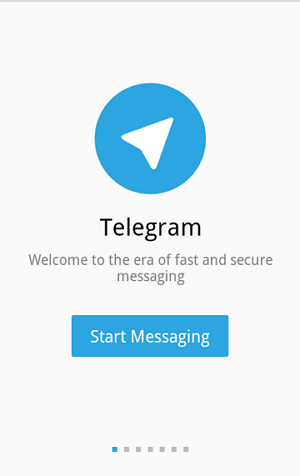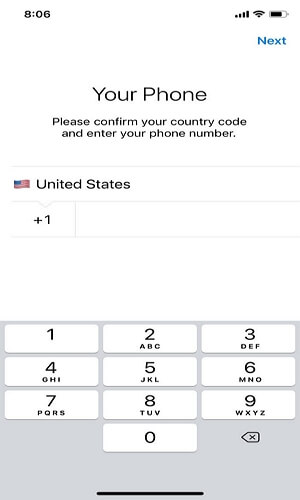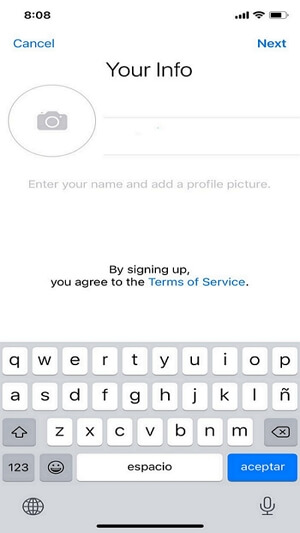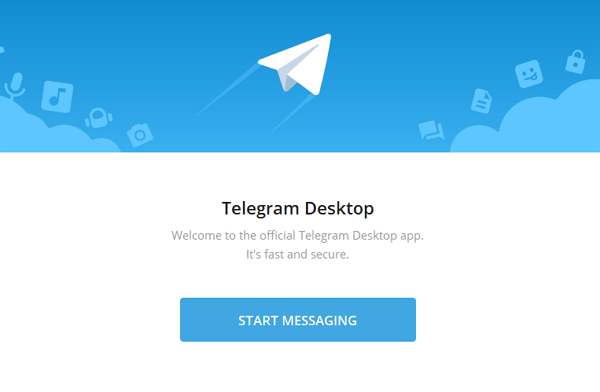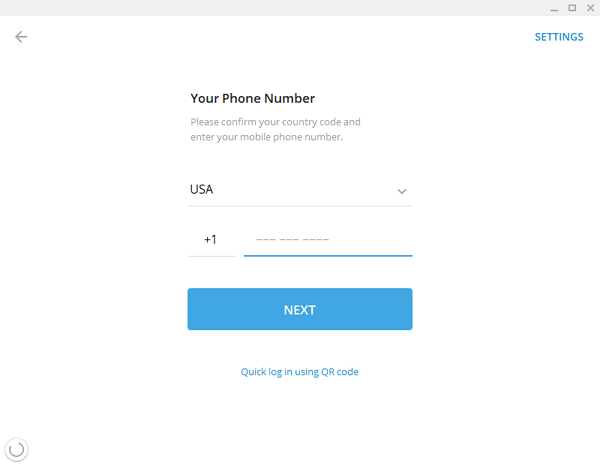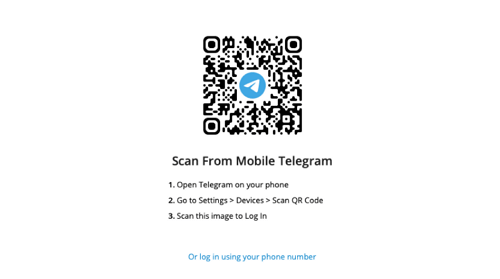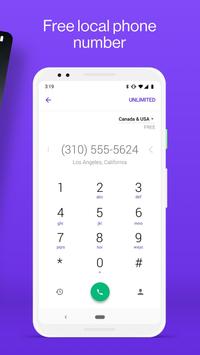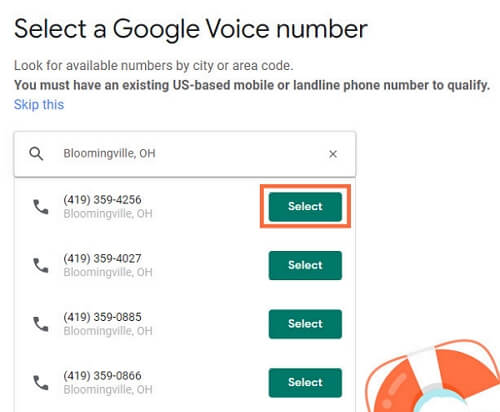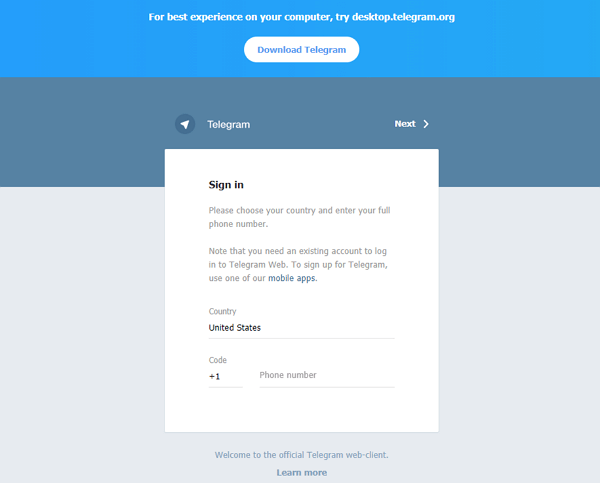2024 Full Guide on Creating Telegram Account
Telegram Messenger is an encrypted end-to-end messaging program that ensures the security of communication. This cloud-based application is compatible with smartphones, tablets, and desktops.
Many users have been happy with Telegram up to this point since they believe they can send messages swiftly, practically, and for free. It's not like other texting applications, which offer merely dull messaging services with old and outdated functionality. Well, if you are interested in Telegram but haven't got an account, check this post to know how to create Telegram account!
Part 1: How to Create Telegram Account?
Telegram can be used in different devices like iOS phone, Android phone, Windows phone, Windows PC, macOS computer, and Linux computer at the same time. Isn't the compatibility truly incredible? Well, now let's go through the process of creating an Telegram account step by step for both mobile phone and PC.
1. On Mobile Phone
Since we are considering creating a Telegram account through the app, first make sure that you've downloaded and installed the Telegram app on your smartphone.
Once you've installed the Telegram app on your device, you'll be able to establish a Telegram account with simple and quick steps:
-
When you first start the Telegram app, you'll see the telegram logo and some app details. Tap the Start Messaging button, which is located just below the logo. Then you will be sent to the Your Phone page.
-
Choose your location. Fill in your country and zip code first, then enter your phone number.
-
To verify your phone number, open the message app on your smartphone and enter the code you got. Now you'll be sent to the Your Info page.
-
Type your first and last names. Click the Camera icon to add a profile photo to your Telegram account. After you've completed all the steps, follow the on-screen instructions and accept the settings.
Finally, your account is established, and you can begin using Telegram.
2. On PC
Just like what we've mentioned before, Telegram is available on various platforms. Apart from mobile phones, you can also enjoy its functions on PC, either for the desktop application or the Telegram Web.
The steps of the two are pretty much the same, except that you don't have to download the Telegram app if you choose to use Telegram Web. However, the Telegram Web does not provide all the features accessible in its app. Check the steps below to create a Telegram Web account on PC:
-
Download and install the desktop app for your operating system. Launch the Telegram desktop app, then select Start Messaging.
-
Confirm your country code and enter your phone number as instructed on the interface.
-
Verify your phone number and complete the other information of your account.
-
If you've already had a Telegram account on your mobile phone, you can also choose to directly log in using QR code.
Part 2: Can I Create Telegram Account Without Phone Number?
When you try to join up for Telegram's services, it asks for your phone number. While this helps prevent creating spam and illegal accounts, it also causes trouble for real users who may not want to disclose their phone numbers for security considerations. Luckily, there are some methods to create Telegram account without a phone number.
Method 1: Use TextNow
The simplest approach to create a Telegram account without revealing your phone number is to use the TextNow app. TextNow provides users with a free mobile number in the United States or Canada, which may be used to authenticate your Telegram account.
The TextNow app can be downloaded from the Google Play Store on an Android phone, and App Store on an iPhone. It is also available for downloading through the Windows Store and the Mac App Store. After downloading and installing it, follow the steps below:
-
Step 1: Open TextNow after installing it and choose your free number during the Setup procedure.
-
Step 2: Launch the Telegram app and tap on Start Messaging.
-
Step 3: Select the same country as your TextNow phone number belongs to on the following screen, then enter your TextNow phone number and click Next.
-
Step 4: When you open the TextNow app, you should see a Telegram verification code. Wait for Telegram to contact your TextNow number if you do not see the verification code.
-
Step 5: Add a profile photo and your name to your Telegram profile. Then complete the Telegram setup and finish creating Telegram account.
Method 2: Use Google Voice
Google Voice is a Google web-based phone service that gives customers a new phone number to use for voice calls and texting.
The primary disadvantage of a Google Voice number is that it is linked to your Google account. If your only worry is keeping Telegram from learning your phone number, this isn't a problem. But, if you're looking for complete privacy, this may not be the best choice.
-
Step 1: Create a new Google account if you don't have one or if you want a new one for this purpose.
-
Step 2: Navigate to Google Voice and select a phone number, which you can use for creating Telegram account.
-
Step 3: Wait for the confirmation code and finish the verification process.
Method 3: Use Landline Number
The last way to use Telegram without a phone number is to utilize your landline phone number. Most people believe that you must give Telegram your mobile phone number. However, you may verify Telegram with your landline phone number.
-
Step 1: In Telegram, type in your phone number. Wait for Telegram to contact you through your landline number. (Because landline number cannot receive text messages, Telegram will call your number after around 2 minutes.)
-
Step 2: You will hear an automated voice repeating your verification code of Telegram.
-
Step 3: Enter your name and upload a profile picture when the phone number has been confirmed to finish setting up Telegram.
Part 3: FAQs About Telegram Account
1. Can I sign up for Telegram by email?
Without a phone number, it is impossible to sign up for Telegram by email. You'll need to get a voice call or an SMS text message with a verification code to authenticate your Telegram account.
2. Can I have 2 Telegram accounts?
Yes, it's possible to have 2 Telegram accounts at the same time. Telegram's multi-account feature is accessible on Android and iOS; however, you need to use a different number.
3. How can I open a Telegram account on PC?
As a matter of fact, one can always open a Telegram account on PC by using the web version. However, it may not offer many features except for quick texting.
Conclusion
Many people love Telegram due to its amazing features. It allows one to share an infinite amount of images, videos, and files, each with a maximum of 1.5 GB. And you can always save it on the cloud if you don't have enough storage space on your device. Telegram also permits establishing groups or channels with up to 200,000 members.
Apart from its features, you can operate it from any device, whether it's your phone or PC. All you need is fast internet connectivity. Well, if you want to have a try, just create a Telegram account following this guide and get some new experience.
Time Limited Offer
for All Products
Not valid with other discount *

 Hard Drive Recovery
Hard Drive Recovery
 Deleted Files Recovery
Deleted Files Recovery