How to Download and Save Facebook Video?
In today's digital age, social media platforms like Facebook have become a hub for entertaining and informative videos. However, saving these videos to your camera roll for offline viewing can sometimes be a challenge. Whether you're using an iPhone, Android device, Mac, or Windows computer, this guide will provide you with comprehensive steps to easily save Facebook videos to your device.
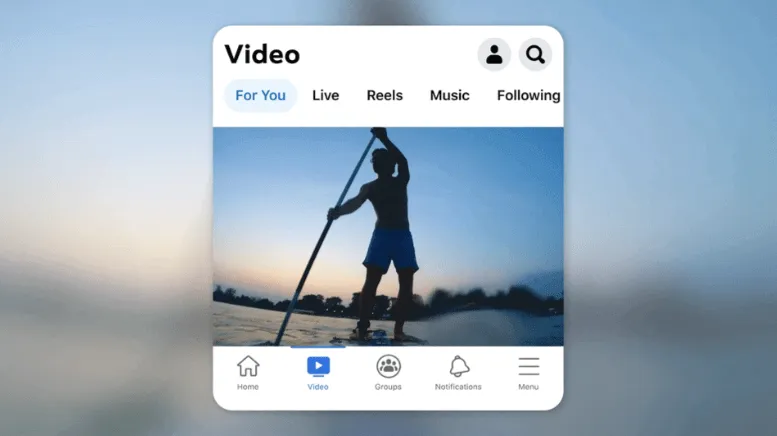
3 Ways to Download and Save Facebook Videos
Are you tired of constantly needing to be online to watch your favorite Facebook videos? Thankfully, there are several methods to download and save Facebook videos to your computer or other devices, allowing you to enjoy them offline at your convenience. Now, we'll guide you through three different methods to accomplish this task.
Saving Facebook Videos using Mobile App [iOS & Android]
Utilizing mobile apps to save videos from Facebook provides a convenient solution for downloading and storing content directly on your smartphone or tablet. With a variety of apps available on both Android and iOS devices, users can easily search for and install a suitable video downloader app from their respective app stores. These apps typically offer user-friendly interfaces and intuitive features that allow users to quickly browse, download, and manage their saved videos with ease. This method is ideal for individuals who prefer to access and organize their saved videos directly on their mobile devices for on-the-go viewing.
1. On your Android or iOS device, open the Google Play Store or App Store, respectively. Both paid and free apps are available to directly save Facebook videos to your mobile device.
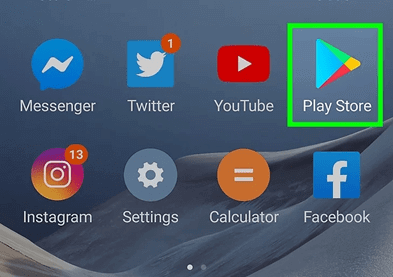
2. Enter keywords such as "download Facebook videos" or "Facebook video downloader" in the search bar.
3. Click on any app to view details and pricing (for paid apps). "Video Downloader for Facebook" is one such app developed by various third-party developers.
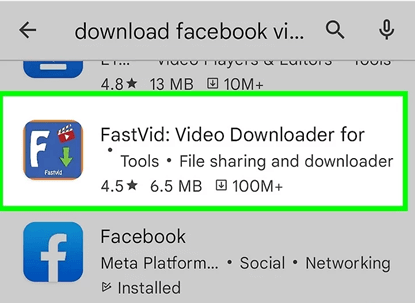
4. Choose to install or purchase the app.
5. Follow on-screen instructions to install the app on your Android or iOS device.
6. Open the app and follow its instructions to save Facebook videos to your device.
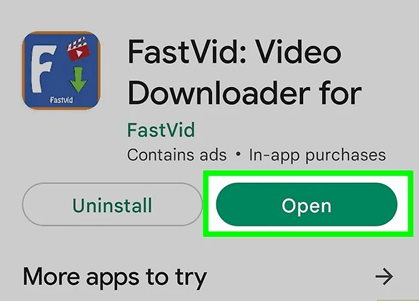
Saving Facebook Videos on Windows Devices
By accessing the mobile version of the video and using browser tools to save it, you can download and store these videos on your computer. This method is beneficial for those who want to save videos shared by friends for personal enjoyment or to share with others later on.
1. Log in to Facebook and find the video you want to save.
2. Click on the video to play it. The URL in the browser's address bar will change to the Facebook video's URL.
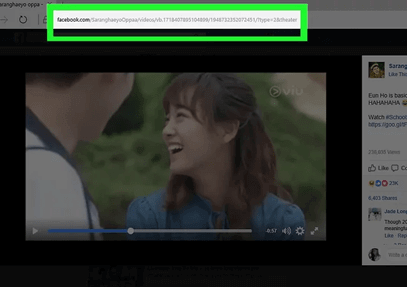
3. Replace "www" in the address with "m". This converts the desktop URL to a mobile URL. The new URL should look like this: http://m.facebook.com/.
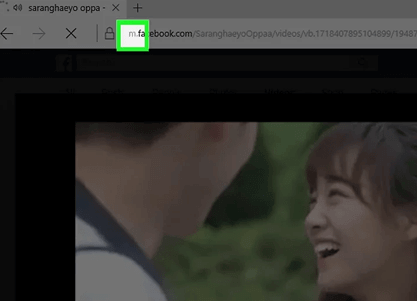
4. Press "Enter". The page will refresh and display the mobile version of the Facebook video. Viewing the mobile version enables HTML5 functionality on Facebook, allowing you to save the video to your computer.
5. Play the video again.
6. Right-click on the video and select "Save Target As" or "Save Video As".
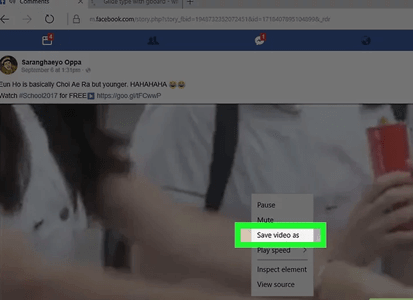
7. Choose the location on your computer where you want to save the video.
8. Click "Save". The Facebook video will begin downloading and save to your computer.
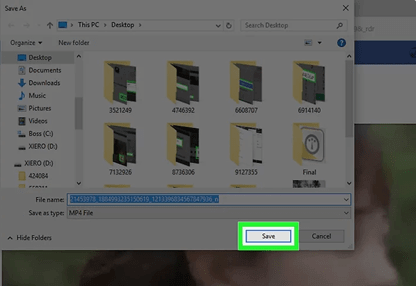
Saving Facebook Videos on iOS Devices
"MyMedia File Manager" allows users to manage and download media files, including Facebook videos, directly to their iPhone or iPad. By copying the video link from Facebook, users can then paste it into the SaveFrom website within the MyMedia File Manager app to initiate the download process. Once downloaded, the video can be accessed and viewed offline through the app's media tab or saved directly to the device's camera roll for easy access.
1. Open the App Store on your iOS device.
2. Search for an app called "MyMedia File Manager" developed by Alexander Sludnikov. This app allows you to manage Facebook videos and other media files on iOS devices.
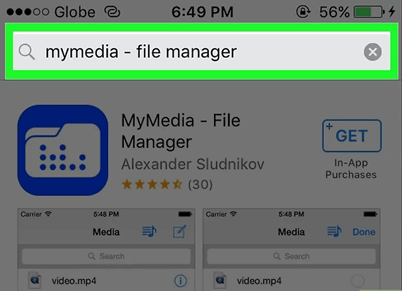
3. Install MyMedia File Manager. You may be prompted to log in with your Apple ID and password. Once installed, the app will be available on your phone.
4. Log in to Facebook and find the video you want to save.
5. Click on the video to play it, then click the "Share" icon.
6. Click "Copy Link". The video link is now saved to your clipboard.
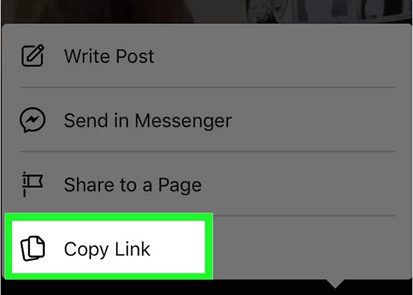
7. Open MyMedia File Manager and click "Browser".
8. Enter http://en.savefrom.net/ to access the SaveFrom website. You can download and save media files from third-party websites using this site.
9. Long-press the search bar and select "Paste Link".
10. Click the arrow button next to the search bar. SaveFrom will start decoding and display a list of download options.
11. Click "Download Video". The video will download to your iOS device, and you can find it under the "Media" tab in the MyMedia File Manager app.
12. Click the "Media" tab and select the downloaded Facebook video.
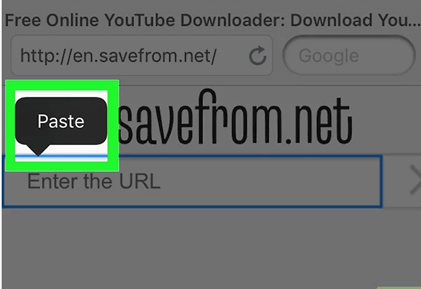
13. Click "Save to Camera Roll". The downloaded Facebook video will be saved to your iOS device's camera roll.
How to Repair Corrupted Facebook Videos?
You don't need to panic if the video fails to play. Let’s dive into the solution of how to repair your corrupted facebook videos with AnyRecover. This software specializes in repairing corrupted videos, offering an Advanced Repair option to ensure they are restored to perfection and playable in any format of your preference. You can repair all corrupt, broken, and damaged video files within a matter of a few clicks.

2,061,704 Downloads
Key Features of AnyRecover
-
Supports to repair various types of damaged or broken Video files with a 1-click operation
-
Allows to recover deleted video files from most devices, including external hard drives, damaged hard drives, USB flash drives, SD cards, and many more
-
Offers fast scanning speed; thanks to its state-of-the-art technology and advanced algorithms
-
Unlimited free scans and preview.
-
Fully Compatible with all Windows and Mac versions.
Steps to Repair Corrupted Videos Files with AnyRecover
Step 1: Begin by uploading your corrupted files. You can do this by clicking on "Video Repair"from the advanced features. Alternatively, perform a deep scan on your computer first, then select the corrupted video by clicking on "Detect Broken Video". This will provide you with a list of all damaged video files.
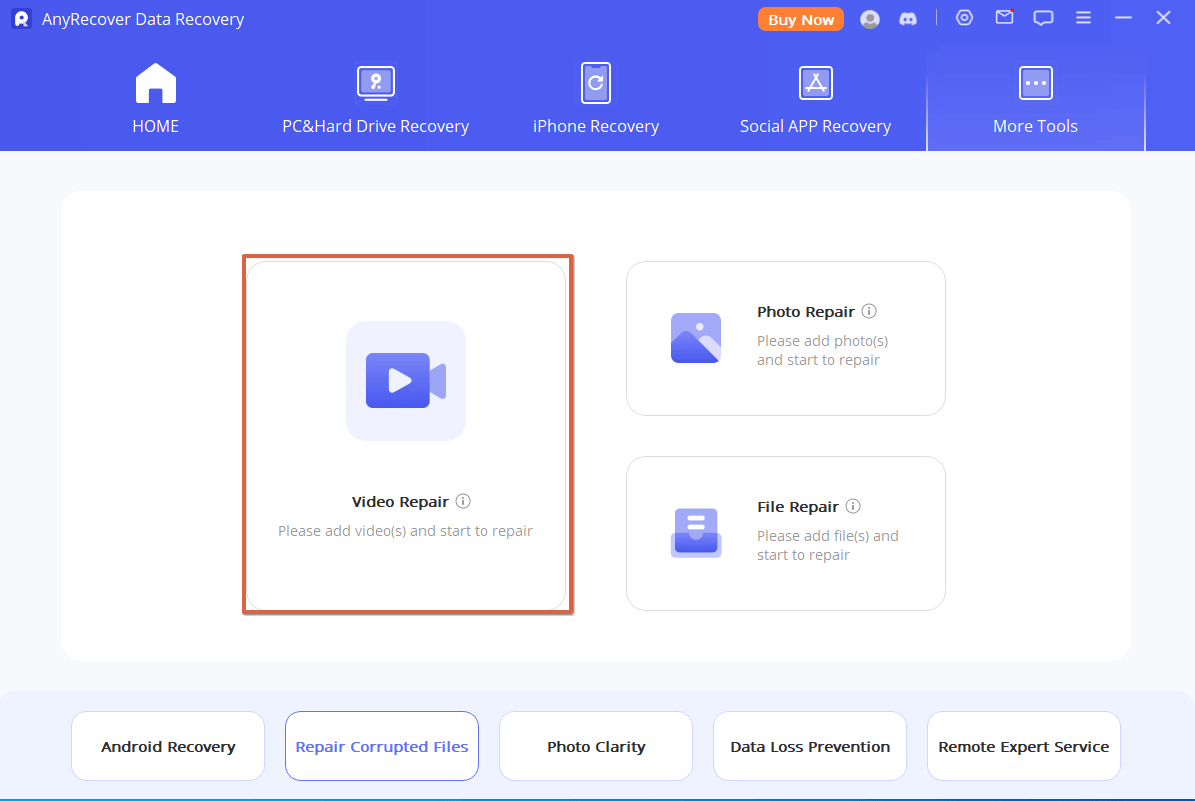
Step 2:Once the damaged video is detected, you'll have the opportunity to preview and assess the extent of the damage. After reviewing the video, proceed to the next step.
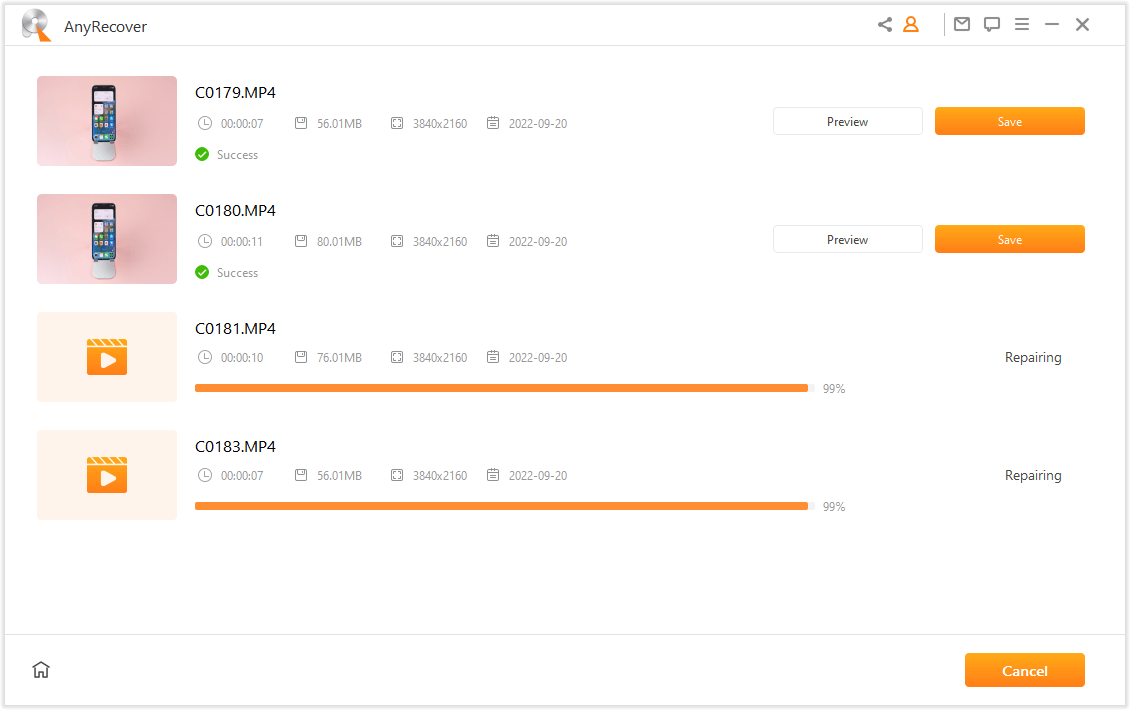
Step 3:The program will import the damaged videos. Click on "Fix it Now" to start the repair process. The software will notify you when all selected videos have been successfully repaired. You can then Preview and Save the repaired video files on your computer.
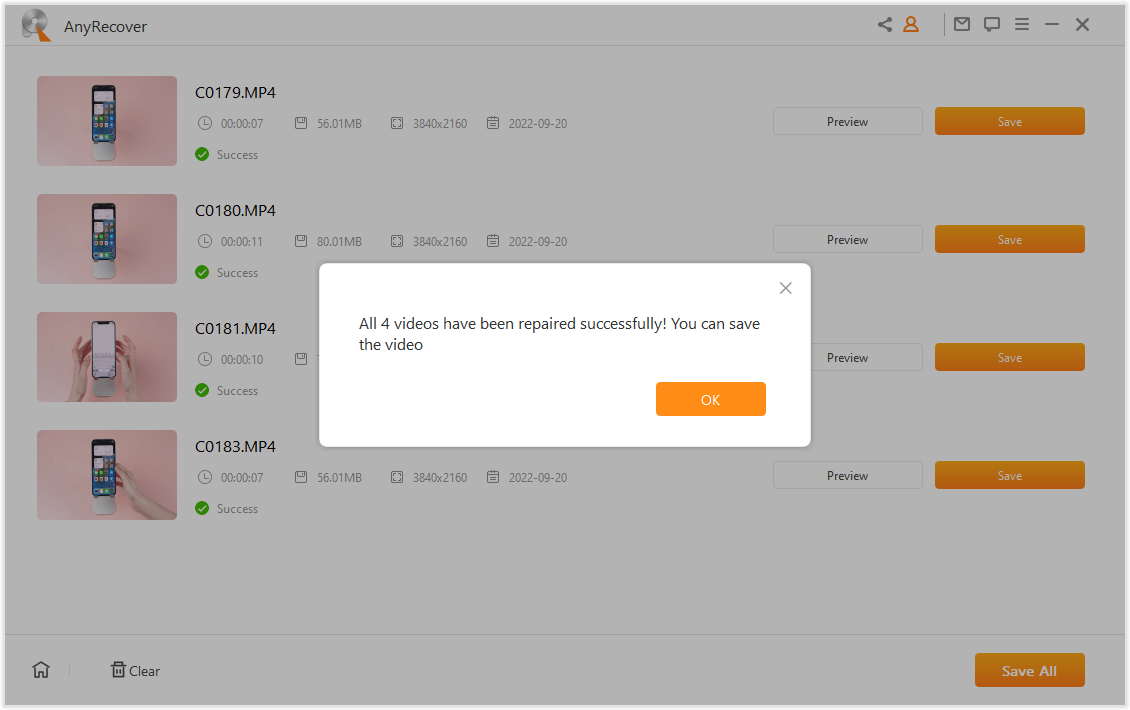
Steps to Recover Lost Video Files from Computer
Now, here is a tutorial to help you on how to recover videos files using AnyRecover for Windows software.
Step 1: Install and launch the AnyRecover program on your computer. Select a specific location from which you want to recover a video file.

Step 2: The software will conduct a deep and comprehensive scan of the selected location on your device. It will display the progress bar and scanning results in real-time, allowing you to check and pause or stop the scanning process if necessary.

Step 3:Once the scanning is complete, all available files will be displayed in an organized manner. Preview the files and select the ones you need to recover. Finally, click the Recover button to complete the recovery process.

The Final Words
In conclusion, saving Facebook videos for offline viewing is a convenient way to enjoy your favorite content without the need for a constant internet connection. By following the methods outlined in this article, you can easily download videos from Facebook to your computer or mobile device.
AnyRecover is your ultimate tool to repair or recover saved facebook videos, which helps to enhance your Facebook experience by having access to your favorite videos anytime, anywhere. Download AnyRecovertoday for and experience its exceptional recovery solutions for Facebook Videos now!
 Hard Drive Recovery
Hard Drive Recovery
 Deleted Files Recovery
Deleted Files Recovery









