How to Recover Deleted Messages on Telegram? 9 Proven Solutions!
Best Telegram Messages Recovery Tool
It enables to recover your deleted telegram messages in no time. Safe and fast. Allows to preview the result before recovering.
Telegram is one of the best message applications that helps millions of people living around the globe to communicate with each other. You can spend hours while communicating with friends, and you won't get bored doing it.
Unfortunately, you might lose the data from Telegram, and would love to recover deleted Telegram messages. Dig into this guide to learn how to recover deleted Telegram messages.
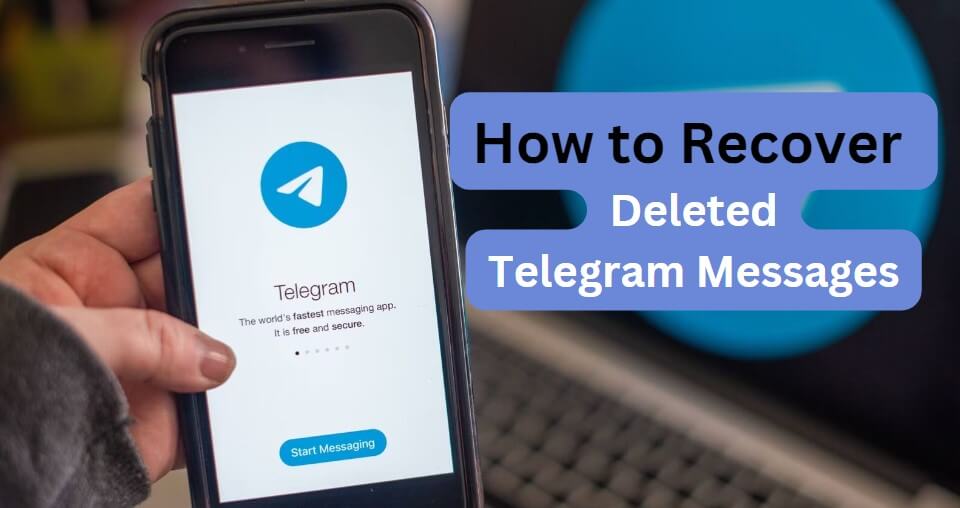
Part 1. How to Recover Deleted Telegram Messages on iPhone/Android?
- Method 1: Use AnyRecover- Best Data Recovery Software
- Method 2: Use the Undo Delete Feature
- Method 3: Use the Telegram's desktop version
- Method 4: Use the Images folder of Telegram
- Method 5: Use Cache folder
- Method 6: Use iTunes Backup
- Method 7: Use iCloud Backup
- Method 8: Rely upon the Notification History Log App
- Method 9: Contact the Telegram Support Team
Method 1: Use AnyRecover- Best Data Recovery Software
If you forgot to back up the Telegram messages and after having them deleted, you're looking for a way to recover deleted Telegram messages. With AnyRecover, you can get back the lost Telegram messages without backup on the iPhone and Android devices.
The best thing about AnyRecover is that it enables you to retrieve all types of data and doesn't affect the quality of the data while retrieving it. Moreover, AnyRecover also has an impressive and excellent user interface, allowing newcomers to get back the lost data without doing much.
![]()
2,061,704 Downloads
Features of AnyRecover
-
Allows you to recover deleted Telegram messages in a few clicks
-
Helps you to scan, preview, and retrieve the lost data without backup
-
Supports all the Android version and iOS models
-
Prompts the fast recovery speed
-
Comes up with the highest recovery rate
How to retrieve deleted telegram messages with AnyRecover.
Step 1: Download and install the AnyRecover on the PC and choose the iPhone Recovery after connecting the iOS device to PC. Press the Next button once the iPhone detects your iOS device.
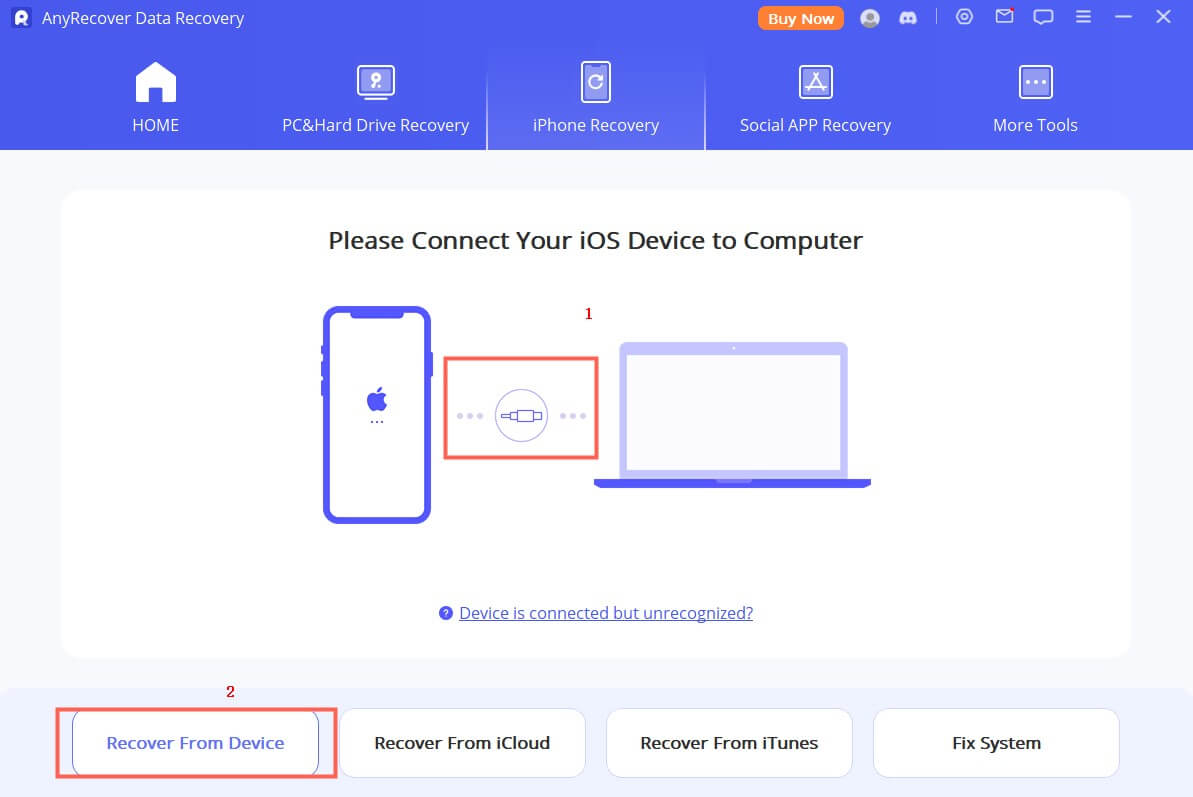
Step 2: Select the data type you want to retrieve and press the Scan icon. AnyRecover prompts the fast scanning speed, and the process will only take a few minutes before scanning the data.
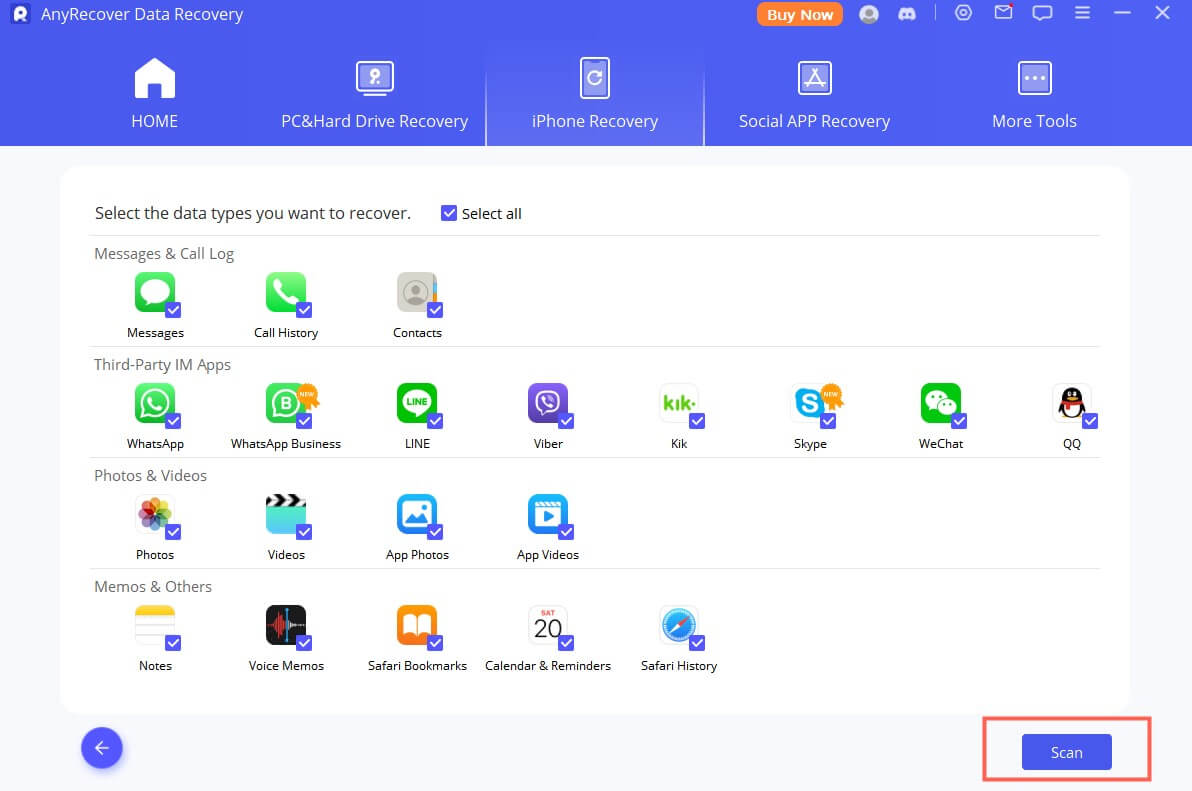
Step 3: After scanning the data, you'll need to choose the type of data you're willing to recover. Once you're done previewing the data, you must press the Recover to Computer or Restore to Device button to initiate getting the lost data back.
Note: If you are using Android phone, then click "Android Recovery" and follow the on-screen instruction to get all your deleted telegram messages back.
Method 2: Use the Undo Delete Feature
You can rely upon the Undo Delete feature of Telegram to recover deleted Telegram messages Android.
Step 1. Start the Telegram all and choose the message you wish to remove.
Step 2. Press and hold on your message and click on the Delete button.
Step 3. After eliminating the message, you can tap the Undo button to get it back.
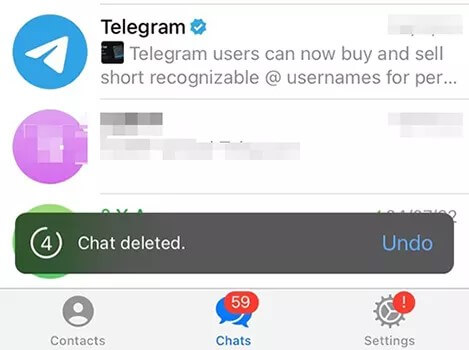
Method 3: Use the Telegram's desktop version
Another appropriate way to learn how to recover deleted messages on Telegram is through the desktop version.
Step 1. Install the desktop version after downloading the Telegram desktop version. Log in with the personal credentials and tap on the Settings icon before choosing the Advanced icon.
Step 2. Click on the Export Telegram Data, choose the type of data you wish to transfer, and press the Export icon.
Step 3. Tap on the Show My Data to transfer the data to computer.
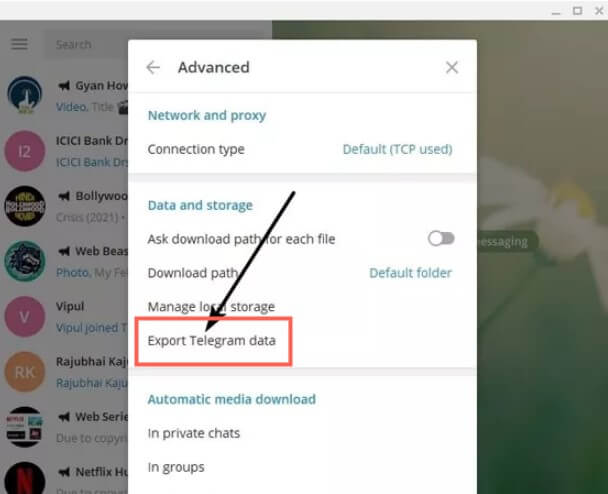
Method 4: Use the Images folder of Telegram
Rely upon the Telegram's image folder to recover lost Telegram messages.
Step 1. Press the File Manager app and select the Storage icon.
Step 2. Press the Telegram icon and locate the Telegram images and if you can find the removed messages.
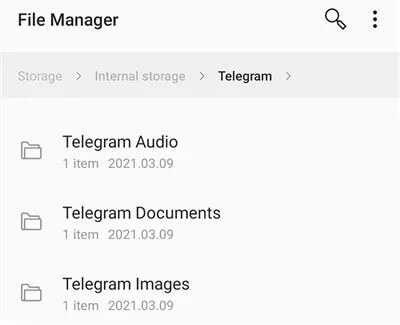
Method 5: Use Cache folder
If you're an Android user willing to learn how to retrieve deleted Telegram messages, you can do it from the cache folder of Android.
Step 1. Press the File Manager app on the device and press the Storage icon.
Step 2. Press the Android and Data button and click the Cache. Check whether now you can find the Telegram messages there.
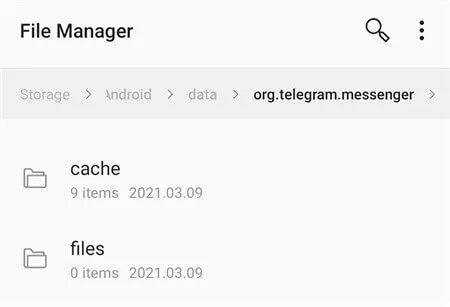
Method 6: Use iTunes Backup
IOS device users can recover the lost Telegram messages from the iTunes backup.
Step 1. Launch iTunes on the computer before connecting the iOS device to PC.
Step 2. When iTunes recognizes the device, tap the Summary button and choose the Restore Backup button to retrieve lost Telegram messages.
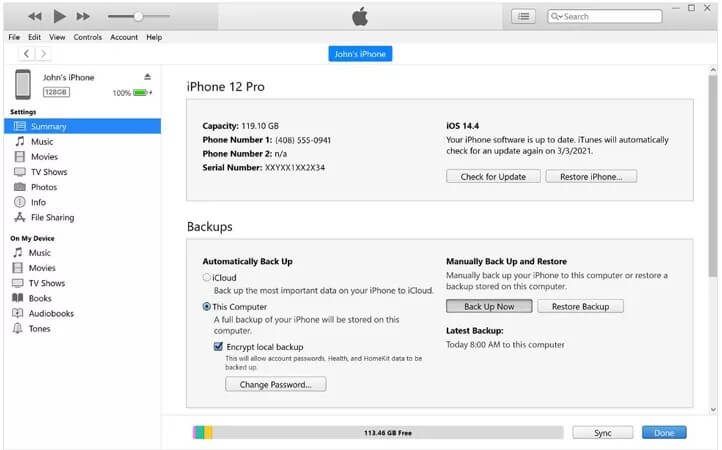
Method 7: Use iCloud Backup
You can also get to learn how to recover deleted messages on Telegram on iPhone through iCloud Backup.
Step 1. Launch the iOS device settings and click the General icon before hitting the ''Transfer or Reset iPhone'' button.
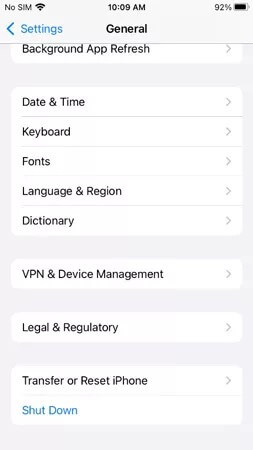
Step 2. Press the ''Erase All Content and Setting''.
Step 3. Press the Backup, then Erase before entering the passcode. Restart the device and press the ''Restore from iCloud'' button.
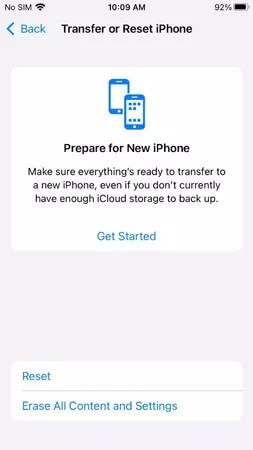
Method 8: Rely upon the Notification History Log App
Notification apps like Notification Log will record the notification locations, including the Telegram. Hence, you can assess the Notification log app to get back the deleted notifications of chat history on the mobile device.
Notification Log will help you find the deleted notifications of the Telegram messages, allowing you to recover deleted Telegram messages.
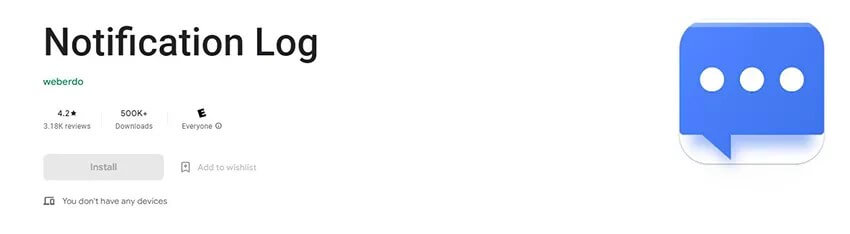
Method 9: Contact the Telegram Support Team
If nothing helps you to recover deleted Telegram messages, you can consult the support of Telegram. After visiting Telegram support, you can tell them about the whole issue you're dealing with, and they will help you fix the unwanted scenario.
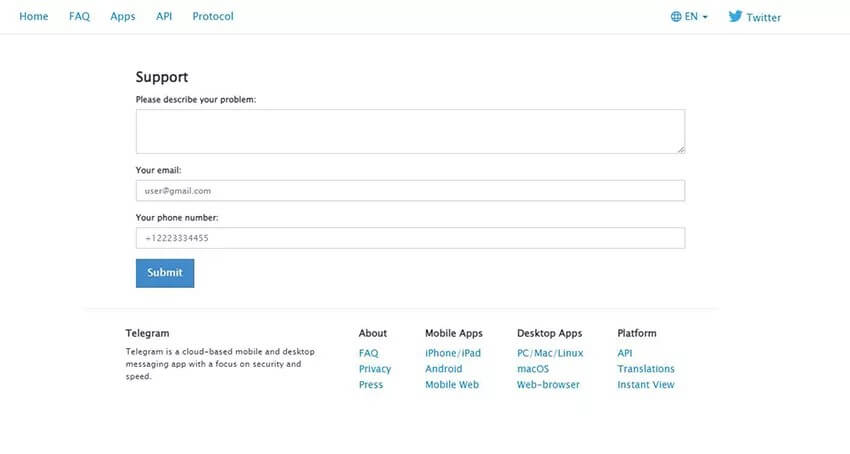
Part 2. Recover Deleted Telegram Chats FAQs
1. Can you retrieve deleted messages on Telegram?
You can recover deleted messages on Telegram using the iCloud or iTunes backup. Opting for the AnyRecover is also an appropriate way to get back lost Telegram messages.
2. How can I recover deleted Telegram chat without backup?
With AnyRecover, you've got the leverage to recover Telegram chat without backup. It only asks you to scan for the lost data on AnyRecover to retrieve the data.
3. Can I recover the deleted Telegram account?
If you've deleted the Telegram account, you won't be able to recover the deleted Telegram account. However, you can create a new Telegram account with the same number.
Conclusion
If you're aiming to know how to recover deleted Telegram messages, this guide could be a game changer. With this, you can explore several outstanding ways to recover deleted Telegram messages.
AnyRecover remains the best option to recover lost Telegram messages, offering the highest recovery and a simple user interface.
[Telegram Messages Recovery Bonus] How to Use AnyRecover Coupon Code
Copy the coupon code and head to the AnyRecover Purchase Page. Select the plan, choose "I have a coupon", and paste the code you just copied.
AnyRecover
10% Discount Coupon Code: RECOVER9
Time Limited Offer
for All Products
Not valid with other discount *

 Hard Drive Recovery
Hard Drive Recovery
 Deleted Files Recovery
Deleted Files Recovery
