How to Recover Deleted Chats on Whatsapp on iPhone?
WhatsApp is one of the most popular messaging apps in the world. With its easy-to-use interface and handy features, it's no wonder that so many people rely on it for staying in touch with friends and family. However, there are times when messages and entire chats can accidentally be deleted. how to recover deleted chats on whatsapp on iphone? can you recover a deleted chat in whatsapp? Thankfully, there are ways to retrieve WhatsApp chats, and this article will show you how.
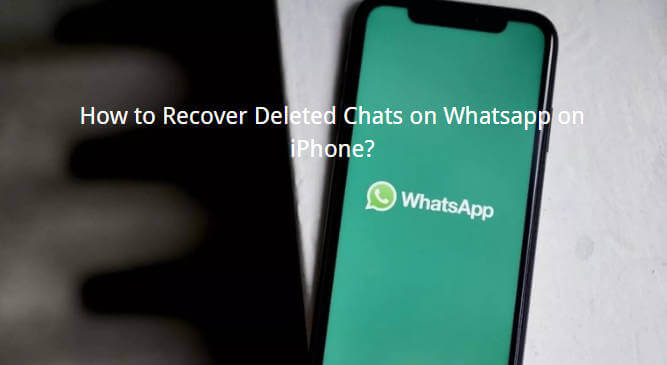
Part 1.Can You Recover a Deleted Chat in WhatsApp on iPhone/Android?
The short answer is yes, you can recover a deleted chat in WhatsApp on both iPhone and Android devices. However, there are certain conditions that need to be met in order to do so. WhatsApp automatically backs up your chats every day at 2am, but these backups are only stored for a limited time. On iPhone, backups are stored in iCloud, while on Android, they are stored in Google Drive. If you have deleted a chat and want to retrieve it, you will need to have a backup that contains the chat(s) you want to recover.
Part 2.Why WhatsApp Couldn't Restore Chat History?
There are a few reasons why WhatsApp may not be able to restore your chat history. One reason is that you don't have a backup that contains the chat(s) you want to recover. Another reason is that the backup may be too old, and WhatsApp can't restore chats from a backup that's too far in the past. Additionally, if you have changed phone numbers or devices, you may not be able to restore your chat history.
Part 3.How to Restore WhatsApp Chat After Reinstall whatsapp with Backup?
How to restore whatsapp chat after uninstall? If you have accidentally uninstalled WhatsApp and want to reinstall whatsapp and restore your chat history, there are a few options available to you depending on your device.
Option 1: Reinstall WhatsApp and Recover the iCloud Backup [iPhone]
If you are using an iPhone, WhatsApp backups are stored in iCloud. To recover your chat history after reinstalling WhatsApp, follow these steps:
Step 1:Reinstall WhatsApp from the App Store. Ensure that you have an iCloud backup of your WhatsApp chats. This backup should have been created and stored in your iCloud account. You can check this by going to "Settings" > "[Your Name]" > "iCloud" > "Manage Storage" > "WhatsApp." Ensure that the backup is present and up to date.
Step 2:Open WhatsApp and verify your phone number.
Step 3:You should see a prompt asking if you want to restore your chat history. Tap "Restore Chat History." Wait for the restore process to complete. Wait for the restore process to complete. This may take some time, depending on the size of your backup and your internet connection speed. Ensure that your iPhone is connected to a stable Wi-Fi network during the restore process. Once the restore process is finished, you should see your WhatsApp chats, media, and other data restored to your iPhone.
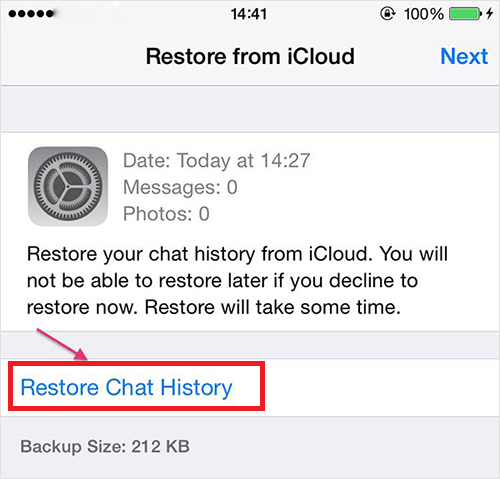
Option 2: Reinstall WhatsApp and Restore the Google Drive Backup [Android]
If you are using an Android device, WhatsApp backups are stored in Google Drive. To restore your chat history after reinstalling WhatsApp, follow these steps:
Step 1: Reinstall WhatsApp from the Google Play Store.
Step 2:Open WhatsApp and verify your phone number.
Step 3:You should see a prompt asking if you want to restore your chat history. Tap "Restore." Wait for the restore process to complete. If prompted, log in to your Google account to access your Google Drive backup files.Wait for the restore process to complete. This may take some time, depending on the size of your backup and your internet connection speed. Ensure that your Android device is connected to a stable Wi-Fi network during the restore process.
Once the restore process is finished, you should see your WhatsApp chats, media, and other data restored on your Android device.
Option 3: Reinstall WhatsApp and Restore the Latest Local Backup [Android]
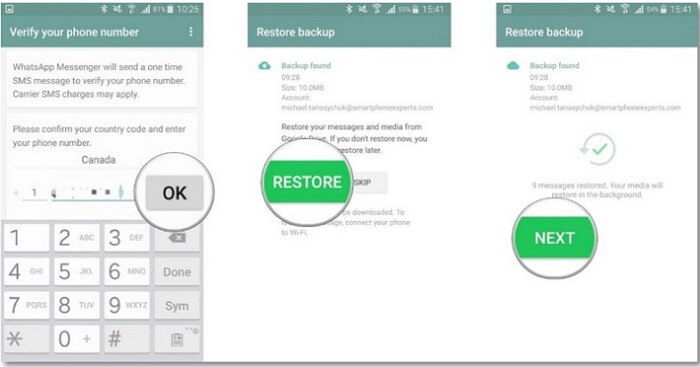
If you have been regularly backing up your WhatsApp chats to your phone's internal storage, you can easily restore the latest backup. Follow these steps:
Step 1: Open the File Manager app on your Android device. You can usually find it in the app drawer or in the "Settings" menu.
Step 2:Navigate to the internal storage or SD card storage (if applicable) where WhatsApp stores its backup files. The default location is usually "/Internal storage/WhatsApp/Databases/".In the "Databases" folder, you should find backup files with names like "msgstore-YYYY-MM-DD.1.db.crypt12". These files represent your WhatsApp chat backups. The latest backup file contains the most recent data.
Step 3: Rename the latest backup file from "msgstore-YYYY-MM-DD.1.db.crypt12" to "msgstore.db.crypt12". This step is necessary for WhatsApp to recognize and restore the backup.
Step 4:Uninstall the WhatsApp application from your Android device. Go to "Settings" > "Apps" or "Applications", find WhatsApp in the list of installed apps, and select "Uninstall". Reinstall WhatsApp from the Google Play Store. Open the Google Play Store app on your Android device, search for "WhatsApp," and tap on the "Install" button to download and install the app.
Step 5:Open WhatsApp and follow the on-screen prompts to set up your account. You'll need to enter your phone number and verify it using the verification code sent to you via SMS. During the setup process, WhatsApp will detect the local backup file "msgstore.db.crypt12" and prompt you to restore it. Tap on the "Restore" option to initiate the restore process.
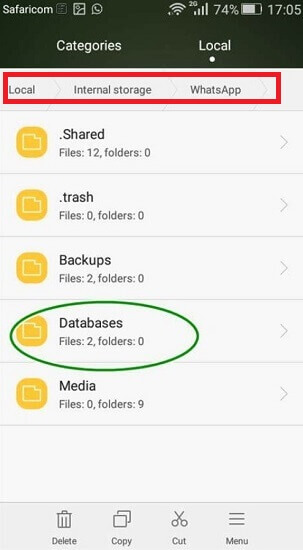
Wait for the restore process to complete. This may take some time, depending on the size of your backup and the speed of your device.Once the restore process is finished, you should see your WhatsApp chats, media, and other data restored on your Android device.
Part 4.Bonus Tip: How to Recover WhatsApp Chat without Backup
If you don't have a backup of your WhatsApp chats, you may still be able to recover them using a third-party recovery tool. These tools scan your device's internal storage and attempt to recover deleted files, including WhatsApp chats.
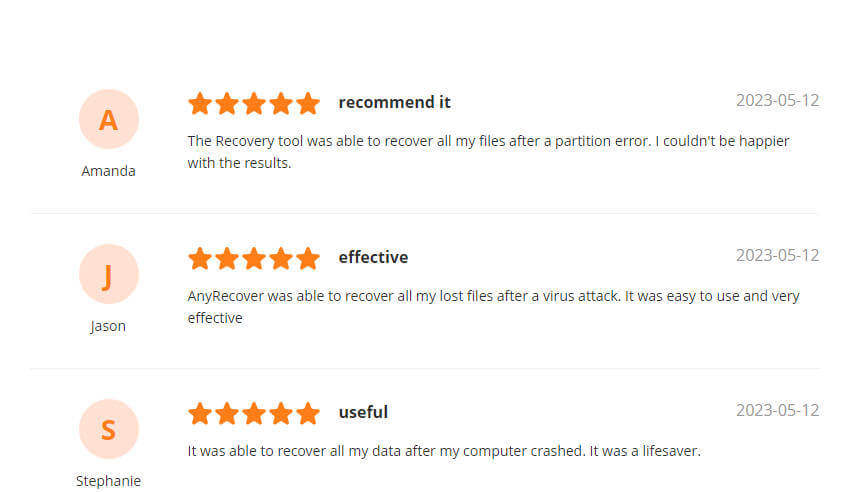
AnyRecover is designed to help users recover deleted, lost, or formatted data from various storage devices such as hard drives, external drives, memory cards, USB flash drives, and more. AnyRecover supports the recovery of a wide range of file types, including documents, photos, videos, audio files, emails, archives and some popular app. So if you have not backup your WhatsApp data, you can try AnyRecover to restore your lost or deleted data in the following steps:
Step 1. Firstly, download and install the AnyRecover in your PC. Choose the Recover WhatsApp Data from Device Storage option. Then connect your phone to the PC. And the program begins scanning and retrieving your device's data.
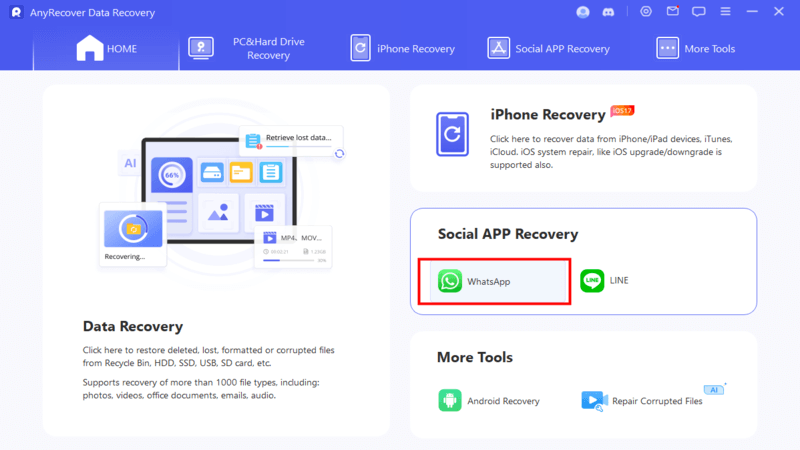
Step 2. In this part, you will receive a text message from WhatsApp verifying your phone number. Enter the country code and phone number.
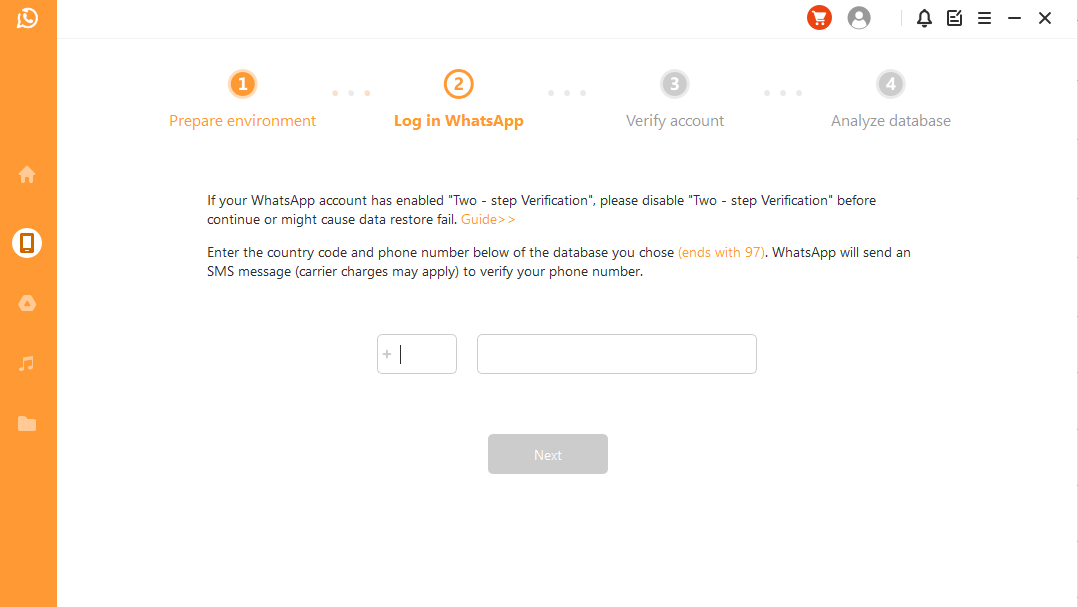
Step 3. After that, you can preview and choose to recover data directly.
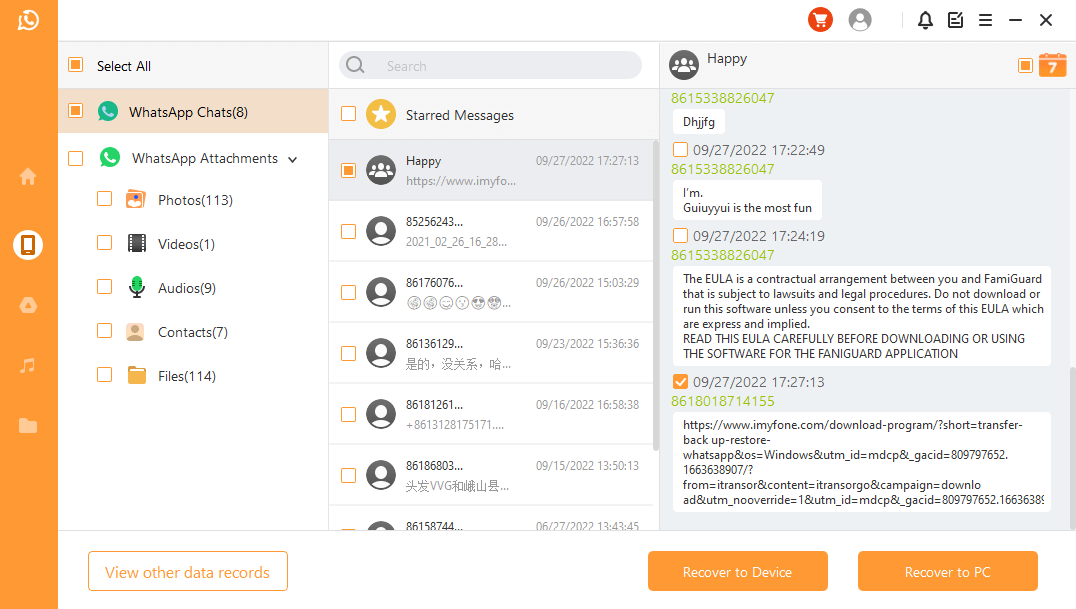
Part 5.FAQ about WhatsApp Chats Backup
How long are WhatsApp backups stored?
WhatsApp backups are stored for a limited time. On iPhone, backups are stored in iCloud for 180 days. On Android, backups are stored in Google Drive until you run out of storage space or if you haven't backed up your device in more than a year.
How to Backup WhatsApp Chat to Google Drive?
Backing up your WhatsApp chats to Google Drive is easy. Here's how to do it:
Step 1:Open WhatsApp and tap the three-dot menu in the top right corner. Tap "Settings" > "Chats" > "Chat backup."
Step 2:Tap "Back Up Now" to manually backup your chats or set up automatic backups by choosing a frequency under "Google Drive Settings."
Step 3: Choose the Google account you want to use for backups and tap "Allow." Wait for the backup process to complete.
How to Backup WhatsApp Chat to iCloud?
If you are using an iPhone, backing up your WhatsApp chats to iCloud is the way to go. Here's how to do it:
Step 1:Open WhatsApp and tap the "Settings" tab at the bottom.
Step 2:Tap "Chats" > "Chat Backup" > "Back Up Now." Make sure "Include Videos" is turned on if you want to backup your WhatsApp videos as well.
Step 3: Tap "Auto Backup" to set up automatic backups. Wait for the backup process to complete.
Conclusion
How to recover deleted chats on whatsapp on iphone? can you recover a deleted chat in whatsapp? When you have these questions, Losing WhatsApp chats can be a stressful experience. But there are ways to recover them. By following the steps outlined in this article, you can retrieve your deleted chats and restore your chat history with AnyRecover. Be sure to regularly backup your WhatsApp chats to avoid losing them in the future.
Time Limited Offer
for All Products
Not valid with other discount *

 Hard Drive Recovery
Hard Drive Recovery
 Deleted Files Recovery
Deleted Files Recovery
