A Step-by-Step Guide on How to Delete and Recover WhatsApp Messages
As one of the most widely used messaging apps, WhatsApp serves as a convenient and efficient way to stay in touch with friends, family, and colleagues. It is easy to create or delete an Whatsapp account.However, with the constant stream of messages, it can be easy to send something you regret or accidentally delete important information. In this guide, I will walk you through the steps to delete and recover WhatsApp messages, including how to retrieve deleted messages without a backup.
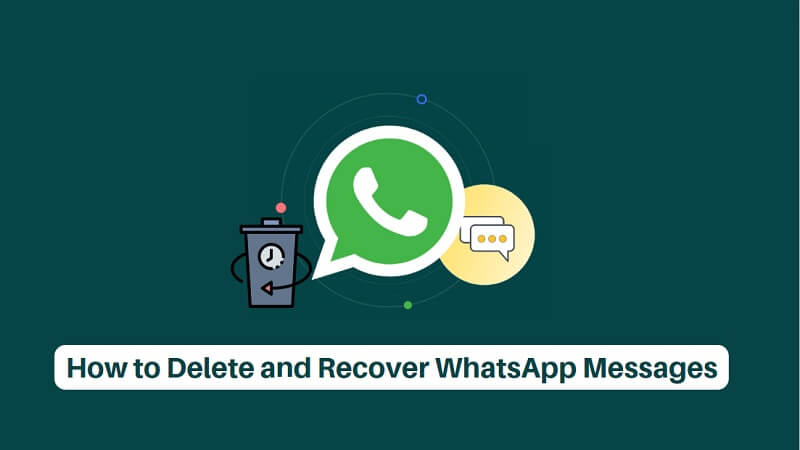
-
3.1How to Retrieve Deleted WhatsApp Messages without Backup
3.2How to Recover WhatsApp Messages Using Backup
3.3How to restore WhatsApp messages using Google Drive or iCloud
Whatsapp Messages Recover Software
As the iPhone 15 release date approaches, it's important to start thinking about data recovery options for your new device. Accidents can happen, and losing important data from your iPhone can be disastrous. That's where AnyRecovery comes in.
Part 1.Why You Might Want to Delete WhatsApp Messages
There are several reasons why you might want to delete a WhatsApp message. Perhaps you sent a message to the wrong person, included a typo or error, or accidentally sent a message that you regret. Whatever the reason, WhatsApp allows you to delete messages that you have sent, as long as you do so within a certain time frame.
Deleting a message can be especially helpful if you work in an industry that requires you to keep confidential information private. For example, if you work in healthcare or finance, you may need to ensure that sensitive information is not shared with unintended recipients.
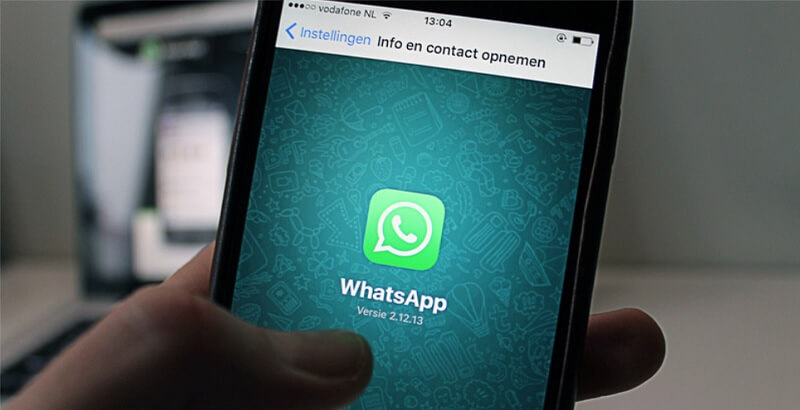
Part 2.How to Delete Single/Multiple WhatsApp Messages
How to Delete Whatsapp Messages One by One
To delete a WhatsApp message, simply follow these steps:
Step 1: Open the WhatsApp chat where the message is located.
Step 2: Tap and hold the message you want to delete.
Step 3: Select "Delete" from the menu that appears.
Step 4: Choose whether you want to delete the message for yourself or for everyone in the chat. If you choose to delete the message for everyone, it will be replaced with a note that says "This message was deleted."
It's important to note that you can only delete messages within a certain time frame. If the message is more than seven minutes old, you will not be able to delete it for everyone in the chat. Additionally, if the recipient has already seen the message, deleting it will not remove it from their device.
How to Delete Multiple WhatsApp Messages
If you need to delete multiple messages at once, WhatsApp offers a convenient way to do so. Follow these steps:
Step 1: Open the WhatsApp chat where the messages are located.
Step 2: Tap and hold the first message you want to delete. Tap on the other messages you want to delete to select them.
Step 3: Tap on the trash can icon in the top right corner of the screen.
Step 4: Choose whether you want to delete the messages for yourself or for everyone in the chat.
This feature is especially useful if you need to clear out a chat quickly or want to delete multiple messages that were sent in error.
Part 3. How to Recover Deleted WhatsApp Messages
If you accidentally delete a WhatsApp message, don't panic – there are several ways to recover it. The method you use will depend on whether or not you have a backup of your WhatsApp messages.
How to Retrieve Deleted WhatsApp Messages without Backup
Are you struggling to retrieve deleted WhatsApp messages from your iOS or Android device? Look no further than AnyRecovery. This powerful recovery tool provides step-by-step instructions on how to restore WhatsApp messages with ease.
With its user-friendly interface and intuitive design, Anyrecover makes it accessible for anyone to recover lost WhatsApp data. So, if you're looking for a reliable way to recover deleted WhatsApp messages, give Anyrecover a try and see how it can help you get your data back.
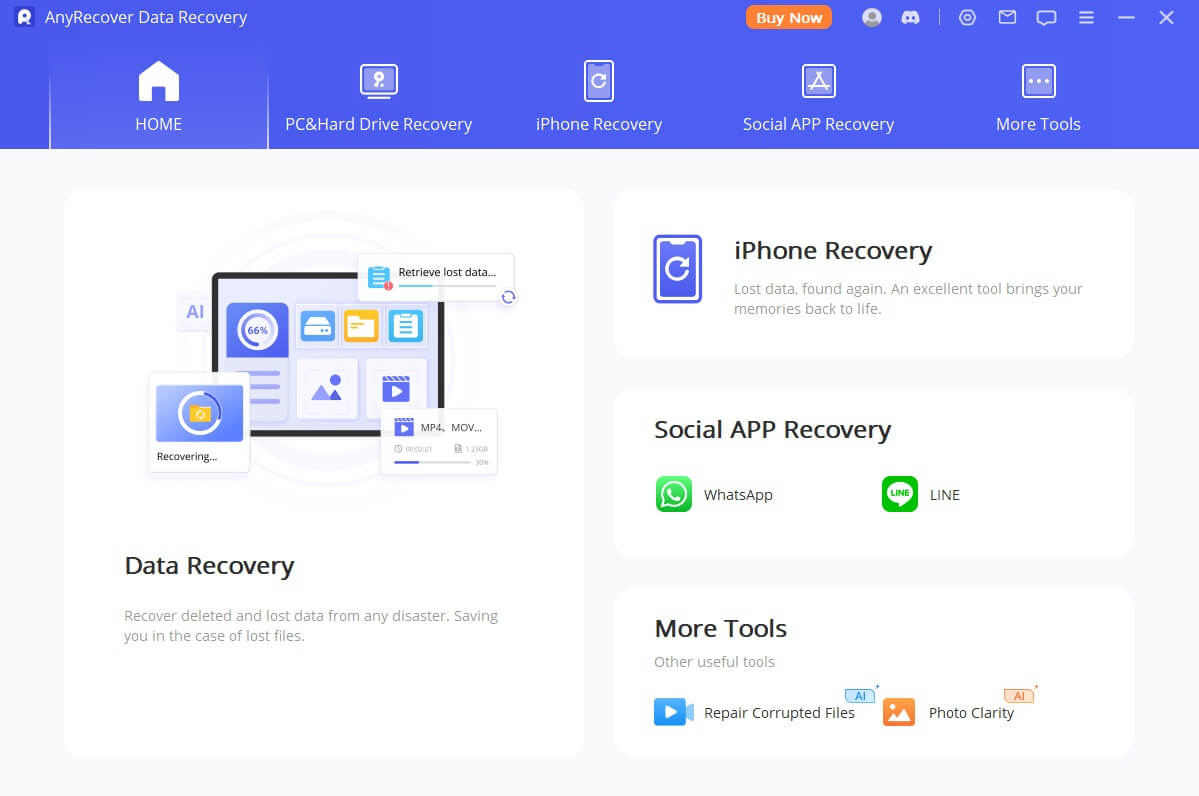
Key Features:
- Supports to recover deleted/lost videos, photos, contacts, messages, WhatsApp/Kik/WeChat/Viber messages and more files from iDevice;
- You can repair data from Windows, Mac, and iPhone with this one-stop data recovoery software;
- Allows you to preview and selectively extract data from iTunes or iCloud backup files;
- With high recovery rate at about 97.8%,higher than other softwares at the market;
If you don't have a backup of your WhatsApp messages, you can still recover deleted messages using a data recovery software like Anyrecover. Here's how:
Step 1: Download and install Anyrecover on your computer.
Step 2: Connect your phone to your computer using a USB cable.
Step 3: Launch Anyrecover and choose the "WhatsApp" option. Click "Scan" to begin the scan. Once the scan is complete, select the messages you want to recover and click "Recover".
How to restore WhatsApp messages using Google Drive or iCloud
If you have a backup of your WhatsApp messages, you can easily restore them. Follow these steps:
Step 1: Uninstall WhatsApp from your device.
Step 2: Reinstall WhatsApp and verify your phone number.
Step 3: During the setup process, WhatsApp will ask if you want to restore your messages. Select "Restore." Then Wait for the restore process to complete.
It's important to note that this method will only work if you have a backup of your messages that was created before the messages were deleted.
How to restore WhatsApp Messages Using Google Drive or iCloud
Restore from Google Drive: If you have an Android phone, you can restore your WhatsApp messages from Google Drive. To do this, you need to have a backup of your WhatsApp chats on Google Drive. Install WhatsApp on your new phone, and verify your phone number. When prompted, select "Restore" to restore your WhatsApp chats from Google Drive backup
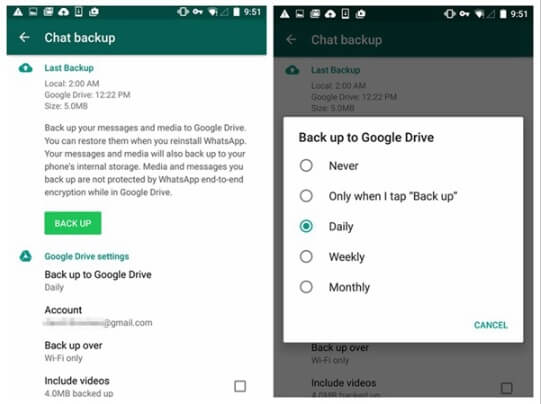
Restore from iCloud: If you have an iPhone, you can restore your WhatsApp messages from iCloud. To do this, you need to have a backup of your WhatsApp chats on iCloud. Install WhatsApp on your new phone, and verify your phone number. When prompted, select "Restore" to restore your WhatsApp chats from iCloud backup. Ensure that you have enough iCloud storage to restore the backup.
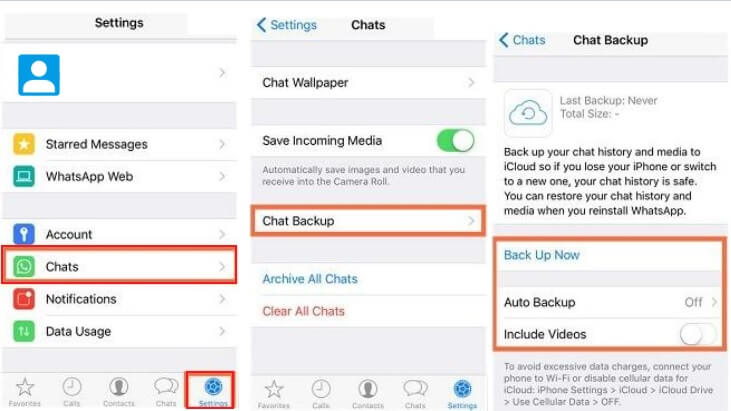
If you are switching from Android to iPhone, you will need to transfer your WhatsApp backup from Google Drive to iCloud. This process requires three steps. First, restore the backup files on an Android device, then transfer the WhatsApp chats to an iPhone using three different methods. Finally, the WhatsApp messages must be backed up from the iPhone to iCloud
Part 4.Tips to Avoid Losing WhatsApp Messages
To avoid losing important WhatsApp messages, there are a few tips you can follow:
By following these tips, you can minimize the risk of losing important WhatsApp messages.
Conclusion
Whether you're using WhatsApp for personal or professional communication, it's important to know how to delete and recover whatsapp deleted messages. By following the steps outlined in this guide, you can confidently manage your WhatsApp conversations and avoid losing important information. Remember to regularly back up your messages, double-check before sending, and use the "Delete for Everyone" feature when necessary. With these tips in mind, you'll be well on your way to mastering the art of WhatsApp messaging.

Key Features:
- Restore deleted, lost, formatted or corrupted files from a full range of devices.
- Recover 1000+ file types: photos, videos, office documents, emails, audio, etc.
- Include a preview panel to filter the scanning results.
- Repair damaged/broken video files after recovery.
Time Limited Offer
for All Products
Not valid with other discount *

 Hard Drive Recovery
Hard Drive Recovery
 Deleted Files Recovery
Deleted Files Recovery

