Necessary Tips and Tricks for Instagram
Over the years, Instagram has become one of the best social media platforms with so many users. The platform comes with some amazing features that make life generally interesting. However, so many tricks, hacks, settings, and options can be manipulated to make Instagram more friendly.
If you are interested in learning new ways to enjoy this platform, read this article to understand how to unarchive a post on Instagram, how to create a location on Instagram, how to make a group on Instagram, how to download Instagram profile picture, how to delete an added Instagram account and find out more about Instagram green screen.
Various Tips and Tricks for Instagram
1. How to Unarchive a Post on Instagram
Sometimes, you might decide to archive your posts on Instagram if you find them undesirable or uninteresting. If you have previously archived a post and want to learn how to unarchive a post on Instagram, follow these steps:
Open the Instagram app on your phone and go to profile.
Click on the three lines at the top right corner.
Click on the archive, search for the post you want to unarchive.
Click Show on Profile.

Now the selected post will reappear on your home page, with all likes and comments.
2. How to Create a Location on Instagram
Do you know that you can create a customized location on Instagram? Custom locations enable you to enter a different location each time you create a post. This exposes you and your brand to a larger market. But you have to link your Instagram account with Facebook before doing it. Here is a detailed step on how to create a location on Instagram:
To create a location on Instagram, you need to log in to Facebook and pitch your location tag.
Tap on the button that reads what's on your mind and then create a post.
Click Check-in. Ensure that your Location permission for Facebook is activated in your phone settings.
Enter the new location name just the way you want it to be displayed on Instagram.
Click Search. Choose the relevant category to your location and click Create.
Your new location will be added to Facebook; log in to Instagram and try it out.
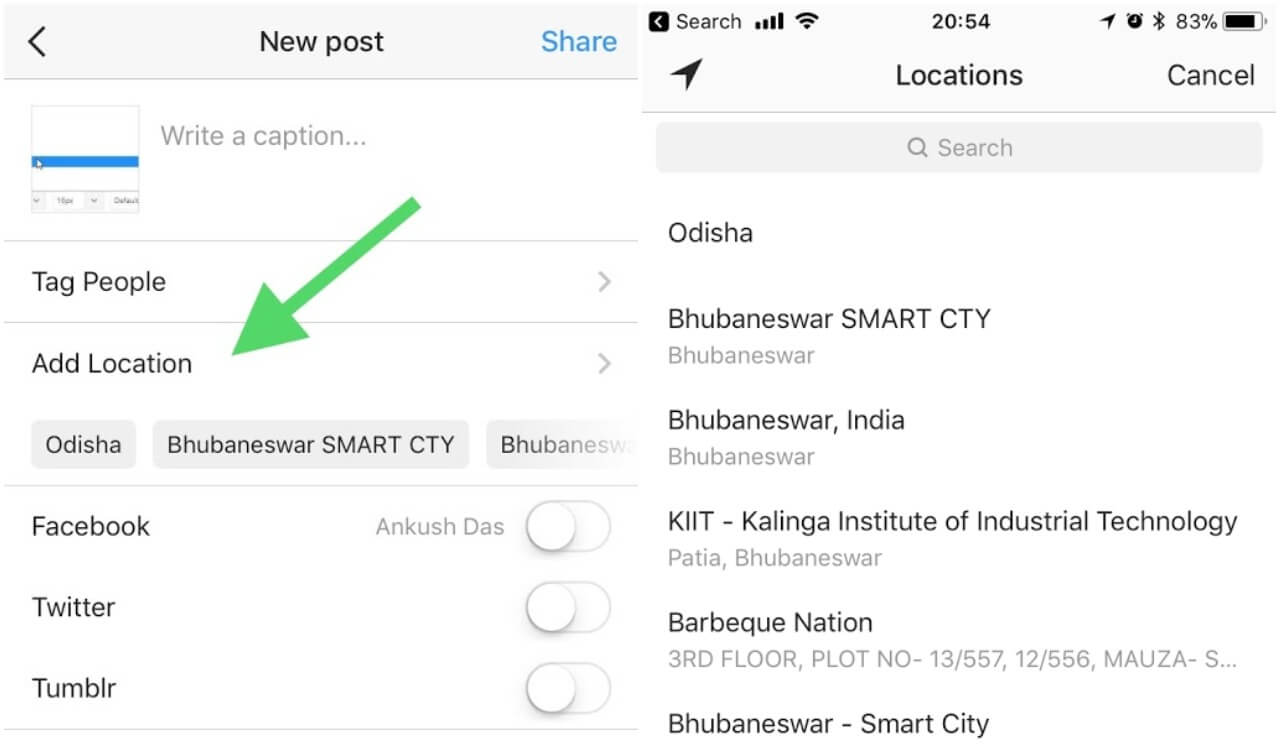
3. How to Make a Group on Instagram
Instagram groups permit you to chat with 32 people in one space. This app is perfect for group discussions, friendly chats, and others. If you don't know how to make group on Instagram to explore more possibilities, then this part is designed for you. Follow the steps below to learn how to make a group on Instagram:
Log in to the Instagram app on your device.
Click on the Direct Message icon, just at the top-right corner of your screen.
Tap on the Create Group icon, which looks like pen and paper.
A suggested list of people to add will be provided. Tap on the circles next to the names you wish to add.
-
If you want to add people in a more efficient way, you can search for the person you want at the search box. Finally, select the Chat button to create the group.
Send a message, and label the group. Those added to the group will be notified instantly.
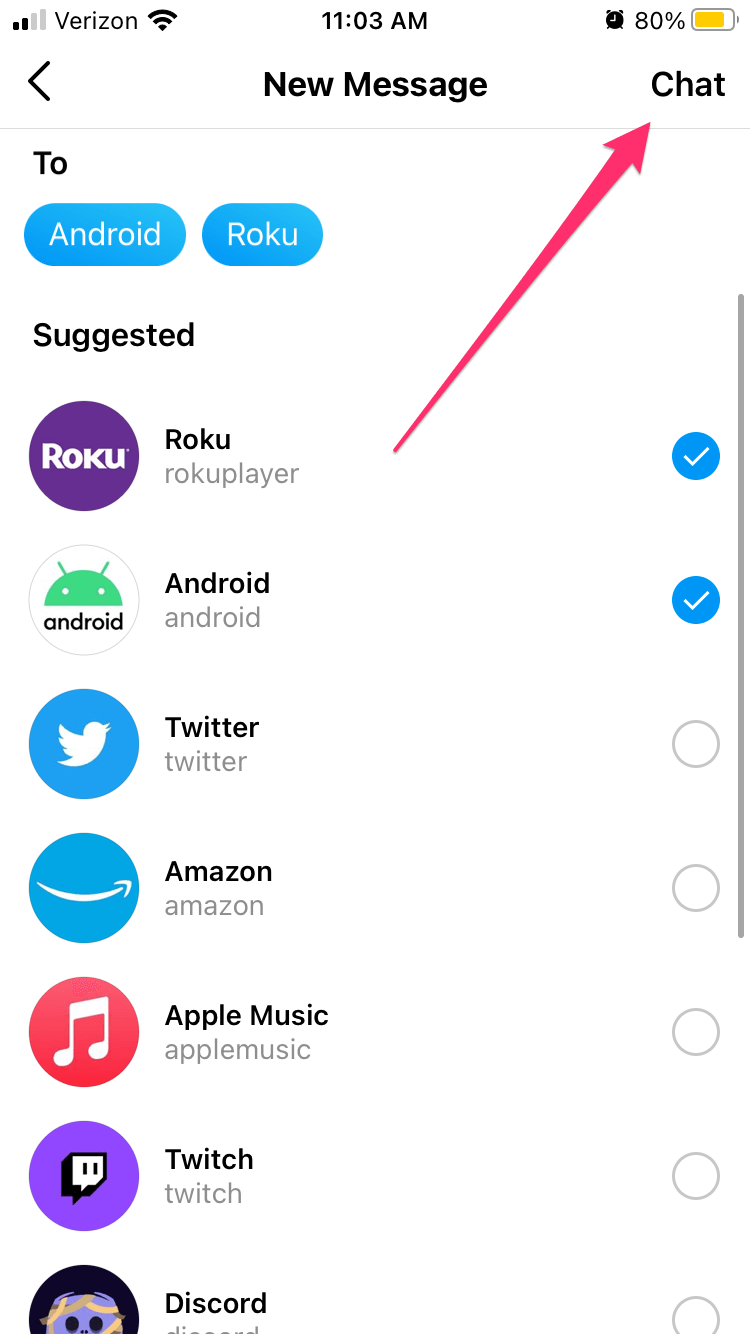
4. How to Download Instagram Profile Pictures
Instagram does not allow users to view the enlarged version of a profile photo. Instead, you can only see a small photo on the top left corner of users' profiles. However, sometimes you might be interested in downloading Instagram profile pictures that interest you. Follow these steps to learn how to download Instagram profile pictures:
Log in to Instagram on your phone or PC.
Click on the profile picture you want to download.
-
Hold down on the picture and click Save image.
The picture will be downloaded immediately to your files.
Go to your camera roll or gallery to view the full-size version of the picture you just downloaded.
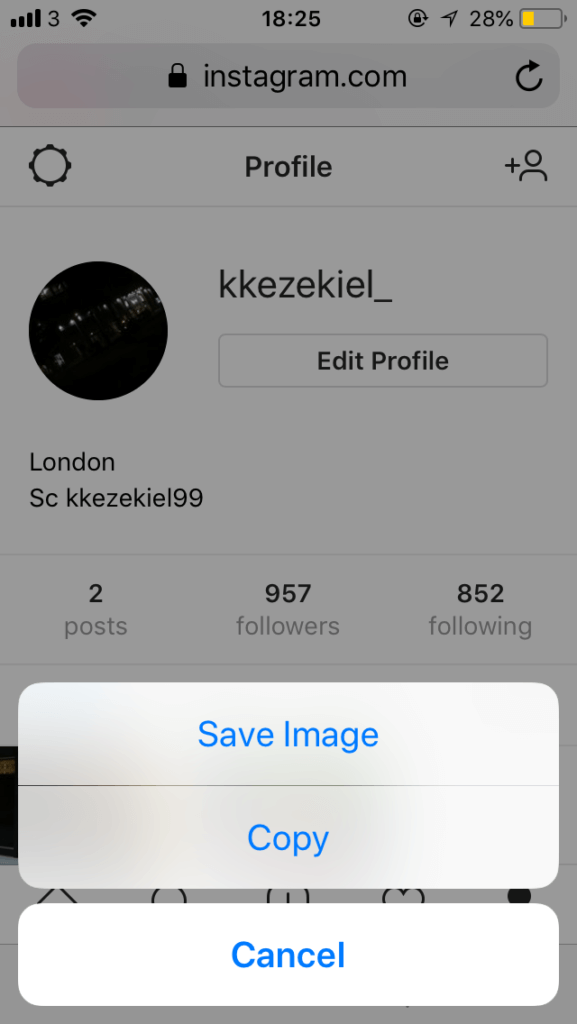
If you want to download the full size version, follow steps below:
-
When find the profile picture you want to download, choose Open image in new tap.
-
Now you can right-click the image and select Save image as option to download it to local.
If you still can not save the full-size picture in this way, try this final method:
-
On the profile interface, choose Copy image address.
-
Then open this URL in the new tab and delete the s150x150/ from it.
Now you can save the full-size and full-quality profile photo.
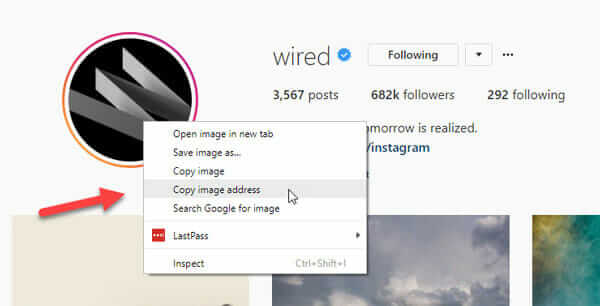
5. How to Delete an Added Instagram Account
If you have linked another Instagram account to your main account, it is possible for you to delete the added account at any time. Here is a detailed step on how to delete an added Instagram account:
Tap on your profile picture at the bottom right to go to your profile.
-
Tap on the three dashes on the top right and then go to Settings.
-
Scroll down to locate the Log Out.
-
Then you can see all the account you have, choose any one you want and tap on Log Out.
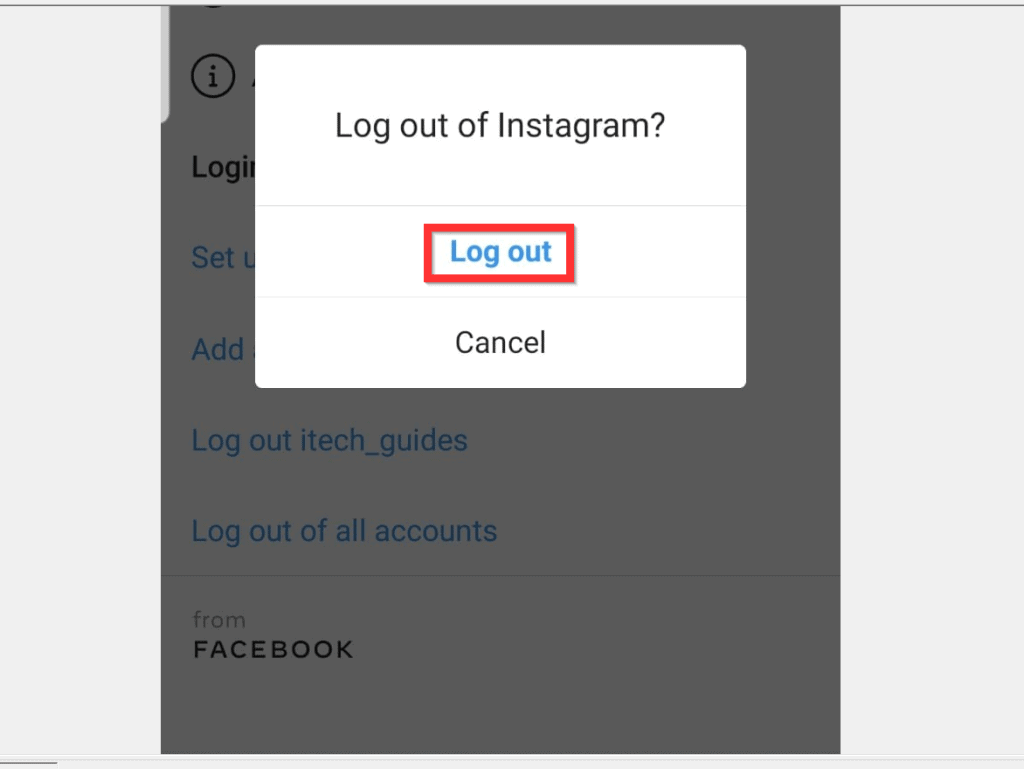
6. How to Use Instagram Green Screen
The Instagram green screen is an effective feature that permits you to upload your media with a virtual video background. Here is a detailed step on how to use an Instagram green screen:
-
Log in to the Instagram app and tap your Story button just at the top left corner.
-
Select Reels from the bottom panel.
-
Click on the [+] icon and pick a publication you want to be made.
-
Drag to choose Reels option.
Access your smartphone library by clicking on the box located at the bottom of the right side.
-
Click on the Green Screen button.
Choose the video or picture from your phone gallery that you want to as background on reels.
-
Click on the green button to start recording.
-
Click on the stop icon to go to the last settings.
On the edit screen, you can choose to either edit the video or picture, add captions, emojis, and even filters.
-
Finally, choose the Reels tab, just close to your stories and choose the production destination, then click Share.
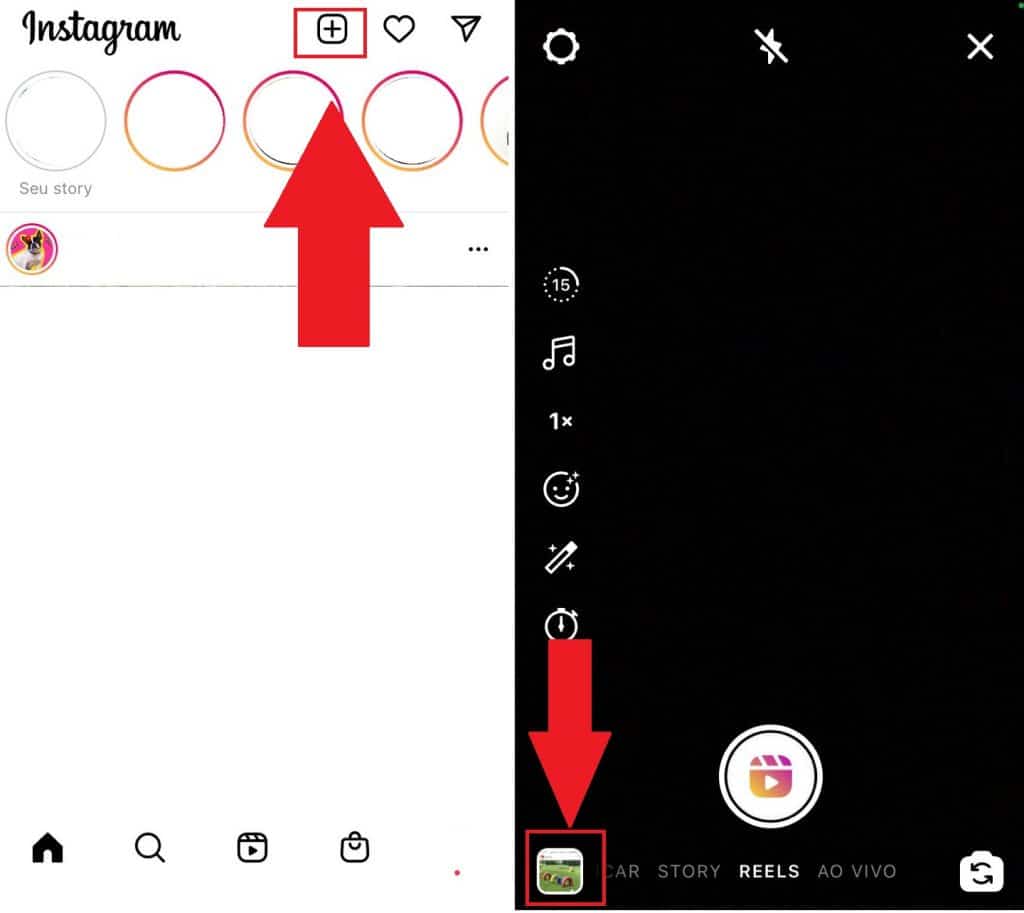
Conclusion
Using Instagram comes with so many tricks and tips to make the app more enjoyable. This article has provided in detail all the steps you need to understand on how to unarchive a post on Instagram, how to create a location on Instagram, how to make a group on Instagram, how to download Instagram profile picture, how to delete an added Instagram account and how to use an Instagram green screen. Just check them out!
Time Limited Offer
for All Products
Not valid with other discount *

 Hard Drive Recovery
Hard Drive Recovery
 Deleted Files Recovery
Deleted Files Recovery
