BitLocker To Go Reader for Mac to Access BitLocker Drive on Mac
It is common that you risk your drive security without performing drive encryption. Security experts often repeat this advice. For those on Windows, accessing BitLocker software is not a big challenge. What if you are on Mac? Should you just ignore experts’ advice and continue handling your data without the required encryption? That is where a BitLocker to go reader for Mac comes in.
BitLocker To Go is designed to encrypt your drive using the BitLocker Drive Encryption technology on Windows. It can encrypt SD Cards, USB flash drives, external HDDs, and other drive formats. Keep reading this review to learn more about the program and the relevance of a BitLocker to go Mac software.
Part 1: BitLocker To Go for Windows
BitLocker To Go for Windows gives you access to all features that BitLocker Drive Encryption offers, such as encrypting BitLocker volumes, resetting passwords for BitLocker-encrypted volumes, exporting recovery key to these volumes, and decrypting BitLocker-encrypted volumes.
Pros and Cons - BitLocker to Go for Windows
Pros | Cons |
|---|---|
|
|
Part 2: BitLocker to Go for Mac: iMyFone BitLockerGoMac
For those on Mac, sometimes getting the right software to handle your data encryption tasks can seem like a daunting thing to do. Luckily, you have access to iMyFone BitLockerGoMac, software that promises to change your encryption approach.
While creating iMyFone BitLockerGoMac, the main goal was to build software that is easy to use. Whether you have a technical background or are an average user, the BitLocker to go reader for Mac simplifies the process of opening BitLocker drive on Mac. You can also use the software to enable Read/Write on BitLocker-encrypted drives. All that would be required from you is a password. Alternatively, just import the recovery key file, and you are good to go.
How to Use BitLocker To Go Reader for Mac to Access BitLocker Drive on Mac:
Step 1: Download, install & launch BitLockerGoMac on Mac. Then connect a BitLocker encrypted drive to your Mac.
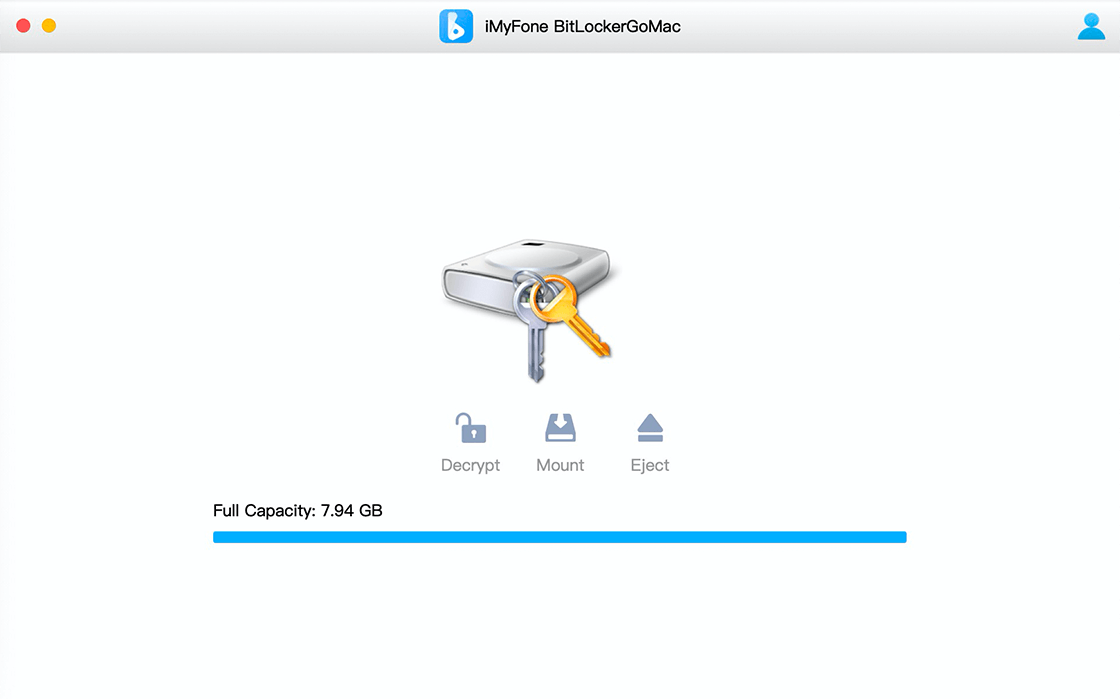
Step 2: Click the Mount button and enter the passcode or import the recovery key file to mount this drive.
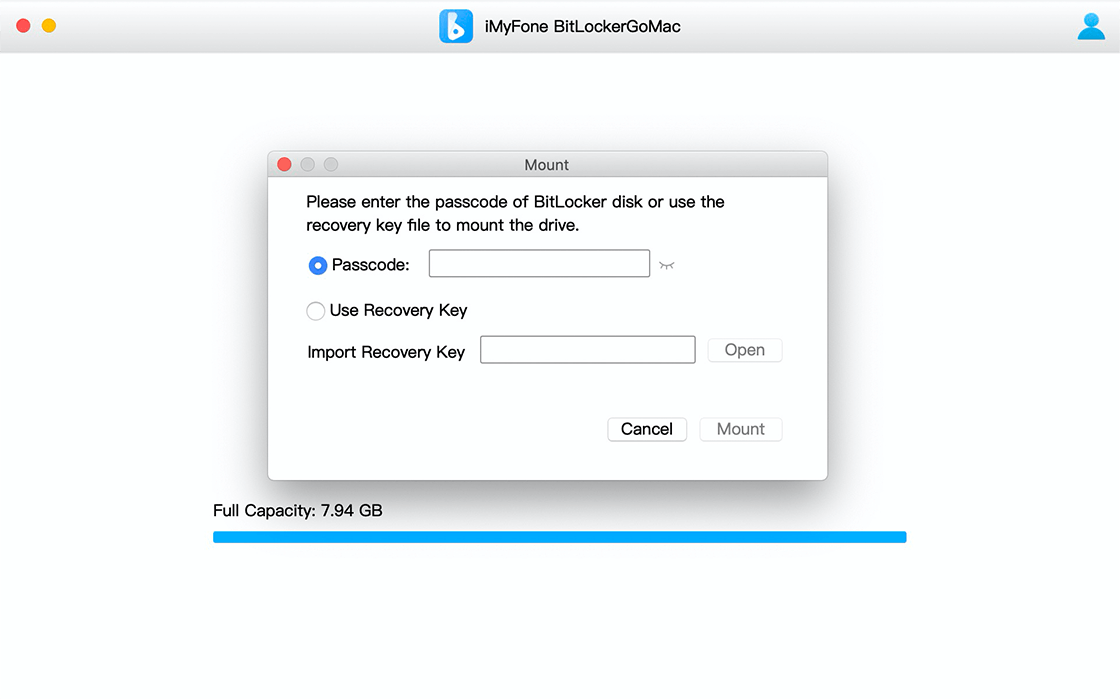
Step 3: With the drive mounted, you are able to perform usual operations like add, delete, rename, and import/export files. Mounting the BitLocker drive allows you to access the files just as you would for a native Mac drive.
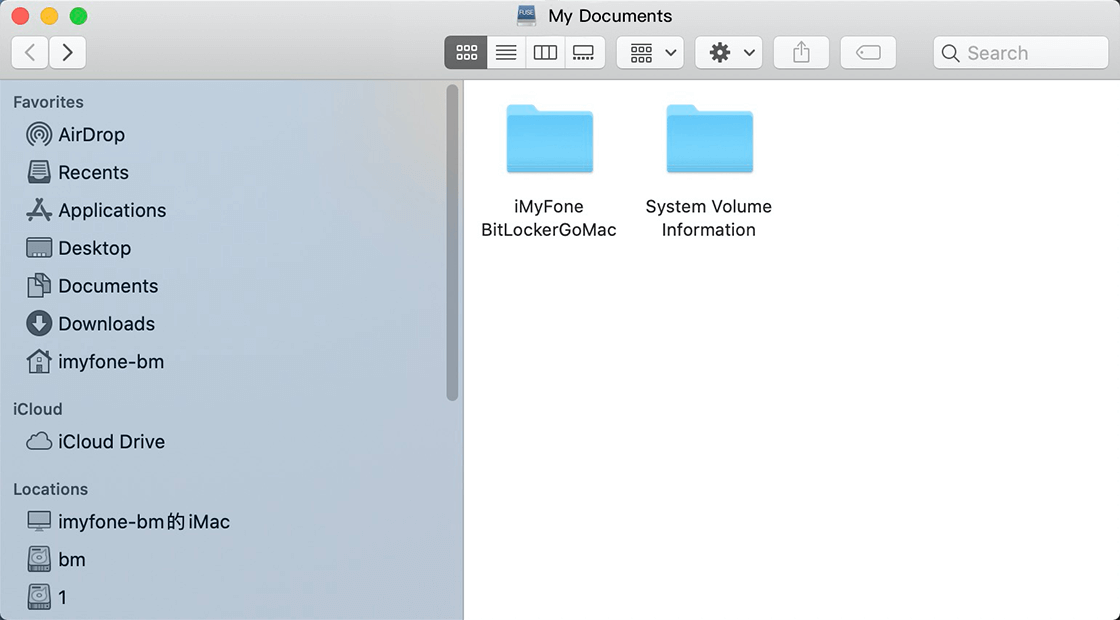
FAQ: What You Need to Know About BitLocker Encrypted Drives on Mac
Is there a way to Open the BitLocker-encrypted drive on Mac?
Yes, it's possible to open BitLocker-encrypted drive on Mac using a reliable tool such as iMyFone BitLockerGoMac.
Where can I get my BitLocker recovery key?
Where you get your recovery key depends on how you saved it during encryption. There are various ways to save a recovery key, including on a USB flash drive, Network drive, Microsoft account, or physically printing them.
How can I know if my drive is BitLocker encrypted in MacOS?
The simplest way to know this is to try encrypting the drive. If encryption wizard shows, then it means it is currently not encrypted. Try this by opening PGP Desktop. Select PGP Disk then click on Encrypt a Disk. Proceed only if you are ready to do so.
Conclusion
BitLocker Drive Encryption is an important part of data security and protection mechanism against disk crashes. In the event you have hundreds of disks to dispose of, if you had encrypted these earlier, you would not worry about erasing the data. The fact that it is encrypted means no one can access your data other than you.
Even as you embrace BitLocker Drive Encryption, accessing the drive on a Mac can be a bit challenging. Simply use iMyFone BitLockerGoMac to open the drive and access it in Finder as you would with a native Mac drive. Use this BitLocker to go Mac for a seamless drive encryption encounter.
Time Limited Offer
for All Products
Not valid with other discount *
 Hard Drive Recovery
Hard Drive Recovery
 Deleted Files Recovery
Deleted Files Recovery

