Top 5 Fixes to "Destination Folder Access Denied on Windows 10/11" Error
Have you also ever encountered the issue of Windows 10 "Destination Folder Access Denied" and "You need permission to perform this action" in the following case?
 Problem
Problem
Hello, I am trying to copy a folder into another folder in C:\Program Files\WindowsApps, I know the risks involved with doing this and I am sure I want to continue. However, no matter what I do, this "Destination Folder Access Denied" error never goes away. How do I allow myself to copy something into a sub-folder of WindowsApps?
In this article, we'll guide you through why the "Destination Folder Access Denied" error occurs in Windows 10/11, how to resolve the "Folder Access Denied" Windows 10/11issue, and the best 5 methods to address data loss resulting from this problem.
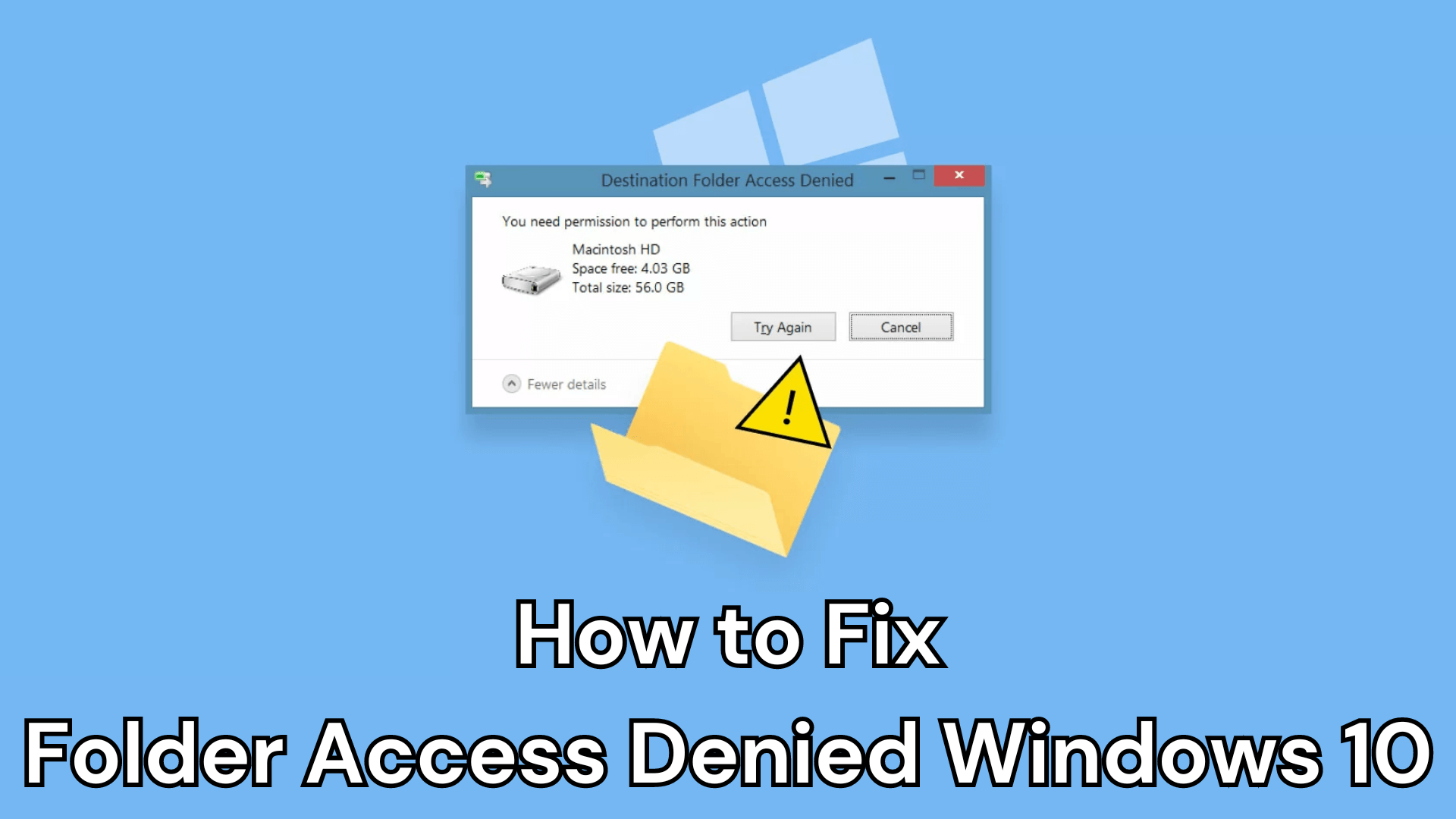
Part 1. Why Does Folder Access Denied Windows 10/11 Error Occurs?
People complain and ask whether Windows is troubleshooting or corrupted. To understand the underlying better, here are some possible reasons why folder access denied Windows 10/11 error occurs:
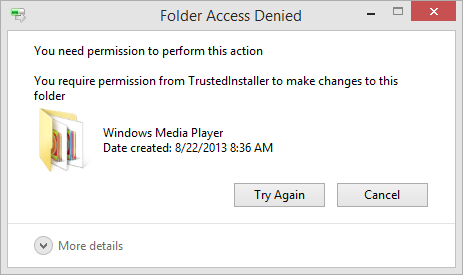
You don't have permission in your computer settings to access the files.
You don't have ownership to access the files.
The file or folder is encrypted.
You don't have administration privileges.
There are conflicts in the software on your computer.
Here, we discuss the best solutions and software to allow you to access the files.
Part 2. How to Fix Folder Access Denied Windows 10/11 Error?
If you're encountering the issue of Windows 10 "Destination Folder Access Denied" when trying to access a file or folder, you can try these 5 effective ways to fix it.
1. Update the Ownership of The File and Folder
The primary method to fix the "Folder Access Denied" Windows 10/11 error is to update the ownership of the file a folder, here is how to do it:
- 1. Go to problematic folder, right click on it and choose Properties.
- 2. A small window will open, go to the security option and click on the Advanced button.
- 3. Find the owner section and click on Change in front of it.
- 4. Select Users or Group window will be shown up.
- 5. In the tab of "enter the object name to select," write up your user name or administrator. Now click on Change names and press "OK."
- 6.Go back to the Advanced Security Settings window > drop down "Owner" > check "Replace owner of subcontainers and objects" > click "OK" button.
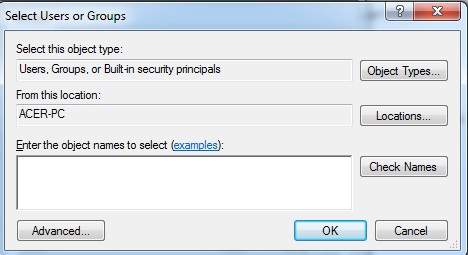
2. Set the Permission of The File and Folder
Another reason behind access denied to certain folders & files is that users did not have full control permission. To solve this issue, follow these steps to get approval.
- 1. Go to denied access folder, right click on it, and go for Properties.
- 2. Navigate the Security tab then click on the Edit button.
- 3. From the list, select your user name and check your Full control for permission.
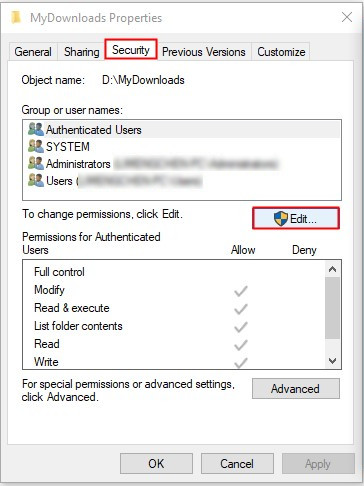
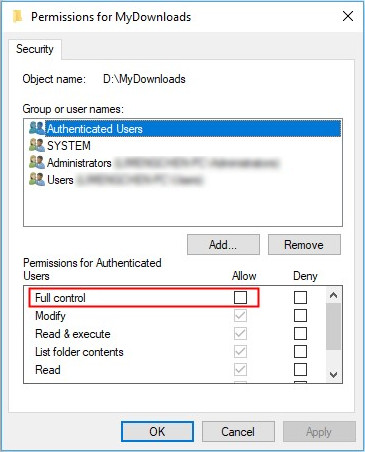
This is the simplest solution to solve the access denied problem. If your user name is not in the list, then add it manually.
3. Decrypt File and Folder to Fix Folder Access Denied
Sometimes, if your access request to a certain file or folder is denied because the file or folder is encrypted, you can fix this problem by decrypting it:
- 1. Choose the file and folder you want to decrypt.
- 2. Right click on the folder and select Properties.
- 3. The first click on the General tab then clicks on the Advanced button.
- 4. Clear all the tabs, except "allows files in this folder to have contents indexed." Then click OK & OK again.
- 5. In confirming attributes change windows, mark "Apply changes to this folder, subfolders, and files" and press OK.
4. Adding Your Account to The Administrator Group When Access to Folder Is Denied
If you do not have administrator privileges, then there are chances that folder access is denied to you. However, this problem could be addressed by following the below-mentioned steps on windows 11/10.
- 1. On your keyboard, press X + windows key at the same time. It will open up the Win+ X menu.
- 2. From the list, select Computer management.
- 3. When the windows open, go to local users and groups and select users. Now identify your account, double click on it in the left pane.
- 4. Go to "member of" tab and click on "add" button.
- 5. In the tab of "enter the object name to select," write up your user name or administrator. Now click on change names and press "OK" if everything is okay.
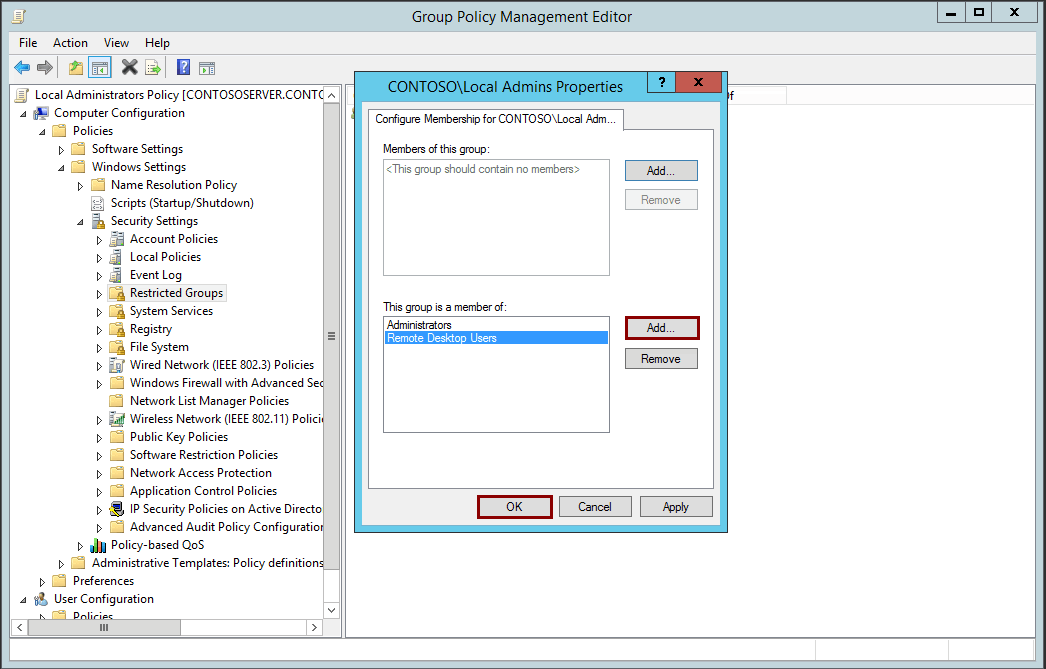
Files is access denied may lead to data loss. It's a good habit to regularly back up important files. AnyRecover supports the recovery of 99% of all important files, even without a backup.
5. Perform a Windows Clean Boot
If you've tried the above methods but haven’t fixed the Folder Access Denied Windows 10/11 error successfully; you might overlook the conflicts among the software on your computer. In this case, you need to run a Windows clean boot:
- 1. Open the Start menu, search System Configuration, and open it.
- 2. Go to the Services tab and check the Hide all Microsoft services option. Then turn on the Disable all option.
- 3. Navigate to the Startup tab > Open Task Manager.
- 4. Select the item you wish to disable and click Disable.
- 5. Back to the Service tab and click Apply, then OK to apply all changes.
- 6. A box will prompt you to restart your computer. Click Restart.
- 7. Now, you can try to open the file or folder again after the computer restart.
Part 3. How to Recover Data Lost Due to Access Denied Files?
Sometimes, you might still find yourself unable to access a folder that's been denied to you. and this issue even results in the loss of important files and data. In such situations, it's recommended to utilize the intuitive interface and user-friendly features of AnyRecover to retrieve your crucial files, including folders and files, and recover all types of data!
Key Features of AnyRecover That Helps You Access the Folder:
- AnyRecover alone supports thousands of file formats for retrieving function. Whether you lost your Microsoft word, excel, power points files, or it is a picture or video or any folder, now restore all with AnyRecover.
- It recovers files and folder from PC, laptop, mobile and any external storage device.
- AnyRecover is easy to use and quickly recover data with few clicks.
- AnyRecover supports virtual disk drives as well for retrieving your folders and files.
Follow the simple steps to access your folder and files by using AnyRecover:
Step 1. Download the software on PC and run it. Choose the inaccessible folder as the location.

Step 2. After selecting the location, hit Start button to start scanning.

Step 3. It will give you a preview and allows you to select the files for restoring. Press the Recover button to restore access denied or lost folders and files.

Conclusion
This article offers four methods tofix folder access denied windows 10/11 error. You can read it thoroughly and select the one that fits your specific situation. If, unfortunately, you've lost your data due to file access denial, don't worry! We provide AnyRecover Deleted Files Recovery software, which can effortlessly help you retrieve your crucial lost files.
Start a deep scan for free right now!
Related Articles:
Time Limited Offer
for All Products
Not valid with other discount *
 Hard Drive Recovery
Hard Drive Recovery
 Deleted Files Recovery
Deleted Files Recovery










