3 Best Ways on How to Delete GoPro Videos You Shouldn't Miss
"Hi, everyone, my friend just got a new GoPro Fusion and has been trying to delete her previous videos from the GoPro. We've tried all the possible options available to us, but we're far from being successful. Please, I would need suggestions and steps to help us "free space".
There are many ways on how to delete GoPro videos, this article will teach you the best and smartest three: removing videos from GoPro manually, using a computer, or using the GoPro mobile app. For convenience's sake, using a laptop is ideal, but I'll let you be the judge of that.
3 Best Ways on How to Delete GoPro Videos
1Delete Videos from GoPro Manually
If you've wondered how to delete GoPro videos "manually”, note that it involves removing files directly from the GoPro camera. The HERO 7, 6, and 5 follow the same steps, the GoPro Fusion is different. Continue reading to find out how to do it.
1.1.1. Steps to Delete Videos from GoPro HERO7/6/5
Step 1: Mount the SD Card accurately and switch on your camera.
Step 2: Using the direction keys, scroll down, and locate the "Display" option.
Step 3: Click on "Preferences"
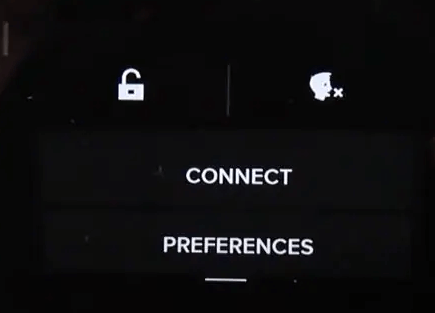
Step 4: On the GoPro HERO 7, swipe down to the bottom and locate "Reset".
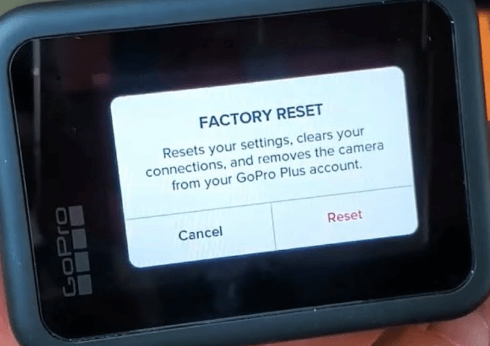
Step 5: Next, hit the "Reset”, button, and then click on "Format SD Card" finally click on "Format”.
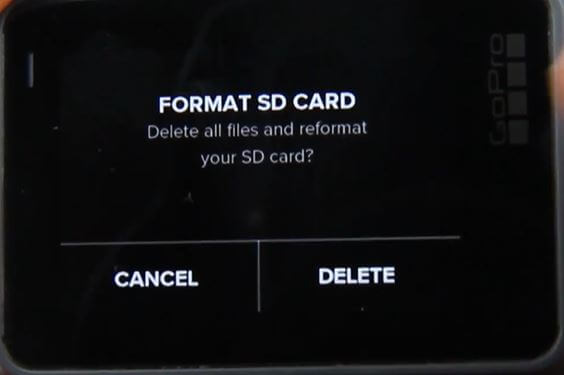
Step 6: On the GoPro HERO 5 and HERO 6, swipe down to the bottom and click on "Format SD Card”, then click on "Delete”.
1.1.2. Steps to Delete GoPro Fusion Videos Manually
Step 1: Switch on the GoPro Fusion and ensure that the SD card is inserted correctly.
Step 2: Press the "Mode" button (which is on the side) continuously until the Settings (Usually a gear ⚙️) icon appears.
Step 3: To access the Settings menu, press the front "Shutter" button.

Step 4: Continuously press the front Shutter button (five times) to gain access to the "Preferences" menu.
Step 5: Continuously press the side Mode button until the "Format" option is visible.
Step 6: Press the "Shutter" button to select the Format option.
Step 7: Select BOTH by pressing the front Shutter button to commence the formatting of both SD cards. (It is strongly advised that you treat with the both SD Cards as one).
Cons
Deleting "manually" involves formatting the whole SD card. Therefore, you might lose files not backed up.
This process might be complicated with GoPro Cameras without screens.
2Delete Videos from the GoPro with a Computer
Of all methods to delete GoPro videos, using a computer is the best, conducive and safest. However, it is a little bit complex compared to other methods. Here's how to do it with a computer:

Step 1: Remove the SD Card from your GoPro and then insert it into a microSD or card reader.
Step 2: Launch your computer's file explorer and locate the SD Card.
Step 3: Select “all” or “mark” the files you wish to delete. Finally, drag and drop in the trash can or press the delete button.
You can also delete GoPro videos via your computer, using the GoPro Studio. To use this software, you must first download and install it on your machine.
Cons
A smart card reader will be needed.
A PC will be required for the process.
This method does not work for the GoPro Fusion.
3Delete Videos from GoPro via App
Deleting videos from GoPro via the GoPro app is also another method of getting rid of videos on your GoPro. This process is straightforward once you have the GoPro app installed on your smartphone or tablet.
Step 1: Open the already installed GoPro app on your phone. Or download from your SmartPhone's app store.
Step 2: Click on the GoPro media icon.
Step 3: Click on Edit and select the files to be deleted.
Step 4: To get rid of your most “recent file” or “all your files”, go the "Settings" menu.
Step 5: Swipe down and click on “Delete”.
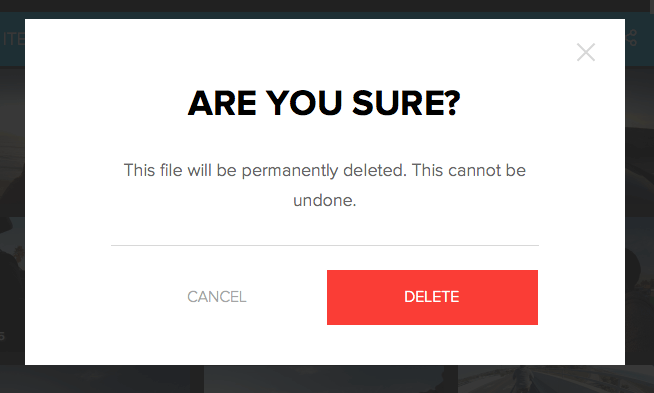
Step 6: To delete your most recent capture, select "Last" or "Format" to clear up your memory.
Cons
A smartphone is required for this method.
Your GoPro will need to be within the range of your smartphone to connect to the WiFi.
When you delete GoPro videos and other files from the device, you risk losing much more than bargained for. But don't worry; the next section teaches you how to get back everything you lose. Continue reading this post to learn more.
How to Recover Deleted Files from GoPro with AnyRecover?
AnyRecover offers GoPro users the opportunity to recover deleted data with a 98% success rate. Here, we will discuss ways in which you can recover deleted files from GoPro using AnyRecover.
Steps to Recover Lost/Deleted Data with AnyRecover
Step 1: From your PC, download and install AnyRecover.Plugin the storage you wish to recover to your PC and choose it from the options provided.

Step 2: Hit the “Start” button to scan the storage/location you wish to recover data from.

Step 3: Scan through the files listed to confirm and select what you intend to restore then click "Recover".
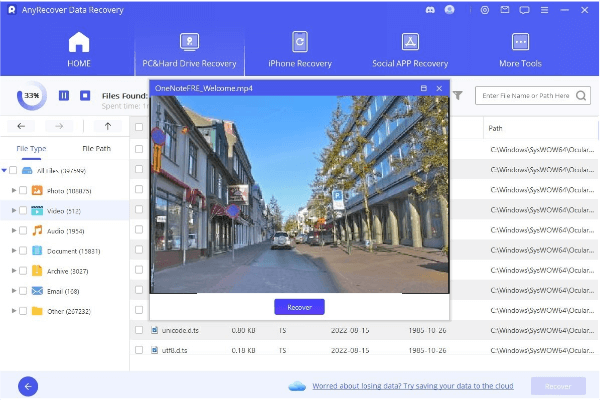
Step 4: After recovery, if the file is damaged or cannot be opened, click Detect Broken Video or go to the Video Repair module from the home page. Within a few minutes, the broken/corrupted files will be repaird.
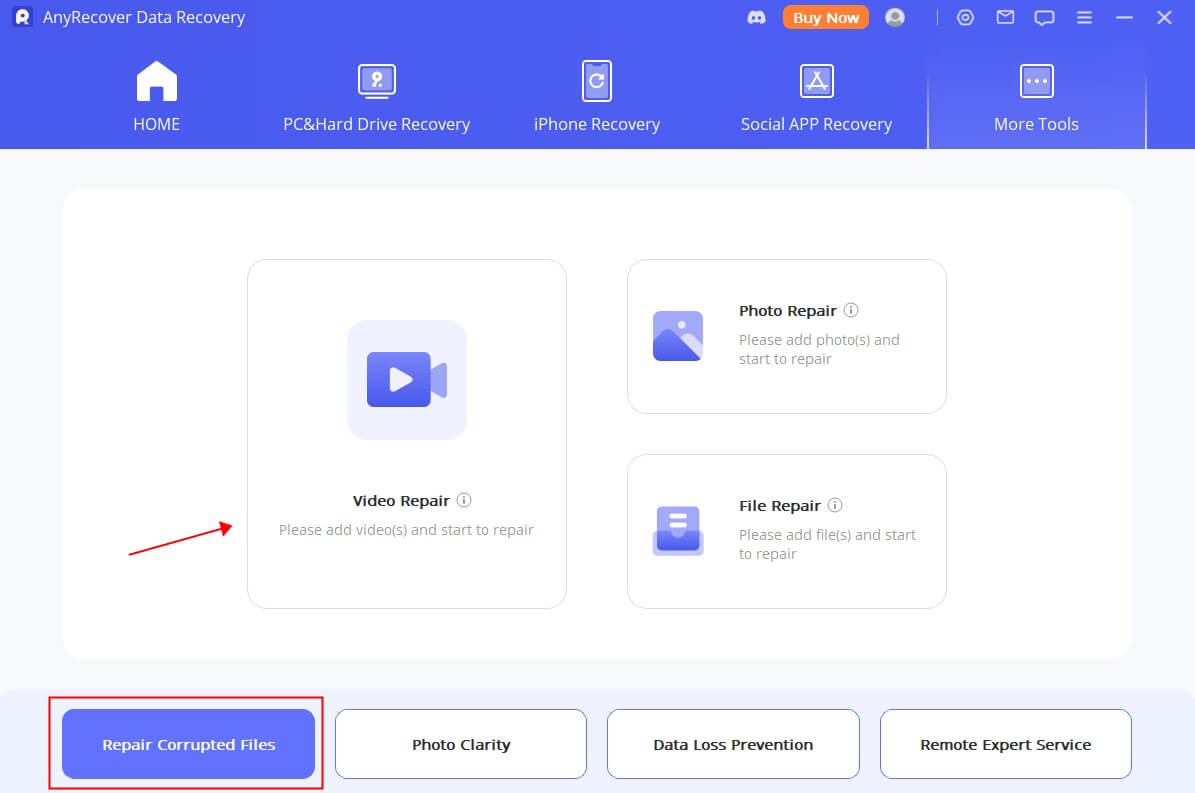
Conclusion
In the quest for space, we might need to delete files to make room, here we've shown you three perfect ways on how to delete GoPro videos. Of all the methods listed above, we’ll learn that"Using the computer" is the best way to go about this, as the cons involved in all methods stated.
In the cause of deleting your files, you must have removed a necessary file; there comes in AnyRecover, the perfect tool to recover all files mistakenly deleted.
Start a deep scan for free right now!
Time Limited Offer
for All Products
Not valid with other discount *

 Hard Drive Recovery
Hard Drive Recovery
 Deleted Files Recovery
Deleted Files Recovery
