[2024] Review and Alternative to Minitool Power Data Recovery
![]() Herman Padham
Herman Padham
MiniTool Data Recovery (another name: Power Data Recovery) Did not recover the files I required nor did it do a good job sorting them when I went to find them. Wasted unnecessary cash on a product I ended up uninstalling. Too bad I'm past the money-back guarantee...
A client by the name of Herman Padham was disappointed with MiniTool Power Data Recovery Software and he voiced his grievances out on TrustPilot like that.
If you're also a user of MiniTool Power Data Recovery and fail to get your data back, then you've come to the right place. In this post, we will thoroughly discuss MiniTool Power Data Recovery: its functions, operating steps, reviews from others and most of all, the best alternative to it. Now let's get started!
Part 1: All About MiniTool Data Recovery Software
Introduction to MiniTool Data Recovery
MiniTool Power Data Recovery is a professional Windows data recovery program that claims to recover files lost due to accidental deletion, physical damage, formatting or disk or drive, inaccessibility to the disk partition, hidden files, virus attack, and other reasons. It is capable of recovering files from various storage devices such as hard drives, USB drives, CDs, DVDs, and IDE/SATA/SCSI hard drives.
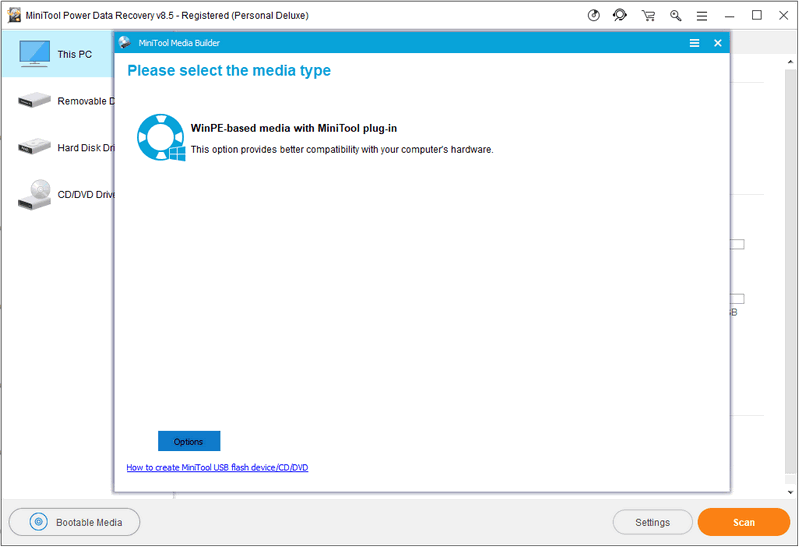
As a data recovery program, Power Data Recovery offers the following features and functionalities:
- Recovers data lost in damaged partition, formatting and deletion.
- Recover digital media data and files.
- Recover files from memory cards, USB flash drives, SSDs, HDD, CD, and DVD.
- Offers a free trial for some data recovery.
MiniTool Data Recovery offers data recovery services for Windows operating systems including Windows Server OS, Windows 10, Windows 8&8.1, Windows 7, and Windows XP.
How to Use MiniTool Power Data Recovery
If you choose to use Minitool Data Recovery to help you recover lost data or files, here are the steps to follow:
Step 1. Create a Bootable Disk with Snap-in MiniTool Media Builder. You can do this by launching the Media Builder and creating a USB bootable disk or CD/DVD bootable disc.
Step 2. Boot your PC from the bootable disk, connect your bootable disk to the computer and then boot from it.
Step 3. Launch the bootable edition and choose a module
Step 4. Select the target device to scan and click "Scan". Then, check the boxes beside the files you want to recover and click "Save" software to recover your data.
Cons and limitations of Power Data Recovery:
The file recovery speed is very slow and can take weeks or months to recover full disk.
According to a user comment on, the quality of recovered data is poor.
Only available for Windows operating system.
User Reviews for MiniTool Power Data Recovery
The following are the true positive and negative user reviews of MiniTool Power Data Recovery. All these Minitool data recovery reviews on Trustpilot for Minitool website.
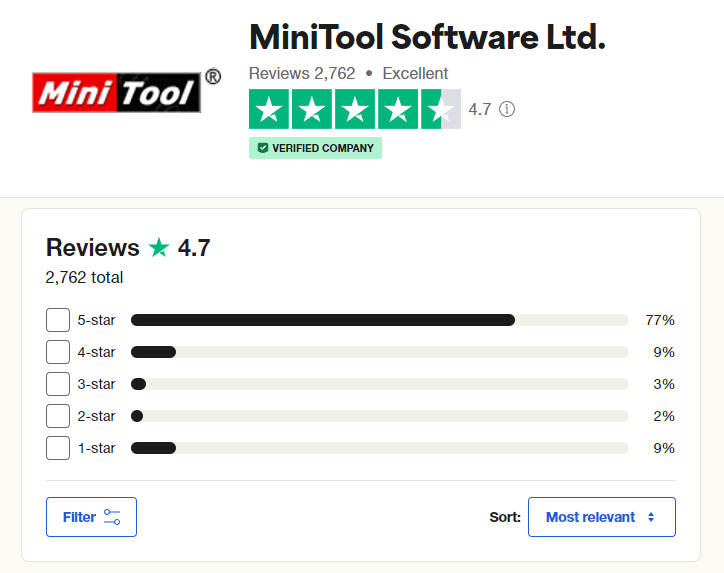
"Minitool mobile recovery for iOS free -did not FIND notes, WhatsApp attachments, call history or reminders that are ON iPhone, or in iTunes backup. Crashes on iCloud later than ios 9.No idea whether it would download what it did find. The "instructions" are totally misleading. A rip-off at US$59."
-piecevcake; Jul 1, 2021
"This Tool is working fine and the autostart USB-Stick works like a charm. I wasn't able to recover my partitions, because in the end the program was too complex for me."
-Gerd; Jun 26, 2021
"The software was very slow in reading the hard drive and when compared to an alternative showed it was expensive for its performance. We were very disappointed."
-West Mislands Customer; Jun 11, 2021
"Recover only a small percentage of erased files, very expensive"
-Rolando; May 10, 2021
"The product works well. I wish it showed the MB per second of copies so I know how my system is performing."
-Eric; Feb 26, 2021
Part 2: The Best Alternative to Power Data Recovery
AnyRecover is an excellent data recovery program that can recover files from PCs, SD cards, external hard drives, USB flash drives, digital cameras, MP3/MP4 players, mobile phones, SSD/HDD hard drives, and /SD/XD/CF cards. It can easily and efficiently recover lost data from any rewritable storage media device and supports the recovery of over 1,000 file types. AnyRecover is compatible with both Mac and Windows OS. It's truly a perfect alternative to Power Data Recovery.
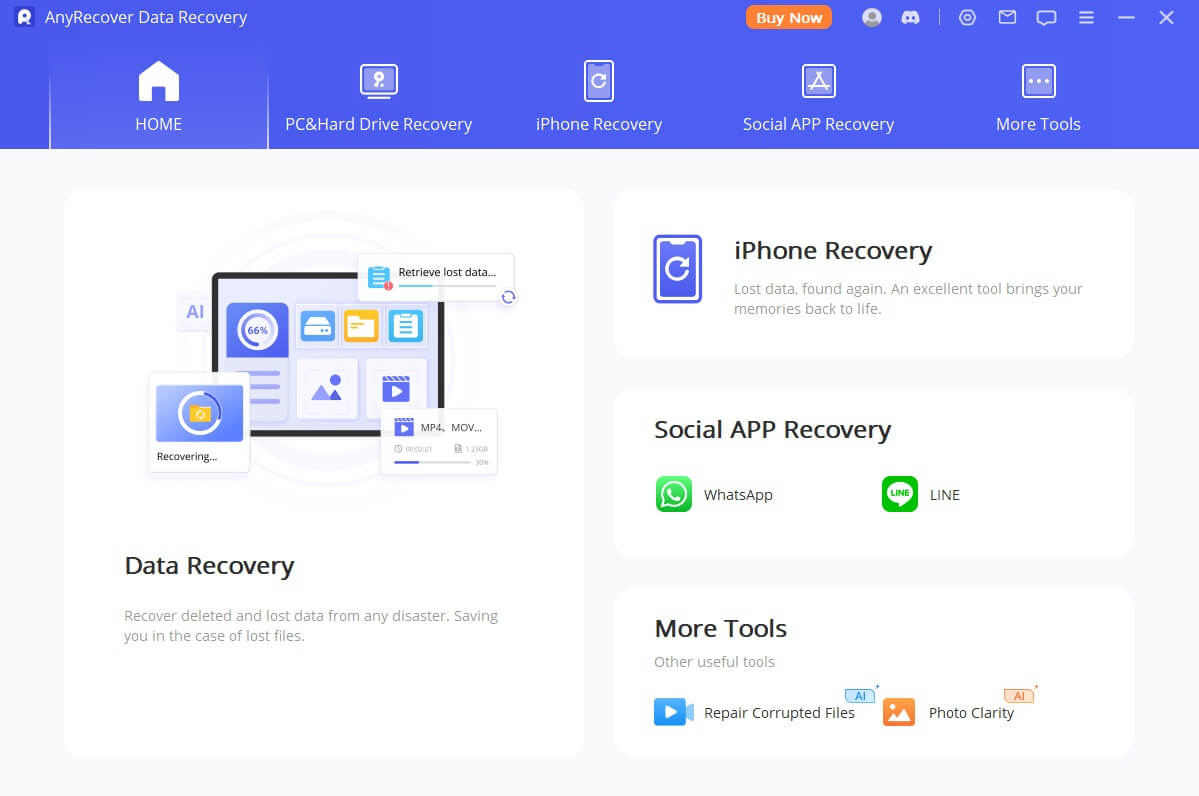
Key features of AnyRecover
- Address all data loss scenarios: emptied trash, accidentally deleted data, partition error, system crash, corrupted/formatted device, etc.
- Support over 1000 types of files: photos, videos, audio, documents, emails, other media, and non-media files.
- Recover data from any storage device: SD card, USB flash drive, HDD, CF card, digital camera, etc.
- Fast scanning and recovering speed; simple operating steps.
- Fully compatible with all versions of Windows and Mac systems including the newest Windows 11.
Real reviews of Minitool Data Recovery Alternative: AnyRecover
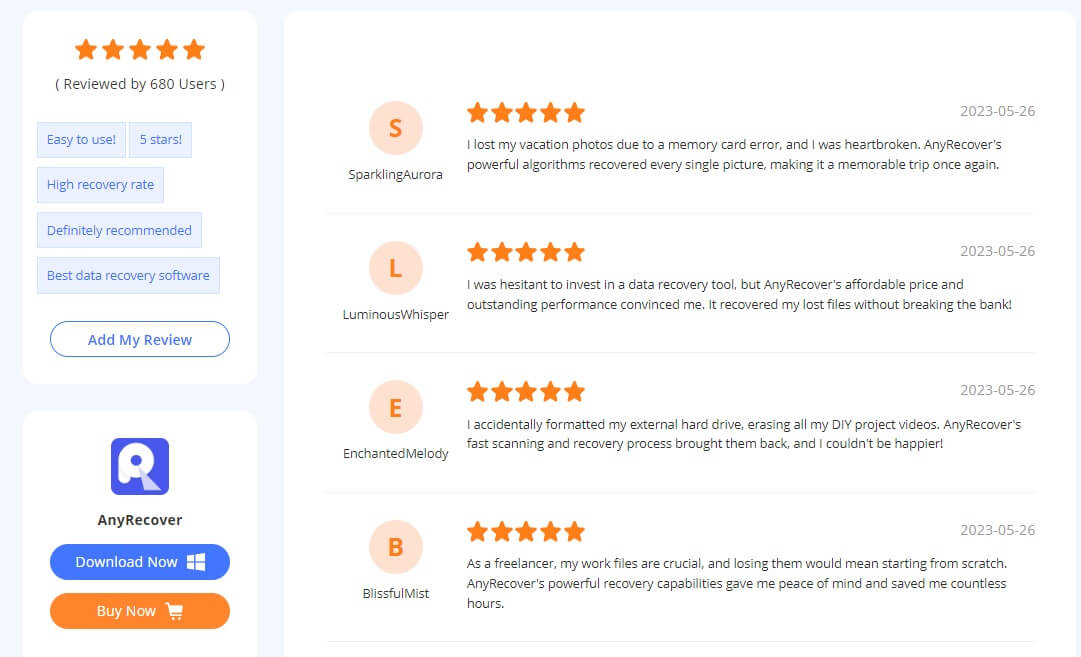
Take the following simple steps to recover lost files with AnyRecover:
Step 1: Download, install, and launch AnyRecover on your computer. To start finding data, select a location where you have lost data. Then click "Start" to begin scanning.
Step 2: AnyRecover will start an all-round and deep scan on the location you choose. It won't take long and you can pause, resume or stop the process anytime you want.
Step 3: When the scanning process is done, AnyRecover will display the recoverable lost files. You can choose to preview the files and click "Recover" to get what you want back.
Conclusion
We've seen the features and limitations of MiniTool Data Recovery, and have discussed a better alternative to this software - AnyRecover. You are strongly recommended to go and get a trial or paid version of AnyRecover to recover your lost files.
Time Limited Offer
for All Products
Not valid with other discount *

 Hard Drive Recovery
Hard Drive Recovery
 Deleted Files Recovery
Deleted Files Recovery




