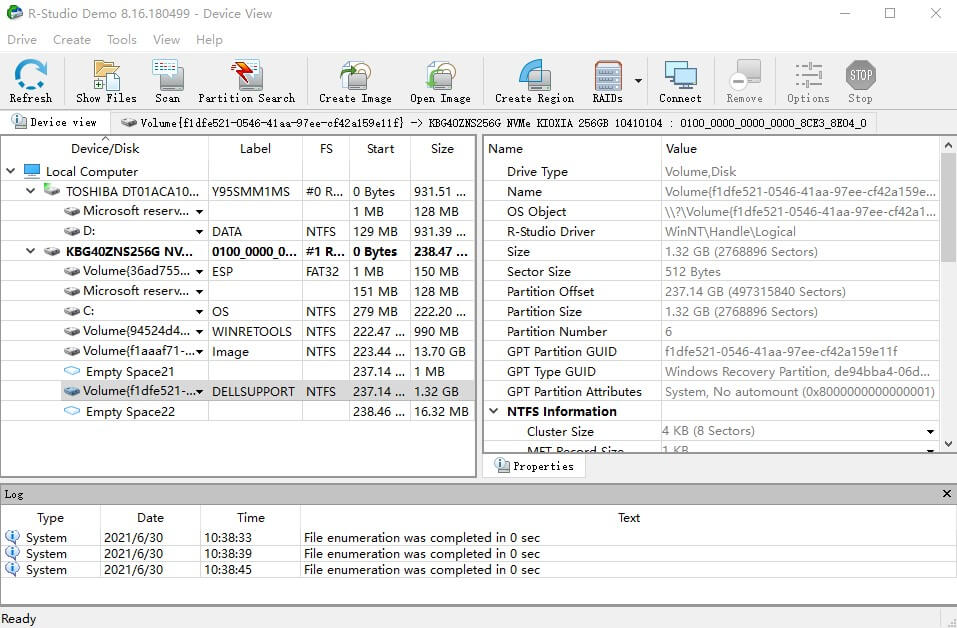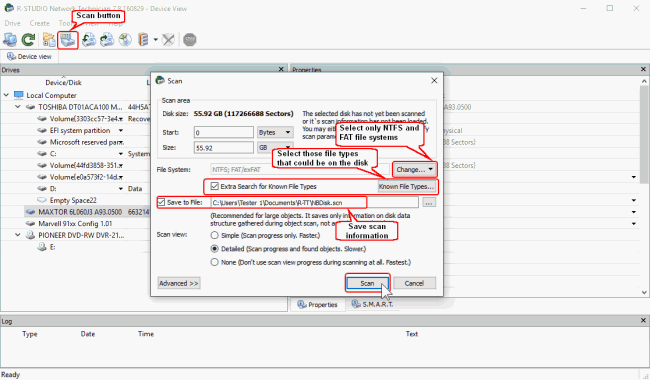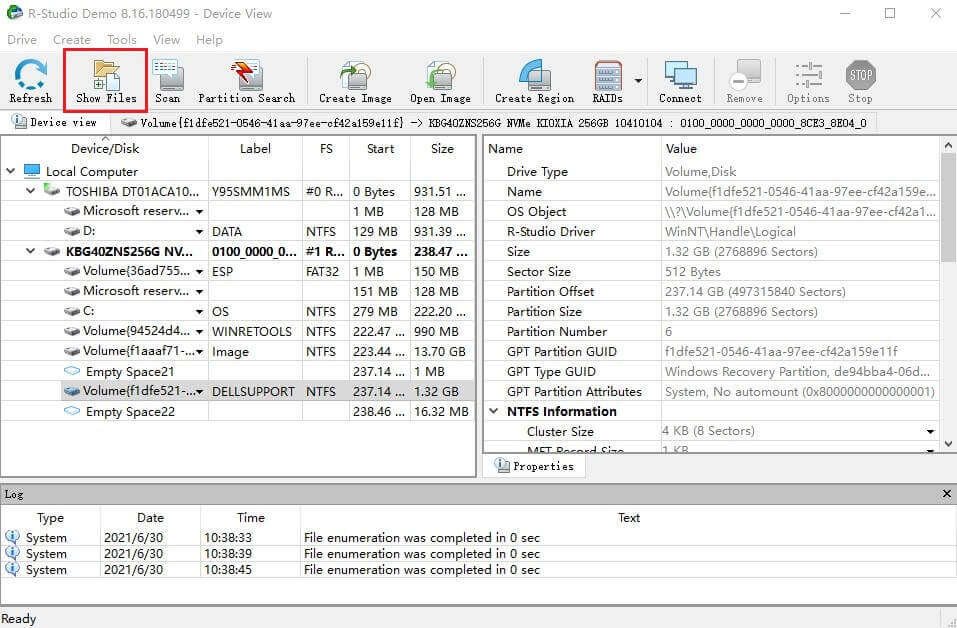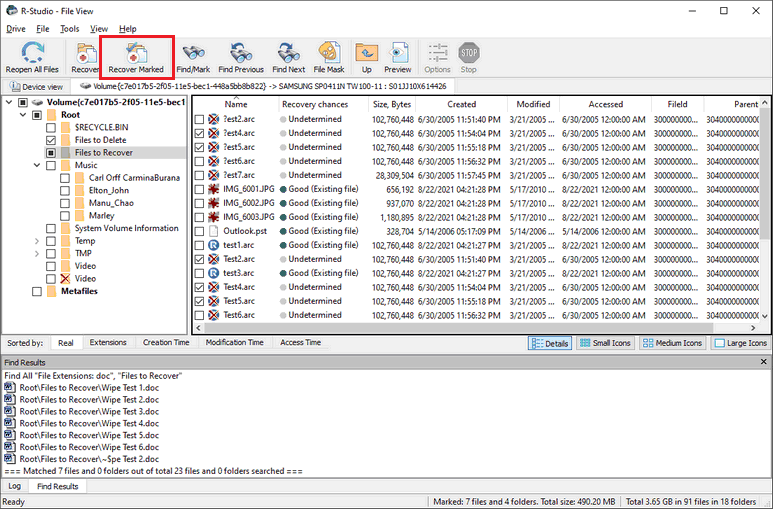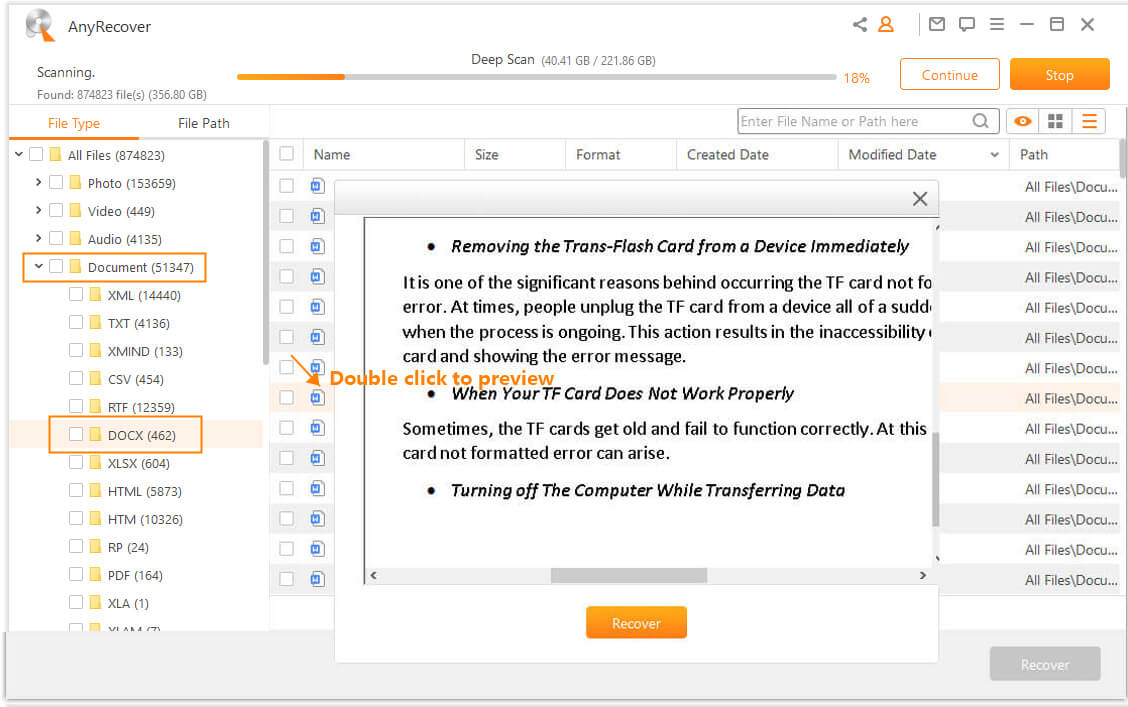R-Studio Data Recovery Review: Pros & Cons and Alternative
Data loss is a common issue that every one of us encounter from time to time. And more often than not, as lost data cannot be recovered easily with our own, we would turn to some tools for help. R-Studio Data Recovery is a data recovery tool userd by many people. And there are also some other people wondering if this program is worthy of trust.
Today in this post, we'll tell you all about R-Studio Data Recovery: its main features, pros and cons as well as an alternative application. Now let's get started!
All You Should Know About R-Studio Data Recovery
Originally developed by the R-Tools technology, R-studio is a comprehensive program for restoring deleted files. It is targeted at IT experts and professionals with its advanced feature, but it also provides a step-by-step learning process and streamline implementation for inexperienced users. As an all-inclusive recovery solution for any data loss scenarios, R-Studio has the capability to recover files getting lost due to various reasons like system crash, malicious attack, and hardware failure.
Recover data from damaged, deleted and formatted partitions.
Recover files from devices with unknown file systems, including DVD, floppy drive, USB drive and other removable media.
Capable of recovering files from emptied recycle bin.
Customize your known file types to let you find these files easier.
Multiple OS supported: Windows, Mac, Linux, and web-based devices.
Featured with a wizard-oriented interface and multi-language UI.
No preview function; inconvenient for use.
Complex user interface and complicated operating steps; not that friendly to novice users.
R-Studio doesn't have a pause button; you can only stop scanning and start all over again.
It can only be purchased for a fixed price ($49.99 for Windows, $79.99 for Mac and Linux), and the refund policy is not that satisfactory.
Steps to use R-studio:
Download the software and select the drive or partition that contains the lost files. Click Scan to continue.
There you can modify the drive to customize the scan parameters.
Now you can click the Show Files option. Use the Find/Mark criteria for quickly finding and marking files based on their file type for retrieval.
After that, click Recover Marked. Then you can specify the output location and complete the recovery process.
A Perfect Alternative You Should Try - AnyRecover
Following what has been listed above, we have a clear understanding of R-Studio's features and drawbacks. Due to some shortcomings that are quite obvious and adversely affect the user experience, many users look for another alternative to fix R-Studio Data Recovery's shortcomings. For this, we recommend AnyRecover.
Equipped with smart and sophisticated algorithms, AnyRecover is a professional data recovery tool designed for everyone. It is capable of rescuing data lost in any scenario, thus sparing every user from the trouble of data loss problems. For recovering any type of file like emails, office documents, videos, and photos, AnyRecover will have your back.
![]()
2,061,704 Downloads
-
Recover files from any storage media: external hard drive, USB flash drive, SSD, memory card, etc.
-
More than 1000 file types are supported, including images, videos, archives, office documents, emails, etc.
-
Address all data loss scenarios: empty trash, partition error, system crash, corrupted/formatted device, etc.
-
The preview function helps you check and recover exactly the files you need.
-
Clear user interface. Super easy to use in 3 steps.
Below is a brief guide on how to use AnyRecover:
Step 1: Select a Location
Download, install and launch AnyRecover. Choose a location to recover your files, then hit the Start button.
Step 2: Scan the Location
AnyRecover will start an all-round and deep scan. You can pause, resume or stop the process anytime you want.
Step 3: Preview and Recover
When the scanning is completed, the recoverable files will be displayed and listed. You can freely choose what to preview and recover.
Bonus Tip: What You Should Do First Before Recovering Data
Whenever you are experiencing some severe data loss issues, keep some important advice in mind for fast recovery before you take actions.
-
Stopping using your device to avoid generating new data and resulting in overwriting.
-
If you have a business network, then restrict access to the location where the data was stored.
-
When the drive is isolated, it is better to create a disk image, from which you can easily restore the separate hard drive.
-
Don't get dismayed immediately if you don't find your file. Try to use a professional data recovery tool like AnyRecover.
Conclusion
R-Studio Data Recovery does have some features of fast and effective recovery, but it's far from reaching the level of full satisfaction. In view of its unavoidable drawbacks, AnyRecover is a better choice which allows you to get twofold results with half the effort. Stop hesitating now. Download it and try it immediately!
Time Limited Offer
for All Products
Not valid with other discount *

 Hard Drive Recovery
Hard Drive Recovery
 Deleted Files Recovery
Deleted Files Recovery