Undelete Plus Review: Can It Recover Your Lost Files?
Data recovery is possible. On the internet, there are numerous data recovery tools. If you are going to use any of the data recovery tools, you would want to know whether it will work for you. In this article, we will view at Undelete Plus review and its alternative tool.
1 Undelete Plus Review
Undelete Plus is capable of locating and recovering files from various storage devices. The storage devices supported by Undelete Plus include PCs and laptops, removable drives, flash drives, and memory cards. The tool is capable of recovering files lost via a number of situations. The situations include accidental deletion and accidental formatting. The files supported by Undelete Plus include photos, documents, videos, email, and music. The tool is not complicated to use. When recovering files, the tool’s users are supposed to only follow three main steps. We have outlined the steps below:
Step 1: Download and install Undelete Plus on their PC.
Step 2: Launch the tool, select the drive to recover data from, and then click Start Scan.
Step 3: Select the files to recover and then tap Recover.
- Irrespective of the type of file you lost, AnyRecover will help you get it back, including accidental deletion, formatting, lost partition, emptying the recycle bin, damaged hard drive, and more.
- Before paying for AnyRecover, users can use a free trial version to verify that the tool will actually work.
- Extremely easy to use without technical knowledge.
- It is 100% safe without overwriting.
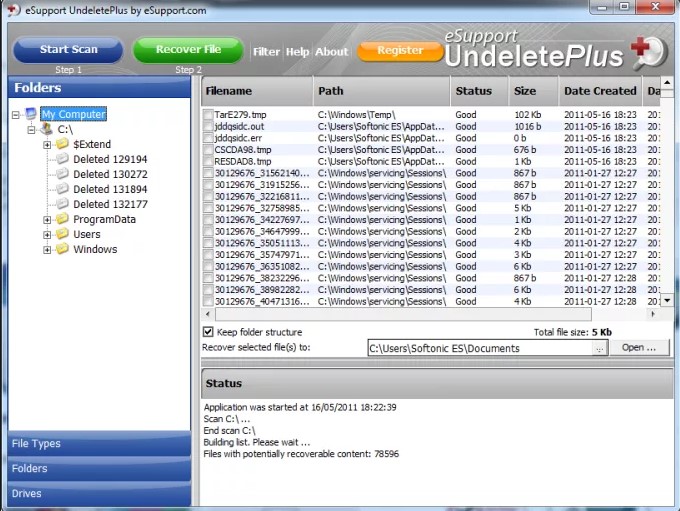
Below, we have the pros and cons of Using Undelete Plus:
Pros:
The tool is easy to use.
Users can recover documents, videos, photos, music, and email.
The tool supports FAT16, NTFS, and FAT32 file systems.
Cons:
Undelete Plus only supports the recovery of 5 main file types.
It supports very limited data loss situations.
The tool does not support all storage devices.
2 Best Alternative of Undelete Plus – AnyRecover
Unlike Undelete Plus which supports a very limited number of files, AnyRecover supports over 1000 file formats. Examples of supported file types include pictures, videos, documents, audio files, archives, emails, etc. AnyRecover supports all storage devices, including Windows/Mac computers, iOS/Android phones, USB drives, hard drives, memory cards, camcorders, etc. Its data recovery algorithm makes it possible for the user to recover unlimited data. During recovery, the user does not risk losing the data currently available on the storage device.
AnyRecover Key features include:
To verify that AnyRecover is actually easy to use, we have the steps that users need to follow below to recover lost data:
STEP 1 Launch AnyRecover, select the “Deleted Files Recovery” mode.

STEP 2 Choose the location where you lost your files. Then select the file types you want to recover.

STEP 3 After the scan, AnyRecover will display all your lost files. All you will have to do is click on the files to preview them. Next, you will need to select the files you want to get back and tap Recover.

If you have lost your data, you shouldn’t be stressed. This article shows you the solutions you can use to get your data back. While Undelete Plus is capable of recovering files, it has a lot of limitations. We have shown you a tool that works much better when compared to Undelete Plus. Anyrecover can get back all your lost files back. You won’t need any technical knowledge to get your data back. AnyRecover supports the recovery of data lost via a wide range of situations.
Related Articles:
Time Limited Offer
for All Products
Not valid with other discount *

 Hard Drive Recovery
Hard Drive Recovery
 Deleted Files Recovery
Deleted Files Recovery








