Documents and Settings Folder is Not Accessible in Windows 11/10/8/7

The documents and settings folder in Windows does exactly as the name implies - it holds user specific documents. More specifically, it holds things like Desktop, Start menu, My Documents, and favorites. In addition, the documents and settings folder may contain other hidden folders like Local settings or application data. For the most part, the documents and settings folder will run just as it should. But like any other Windows folders, documents, or applications, documents and settings is subject to errors .
One of the most common errors is “documents and settings folder is not accessible”. Luckily, there are some things that you can do to fix this problem. In case of permanently delete files , folder diasapeared on Windows and accessible documents and settings folder, Useful data recovery software AnyRecover can be good choice to have a try for its free version.
Overview of Unaccessible Documents and Settings Folder
Before talking about this issue, we'd like to make sure you are able to find documents correctly. On different Windows opearting system, documents folder is in different locations. Just find out documents according to the following guide.
In Windows XP, My Computer > C :\> Documents and Settings.
In Windows 7, Libraries folder > Documents > My documents.
In Windows 8, This PC > Documents.
In Windows 10/11,This PC > Documents.
Like any other computer operating system, Windows is not without its flaws. Most of the time it runs effortlessly, but sometimes problems and errors arise. When problems arise with the documents and settings folder, this can create panic. A lot of people store important files and information in that folder, so when they cannot gain access to it, the first instinct is to panic.
“Documents and settings folder access denied in Windows 11/10/8/7” can be caused by numerous different things including read permissions, encryption protection, folder ownership, and anti-virus settings. In the following part, we will discuss how to fix all of these issues easily.
How to Restore “Access Denied” Documents and Settings Folder in Windows 11/10/8/7
It’s not uncommon for Windows errors to arise, so it’s important that you keep a backup of all your important files and documents. But if you haven’t done that, it’s okay. There is a program called AnyRecover that can help you to regain access to your missing, deleted, or inaccessible files. Let’s take a look at it.
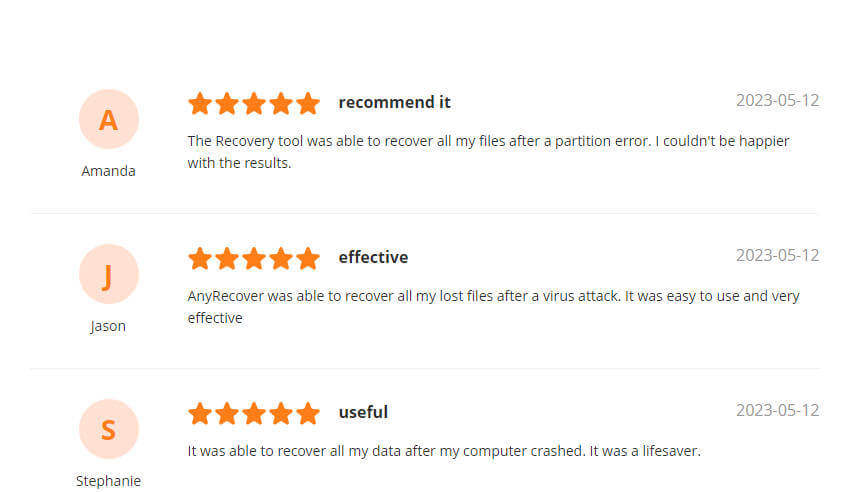

Key Features:
- File Recovery: Recover 1000 files data from lost EFI system partitions; recycle bin, formatted disk, external flash drives, etc.
- Preview Function: The software offers a preview function that allows users to preview recoverable data before they make any purchases.
- Support almost all secenarios that you data lost with 100% Secure download and usage
- All-in- one compatibility: Windows&Mac&Android and iPhone operating systems
It's recommended to use AnyRecover to scan for the files once you find they're not in recycle bin. If AnyRecover finds your lost files, it means they're recoverable. You can select to show the lost/deleted or existing only, or choose to display all the files in the preview screen.
Here’s how to use AnyRecover to restore your data:
Step 1. Download and install AnyRecover to your Windows computer. Select the location where you lost Documents folder.

Step 2. After choosing the location, then press “Start”.

Step 3. When the scanning process completes, preview lost files by double-clicking. Select the files you wish to recover and click “Recover” to get them back.

How to Fix "Access Denied" Documents and Settings Folder in Windows 11/10/8/7
Let’s take a look at some methods you can try to use to regain access to your documents and settings folder.
1. Gain folder read permissions
Sometimes the only reason that you are denied access to your documents and settings folder is because you don’t have permission to view them. In such a case, the solution is simple - you just need to gain the permissions. Here’s how to do it:
-
Right click on your documents and settings folder.
-
Click on the option that says “properties”.
-
Under the tabs, find and click on the “security” tab.
-
Find where it says “Group or user names” and click on your name. This will show you what permissions you have.
-
Click on “Edit” and then select your name again.
-
Check the boxes for the permissions that you need and click “ok”.
-
Try to open your documents and settings folder again.
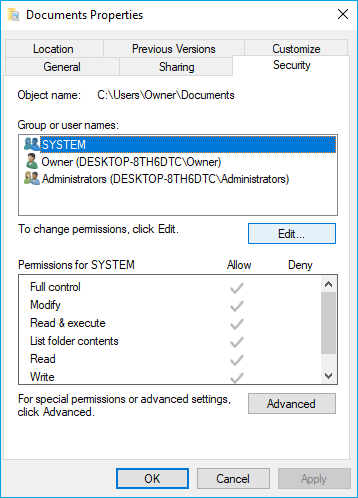
2. Cancel the encryption protection
When documents and settings folder access denied, sometimes it can be due to the encryption protection. Encryption protection basically scrambles your documents into an unreadable format as a form of protection. It’s often used with documents that are confidential or documents that are transmitted through the internet. If you’re having trouble finding your documents and settings, it could just be that the file was encrypted. Here’s how to fix it:
-
Right click on your documents and settings folder.
-
Select “properties”.
-
Find the General tab and then click on “Advanced” option.
-
Check to see if the “encrypted contents” box is checked. If it is, you must decrypt the file or folder with the certificate before you will be able to open it.
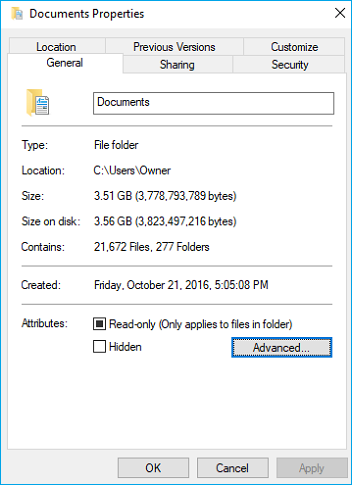
3. Change settings of documents folder ownership
When the documents and settings folder is not accessible, sometimes it’s simply because you don’t have folder ownership. Again, this is an easy fix. Here’s how to change that:
-
Right click on your documents and settings folder and select “Properties”.
-
Under the Security Tab, select “Advanced” option.
-
Click on the “Owner” tab under advanced security settings.
-
Check to see if you are the owner. If you are not, click “edit” and select yourself. Click “Ok”.
-
If you are not listed, click on “Other users and groups” and wait for the prompt to appear. Choose “Advanced” and click “Find now” to list more users. Select a user and click “Ok”.
-
When prompted by Windows Security, select “Ok”.
-
Close the properties window and see if you have access to your files and folders.
4. Double check your Anti-Virus settings
If you are seeing a documents and settings folder access denied in Windows 10/8/7 error, and none of the above solutions are working, it could also be your Anti-virus settings causing the problem. Again, these are very easy to change. Here’s how:
-
Open your Anti-Virus settings.
-
Look for a “file shield” or similar setting. If enabled, disable it.
-
Check to see if you can open your documents and settings folder.
If this does not work, try disabling your Antivirus program temporarily and see if you can regain access that way.
Conclusion
If you are receiving documents and settings folder access denied errors, there are several simple solutions that you can try to fix it. If these don’t work, don’t panic, you can still regain access to your files using AnyRecover recovery software . With a high rate of success for recovering programs, documents, files, and folders, you’ll be able to get your important files back in just a few simple clicks.
Time Limited Offer
for All Products
Not valid with other discount *

 Hard Drive Recovery
Hard Drive Recovery
 Deleted Files Recovery
Deleted Files Recovery
