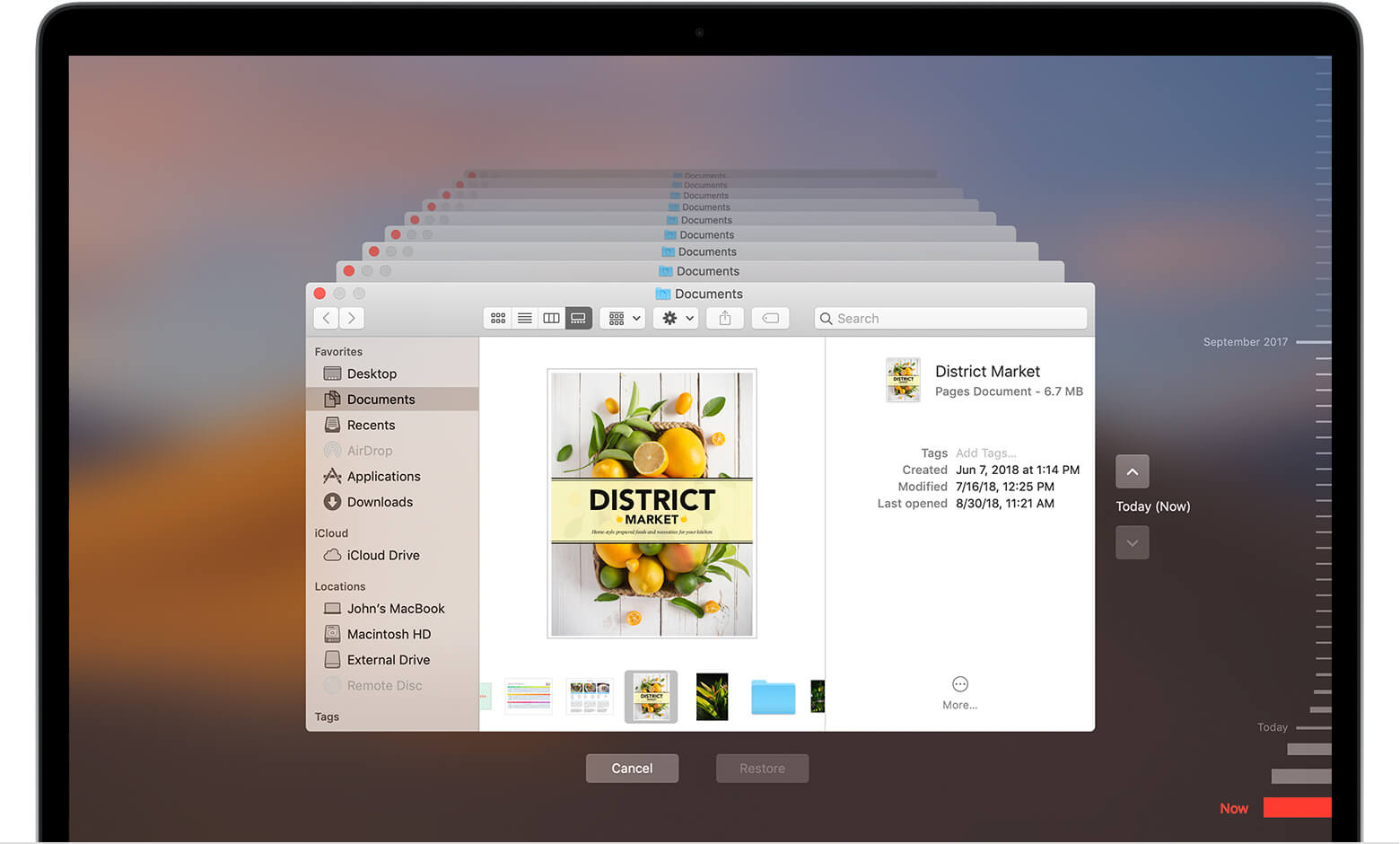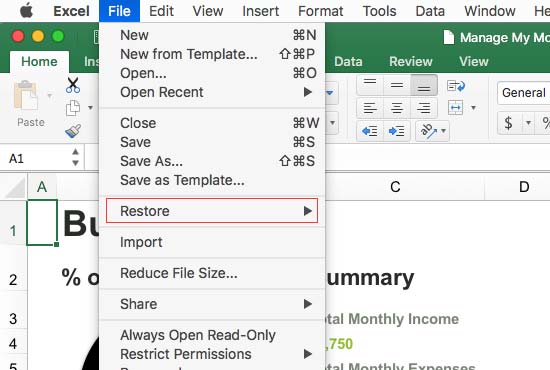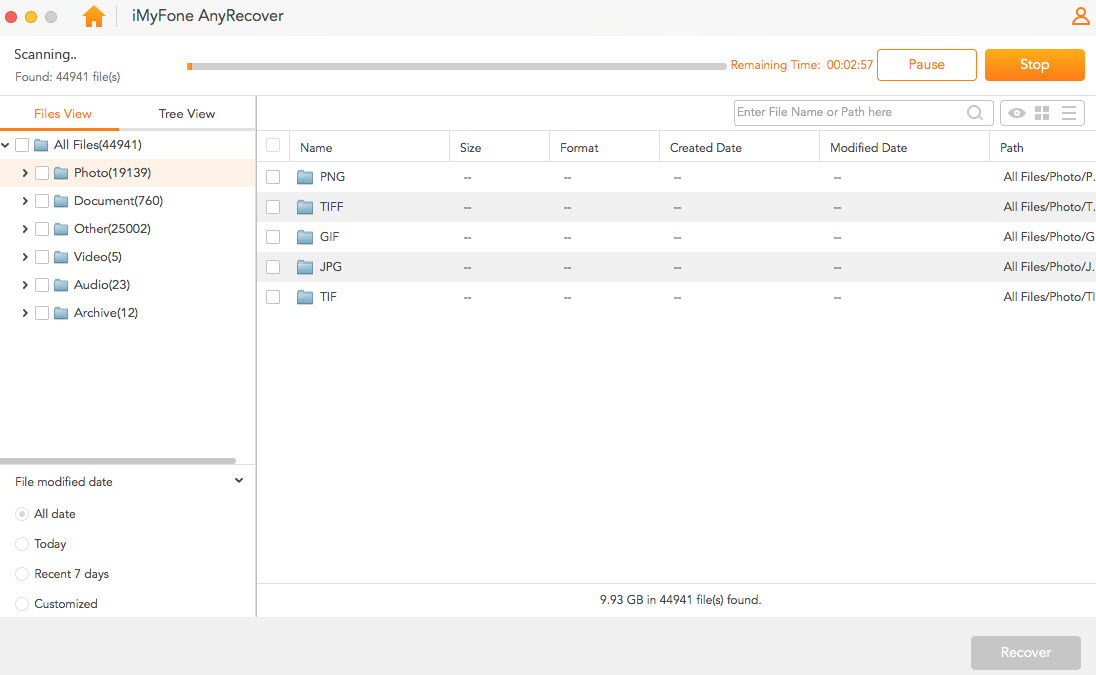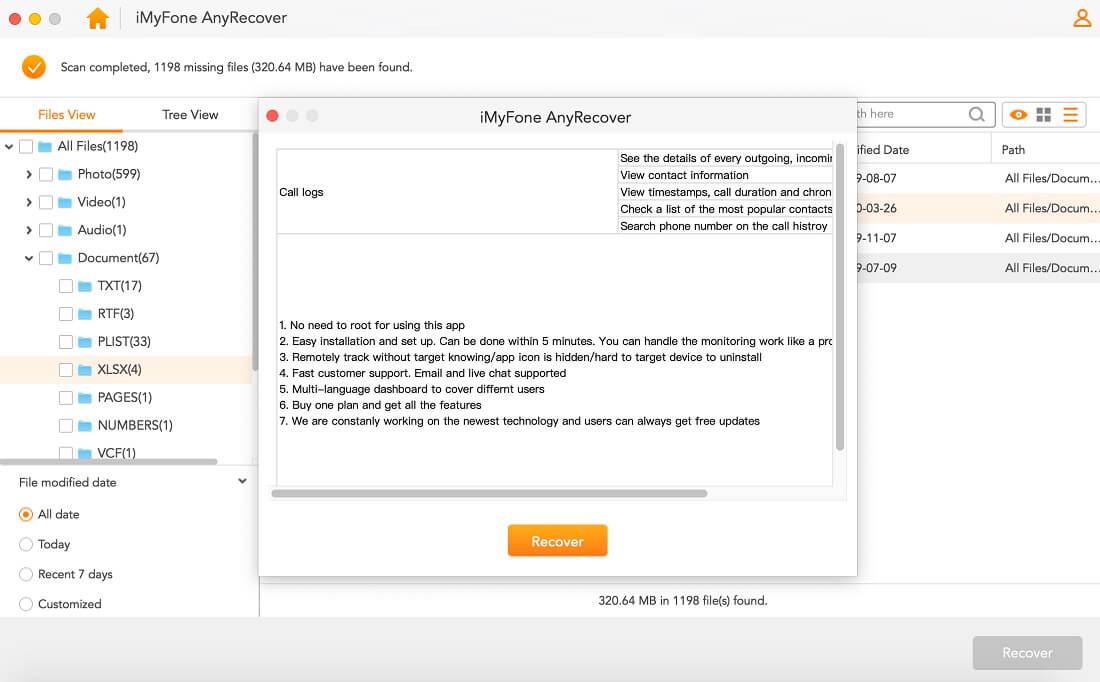[2024] How to Restore Previous Version of Excel File on Mac
![]() Chris
Chris
"After working with an Excel spreadsheet for several days, I accidentally saved the overwritten one. How can I restore it to the previous version of an excel file on Mac?"
Here, the spreadsheet seems to disappear permanently. Fortunately, through your macOS or Microsoft Office version-control systems, it is possible to restore previous versions of files on Mac. Even if the basic method cannot find the version you desire, you can turn to third-party software to retrieve the earlier version of an Excel file on your Mac.Download AnyRecover free to recover now.
Here are 3 tips to restore previous version of excel file on mac:
Part 1: Restore Excel Files on Mac With Time Machine
The Mac operating system includes tools that can easily convert files to previous versions. Integrated with Apple’s built-in versioning system, Mac-native applications are allowed to view and recover old versions of files. If you have used Time Machine to back up your Mac, you can use it to restore an old version of your Excel file. Here are the steps:
Step 1: Navigate to the location of your Excel file in Finder and choose Enter Time Machine in the menu.
Step 2: Go through the versions presented and find the one that you want to restore to.
Step 3: Select the Restore button.
Although it is the most convenient way to restore past versions of documents on Mac, not everyone uses Time Machine to back up their Mac. However, there are other solutions, which you’ll learn about next.
Part 2: Restore Previous Version of Excel File on macOS with the Built-in Tool
The Microsoft Office version control system doesn’t integrate directly with Apple’s versioning framework, but it does include a system that can restore deleted files during power outages or system crashes. Follow these steps:
-
1. Look through Office’s backups. Open the Excel file in question and click File in the menu bar. Browse to Restore > Restore to Last Saved
-
2. Find the spreadsheet version that you need to restore in the list presented.
-
3. Click the Restore button or hold down to the Restore a Copy which will not overwrite the current version.
Office’s built-in versioning system works well in many cases. However, it isn’t perfect: if you can’t find the right Excel file at all, it won’t be able to help you. Due to Excel’s infrequent snapshots, the appropriate version might not be available. Then, we turn to the next solution.
Part 3: Recover Lost or Deleted Excel Files on Mac with Software
If the basic solution doesn’t work, don’t panic. With the help of professional data recovery software, you can get your desired file version back. It is highly recommended to use a tool like AnyRecover for Mac which can search your hard drive for remnants of missing files and piece them together into a usable format. When you can’t find the Excel file or if you’ve accidentally overwritten the spreadsheet with something else,
![]()
2,000,000 Downloads
Features of AnyRecover
-
Restore a variety of document types aside from Excel, like PDF files, zip files, Word documents, and much more.
-
Support macOS version 10.9 and above, and it works with MacBook Pro, iMac Pro, MacBook Air, MacBook, iMac, and more.
-
Recover the previous version of Excel file in Microsoft the Excel for Mac 2011, 2016, and 2020.
It has a free trial so you can make sure whether it will work with your files before purchasing.
Here’s how to use AnyRecover to recover deleted or lost Excel files on Mac:
Step 1: Download and install the Mac version of AnyRecover. Once it’s installed, start the program. Select the folder or hard drive that your Excel file was in and click the Start button to begin your scan.
Step 2: AnyRecover must comb through the entire folder or storage device to look for deleted or overwritten files, so it will take a while for this process to complete, depending on the size of your hard drive. Results will appear soon after you begin the scan.
Step 3: Once the scan is complete, you have to look through a large number of deleted or overwritten files to find the one you want. As soon as you find the Excel file you want, click Recover and choose a place on your Mac to save the recovered Excel files.
How to prevent Losing an Important Excel File on Mac ?
Nearly everyone has overwritten, lost, or corrupted a file in some way before. To prevent data loss, here are 3 tips:
-
Use Save As to save to a new file name before making a significant change. This way, if the change needs to be reverted, you can simply open the old version.
-
Regularly back up your data. Now it would be a great time to set up Time Machine backups, which can allow you to restore your entire Mac’s hard drives. Your Mac will constantly back up your files to the hard drive in an external storage device.
-
Use a backup application before you lose data, such as Google Drive and OneDrive. Ideally, you should have at least two separate backup schedules, with at least one of them backing up to an offsite drive.
Conclusion
Losing an Excel file that you’ve been working on for hours or days hurts. Luckily, the version control features built into macOS, Excel, and third-party software like AnyRecover for Mac make it easy for you to view and restore previous versions of Excel files on your Mac. Even if you didn’t plan ahead with your own version control strategy, it’s possible to restore an old version with data recovery software. After recovering your file, make a plan to prevent it from happening in the future, either by separating versions into different files, your Mac’s powerful backup capabilities, or a third-party backup application. And in case you lost or deleted excel history version, you can always rely upon the AnyRecover to get you through.
Related Articles:
Time Limited Offer
for All Products
Not valid with other discount *

 Hard Drive Recovery
Hard Drive Recovery
 Deleted Files Recovery
Deleted Files Recovery