2024 Full Guide: Tips and Trick on Hotmail Email Recovery

“Yesterday I accidentally deleted some crucial work emails while clearing my inbox. I was trying to get rid of social media emails. I need the deleted work emails for this project I am currently handling. Is there a way to recover Hotmail emails?” – Jim, Quora
If you do use Hotmail to communicate, you may have deleted some of your important messages at some point. If you do not know how to perform Hotmail email recovery, this can be extremely frustrating. In this article, we will show you how to get back your deleted emails.
1Is It Possible to Recover Hotmail Emails?
Hotmail email recovery is possible. When you delete your emails from the inbox on Hotmail, they are simply moved to the Deleted items. You can get the messages back from the Deleted items – we will be showing you how.
After a while, the Deleted items gets cleaned. Therefore, if you wait too long before recovering your email, it may be gone. While Hotmail’s recovery feature can help you get the emails which have already been removed from the deleted folder, there is no guarantee that you can get back all your emails via the feature. The feature can only recovery emails removed from the deleted folder only a few weeks ago.
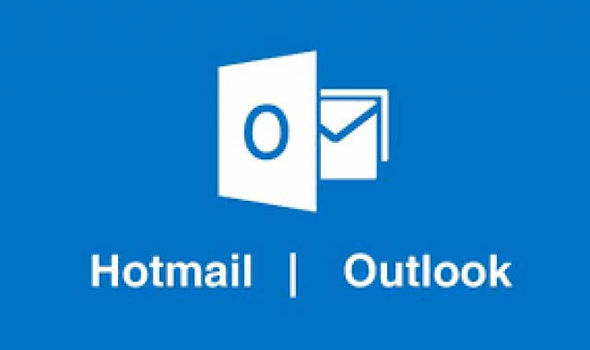
2How to Restore Deleted Hotmail Emails from the Deleted Folder?
As mentioned earlier on, your recently deleted messages are moved from your inbox to the Deleted items folder. The steps outlined below will show you how to recover your deleted emails from the Deleted items:
1. Use your credentials to sign in to the Hotmail account whose deleted emails you would like to recover.
2. On the left-hand panel, tap the Deleted items.
3. Drag and drop the emails available in the Deleted items to a different folder or check the emails and click Restore.
1. After accessing your Hotmail account, click the Deleted items. This should be available on the left-hand column.
2. On the main window, the “Recover items deleted from this folder” link should be available towards the bottom of the screen. Click this link.
3. Hotmail will recover as many emails as possible. Once the recovered emails appear here, simply click Restore to recover them.
The tool supports more than 1000 file formats, including emails, videos, images, documents, etc.
You can use AnyRecover to recover your files from all storage devices, including hard drive, digital cameras, memory cards, virtual drives, etc.
It is capable of recovering data lost via other means, including virus attack, formatted device or hard drive, lost partition, OS crash, emptied recycle bin, damaged hard drive, etc.
Performs well on almost all versions of Windows (including the latest Windows 11) and Mac OS.
Provides free trial for every user to recover 8 files without size limitation.
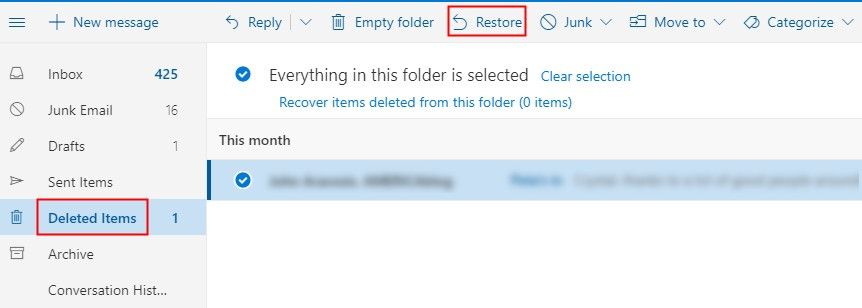
3How to Recover Emails Permanently Deleted from the Deleted Folder?
If you check the Deleted items folder and realize that your emails are not available, you do not have to panic. You can still perform a Hotmail email recovery for the emails which have already been removed from the Deleted items. All you will need to do is follow the steps outlined below:
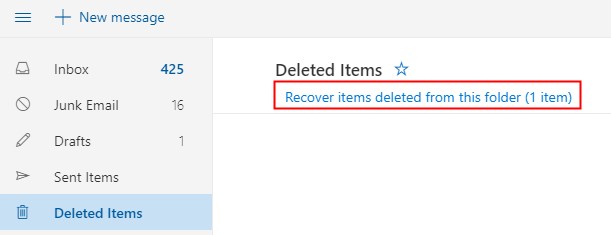
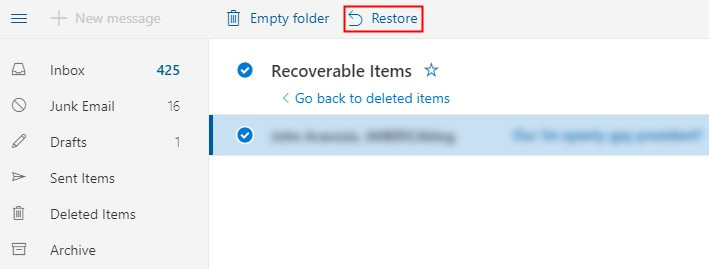
Note: After removing deleted emails from the Deleted items folder, you will have a chance to recover them within a period of 14 to 30 days. This generally depends on your system settings.
4How to Recover Deleted Email Files with AnyRecover?
If you downloaded your email .pst/.ost files but accidentally deleted them over 30 days, don't worry, there's still a chance to recover them. With a good data recovery tool, you can get all your data back. The best tool you can use to recover your deleted email files from all your storage devices is known as iMyFone AnyRecover.
AnyRecover makes getting back your lost data extremely easy. Technical knowledge is not necessary when using iMyFone AnyRecover to get your data back. The tool’s unique algorithm makes it possible for its users to recover unlimited data.

1,000,000 + Downloads
Below, we show you the simple steps you need to follow to recover your deleted files using AnyRecover:
Step 1: Open AnyRecover on your PC, select the location where you deleted your files.

Step 2: After selecting the location, hit “Start” button to start scanning.

Step 3: Your deleted files will be displayed after the scanning. Preview the displayed files and choose the ones you would like to recover. Click "Recover" button to get the files back.

If you have just deleted your Hotmail emails, you can get them back. This article shows you how to perform a Hotmail email recovery. It is important to note that if you deleted your emails a long time ago, Hotmail email recovery may be impossible. This is because the deleted files disappear completely after a while. This article does show you an ideal tool you can use to recover over 1000 file types. The tool works with all storage devices. AnyRecover does have a free trial version. You can use it to confirm whether it will work for you before you pay for it.
Time Limited Offer
for All Products
Not valid with other discount *

 Hard Drive Recovery
Hard Drive Recovery
 Deleted Files Recovery
Deleted Files Recovery
