Solved: 7-Zip Data Error
.7z is one of the best compressed file formats created with the renowned 7-Zip tool. This file format features relatively higher compression as compared to some other popular formats e.g. RAR, ZIP, etc. and comes with many other advantages like encryption, splitting, password protection, and more. However, just like other compressed file formats, .7z files can also get corrupted resulting in 7 zip data error while extracting. There could be a number of reasons behind data corruption but the good news is, you can fix 7 zip data error in most cases. Read on to learn about the different ways to fix the error.
Part 1: Reasons for 7-Zip Data Error
As mentioned above, there could be a number of reasons behind 7-Zip data error. Some of the most common reasons include the following:
If the download of a 7-Zip file is interrupted or incomplete, it could lead to file corruption.
A malware or virus can also infect the .7z files making them inaccessible and leading to 7-zip data error.
Just like other files, .7z files can get corrupted due to sudden system shutdown because of power failure. The chances of corruption are very high if the system shuts down during the 7-Zip extraction process.
Some other reasons behind 7-Zip data error include bad sectors on hard drive, unauthorized applications extracting the .7z file, etc.
Part 2: Fix 7-Zip Data Error
There are a number of methods you can try in order to fix 7-Zip data error. Some of the fixes are very simple to implement while others require a bit of technical knowledge. However, even if you are not tech-savvy, you will be able to solve the problem within just a few minutes by following the simple guidelines listed below. Here are the most common solutions you should try:
Fix 1. Restart 7-Zip and Reboot PC to Fix 7 Zip Data Error
Sometimes fixing 7-Zip data error is as simple as restarting the 7-Zip software and the computer. Many users on many forums have verified that this solution worked for them when they encountered the 7-Zip data error. Because of its simplicity, this should be the first fix to try in case of an error.
Fix 2. Replace ‘Bad’.7z Archive to Fix 7 Zip Data Error
According to the official 7-Zip website, fixing the “Data Error” is almost impossible in most cases. However, you can fix the 7-Zip data error if you have the same copies of files that are in the ‘bad’ archive. The process to do this is straightforward.
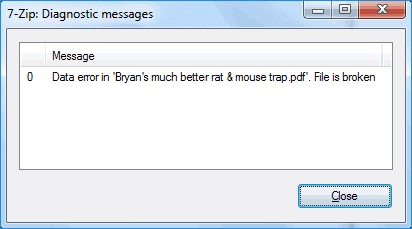
1. Use the 7-Zip tool to create a similar archive with good copies of files. Make sure to select the files in the same sequence as well as choose the same settings of 7-Zip when compressing them.
2. Now directly replace the ‘bad’ parts of .7z archive with the ones you created in the above step. If you don’t know which parts of .7z archive are bad, use the logs of ‘test’ command to identify them.
3. After replacing the parts, try to extract the file again. It should extract without any issues.
Fix 3. Use Zip File Repair Tool to Fix 7 Zip Data Error
There are many zip archive repair tools that are designed specifically to fix problems such as 7-Zip data error. Simply start your search with “Zip repair tool” in your favorite search engine and choose a reliable tool to fix the error in an efficient way.
Fix 4. Remove the Virus, Redownload an Extraction Tool to Fix 7 Zip Data Error
Virus or malware can infect .7z files and lead to 7-Zip data error. If that is the case, then the only solution to fix the error would be to remove the virus with the help of a reliable antivirus tool and then redownload the extraction tool to extract it.
1. Download and install a popular antivirus tool (e.g. Norton, AVG, Avast, etc.) on your computer.
2. Remove the virus by scanning the inaccessible or corrupted .7z file with the antivirus.
3. After that, uninstall your 7-Zip tool and visit the official website of 7-Zip to download the same version again. Then use it to extract your .7z file. It should extract without any problems now.
Part 3: 7-Zip Data Error Recovery with Software
If you deleted your corrupted or damaged 7-Zip file because of 7-Zip error but now you have the tools to fix it, then you will be glad to know that you can recover the deleted file with a data recovery software such as iMyFone AnyRecover. AnyRecover is a powerful data recovery tool that can recover virtually all types of files, including 7-Zip. The software is easy to use and also has a preview feature, so you will be able to quickly get your file back.

1,000,000 + Downloads
Features of iMyFone AnyRecover:
Recover data that has been deleted, corrupted or damaged due to virus attacks, downloading error or file header corruption.
Recovering files via AnyRecover does not damage or corrupt your existing files.
Previewing feature allows you to quickly find the files that you want to recover.
It is able to recover your lost or deleted zip archive files on your computer hard drive or external storage device.
It supports to restore various types of files including the 7-Zip (.7z) files on Windows 10/8.1/8/7.
Steps to Perform 7-Zip Data Error Recovery with AnyRecover:
Step 1. Install and launch iMyFone AnyRecover on your computer and then use the tool to navigate to the location where your 7-Zip file was stored before deletion.

Step 2. After that, click on the Start button. AnyRecover will start the scanning process.

Step 3. Once the scan is completed, you will see a list of recoverable files. From that list, preview the 7-Zip file that you wish to recover, select it, and then click on the Recover button. The software will start the recovery process.

Conclusion
7 Zip error is more common than you may think. Corrupted .7z files lead to 7-Zip data error which prevents extraction of the archive data. Fortunately, you can fix the error in most cases. Some of the common solutions include rebooting the computer and restarting the 7-Zip tool, replacing ‘bad’.7z archive, scanning it for viruses, etc. And in case you deleted the .7z file out of frustration, you can use a data recovery tool to recover it. For this purpose, it is recommended that you use iMyFone AnyRecover as it supports recovery of all kinds of archives, including .7z and has a very high successful data recovery rate.
Related Articles:
Time Limited Offer
for All Products
Not valid with other discount *
 Hard Drive Recovery
Hard Drive Recovery
 Deleted Files Recovery
Deleted Files Recovery








