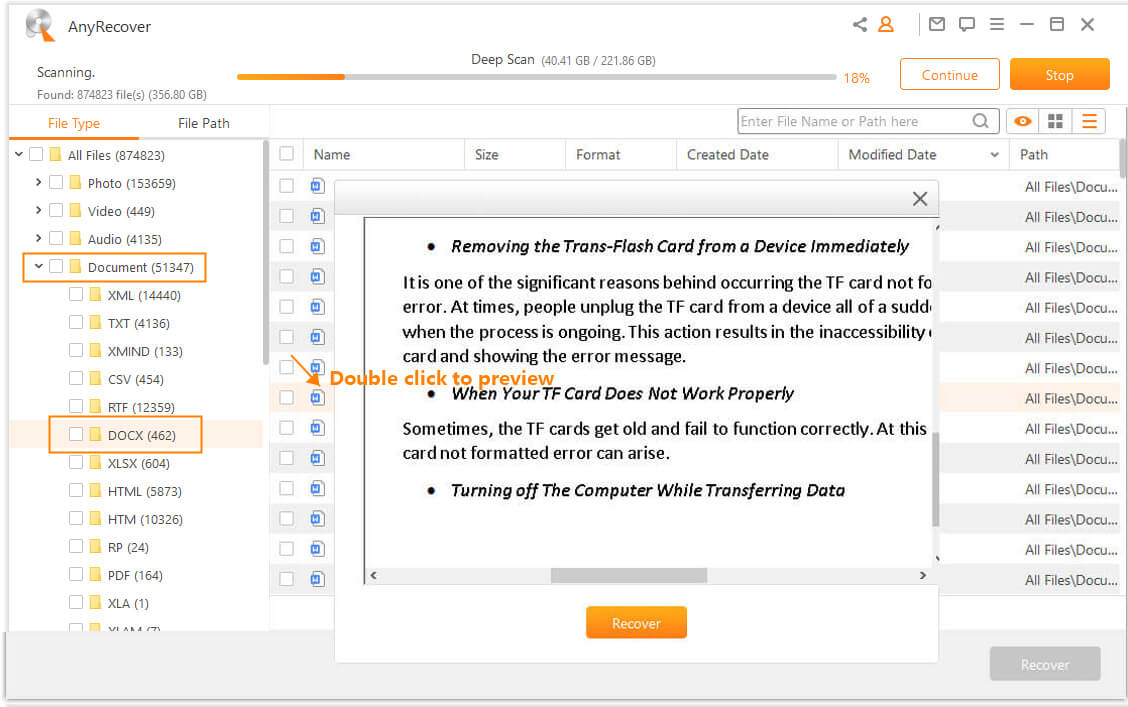[2024 Fixed] Xbox One Stuck on Green Screen of Death
Xbox One green screen isn't a screen that anyone wants to see, but it's quite common among Xbox One Users. If you search for it online, you'll see that many users have come across this issue. But what exactly causes the Green Screen of death? Truth be told, there are many different things that can result in this type of Xbox error. Included within these are system update failures, system update interruptions, hard disk corruptions, and communication errors. But more important than knowing what caused the error is knowing how to fix the error. So what can you do to fix the Xbox One Stuck on Green Screen Error? Today we'll teach you how to deal with this issue effectively.
Part 1: Best Method to Recover Lost Xbox One Data
Before we jump into how to fix the Green Screen of death, let's first talk about a common problem associated with the error – lost data. When you encounter the green screen of death, sometimes you can recover your data, but other times it is erased. Does this mean it's erased forever? While lost data resulting from the xbox one stuck on green screen error can be difficult to recover using regular methods, there is a program that can help you to do it – it's called AnyRecover.

1,000,000 + Downloads
Features of AnyRecover:
Recover your lost data with a high rate of recovery.
Ensure that all of your recovered data remains 100% secure and private.
Follow a set of simple instructions to regain access to your lost Data.
Recover data on other devices like your digital camera, computer, SD card, External disk, PC/Laptop, and many more.
Fully compatible with Windows 11/10/8.1/8/7/XP and almost all Mac versions.
Here's how to restore data on your Xbox with AnyRecover:
Step 1. Connect your external storage device to the computer. Download, install and open AnyRecover. Choose the right location under the "External Removable Devices" section. Then click the "Start" button.
Step 2. The program will start an all-round and deep scan on the selected location. You can pause, resume or stop the process anytime you want.
Step 3. After scanning is complete, preview the files you want to recover and click "Recover".
Note: Do not save the restored files to the location from where they lost. Please save them to another secure location of your computer.
Part 2: Fix Xbox One Stuck on Green Screen of Death Error
1Update the System to Fix Xbox One Stuck on Green Screen Error
As mentioned at the beginning of this article, sometimes the Green Screen of death error can be caused by System update failures. When your Xbox One is in this case, you don't always have to go to extensive measures to retrieve your Xbox Data and fix the Green Screen error. Rather, in such a case, the fix may be as simple as updating the system. Here's how to do it:
1. Turn on Xbox and go directly to support.xbox.com.
2. Choose the game you wish to play.
3. Click on "System" and then "System Update".
4. Click "How to use the Offline System Update Diagnostic Tool".
5. Download "OSUDT2".
If this option does not work, select "Restore Factory Defaults" instead and then:
6. Press Eject and Accessory pairing simultaneously, and then press the power key.
7. Wait for "Applying Update" message to appear and then insert the OSUDT2 USB drive.
8. If installation is not successful, download "Restore Factory Default" in USB and connect it to the Xbox console.
9. Select "yes" to keep installed games.
2Factory Reset to Fix Xbox One Stuck on Green Screen
Fixing the Green Screen of Death error doesn't always have to be a huge ordeal. So when learning how to fix Xbox One stuck on green loading screen of death, you can also attempt a factory reset. Factory resets are quick and easy to perform, and may be all you need to solve your green screen issue. Here's how to do it:
1. Press "Eject" and "Sync" simultaneously, and click the "power" button.
2. After two startup tones, look for a menu with 4 options to appear.
3. Click the "Factory Reset" option.
4. When asked whether you want to keep your installed games, click "keep".
5. Wait for update to take place and check for your games on the game drive.
3Hard Reset to Fix Xbox One Stuck on Green Screen
When it comes to how to fix when xbox one green screen errors, the easiest method is probably with a hard reset. Because this method is so quick and easy, it should be one of the first methods you try when attempting to fix the Green Screen Error of death. Here's how to do it:
1. Press and hold the Power Button on your Xbox console for 10 seconds.
2. Wait for system to reboot.
Conclusion
If you've experienced the Green Screen of death on your Xbox, and your Xbox one stuck on green screen don't panic too much – it's not really death. There are several methods that you can use to recover access to your Xbox. Some of these methods are easier than others, so it's always suggested that you try the easier methods first (ie. Hard reset), and then move onto more complicated methods if that doesn't work.
If you lose data in the process of regaining recovery, you can use a program like AnyRecover to help you regain access to your data, games, and progress.
Time Limited Offer
for All Products
Not valid with other discount *

 Hard Drive Recovery
Hard Drive Recovery
 Deleted Files Recovery
Deleted Files Recovery