[2024 Fixed] Help! My PS4 Won’t Turn On
Many PlayStation 4 Console owners have come across the issue of their PS4 not turning on – a quick Google search will return thousands of results asking why it happens and how it can be fixed. The issue of a PS4 that won’t turn on manifests itself in several ways. Some people experience a blinking blue light, others have no light and no beep, and in many cases, absolutely nothing happens after pressing the power button.
Before worrying about having to spend much money to fix your PS4, you should know that there are several fixes you can try. In this article, we’ll be looking at some of the reasons behind why your PS4 won’t turn on, in addition to the helpful fixes that may get your PS4 working again.

Part 1: Reasons Behind Why Your PS4 Won’t Turn On
There are many reasons behind why a PS4 Console won’t turn on; some have easy fixes while others are more complex to solve. Below are 6 of the most common issues you should investigate first.
Reason #1 – Bugs or insects inside the console
Small bugs can easily get inside your PS4 through the open gaps used for airflow. Once these bugs get inside your console, they walk across delicate components which can break.
Reason #2 – Loose or broken power cord
Another common cause of a PS4 not turning on is a broken or loosely fitted power cord. This is an easy problem to solve, which we’ll look at later on.
Reason #3 – Damaged power button
Power buttons get a lot of use and the internal mechanism may become less sensitive or broken over time. If you’re handy with a screwdriver you can usually fix this yourself.
Reason #4 – Failed power supply unit
If your power supply unit fails, there will be no power to your console, meaning your PS4 will not turn on. This can be more expensive to fix and often requires help.
Reason #5 – Issue with your power strip
If you use a power strip to connect your PS4 to power, this could be the cause. Power strips can die after excessive use, which results in no power to your PS4.
Reason #6 – Software updates causing system corruption
If your PS4 loses power during a software update, the entire system can become corrupted and data can get lost.
Part 2: 6 Ways To Fix Your PS4 Without Losing Data
Below are 6 of the most effective ways to fix your PS4 console problem. Start with fix #1 and work your way down the list, as the first ones are the easiest to carry out by yourself.
1Reconnect the power cord
Reconnecting the power cord is the quickest and easiest option to try if your PS4 won’t turn on.
Remove the power cord and check it for any damage.
If there’s no damage, insert it back into the PS4. Make sure it’s properly connected.
Plug the other end of the power cord into your wall socket and turn your console on.
2Check your power strip
Power strips often die after extended use, especially if they’re from cheap brands. Follow the steps below to check if it’s working.
Disconnect your PS4 from the power strip.
Plug the PS4 power cord directly into the wall socket.
Turn your PS4 on and see if there’s power.
3Insert a disk into your PS4
Inserting a disk into your PS4 can sometimes get it to start by itself. To try this fix, follow the steps below.
Make sure there’s power to the console.
Slowly insert a disk into the disk drive, but don’t insert it all the way.
Once your PS4 turns on, remove the disk.
4Repair or reset the PS4 using Safe Mode
You can try to reset your PS4 by booting it into Safe Mode, as outlined below.
Step 1: Connect the controller to your PS4 using a USB cable and then press and hold the power button.
Step 2: Turn the console off. You should see the power light blink before the console switches off.
Step 3: Once it’s off, press and hold the power button, you will hear the console beep twice within a few seconds.
Step 4: The console should now be in Safe Mode.
Step 5: Try the different repair options from the menu, starting with option 5 (“Rebuild Database”).
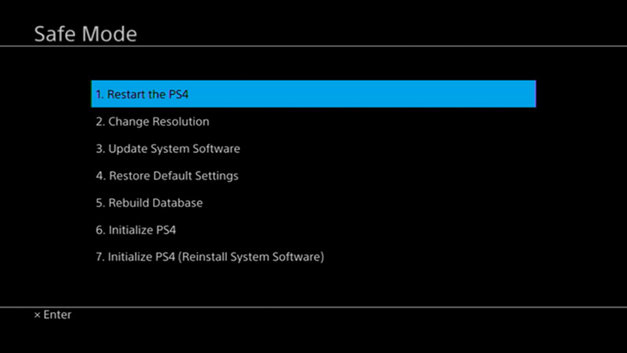
5Clear out dust or bugs from inside the console
This fix involves opening up your console to clear out any dust or insects inside.
Remove the power cord from the wall and console and remove the console’s top cover.
Take a look inside at the internal components. If there are any bugs, remove them.
Carefully vacuum any dust and debris that has built up.
Replace the covers and reconnect the power to your console.
6Pay for a professional technician to diagnose and repair your PS4
If none of these fixes work, then it’s time to pay a professional. They can quickly diagnose the issue and repair your PS4 using specialist tools. It’s more expensive, but it’s the easiest option.
Part 3: Recover Lost or Deleted Game Data Using AnyRecover
If your PS4 is now working, then that’s great news! However, you may notice that some of your game files are missing. Or worse, saved game data or entire games themselves get lost.
But don’t panic as AnyRecovercan recover lost or deleted PS4 game files quickly and easily. AnyRecover software is a top-class data recovery tool that can get back the data lost in any scenario, including damaged hard drive, lost partition, formatted devices, etc. It also boasts a high recovery rate.
AnyRecover's Key Features:
- Recover game data and files that are lost or deleted on PS4 hard drives in just a few simple steps.
- AnyRecover is specially designed to recover over 1000 different file formats of photos, videos, documents and emails, etc.
- Advanced data scanning algorithms. Data scanning speed of AnyRecover is blazing fast, allowing you to scan and look for hidden files quickly.
- User-friendly software interface which is suitable for beginners. Help you recover deleted data easily.
- AnyRecover offers a FREE Trial with 8 files for free recovery with no size limit. You could also preview your data before recovering it. You could also preview your data before recovering it.
- Supports Windows 11/10/8/7/XP and MacOS.
Part 4: Common Questions about PS4 Issue People Ask
Below are a few common questions people ask regarding issues with their PS4 not turning on.
Q: What is the blue light of death?
A: If you see a blinking blue light, then your PS4 hasn’t properly entered the power-on state. A solid white light indicates the correct power state. The blue light could be caused by an issue with your audio or video output to your television.
Q: Does the PS4 have a hard-reset button?
A: Not as such, however, you can perform a hard reset by holding down the power button until you hear two beeps.
Q: How do I know if my PS4 is dying?
A: If your PS4 is on its way out, you may hear odd noises coming from inside the console, such as the hard drive struggling to operate. In many cases, there will be no warning. If your PS4 doesn’t turn on, it could be that a component has died.
Conclusion
By this point, you should hopefully know the reasons why your PS4 won’t turn on. If you’ve correctly identified the issue, you can carry out the appropriate fix to get your console working again. If you’re concerned about losing data, such as game files, you can take advantage of a smart data recovery tool listed in the bonus tip. AnyRecover can quickly and easily recover lost or deleted game files and data from your PS4’s hard drive.
Time Limited Offer
for All Products
Not valid with other discount *

 Hard Drive Recovery
Hard Drive Recovery
 Deleted Files Recovery
Deleted Files Recovery
