How to Do Corrupted SanDisk SD Card Recovery[Full Guide]
The SanDisk warranty doesn’t offer any reimbursement for the purpose of data recovery. It covers the product itself but doesn’t include any damages such as data loss. When the SD card accidentally corrupted, the first thought on your mind might be “how I can go for SanDisk SD Card Recovery”? Here I am explaining the solution of recovery files and how to fix corrupted SD card :
1 How to Recover Data from A Corrupted SanDisk SD Card?
Looking for an App that is helpful for SanDisk SD card recovery? For this manner, choose the iMyFone AnyRecover, which makes it easy to trace out the lost or deleted files and restore the formatted, or the corrupted files.
AnyRecover Key features include:
- Retrieve lost, deleted or corrupted files from any storage media: SD card, flash drive, HDD, mobile phone, digital camera, etc.
- Recover photos, office documents, audios, videos and different types of files in a short time.
- Easily recover the lost data in any scenarios like accidentally deleted files, operating system crashes, virus attack files or lost partitions and more.
- Completely get back your lost data with a high success rate of 98%.
Step 1. First, install the AnyRecover in your device. It’s better to connect the external storage device with your computer before you go for the recovery process. When you have done up with the device connection, choose the desired disk that needs recovery.

Step 2. After selecting the location, hit “Start” button to start the process. It takes some time to scan the files.

Step 3. After completing the scanning process, a list will appear automatically. There is an option of “Tree view” or “File view” to preview the file. Furthermore, click on the “Recover” option and choose your target location for saving your lost file.
Note: Keep in mind, do not save the recovery file where it was saved previously.

Compared to data recovery services, AnyRecover software offers a DIY SD card recovery method that prioritizes your privacy and time savings.
2How to Fix A Corrupted SanDisk SD Card?
1Assign a Driver Letter
In case, your SD card cannot be read, while connected with a card reader, maybe the reason is your computer didn’t support the drive letter. In many cases, it is the duty of the reader to assign the drive letter, so you will get the message “insert the disk into the drive”.
Here I am providing some steps to assign drive letter through manually:
Step 1: Unmount your SD card and try to reconnect the SD card with the help of card reader in your computer.
Step 2: Visit “My computer” and choose “Manage” option.
Step 3: There is an option “Disk Management” (on the left side) click on it.
Step 4: Select the drive letter and then change.
Step 5: From the drop-down list, consider the right drive letter and click on “OK” (in case the SD card can be recognized easily).
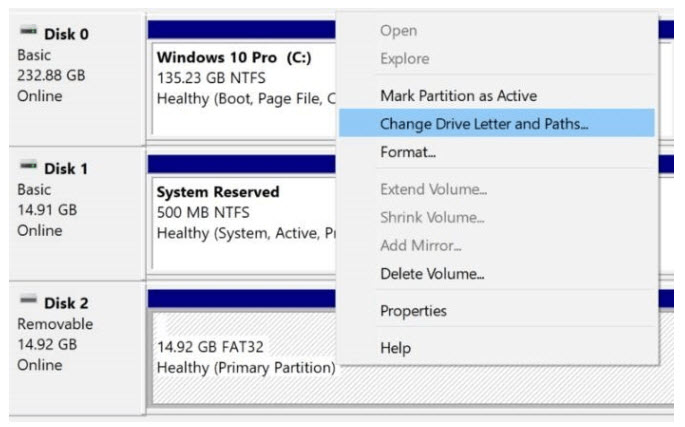
2Try chkdsk Command
If you want to check the memory card errors, click on the Chkdsk command. It could be the best way to check the memory card errors. The chkdsk followed two commands like colon or /f. Here I am providing the steps to check the drive letter:
Step 1: Insert the card into your reader and connect it with your PC.
Step 2: Go to the “Start” on windows taskbar and click on “Computer”.
Step 3: Next, click on “Devices with Removable Storage” and search your SD card and note the assigned drive letter.
Step 4: Again go to the “Start” and type “cmd” in the searching bar.
Step 5: Choose the “cmd” option and right click on it, after that select “Run as administrator”.
Step 6: A new window open, here you can fix the corrupt memory card.
Step 7: After that type “chkdsk” that is followed by the corresponding drive letter, by the /f or colon.
Step 8: Click on “Enter” check the possible error and fix the corrupted SD card.
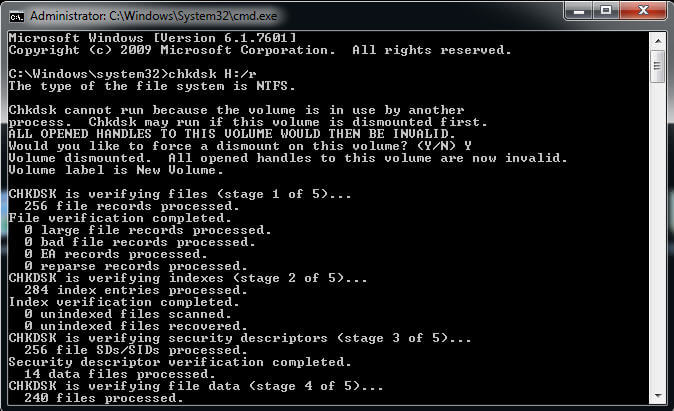
Step 9: In the last, assigned the task to your drive letter, so it’s easy to check the recovered files.
3Reinstall the Driver
If you want to go for reinstall the driver, it's better to know its step by step procedure. Here I am providing some simple steps:
Step 1: On the My Computer option, simply click on “Manage”.
Step 2: Go to the “Disk Drives”.
Step 3: After that right click on the removable drive.
Step 4: Choose "Uninstall" and click on “Okay”.
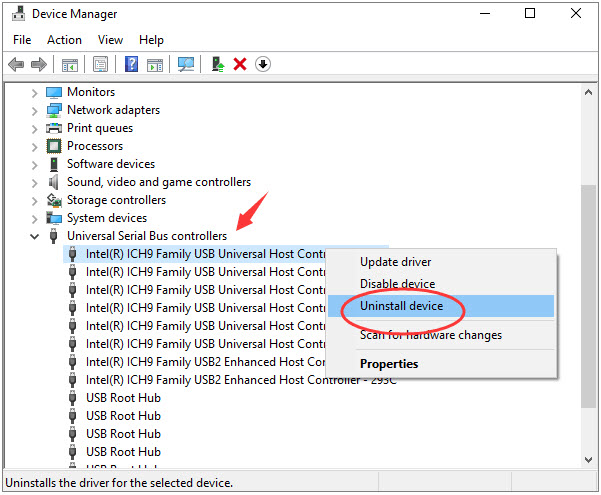
Step 5: Disconnect the SD card and restart the PC.
Step 6: Your PC will automatically detect the damage.
3 Bonus Tips: How to Maintain Your SanDisk SD Card?
Indeed, applying for an alternative method or consider the SanDisk memory card recovery tool is the prerequisite for a successful recovery. There are different alternatives tips that seem helpful for preventing data loss on SanDisk SD card. Here are some simple steps to follow:
In case your file is missing, thus instantly stop using anything. It’s better to consider recovery method otherwise your data will be lost.
If you need to delete anything from your SD card, do it on your PC. Avoid erasing any file on your camera card.
Safely remove your card after using, it’s probably to make your card unavailable if pulling it out directly.
Don’t take too many photos, when the memory space reaches its ending level. Sometimes, it could be the reason for creating errors in your card.
Before pulling up your card, always turn your camera off.
Avoid using two SanDisk recovery software at one time because this could be the reason for data loss or overriding data.
Conclusion
Indeed, it becomes the most troublesome situation when all your important files are deleted or lost from the SD card. For SanDisk SD card recovery, I normally recommended the iMyFone AnyRecover software because it will provide a guaranteed result.
Time Limited Offer
for All Products
Not valid with other discount *
 Hard Drive Recovery
Hard Drive Recovery
 Deleted Files Recovery
Deleted Files Recovery


