In today's digital world, high-quality video content is a must. Fortunately, AI video enhancers are revolutionizing how we improve video quality. These tools use artificial intelligence to denoise video, unblur video, and even colorize black-and-white footage, turning basic clips into professional-grade visuals. Let's explore some of the best AI video enhancers available today, perfect for both personal and professional use.
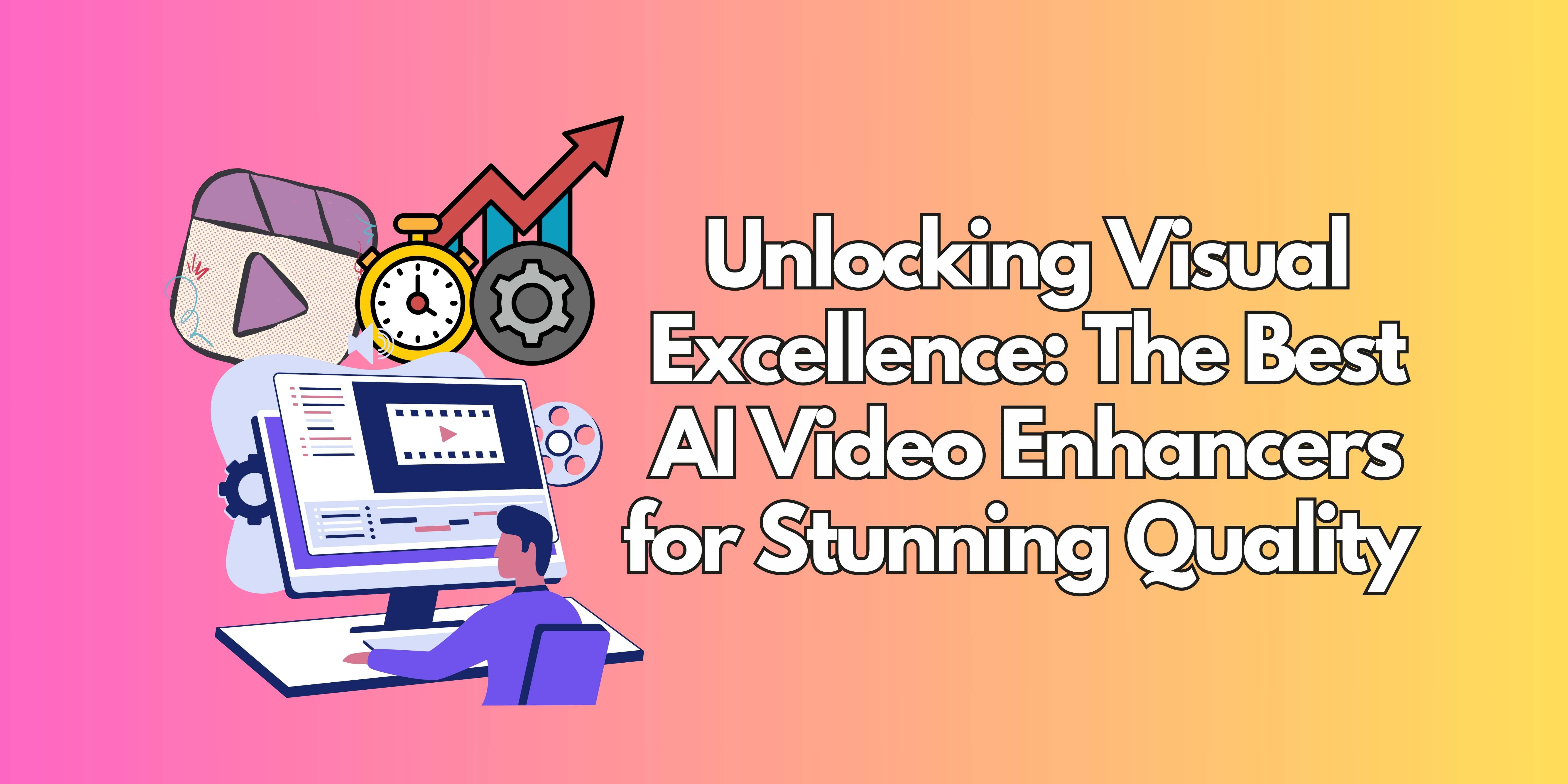
Part 1. Top AI Video Enhancers for Superior Video Quality
The use of AI to enhance video quality has changed how we edit video footage as it allows us to effortlessly upscale resolution, reduce noise, and enhance clarity. Such advanced technologies are suitable for anyone wishing to convert subpar footage into high-quality videos. Regardless if you are a novice or an experienced content creator, the following solutions offer powerful capabilities to help you with video footage enhancement.
1.1 AnyEnhancer by iMobie
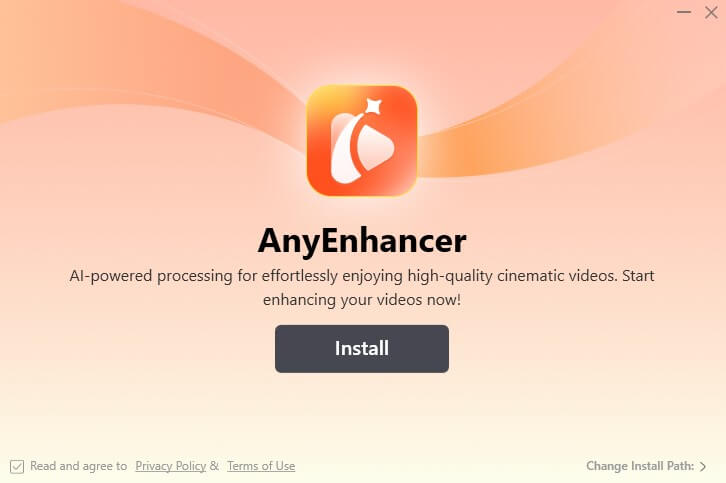
AnyEnhancer by iMobie stands out for its user-friendliness and powerful AI capabilities. It upscales videos to 4K, removes noise, and colorizes old black-and-white footage. With real-time previews and multiple export options, it's an excellent choice for anyone seeking professional-quality videos with minimal effort.
Key Features:
- Upscales videos to 4K
- Removes noise
- Adds color to black-and-white clips
Ideal User: Beginners
1.2 UniFab Video Enhancer AI

UniFab (formerly DVDFab) is perfect for beginners wanting to upscale old videos easily. It enhances saturation, corrects color, decreases noise, and sharpens blur with one click. GPU acceleration ensures faster results, and it also includes video compression, converting, and editing tools.
Key Features:
- Enhance up to 4K
- Denoise and enlarge
- Correct color
Ideal User: Beginners for easy upscaling
1.3 AVCLabs Video Enhancer AI

AVCLabs excels with its facial recognition features, deblurring and enhancing facial details in both moving and still faces. It can upscale video from SD to HD and HD to UHD 4K or 8K. Processed videos stay uncompressed, and unwanted parts are removed for a smoother look.
Key Features:
- Upscale to 8K
- Facial recognition
- Multi-frame enhancement
Ideal User: Film buffs and content creators
1.4 Pikavue
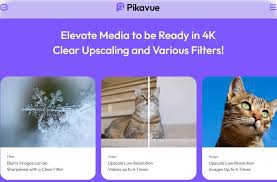
Pikavue improves video and image resolution, upscaling resolution to 864 x 480 for better clarity. This tool is simple, with no extra features, templates, or text-to-video tools.
Key Features:
- Upscale resolution up to 4k
- Reduce noise
Ideal User: Real-time editors
1.5 Pixop
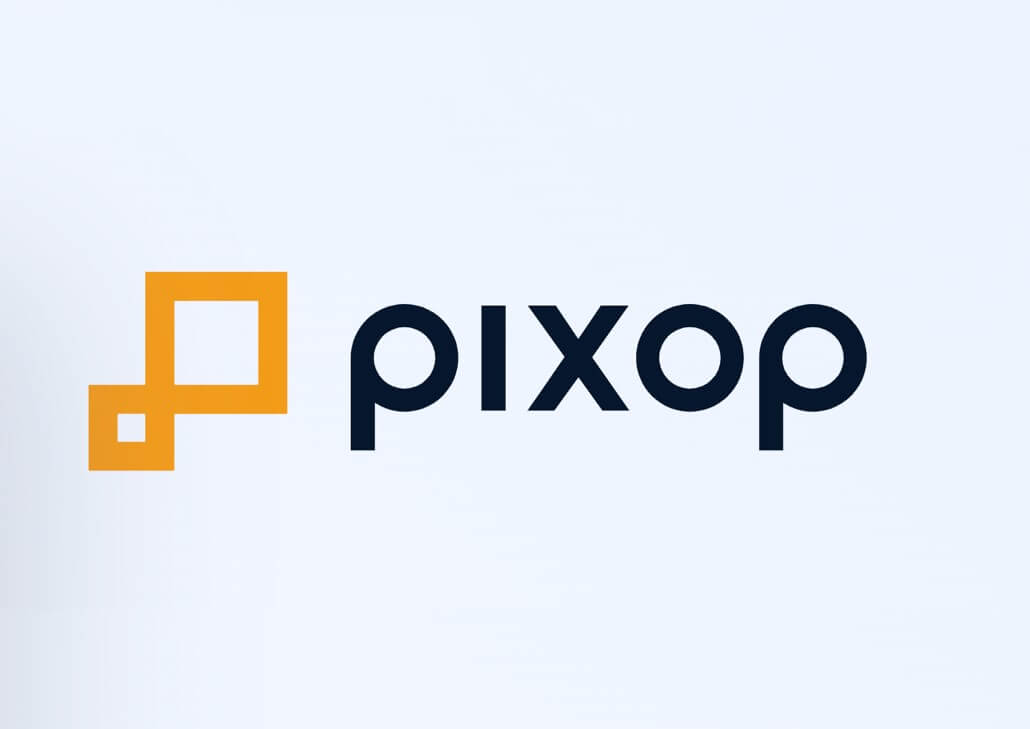
Pixop is great for businesses with large digital video archives. It upscales footage to UHD 8K and includes a Face Forward filter for improved face lighting, blurred backgrounds, and balanced color. Pixop works best with digital videos from the 90s onward.
Key Features:
- Upscale to 8K
- Neural network technology
- Deep denoising
Ideal User: Professional videographers
Part 2. AI Video Enhancers Online
If you value accessibility and comfort, online AI video enhancers may suit your needs. They allow important video enhancement to be carried out from any browser without the need to install software. Outstanding for effortless edits while traveling, these solutions utilize powerful AI technologies to improve video quality in a user-friendly manner.
For those preferring online tools, here are a few excellent options:
2.1 Vmake

Vmake is a fully online tool, perfect for quick and effective video enhancements without needing any software installation. It offers background removal and shake stabilization.
Key Features:
- 4K Video Enhancement
- Background/Watermark Removal
- Video Stabilization
Ideal User: Users prefer online tools, Individuals processing multiple formats
2.2 Remini AI
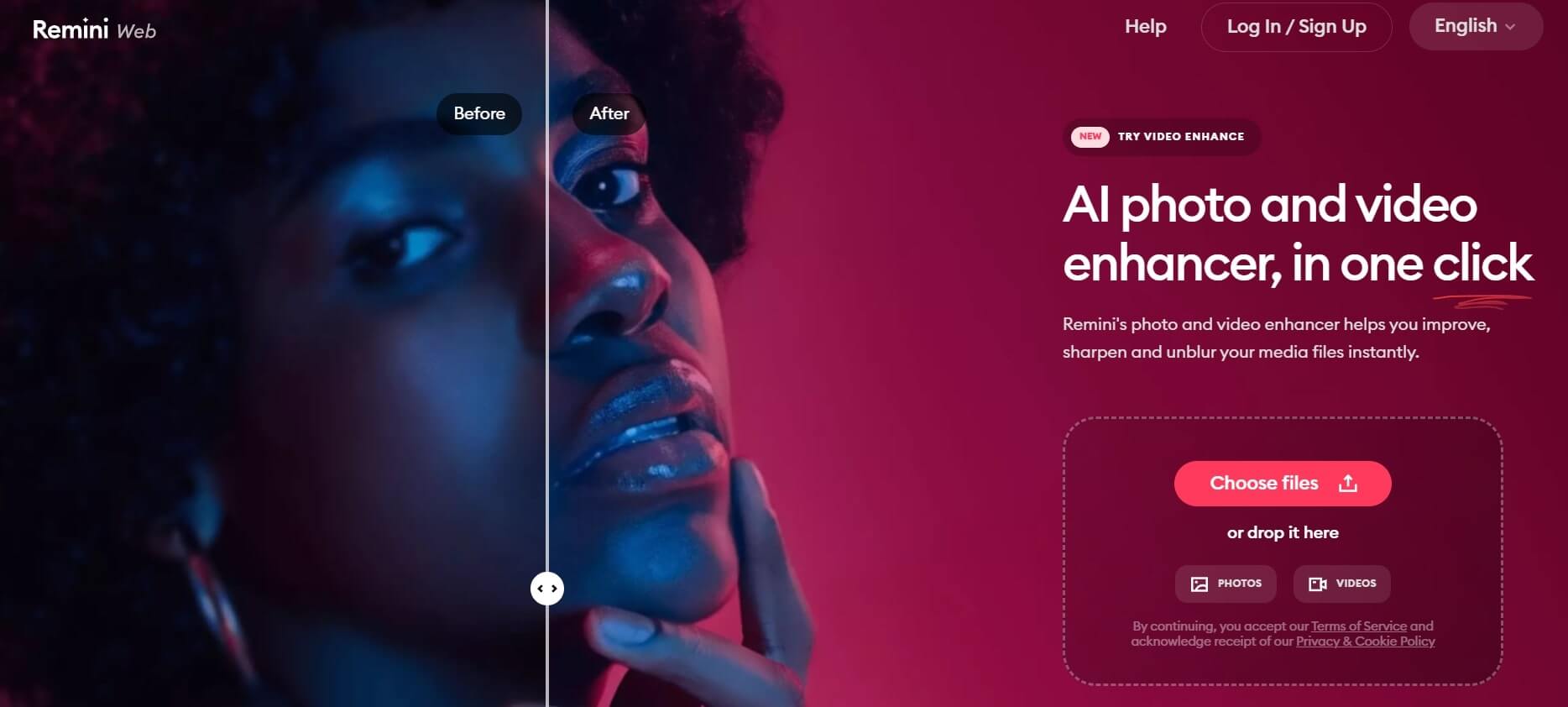
Remini AI uses AI to improve video quality up to 2X, featuring noise reduction, unblurring, and smart background removal. It's ideal for both personal and professional use, offering seamless video enhancement with just a few clicks.
Key Features:
- AI denoiser
- Background enhancer
- Color fixer
Ideal User: Video creators, Users preferring web-based interfaces
2.3 HitPaw Video Enhancer
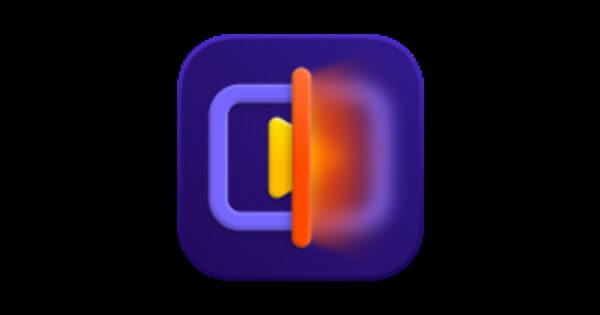
HitPaw Video Enhancer offers tools for enhancing, editing, and recording videos, with the ability to upscale videos to 4K and 8K. It includes editing templates, a text-to-video generator, and supports videos up to 2 minutes and 20 seconds.
Key Features:
- Upscales to 4K and 8K
- Editing templates
- Text-to-video generation
Ideal User: Beginners, Social media influencers, Home users
2.4 Vidmore
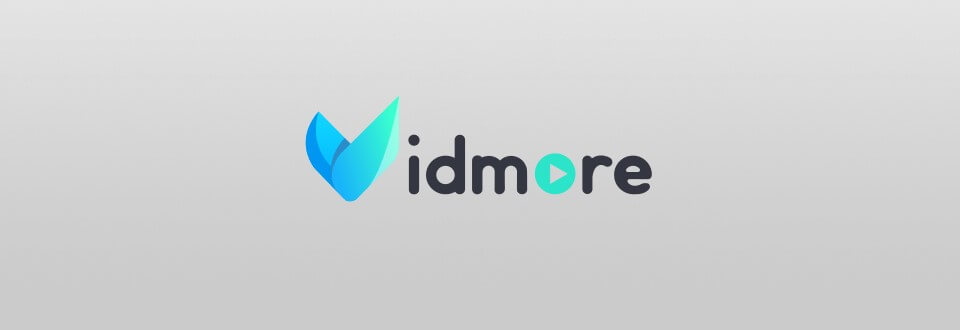
Vidmore improves video resolution and clarity up to 4K, boosts color and brightness, removes noise, fixes shaky footage, and removes backgrounds. It’s user-friendly and perfect for anyone wanting high-quality videos.
Key Features:
- Brightness & contrast optimization
- Shake stabilization
- Video denoising
Ideal User: Content creators, Businesses
2.5 Simplified
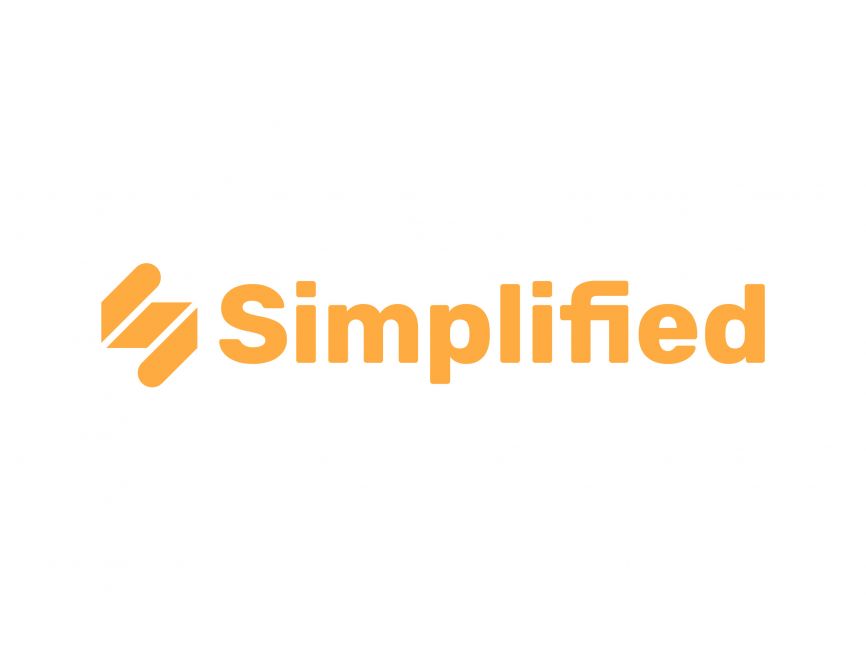
Simplified uses AI to improve video quality with no downloads or installations needed. It stabilizes shaky videos, helps organize clips, and reduces noise.
Key Features:
- AI motion interpolation
- Shake stabilization
- Deinterlacing
Ideal User: Professionals needing quick results
Part 3. How to Choose the Right AI Video Enhancer
Choosing the best AI video enhancer depends on your specific needs, preferences, and the type of video content you wish to improve. With a growing number of tools available, it's important to evaluate each option carefully to ensure it aligns with your goals. Below are key factors to consider when making your decision:
Ease of Use
An AI video enhancer's usability is essential, particularly to a beginner or someone who is not well acquainted with video editing applications. Try to find a software that offers a simple interface and straightforward workflows that can allow you to enhance the video without needing additional skills.
Features
Assess the scopes of features available with each AI video enhancer. Some tools focus on specific enhancements, while others offer broader editing features such as color grading, motion stabilization, and background removal.
Pricing
Budget is a key factor when deciding which tool to purchase. The variety of AI video Enhancers available range from free options to premium paid versions costing hundreds of dollars.
Online vs. Offline
Decide whether you prefer an online or offline solution based on convenience and performance needs. Online enhancers are accessible from any device without installation but may have limitations in processing power.
Compatibility
Ensure the software is compatible with your operating system (Windows, Mac, Linux) and supports the file formats you work with regularly.
Processing Speed
When it comes to larger endeavors requiring high-definition videos or considerable volume of procedures, time is of the essence.
Customization Options
Select programs that give the option to control enhancements manually, along with automation, if you desire precise control over the software.
You can identify and determine what AI video enhancer is most suitable for you by considering these aspects whether it is for producing professional quality cinematic videos or just enhancing casual social media videos.
Part 4. AnyRecover AIRepair - Advanced AI Video Restoration App
AnyRecover AIRepair - Advanced AI Video Restoration App
AnyRecover AIRepair is thebest AI video restoration tool with built-in AI technology that can repair yourvideos and photos while enhancing the quality of videos and photos using advanced algorithms. It can repair any level of damaged videos, includingmaking blurry videos clear, intelligently coloring old black-and-white videos,and repairing broken videos that can't be opened. It supports a wide range ofvideo formats, including MOV, AVI, MP4, MKV, MTS, etc., maximizing the successrate of your video repair.
Using AnyRecover AIRepair is also verysimple, with a few clicks. Just upload the videos you wish to repair, click the button to start repairing, and then it willautomatically repair the video for you. If you have multiple videos to repair,it also supports batch repair, which can repair multiple videos simultaneouslyand save a lot of time. Here are the key features of this product:
AnyRecover AIRepair – Best AI Old Video Restoration Tool
- Fix any level of corruption in videos and photos with its advanced AI technology and algorithms.
- Offers a high repair success rate, ensuring that most damaged videos and broken photos are fully restored to their original quality.
- Supports batch processing, simultaneously repairing multiple videos or photos and saving time and effort.
- You can repair a variety of file formats across different devices, making it versatile and reliable.
- Easy to use, even for non-technical users, with a straightforward interface that guides you through the repair process.
- Compatible with both Windows and Mac, ensuring you can use it on different devices.
3 Steps to Restore Videos with AnyRecover AIRepair:
Step1: Upload the videos you wish to restore
Launch AnyRecover AIRepair on your device.In the main interface, click VideoRepair, locate and select the video files you wish to restore, and click Open. Then, the videos will be importedinto the application.
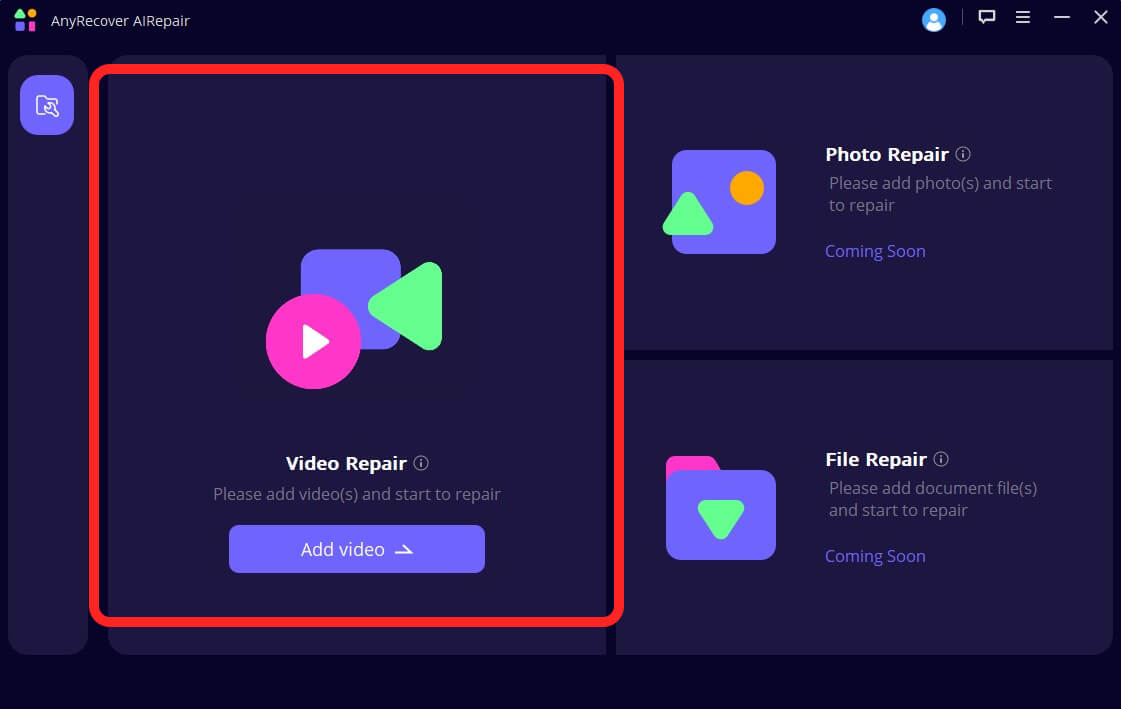
Step2: Start repairing videos
After the videos are complete uploading,click the Repair button at thebottom-right of the interface, and the repair process will initiate.
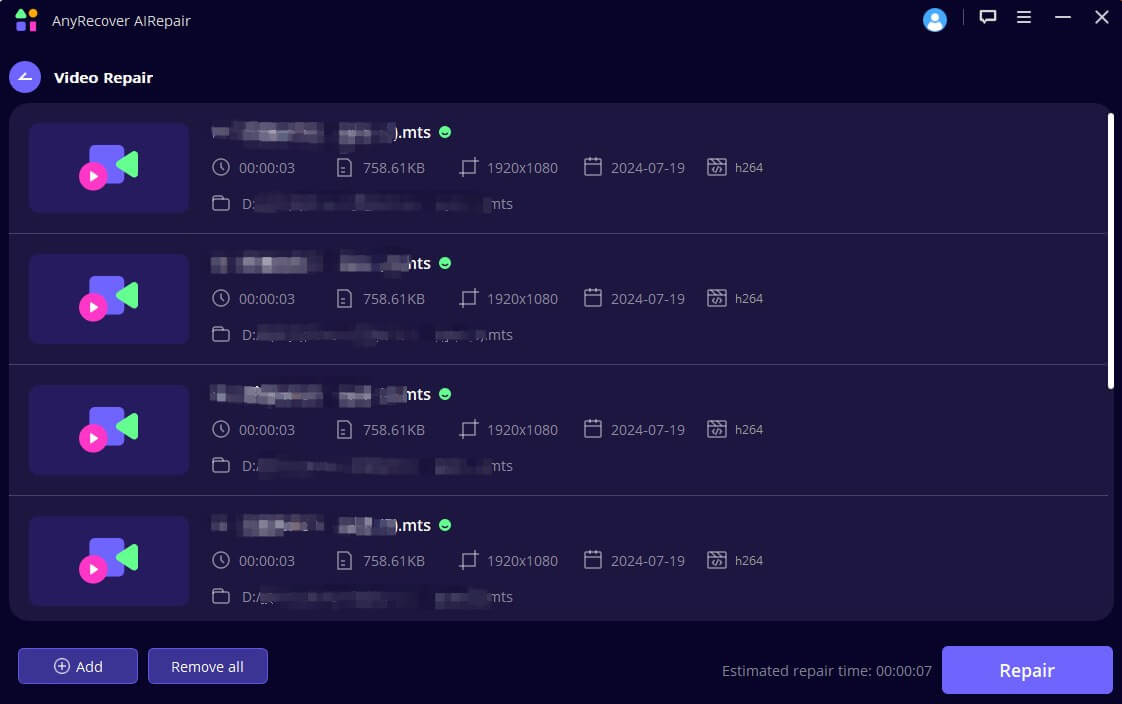
Step3: Preview videos and save them
Once the repair process has finished, awindow will prompt you that your videos are repaired successfully. You canclick the eye icon to preview these videos, and you can save them all to yourpreferred location on your device.
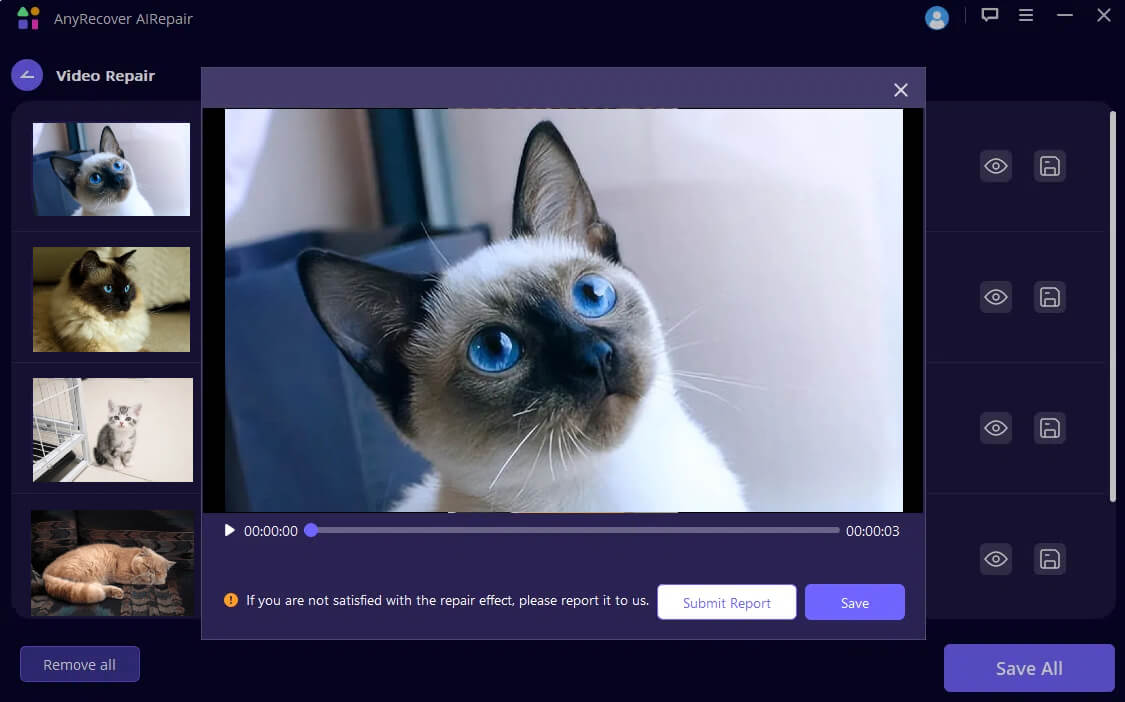
Part 5. Conclusion
Improving your video quality has never been easier, thanks to these amazing AI video enhancers. Whether you prefer desktop software or online tools, there's an option for every need and skill level. Explore the different tools and find the perfect fit for your projects. AnyRecover AIRepair is the best AI video restoration tool that helps you enhance video quality.Try it now!With just a few clicks, you can transform your basic footage into professional-grade videos that captivate your audience.

 Hard Drive Recovery
Hard Drive Recovery
 Deleted Files Recovery
Deleted Files Recovery
