Convert Photo to Grayscale with 4 Effective Ways (July 2024)
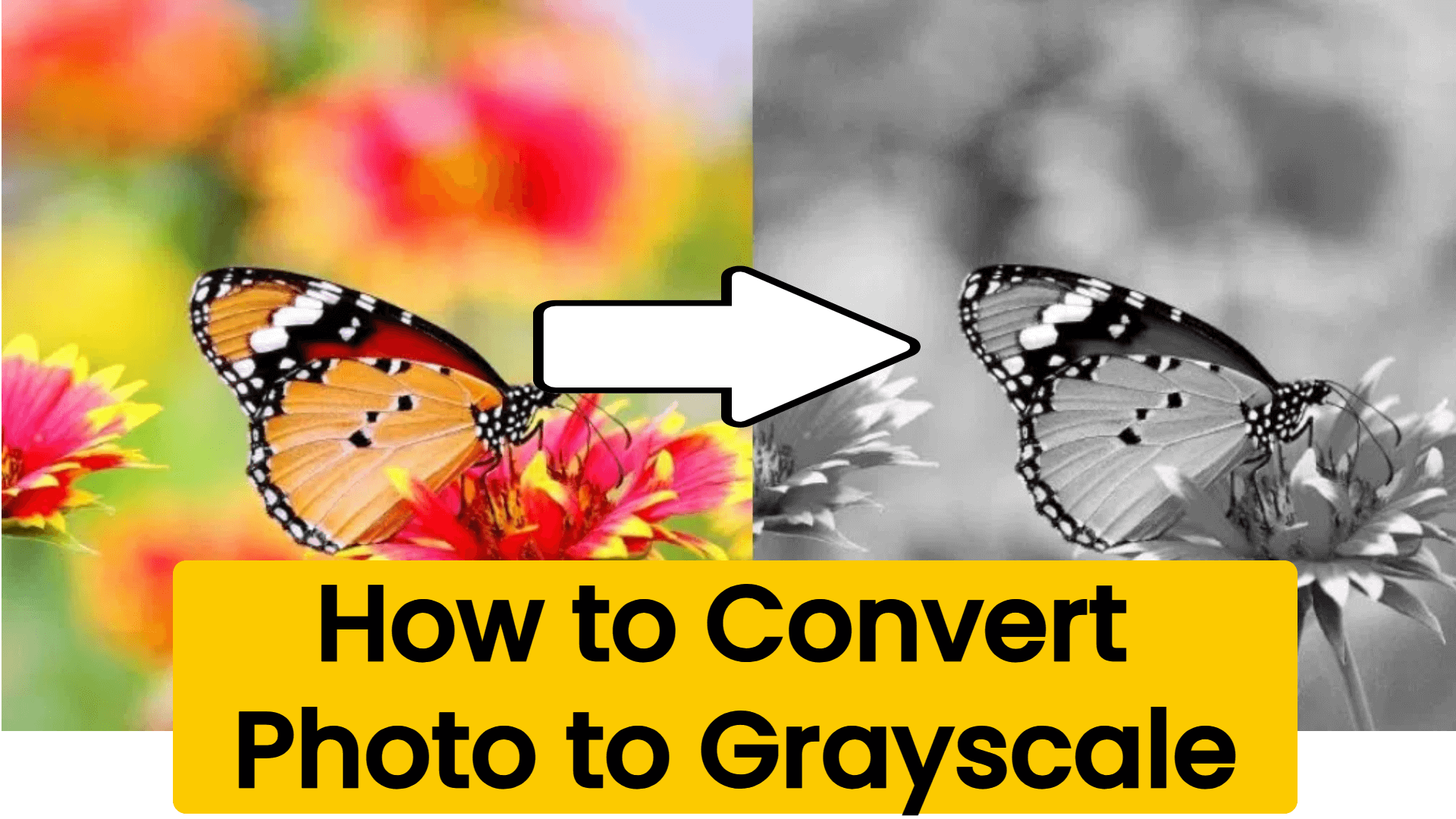
Part 1: How to Convert Photo to Grayscale? – 3 Proven Ways!
Whether it's an artist in pursuit of art, or ordinary people in our daily life when we post photos on the Internet to show a unique atmosphere, we will need to turn colorful pictures into black and white. There are indeed a lot of third-party professional tools that can achieve it, but in fact, we can also realize it easily and conveniently by ourselves without third-party tools. Therefore, we will first introduce a simple and convenient method without downloading extra tools.
Way 1. Use the Effective on the Phone or PC Devices
There is a built-in feature in the photo editors on our phones and computers, and by applying the filter to a picture, we can get a picture that has been converted color to black and white. Here is how to convert photo to grayscale on phones and PC:
1. How to Convert Photo to Grayscale on Phones?
Open the "Photos" application on your iPhone or open "Gallery" on Android.
Choose a picture you wish to change to a grayscale and tap "Edit" at the top-right corner.
Select "Filters", slide right to find the "NOIR" filter, and click "Done" at the top-right corner to save this image and convert the photo to grayscale successfully.
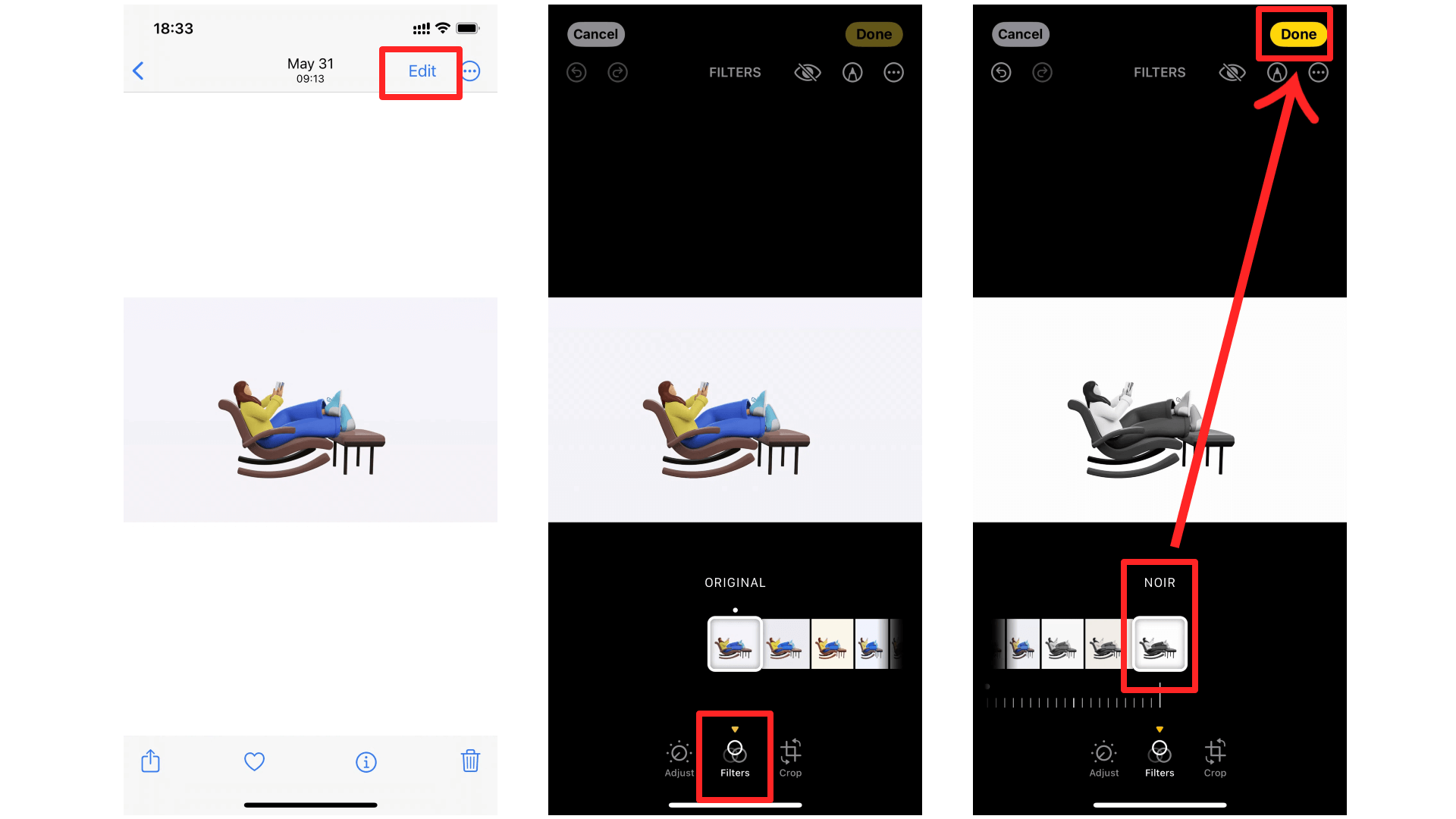
2. How to Convert Photo to Grayscale on PC?
Locate the photo you wish to change to grayscale, right-click on the photo, choose "Open with", and select "Photos".

Click on the "Edit image" icon or press Ctrl key + E to edit this photo.
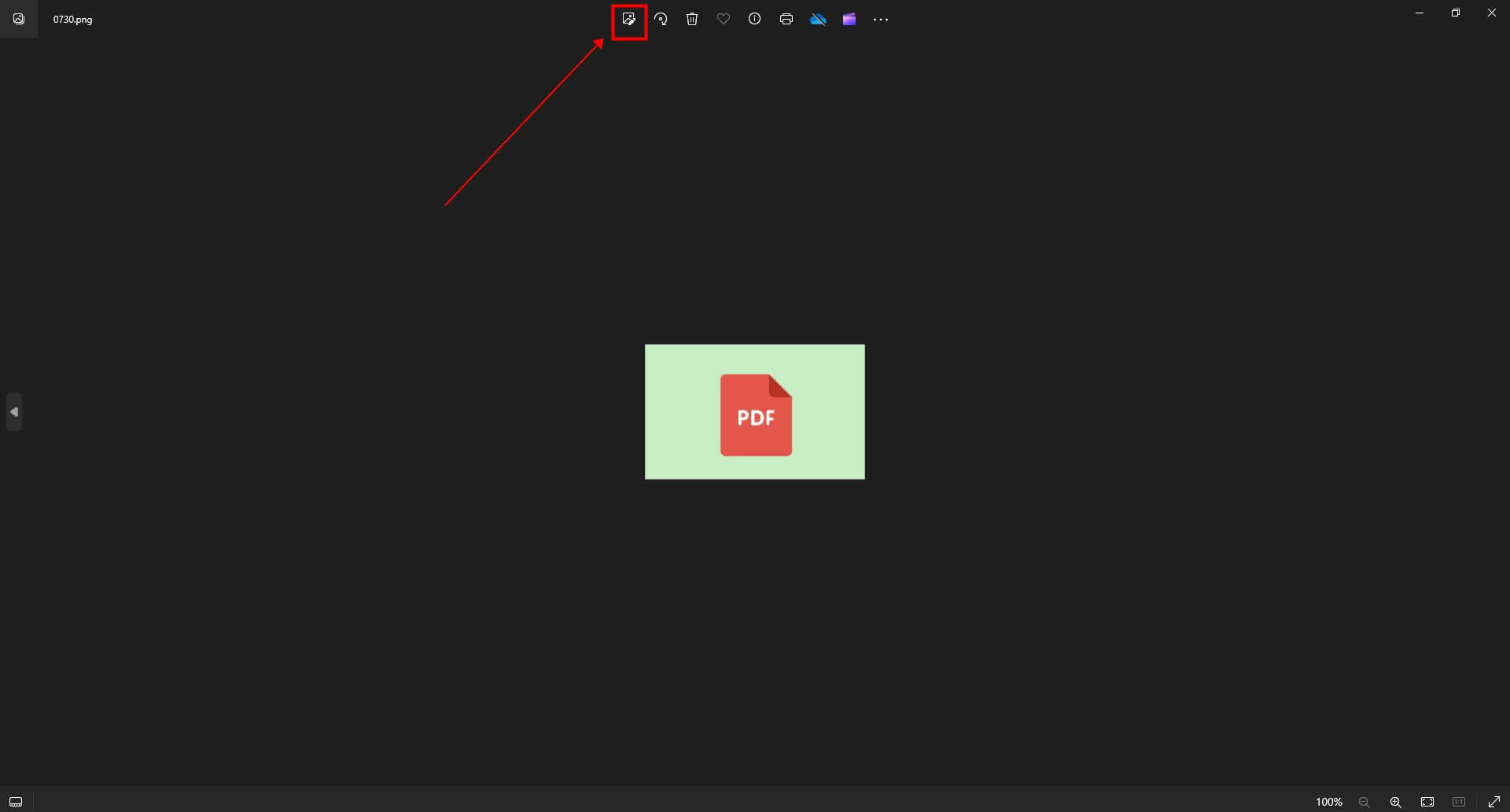
Choose "Filter" on the top of the interface, find "B&W" and click it, then click "Save option" to save this picture as your preference.
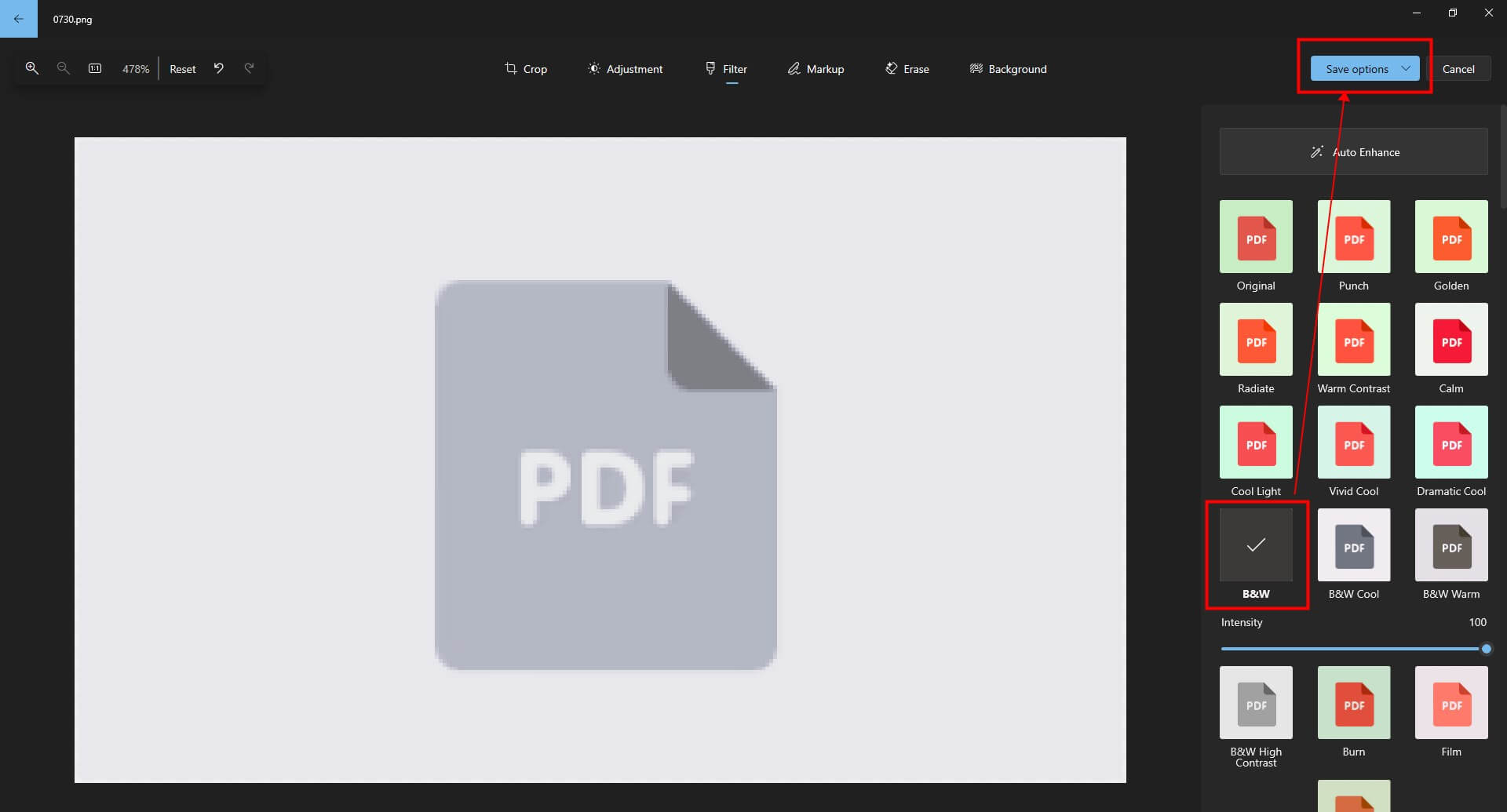
Way 2. Take Advantage of Photoshop
As most people know, Adobe Photoshop, the industry-leading image editing software, offers a comprehensive suite of tools for converting photos to grayscale. With its advanced features, Photoshop allows you to fine-tune every aspect of your grayscale conversion, from adjusting tonal values to applying custom filters and effects.
To convert a photo to grayscale in Photoshop, simply open your image and navigate to the "Image" menu, then select "Mode" and choose "Grayscale". Alternatively, you can use the keyboard shortcut "Ctrl + Shift + U" (Windows) or "Command + Shift + U" (Mac) for a quick conversion.
Way 3. Convert Photo to Grayscale with Third-party Tool
For those seeking a cost-effective solution, GIMP (GNU Image Manipulation Program) is a free and open-source image editing software that offers robust grayscale conversion capabilities. With its user-friendly interface and extensive feature set, GIMP provides a seamless experience for transforming your photos into stunning grayscale masterpieces.

To convert an image to grayscale in GIMP, open your photo and navigate to the "Image" menu, then select "Mode" and choose "Grayscale". Alternatively, you can use the keyboard shortcut "Shift + G" for a quick conversion.
Way 4. Convert Photo to Grayscale with Online Websites
In the age of the internet, online tools have emerged as a convenient and accessible option for converting photos to grayscale. These web-based platforms offer a seamless experience, allowing you to upload your images, apply grayscale filters, and download the transformed visuals with just a few clicks.
Part 2: Bonus Tip: How to Repair Corrupted Photos?
In the digital age, photo corruption can be a frustrating issue, rendering cherished memories or important visuals inaccessible or distorted. Fortunately, there is an advanced solution, AnyRecover AIRepair, a professional photo restoration tool to repair corrupted photos.
AnyRecover AIRepair is a cutting-edge tool that leverages the power of artificial intelligence to repair corrupted, damaged, unreadable, and inaccessible photos. Designed with user-friendliness in mind, this tool offers a seamless experience, enabling you to recover and restore your cherished visuals with ease.
With AnyRecover AIRepair, you can repair photos that have been corrupted due to various reasons, such as hardware failures, software glitches, or accidental deletions. The tool's advanced algorithms analyze the damaged image data and intelligently reconstruct the missing or corrupted parts, ensuring that your repaired photos retain their original quality and integrity.
AnyRecover AIRepair – Dedicated Tool for Photo Repair
- Repair corrupted and damaged photos with AI.
- Handle multiple photos at one time with a high success rate.
- Support various format file restoration, including images, videos, and other text files.
- Restore corrupted files from various devices, such as PC, USB, external hard drive, SD card, Phone, etc.
- Easy to use, just need several simple steps to repair files.
How to Repair Corrupted Photos with AnyRecover AIRepair?
Step 1: Download and install AIRepair on your computer. Launch it and choose the "Photo Repair" section.
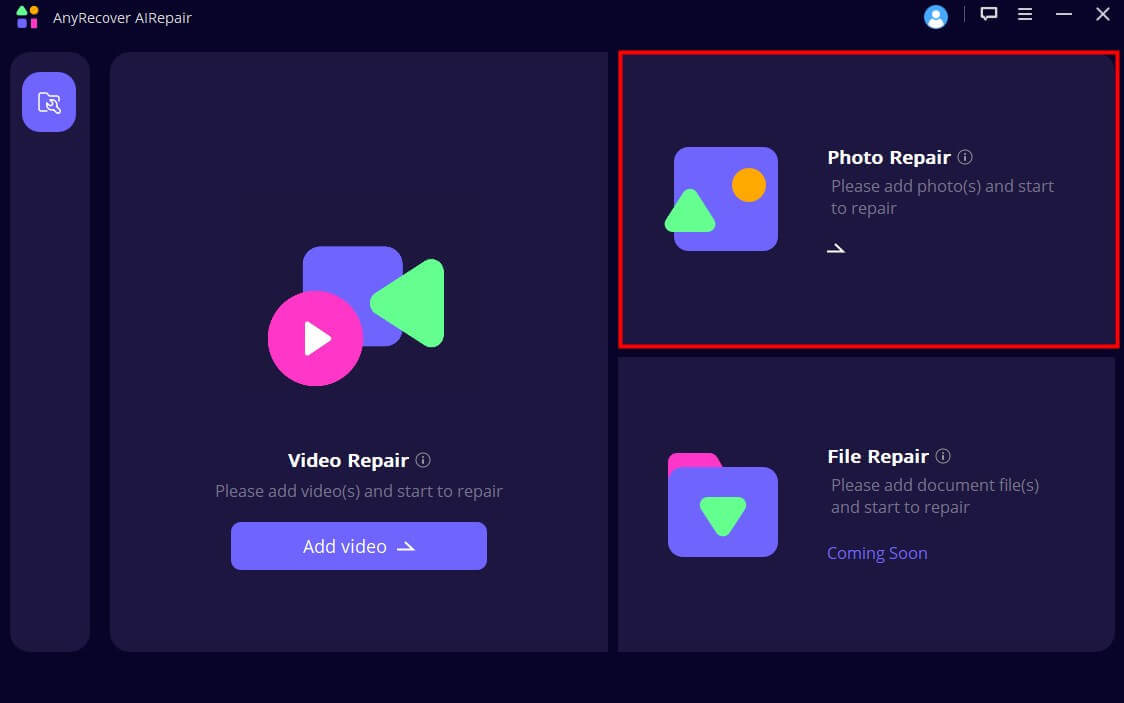
Step 2: Import the corrupted photos you wish to repair and click "Repair" to start the repair process.
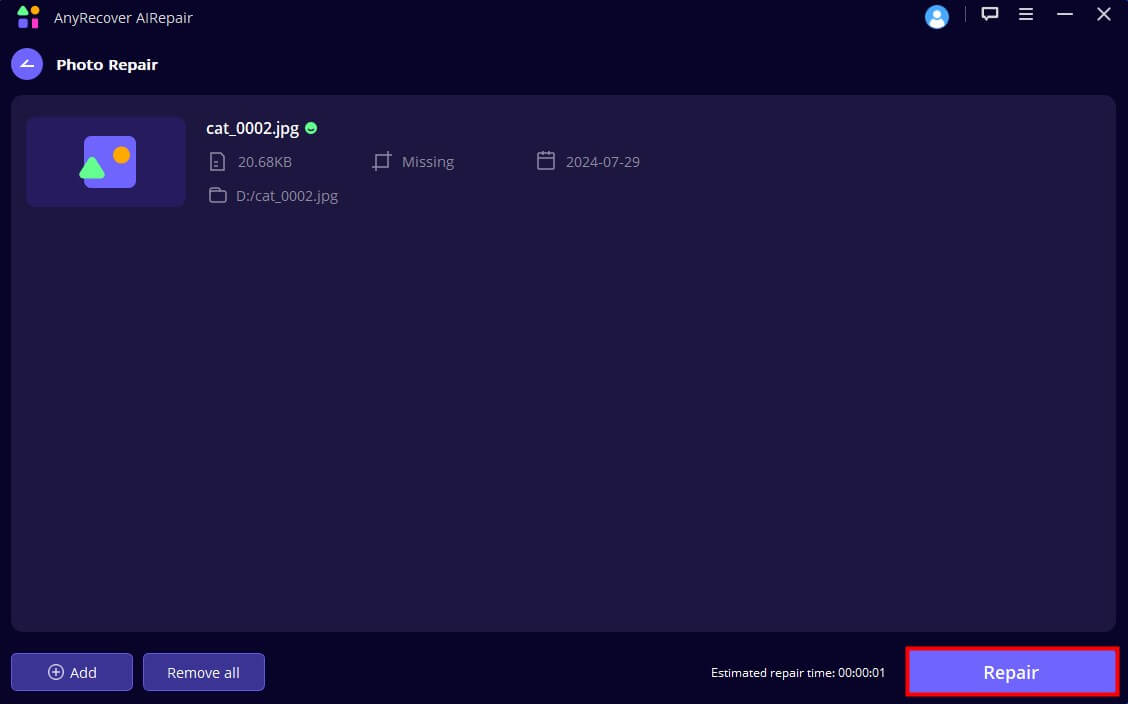
Step 3: Wait for the process to be finished, you can preview the repaired photos and save them to your computer.
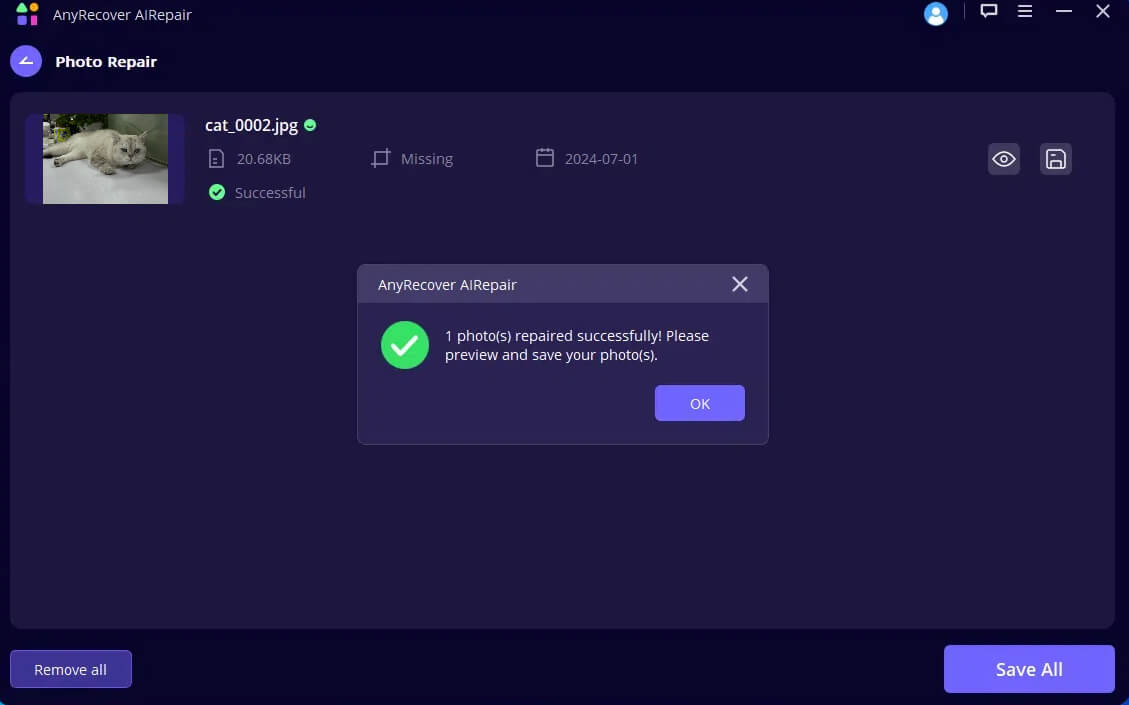
Part 3: FAQs about Convert Photo to Grayscale
Question 1: Can JPEG be grayscale?
Yes, the JPEG format is widely used for storing and transmitting digital images, and it supports both color and grayscale modes. If you want to save a grayscale JPEG format image, you can use the 3 methods we mentioned in Part 1.
Typically, the JPEG format image that is saved in grayscale modes will result in smaller file sizes compared to color JPEG since it only contains shades of gray.
Question 2: Why do people want to convert a color photo to black and white?
There are several reasons why individuals may choose to convert a color photo to grayscale or black and white:
Artistic Expression: Grayscale and black-and-white images often evoke a sense of timelessness, elegance, and drama. By removing the distraction of color, the focus shifts to the subject's form, texture, and emotion, allowing for a more profound visual storytelling experience.
Enhancing Mood and Atmosphere: Monochrome images can effectively convey a particular mood or atmosphere. For example, black-and-white portraits can exude a sense of sophistication and classical beauty, while grayscale landscapes can create a sense of melancholy or nostalgia.
Emphasizing Contrast and Texture: Without the presence of color, grayscale and black-and-white images rely heavily on contrast and texture to create visual interest. This can be particularly effective for highlighting intricate details, patterns, or textures that might be overshadowed by color.
Practical Applications: In certain fields, such as architecture, product photography, or technical illustrations, grayscale or black-and-white images can provide a cleaner and more focused representation, allowing viewers to concentrate on the essential details without the distraction of color.
Nostalgic Appeal: Grayscale and black-and-white images often evoke a sense of nostalgia, harkening back to the early days of photography when color was not yet widely available. This vintage aesthetic can be appealing for various creative projects or personal endeavors.
Ultimately, the decision to convert a color photo to grayscale or black and white is a matter of personal preference, artistic vision, and intended purpose, as it can significantly impact the overall mood, emotion, and visual impact of the image.
Conclusion
Several methods are available to convert photo to grayscale; you can use the built-in functionality on the devices or utilize third-party tools to achieve it. Additionally, if you want to find a solution to repair your corrupted or damaged files, AnyRecover AIRepair is your best professional tool for repairing various files including photos, videos, and other files.
Related Articles:
- Best Way to Recover Deleted Files from External Hard Drive
- How to Create and Delete EFI System Partition in Windows 11/10/8/7
- 4 Tested Solutions to "Windows can't access the disk" Issue
- Top 5 SD Card Data Recovery Software Free Download Full Version
- How to Deal With Current Pending Sector Count Caution?
- Can't Open Downloads Folder in Windows 10? 5 Ways to Fix it
- Top 6 Free Download Hard Drive Recovery Software
- Top Free Data Recovery Software for Windows 10 – Fast and Secure
- How to Fix Error code 0x80004005 in Windows 10/11?
- How to Sharpen a Video :3 Best Video Sharpeners
- Top 4 Best YouTube to WAV Converters
- Fix Hard Drive not Showing Up in Disk Managemnet
Time Limited Offer
for All Products
Not valid with other discount *

 Hard Drive Recovery
Hard Drive Recovery
 Deleted Files Recovery
Deleted Files Recovery
