How Does Google Photo Remove Background - Detail Guide in 2024
If you've ever wondered, "Can Google Photos remove background from images?" you're not alone! With so many of us using Google Photos for storage and editing, the idea of a built-in background remover in Google Photos is incredibly appealing. Removing backgrounds from photos can make images more versatile, professional, and ready for creative projects.
While Google Photos has introduced useful tools like the Magic Eraser for certain devices, it doesn't yet offer a dedicated background remover. Here, we'll explore how Google Photos handles background edits, plus share other effective methods to remove background from images.
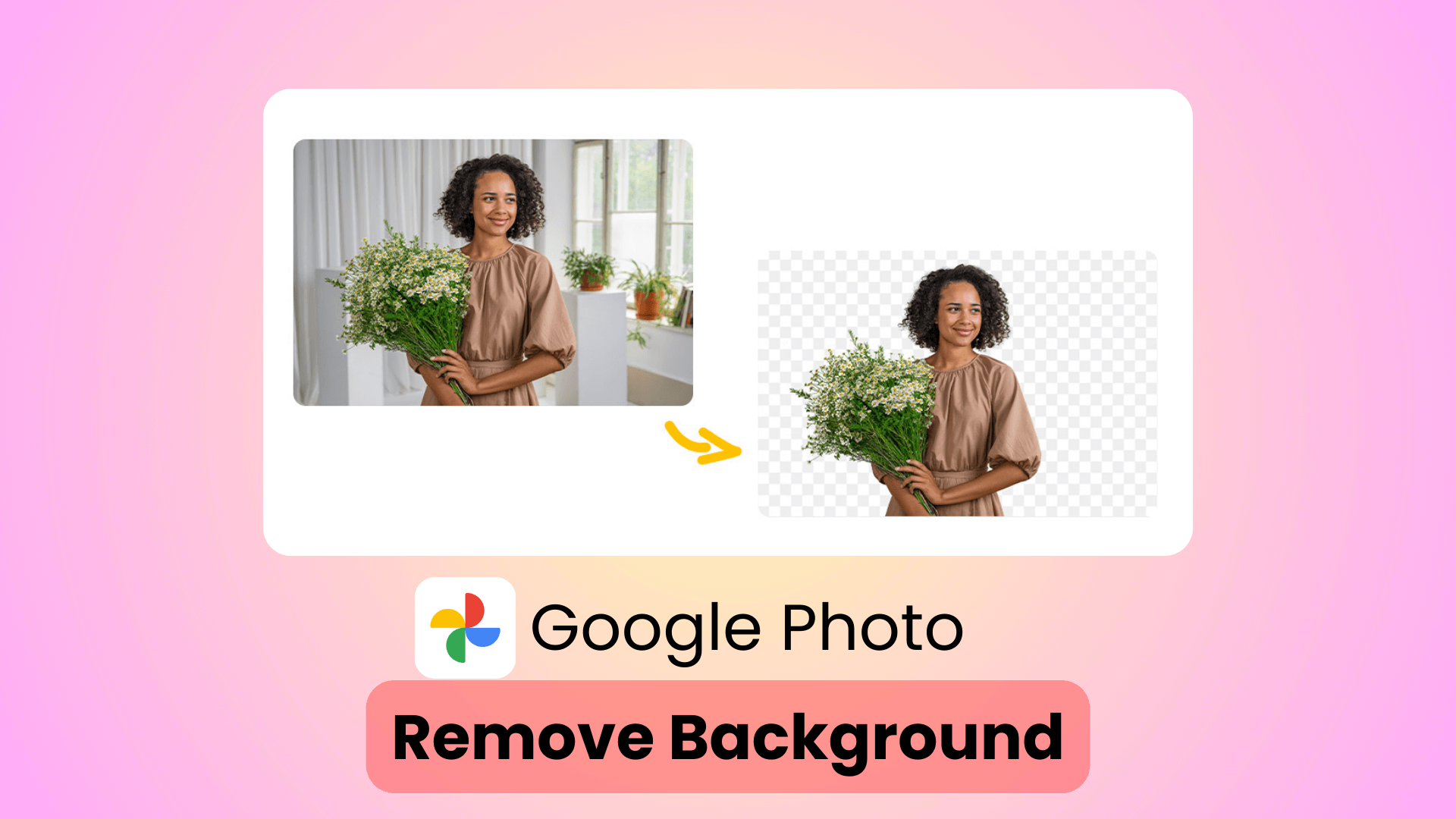
Part 1: How Does Google Photos Remove Background?
If you're using Google Photos, you may have heard of the Magic Eraser, a feature designed to remove unwanted elements from your images. Available on select Pixel devices, this tool is one of the closest options available to a background remover in Google Photos.
- Magic Eraser: With Magic Eraser, Google Photos removes background elements like photobombers, clutter, or distracting objects, making the subject of the image stand out more. While it doesn't remove the entire background, it can clear up unwanted distractions in just a few taps.
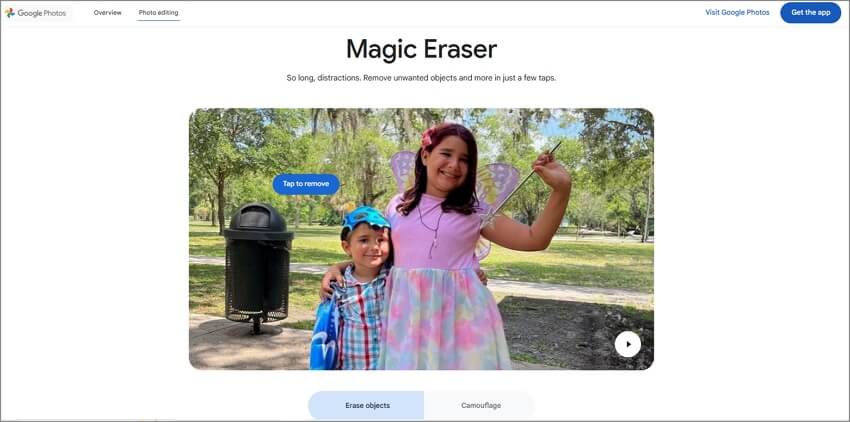
Future of Google Photos Background Remover Tools
While the Magic Eraser provides limited background removal, it shows promise that more AI-powered tools could be introduced soon. Google's AI is increasingly capable of handling complex editing tasks, so we may see a full background remover feature in the Google Photo editor before long.
For now, if you're looking to remove background from an image in Google Photos, Magic Eraser is your best option—though it works best for subtle edits rather than complete background removal. If you need a dedicated background remover, the following tools provide easy and effective alternatives.
Part 2: Other 3 Methods to Remove Background
Since Google Photos currently lacks a dedicated, full-featured background remover, users who want to completely isolate a subject or replace the background have to look beyond the app. Fortunately, there are other tools specifically made for this purpose that provide both fast and precise results, allowing users to achieve professional-quality images with ease. Here are three effective alternative methods for background removal, each offering unique strengths to suit different needs and preferences:
1. Use Any Recover AIRepair
For a smooth, professional background removal experience, AIRepair is an outstanding choice. Not only does it let you remove backgrounds with precision, but it also upscales images without losing quality.
With this tool, you don't need to download any third-party application on your device. Just go to the online website and upload the photos you wish to enhance so you can effortlessly remove backgrounds and colorize black-and-white photos, upscale images, and many more functionalities.Here are many key features of AIRepair:
AnyRecover AIRepair – Best Way to Remove Backgrounds from Images
- It can remove any unwanted background of photos with one click.
- It supports batch process, so you can handle background removal for multiple images simultaneously.
- This tool supports enhancing various photo types, such as JPG, JPEG, PNG, and BMP.
- It's equipped with an intuitive interface, making it easy to use.
- It offers a range of AI photo enhancement tools that allow you to enhance images effortlessly, including a photo colorizer, Halloween makeup filters, image upscaler, etc.
Step-by-Step with AIRepair:
Step 1. Start by uploading your photo on the AIRepair website or app.
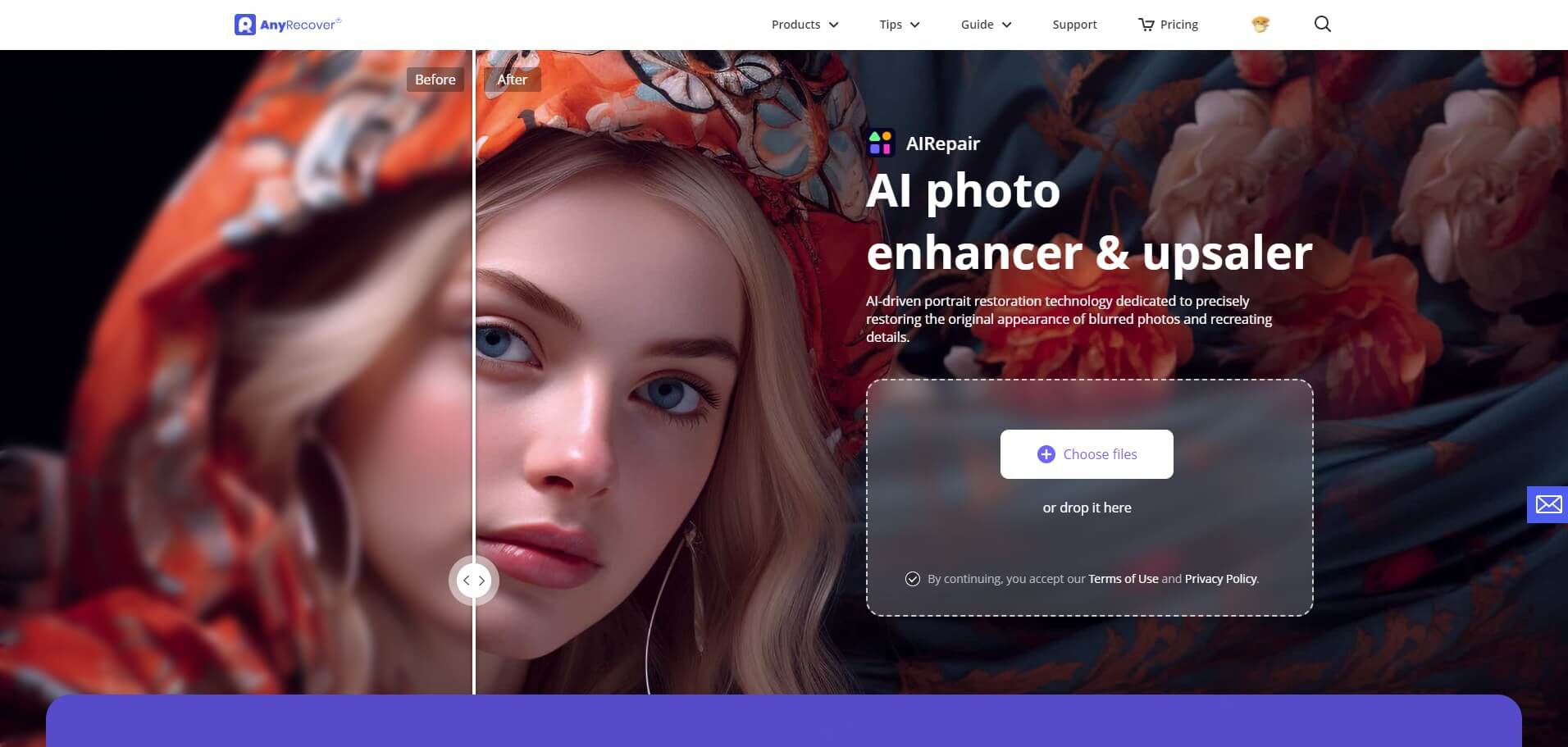
Step 2. Choose the "Remove Background" option, where AIRepair's AI will automatically detect and isolate the subject.
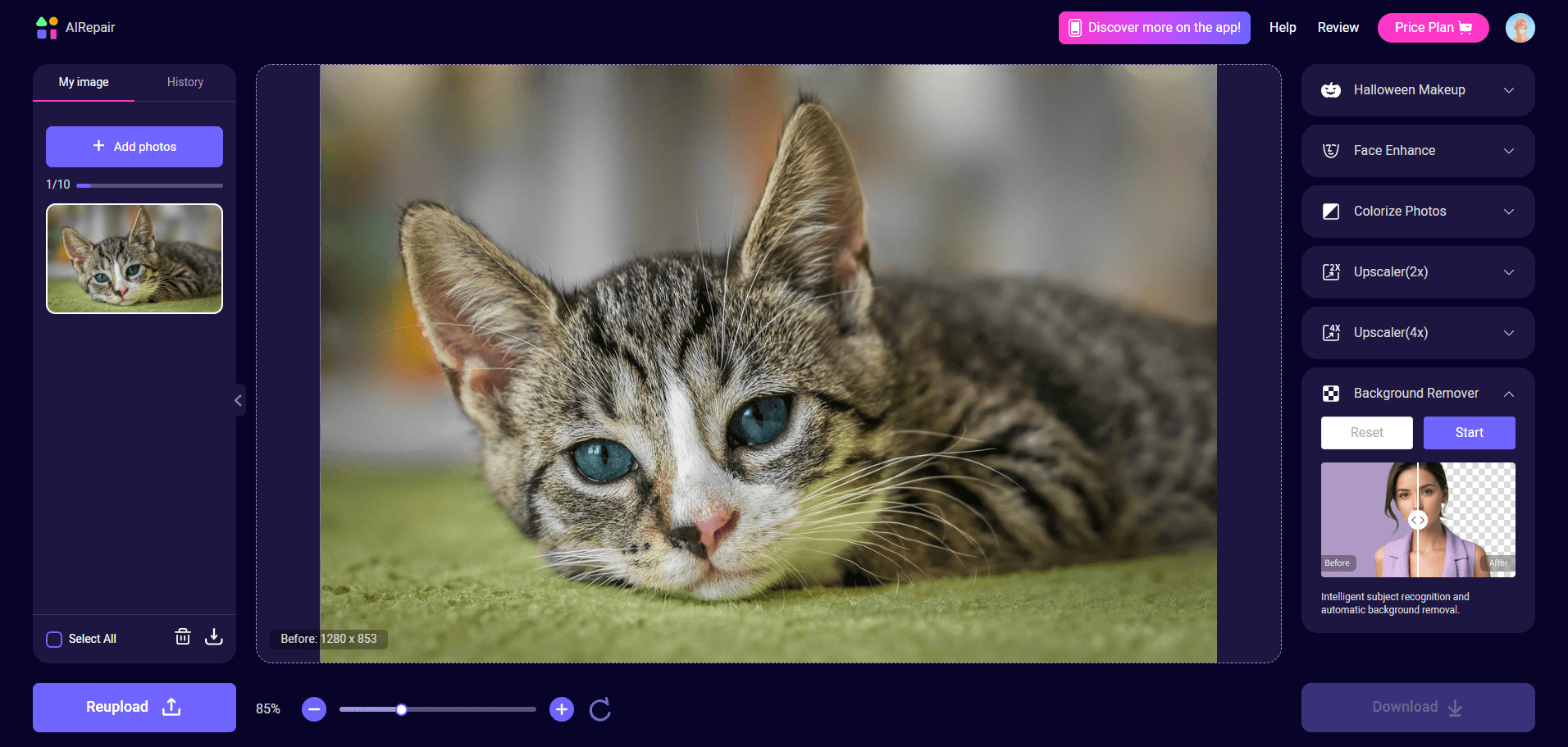
Step 3. Download your edited photo with a transparent background in high resolution.
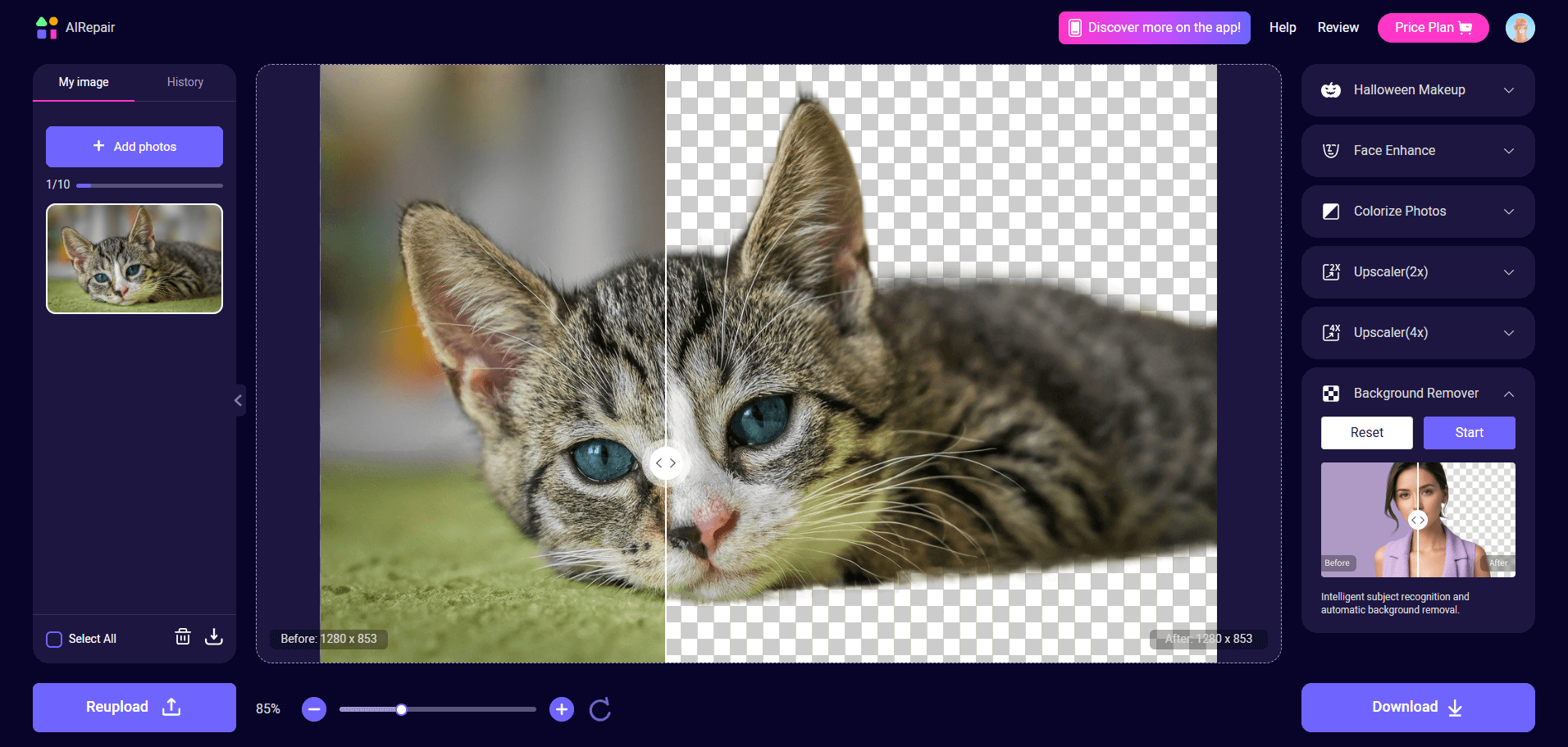
AIRepair is especially useful when you need clean, polished images for professional projects, ensuring that your background removal is seamless and image quality remains high.
2. Remove the Background with Photos on iPhone
iPhone users have another handy option: the built-in Photos app. While not as advanced as a dedicated background remover, it's a simple solution for minor edits.
How to Use Background Removal in iPhone Photos:
1. Choose the image you want to edit.
2. Tap and hold the person or object you want to key out until a menu pops up above it.
3. In the menu, choose Share… to view options.
4. Tap Save Image to save the image with a transparent background.
You can also just drag the object and drop it into the chat input box while switching to another application like Messages, and you can send the image without the background.
This method doesn't offer the same precision as a background remover like AIRepair, but it's a quick fix for iPhone users who want to make basic edits.
3. Remove Background from an Image using Photoshop
Photoshop is the gold standard for detailed image editing. For those comfortable with editing software, Photoshop offers a range of tools that make it easy to remove backgrounds and edit with precision.
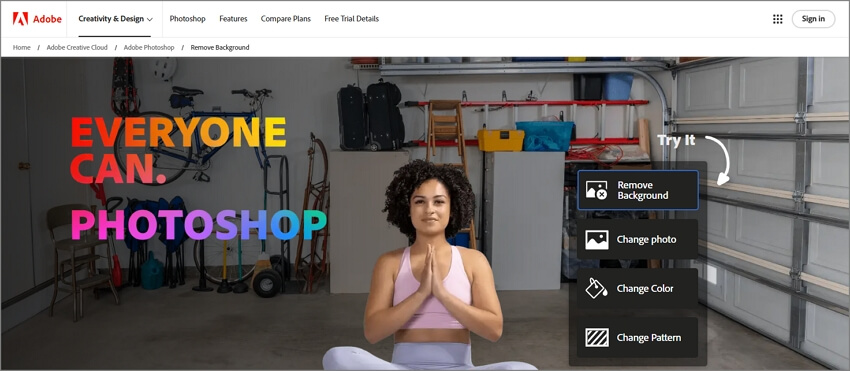
Using Photoshop's Background Removal Tools:
1. Import your image and use the "Select and Mask" tool for detailed selection.
2. Photoshop's AI-based tool will attempt to detect the subject and remove the background automatically.
3. If Photoshop doesn't get it perfect, use brushes and selection tools to refine the edges.
4. Save your image as a PNG file to maintain a transparent background, ready for any creative project.
For users who need total control over their images, Photoshop remains the top choice, though it does require time and a bit of learning.
Part 3: FAQs about Removing Background on Google Photos
Q1. How do I edit the background in Google Photos?
To edit backgrounds in Google Photos, you can use the Magic Eraser feature on select Pixel devices. While it's not a complete background remover, it does allow you to remove unwanted objects and clean up distracting elements, helping your subject stand out more.
Q2. Is Magic Eraser available on Google Photos?
Yes, Magic Eraser is available for Google Photos, though only on specific Pixel devices. This feature helps to remove background distractions but is not a full-featured background remover. It's a handy tool for removing photobombers or objects without needing advanced editing skills.
Q3. Can Google Photos remove the background entirely?
No. Currently, Google Photos doesn't offer a tool to remove backgrounds from images entirely. Magic Eraser is the closest available feature, designed to eliminate objects rather than full backgrounds. For users needing full background removal, tools like AIRepair, Photoshop, or iPhone's Photos app provide a better solution.
Conclusion
While Google Photos offers helpful tools for object removal, it doesn't yet have a complete background remover. Features like Magic Eraser make Google Photo remove background distractions but fall short of full-background edits.
For users who want precise, high-quality background removal, tools like AnyRecover AIRepair provide a great alternative by delivering clean background edits and even upscaling your photos for a sharper finish. AIRepair is an ideal choice for anyone looking to remove backgrounds professionally without compromising image quality.
With AIRepair, Photoshop, or even simple options like iPhone's Photos app, it's easier than ever to remove backgrounds and create standout images ready for any project.
Related Articles:
- How to Enable USB Debugging on Android in 3 Steps
- How to Restore Contacts on samsung Phone?
- How To Recover Contacts From Lost/Stolen Android Phone?
- How to Recover Deleted Call History on Samsung?
- How to Fix Broken Screen Data on Android Phone?
- Best 7 Ways to Fix Blurry Videos Sent to Me on iPhone & Android [2024]
- How to Retrieve Deleted Messages Motorola? [4 ways]
- Recover Deleted APP Data [Android]
- How to Recover Deleted Call History From Google?
- Best Way to Recover Permanently Deleted Text Messages on Android without/with Backup
Time Limited Offer
for All Products
Not valid with other discount *

 Hard Drive Recovery
Hard Drive Recovery
 Deleted Files Recovery
Deleted Files Recovery
