How to Enlarge a Photo without Losing Quality - 5 Effective Ways
Want to know how to enlarge a photo without losing quality? Whether it's for printing, social media, or professional presentations, enlarging photos often leads to unwanted pixelation or blurred details. However, there are effective ways to upscale images while maintaining their sharpness and clarity. This guide will show you how to enlarge a photo without losing quality, providing several methods, including how to enlarge a photo without losing quality online to achieve high-quality results every time.
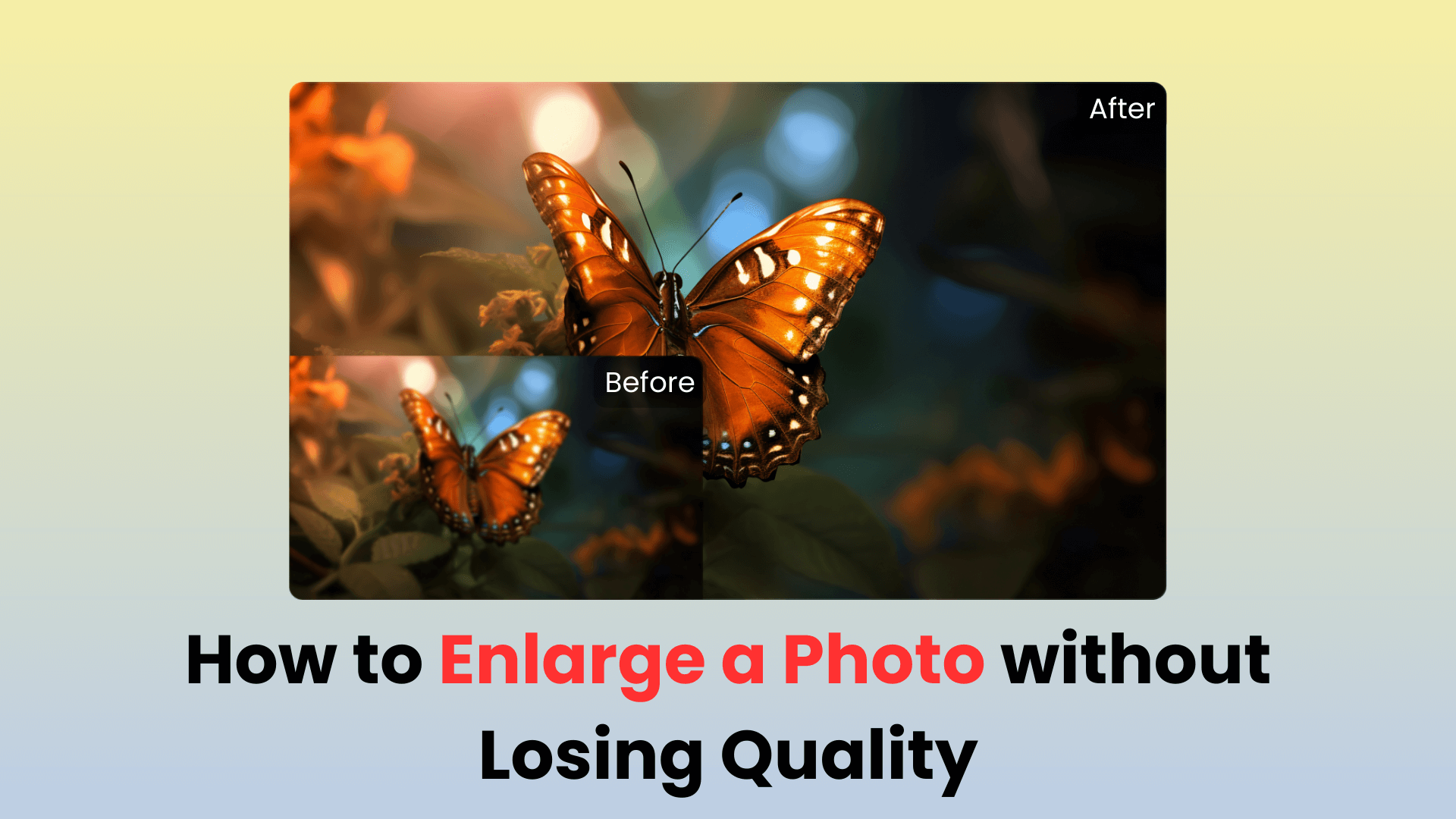
Part 1: Can You Enlarge a Picture for Printing without Losing Quality?
Yes, you can enlarge a picture for printing without losing quality, but it depends on the method used. For those asking, "How can I enlarge a photo without losing quality?" or "How do you enlarge a photo without losing quality?" the answer lies in using specialized tools that offer precision and detail preservation. Basic resizing can often make images blurry, but AI-driven tools, advanced software, and optimized algorithms can retain the integrity of the image, even when stretched to larger sizes. This allows you to print high-quality, large-scale images that look crisp and clear.
Part 2: How to Enlarge a Photo without Losing Quality?
If you're wondering how to enlarge an image without pixelation, here are some top tools and techniques to achieve stunning results. These methods offer solutions for every type of user, from casual to professional.
Way 1: Use the AI Image Upscaler – AIRepair
One of the best ways to enlarge a photo without losing quality is through AIRepair, an AI-based tool designed to upscale images while preserving fine details. AIRepair can upscale photos to 2X or 4X and even supports resolutions up to 8K. This is the ideal solution for anyone asking how to enlarge a photo without losing quality online. Its sophisticated algorithms make it perfect for both individual and bulk image enhancement.
AnyRecover AIRepair – Best Way to Enlarge a Photo without Losing Quality
- It supports upscaling images to high quality, up to 8K resolution.
- You can enlarge multiple photos simultaneously effortlessly with a few clicks, saving you time.
- It can enhance various photo types, such as JPG, JPEG, PNG, and BMP.
- Besides image enlargement, it can also colorize black-and-white photos, apply Halloween makeup to photos, remove backgrounds, enhance facial parts in pictures, etc.
Steps to Enlarge with AIRepair:
Step 1. Click the "Upload Image" to go to AIRepair and start by uploading the image you want to enlarge.
Step 2. Click "Choose Image to Upscale" or drag and drop your image, then select the upscale level, such as 2X or 4X.
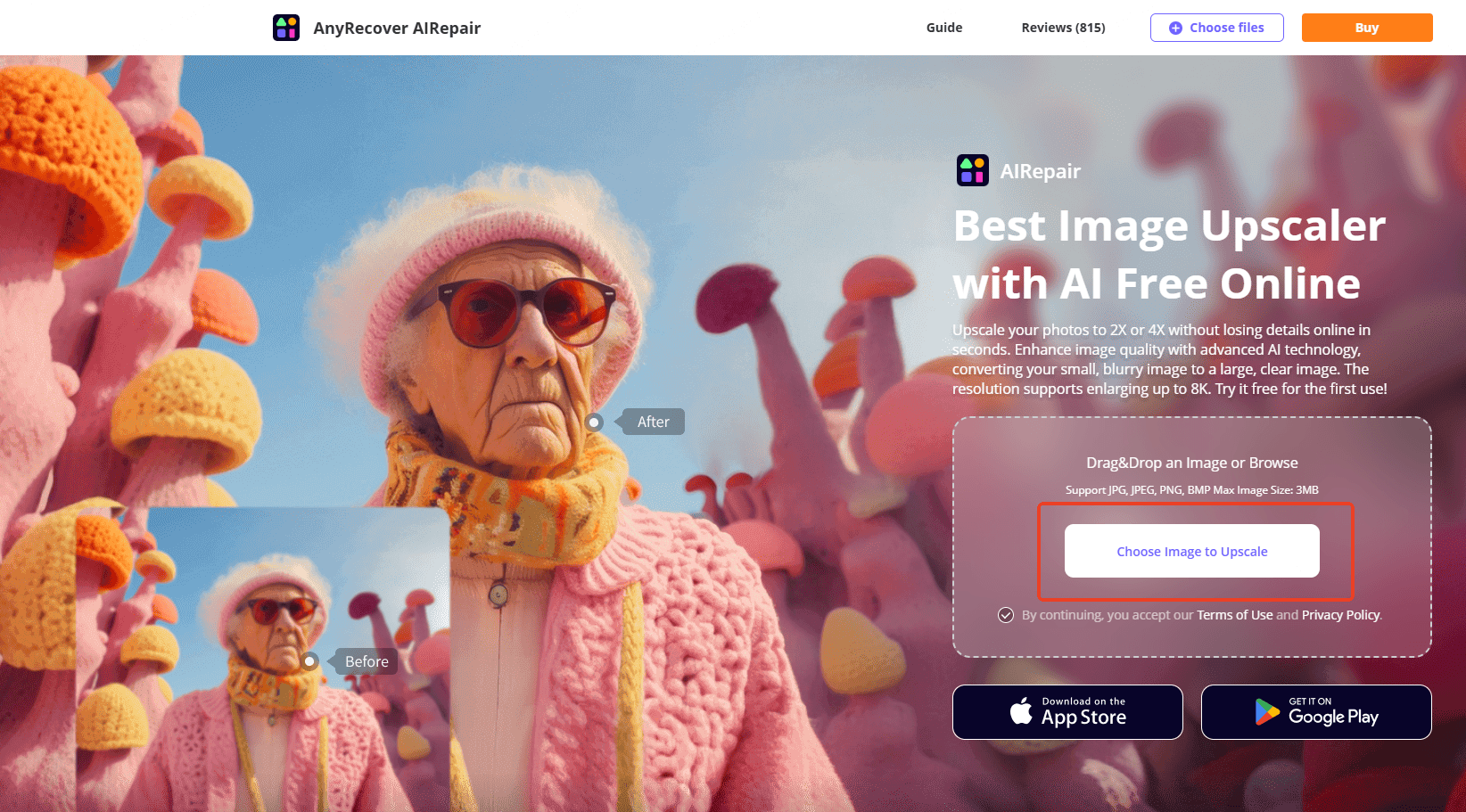
Step 3. Click Start to allow AIRepair to enhance the image. This will ensure that the resolution is optimized without pixelation.
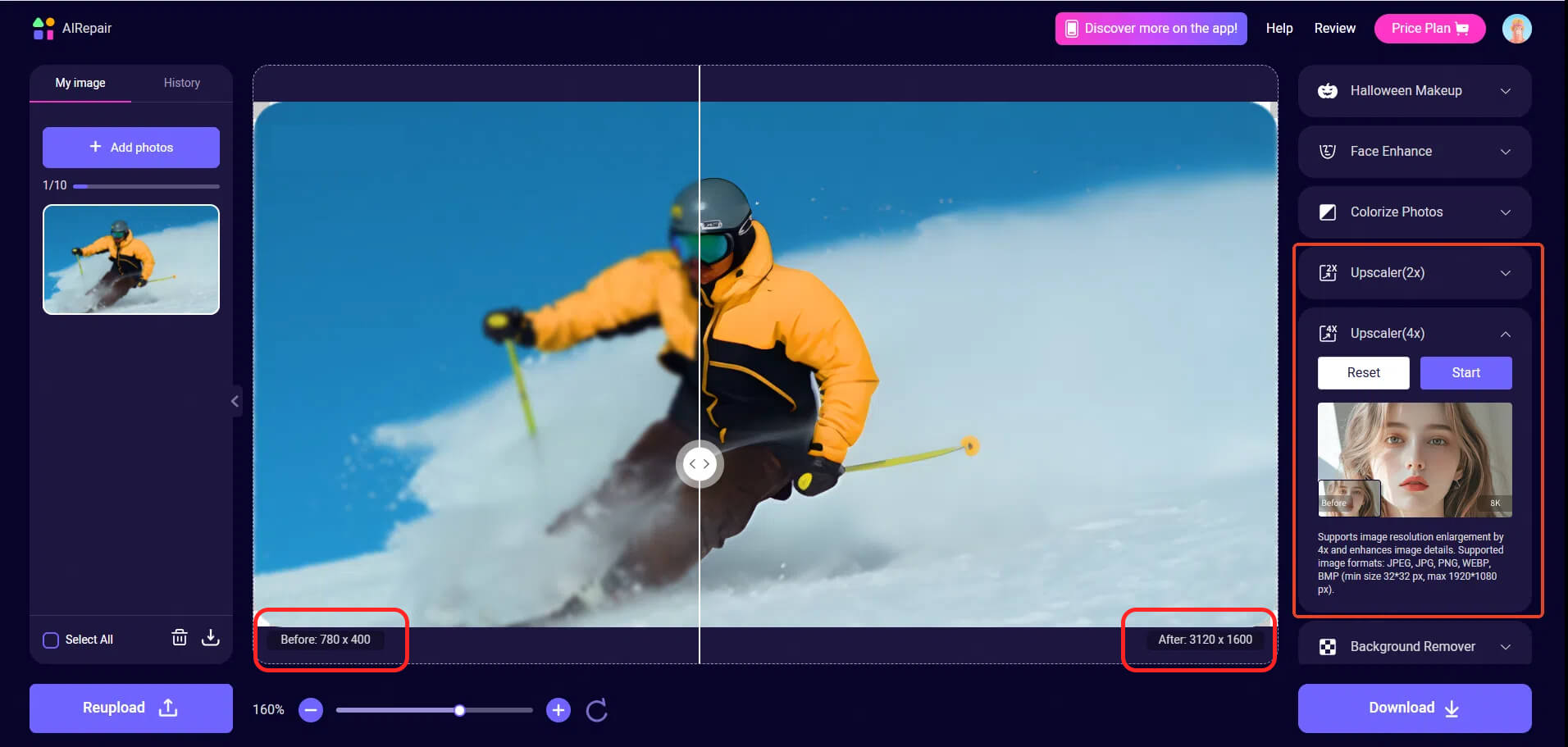
Step 4. Once complete, preview the enlarged image and download it if satisfied.
AIRepair is the perfect choice for those looking for a bulk image upscaler online free that can enlarge images without sacrificing quality.
Way 2: Enlarge a Photo in Photoshop without Losing Quality
For professional-level results, knowing how to enlarge a photo in Photoshop without losing quality is essential. Adobe Photoshop provides the "Preserve Details" option, which is specifically designed to enlarge images without losing sharpness. This is ideal for those who frequently ask Photoshop how to enlarge images without pixelation.
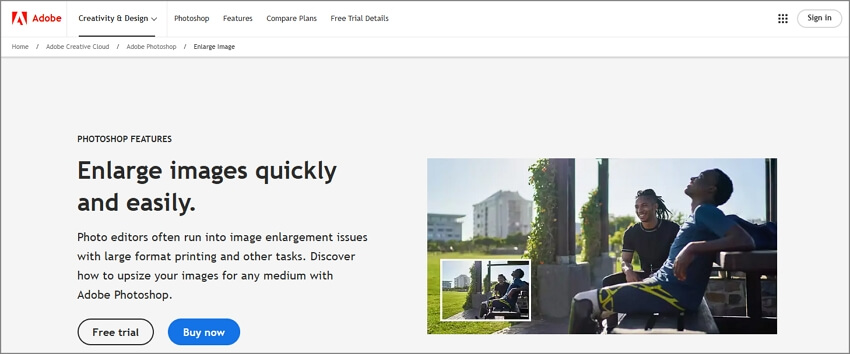
Steps to Enlarge in Photoshop:
1. Open your image in Photoshop and select Image > Image Size.
2. Adjust the desired width and height.
3. Under Resample, choose Preserve Details 2.0.
4. Use the Reduce Noise slider to minimize pixelation, then click OK.
With Photoshop's tools, you’ll know exactly how to enlarge an image without pixelation, as the software uses advanced algorithms to retain clarity.
Way 3: Enlarge an Image without Pixelation using Lightroom
Adobe Lightroom offers an easy method to enlarge photos, especially useful for photographers and digital artists. Its "Enhance Details" feature allows users to upscale images without any quality degradation, which is essential for those who want to know how to enlarge a photo without losing quality.
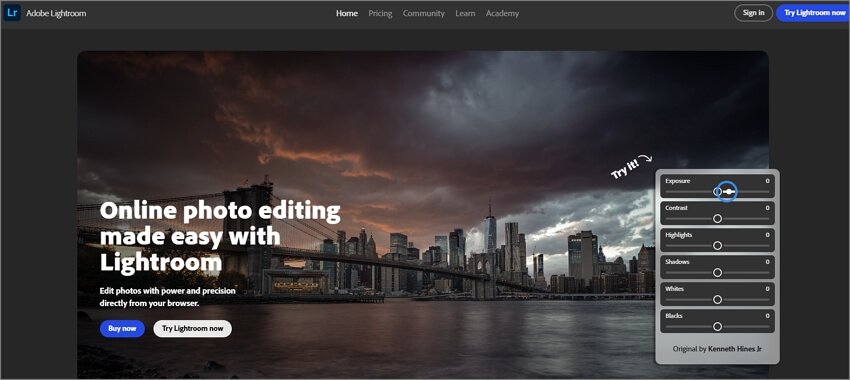
Steps to Enlarge in Lightroom:
1. Import the image into Lightroom and select it.
2. Right-click and choose Enhance.
3. Enable the Super Resolution option for optimal upscaling.
4. Click Enhance to finalize, then export the high-resolution image.
Way 4: Enlarge Photos without Quality Loss with MS Paint (Windows)
For a simpler, built-in tool option, MS Paint on Windows can help enlarge photos while keeping quality reasonably intact. Although it lacks advanced AI algorithms, it's a useful tool for quick and easy resizing with minimal pixelation.
Steps to Enlarge in MS Paint:
1. Open your photo in MS Paint and select Resize.
2. Choose Pixels as the unit and keep the Maintain Aspect Ratio checked.
3. Enter the new dimensions, click OK, and save your resized image.
Way 5: Enlarge a Picture without Losing Quality in Preview (Mac)
Mac users can also enlarge images without quality loss using Preview. This tool provides a straightforward approach, making it easy to upscale images without requiring additional software.
Steps to Enlarge in Preview:
1. Open your image in Preview and go to Tools > Adjust Size.
2. Enter the desired dimensions, checking the Scale Proportionally to maintain quality.
3. Click OK and save the high-quality enlarged image.
Part 3: Other Tips When Enlarging Photos
Enlarging a photo without losing quality can be challenging, but with the right tools and techniques, it's entirely possible to create stunning, high-resolution images from your originals. Here are some additional tips to help you achieve the best results.
1. Crop Out Unnecessary Elements
If you’re upscaling only a particular subject or part of an image, consider cropping out any unnecessary background or elements before enlarging. This will allow the software to focus on the important details, enhancing quality and saving processing time. It also results in a more aesthetically pleasing composition when printed.
2. Avoid Compressing Enlarged Images
When saving an upscaled image, opt for a high-quality format such as PNG or TIFF instead of JPEG, which compresses the file and can introduce unwanted artifacts. Compressed formats can reduce the quality of the enlargement, especially if it is printed in a large format.
3. Preview Before Printing
Before committing to a print, preview your enlarged image at 100% zoom to inspect for any areas that may need additional retouching or adjustments. This step ensures you catch any potential pixelation or flaws before the final product, saving both time and printing costs.
Conclusion
Mastering how to enlarge a photo without losing quality is essential for anyone working with images. From online AI-based tools like AIRepair to powerful software like Photoshop and Lightroom, and even built-in tools like MS Paint and Preview, each offers unique advantages based on your specific needs. AIRepair stands out as an excellent bulk image upscaler online free, providing accessible and high-quality upscaling for those who need efficiency without sacrificing image clarity.
With these methods, you’ll never need to ask how to enlarge a photo without losing quality again, as you'll have the tools and knowledge to make your images shine, no matter the scale.
Related Articles:
- How to Recover Photos After Factory Reset [With/Without Backup]
- [Proven Methods] How to Restore WhatsApp Backup from Google Drive?
- How to Retrieve Deleted Videos on Samsung?
- How to Restore Contacts on samsung Phone?
- How To Recover Contacts From Lost/Stolen Android Phone?
- How to Recover Deleted Call History on Samsung?
- How to Fix Broken Screen Data on Android Phone?
- Best 7 Ways to Fix Blurry Videos Sent to Me on iPhone & Android [2024]
- How to Retrieve Deleted Messages Motorola? [4 ways]
- Recover Deleted APP Data [Android]
- Quick Tips: How to Change Text in PDF Document
Time Limited Offer
for All Products
Not valid with other discount *

 Hard Drive Recovery
Hard Drive Recovery
 Deleted Files Recovery
Deleted Files Recovery
