How to Restore Faded Photos? Old Photo Restoration in 3 Methods
Fortunately, modern technology and techniques offer multiple solutions to revive these faded photographs. In this comprehensive guide, we'll explore the reasons why photos become faded and the methods to restore faded photos from using a professional tool to a manual method.
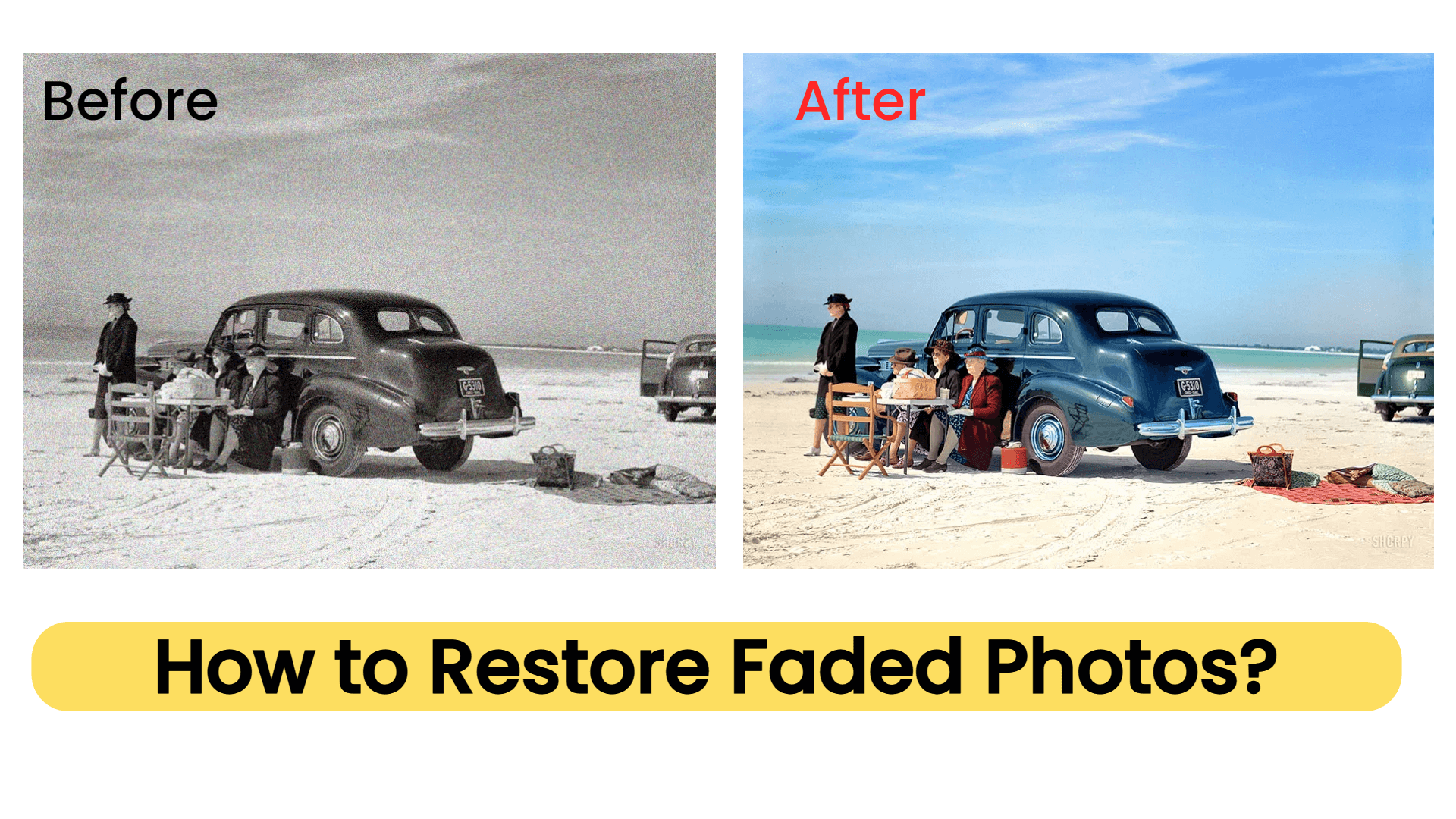
Part 1. Why Would My Photos Become Faded?
Before we learn about how to restore faded photos, it's crucial to understand the underlying causes of photo fading. Here are some of the primary reasons why your photos may be faded:
When photos are exposed to sunlight for long periods, the ultraviolet (UV) rays in sunlight can cause irreparable damage to photos, resulting in faded colors and blurred details.
When photos are stored in humid, overheated environments, moisture and heat can accelerate fading and even mold.
Low-quality materials and old-time techniques used in the printing of photographs can cause colors to fade over time.
Airborne dust and pollutants can also harm the quality of photos when deposited on them.
Part 2. How to Restore Faded Photos?
In the past, people have researched many ways to restore old photos; compared to the old days of manually restoring faded photos, which was both time-consuming and labor-intensive, today's rapidly evolving photo restoration technology has shifted from offline to online.
The following are three effective ways we gathered on how to restore faded photos, breathing new life into your cherished memories:
Solution 1: Restore Faded Pictures with a Professional Old Photo Restoration
The best way to restore faded photos is to use AnyRecover AIRepair, a professional photo restoration tool that is dedicated to repairing photos of any level of corruption, including faded photos. It has built-in AI technology to help you colorize your black-and-white or faded photos, and sharpen blurry details in your old photos, restoring your faded photo to its original look.
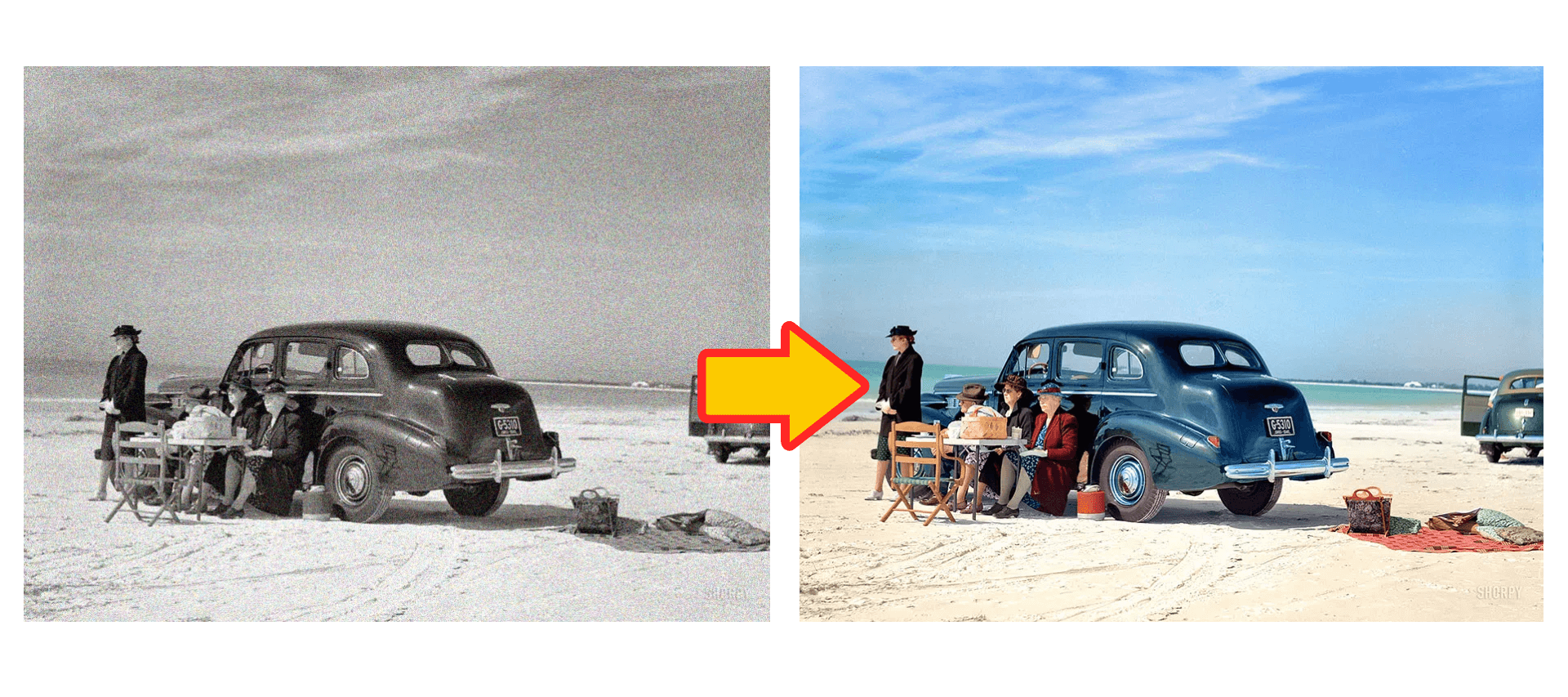
It's equipped with a clear interface that allows you to use this tool with several clicks. With this tool, you can gain a high success rate and a high speed to fix faded photos. These powerful features make AnyRecover AIRepair the best choice to restore faded photos.
How to Fix Faded Photos with AnyRecover AIRepair?
Step 1. Scan or Digitize Faded Photos
The first step is to create a high-quality digital copy of your faded photos to capture every detail accurately by using specialized scanners or cameras.
Step 2. Download and Launch AIRepair
Go to AnyRecover AIRepair to download and install it on your device. After that, launch this tool.
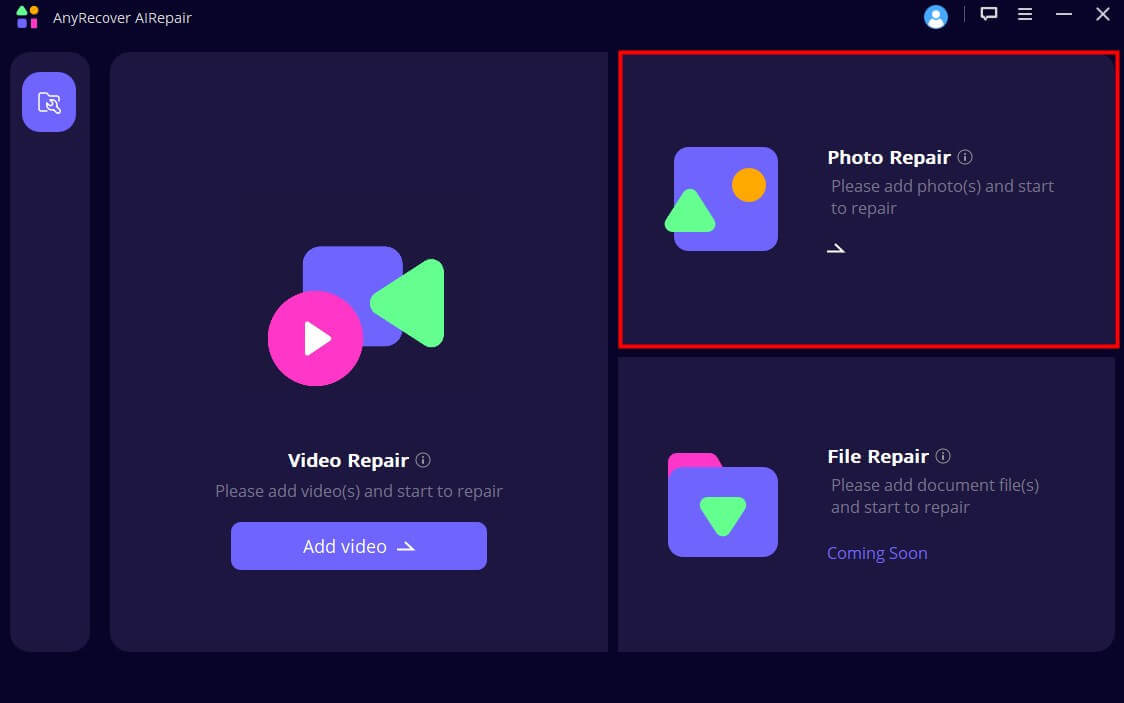
Step 3. Upload Faded Photos
Navigate to the "Photo Repair" section on the main interface, then locate the faded photos you wish to restore, upload them, and click "Repair" to initiate the repair process. You can upload multiple faded photos and restore them simultaneously.
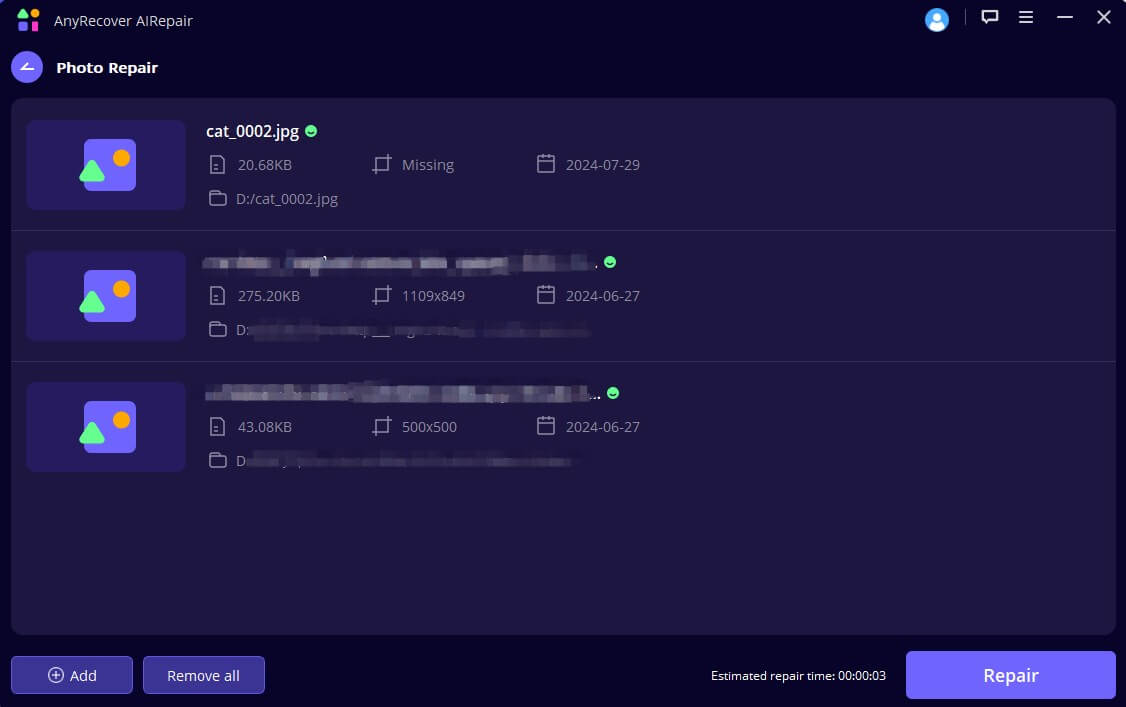
Step 4. Preview and Download Restored Photos
Once the repair process is complete, you can click on the eye icon next to every repaired photo to preview it and save them all if you are satisfied with it.
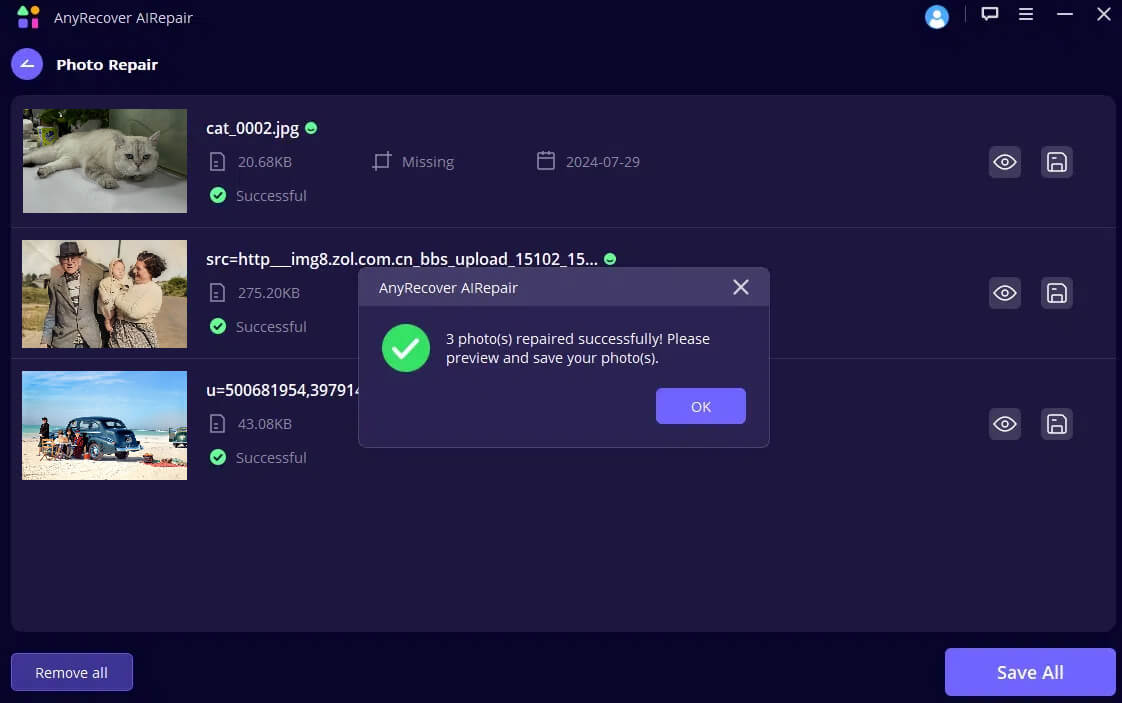
AnyRecover AIRepair – Best Faded Photo Restoration
- Restore faded photos by colorizing and sharpening the details of them.
- Enhance photo quality with AI-powered while repairing broken images.
- Repair various types of videos in corruption, including MP4, MOV, MKV, AVI, MTS, etc.
- Easy to use, you can fix corrupted photos and videos with several clicks.
- Its powerful AI technology and algorithm increase the rate and speed of successfully repairing photos and videos.
Solution 2: Restore Faded Photos in Photoshop
Adobe Photoshop is also a good way to restore faded photos. Though it's not as easy to use as professional tools that can automatically fix images, it does have a powerful suite of tools to revive your faded photos.
Here's how to restore faded photos in Photoshop:
Step 1. Import and Duplicate
Open your faded photograph in Photoshop and create a duplicate layer to work on, preserving the original image.
Step 2. Color Correction
Navigate to "Image"> "Auto Color". The Auto Color will create colors based on the original color.
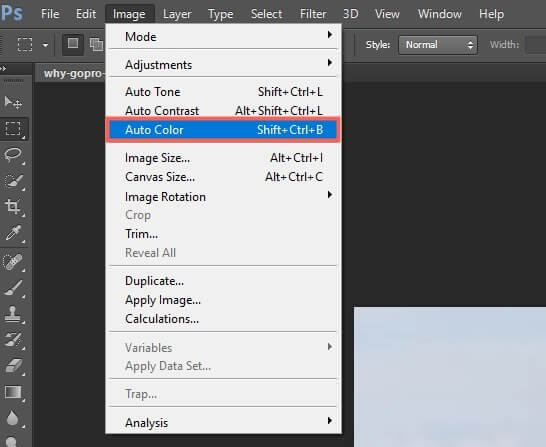
Step 3. Adjust Color using Hue/Saturation Adjustment Layer
Select "Layer" in the top menu > "New Adjustment Layer"> "Hue/Saturation…", then adjust the Hue, Saturation, and Lightness sliders to adjust the color of the photo.
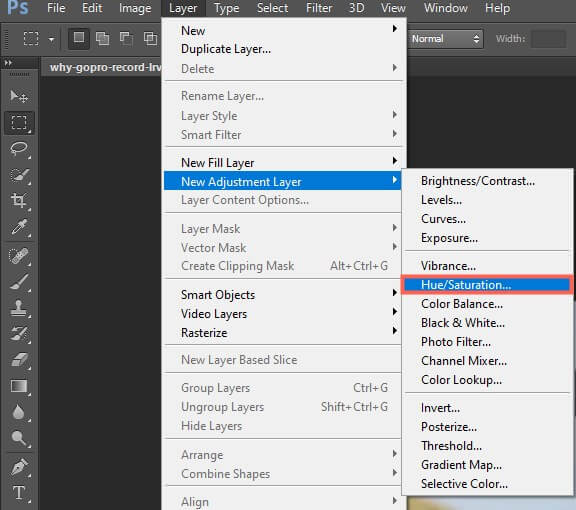
Step 4. Adjust the Shadow with Level Panel
Go to "Adjustment" at the right panel, find the "Level" section, and click on it. Then slid the sliders to adjust the shadows, blacks, and midtones of the photo.
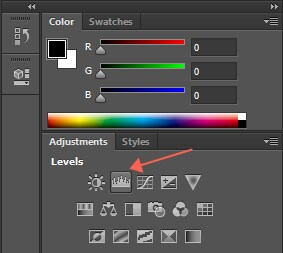
Step 5. Sharpen Details of Photos
Navigate to the "Filter"> "Sharpen", and choose the sharpen tool to enhance clarity and overall image quality.
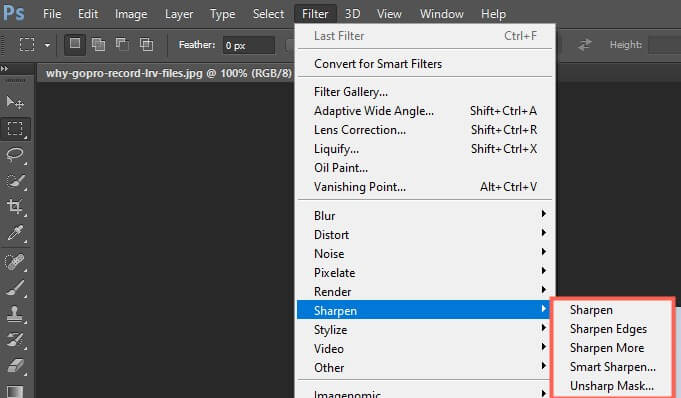
This method isn't as easy to use as the automatic repair tool, like AnyRecover AIRepair, but you can also use a range of tools in Photoshop to manually adjust the various dimensions of your photo to achieve the effect you want.
Solution 3: Restore Faded Photos Manually
If you prefer a more hands-on approach, manual restoration techniques can be an effective solution. Though it can consume more time and energy, you can get excellent results once you pay sufficient patience and attention to details.
Here's an overview of the manual restoration process:
Step 1. Preparing the Work Area
You need to create a clean and sufficiently light workspace. Gather the necessary materials like acid-free paper, soft brushes, and archival-quality tape or adhesives.
Step 2. Cleaning and Flattening
Gently use soft brushes to remove any surface dirt, dust, or residue from the photo. If there are any curls or creases on the photo, carefully flatten them using humidification techniques or weights.
Step 3. Repairing Tears and Damage
For torn or missing sections, use archival-quality tape or adhesives to carefully mend the photograph. Be cautious not to apply excessive pressure, which could further damage the image.
Step 4. Color Correction
To recolor the faded or discolored sections of the photo, you can use specialized photo-safe dyes or pigments to carefully re-fill the missing colors. This will require a steady hand and a keen eye for color matching.
Step 5. Preserving and Archiving
Once the restoration is complete, store the photograph in acid-free archival materials and a cool, dry environment to prevent further fading or damage.
Part 3. FAQs about Faded Photos Restoration
Q1: Is there an app to restore faded photos?
Yes, AnyRecover AIRepair is the best software to restore old faded photos successfully at a high rate and at a quick speed. You can repair photos and videos at any level of corruption, including repairing low-resolution pictures, colorizing black-and-white photos, fixing broken video files, etc. It's equipped with built-in AI technology and advanced algorithms, which will enhance your photo and video quality while repairing.
Q2: How do you make a faded picture clear?
To make a faded picture clear, you'll just need a professional photo restoration app, such as AnyRecover AIRepair, which is a dedicated file restoration tool that allows you to effortlessly fix any corrupted or faded photos and videos. This tool will colorize your faded photos and sharpen the details in your photo, reviving your faded old photos.
Conclusion
Want to make faded old photos clear and recolored? Check out these effective solutions on how to restore faded photos, from automatically repairing faded photos with a professional photo restoration tool, AnyRecover AIRepair, to manually fixing old photos with Photoshop or hands-on ways; you can find your preferred ways.
Additionally, AnyRecover AIRepair is also effective in repairing corrupted or old videos with its advanced algorithm and AI technology.
Related Articles:
- How to Fix Lenovo Stuck on Logo Problem? - 9 Solutions in 2024
- How to Fix Low Resolution Photos 2024 - 3 Proven Ways!
- How to Unblur Images - Best Way for Blur Photo Repair in 2025
- How FFmpeg Repairs MP4 Files Corrupted in 2024?
- How to Fix MP4 Files That Won't Play - 7 Effective Ways
- Mp4 File Not Playing in Windows Media Player - Why & How to Fix in 2024?
- Best 10 AI Video Enhancers: How to Enhance Video Quality?
- 7 Methods - Fix iPhone Photos Greyed Out
- How to Repair Old Photos with Restoration Apps in 2024
- Convert Photo to Grayscale with 4 Effective Ways (July 2024)
- How to Fix Blurry Photos in Photoshop [Step-by-Step Guide]
- Repair AVI File | How to Fix a Corrupted AVI File?
Time Limited Offer
for All Products
Not valid with other discount *
 Hard Drive Recovery
Hard Drive Recovery
 Deleted Files Recovery
Deleted Files Recovery
