How to Use iOS 18 AI Features to Remove Photo Background?
Apple's iOS 18 introduces a game-changing set of AI-powered photo editing tools, including an incredibly easy way to remove backgrounds. Whether you're a pro photographer or just someone who loves snapping pictures on the go, these new tools promise to elevate your photo editing game.
iOS 18 AI features photo remove background is one of the most exciting upgrades, allowing users to create professional-looking images in seconds. Let's dive into everything you need to know about editing photos in iOS 18, including how to make your images pop with just a few taps.
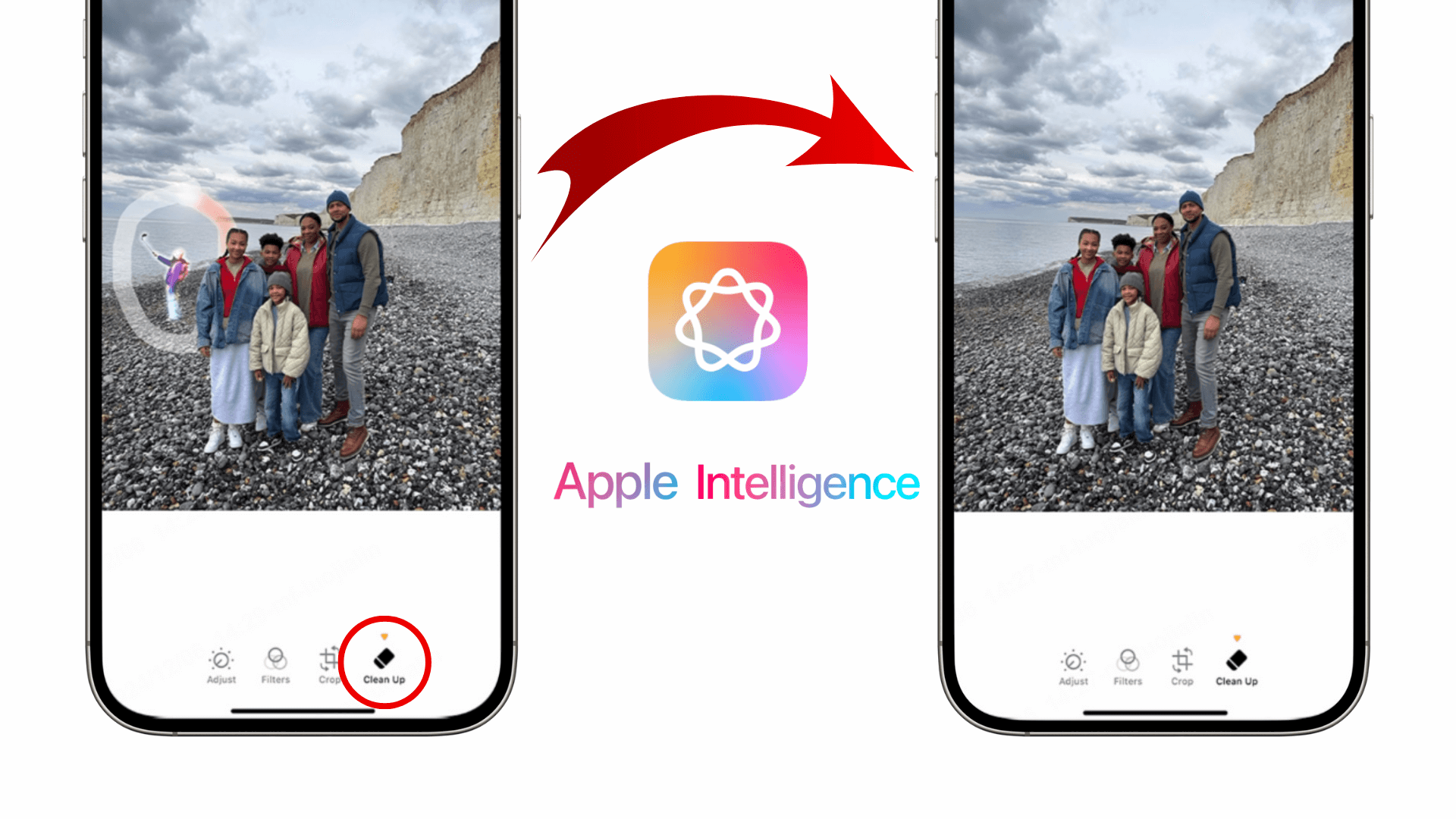
Part 1: How to Use iOS 18 AI Features to Remove Photo Background?
The iOS 18 AI features photo remove background tool is designed to make photo editing as simple as possible. Whether you're removing the background for a product image, social media post, or a creative project, the process is fast and intuitive. Here's a step-by-step guide on how to remove stuff from photos in iOS 18 devices in one minute:
Step 1. Start by selecting the image you want to edit in the "Photos" app.
Step 2. At the bottom of the screen, choose the "Edit" button (symbol as three adjustable sliders), and select "Clean Up."
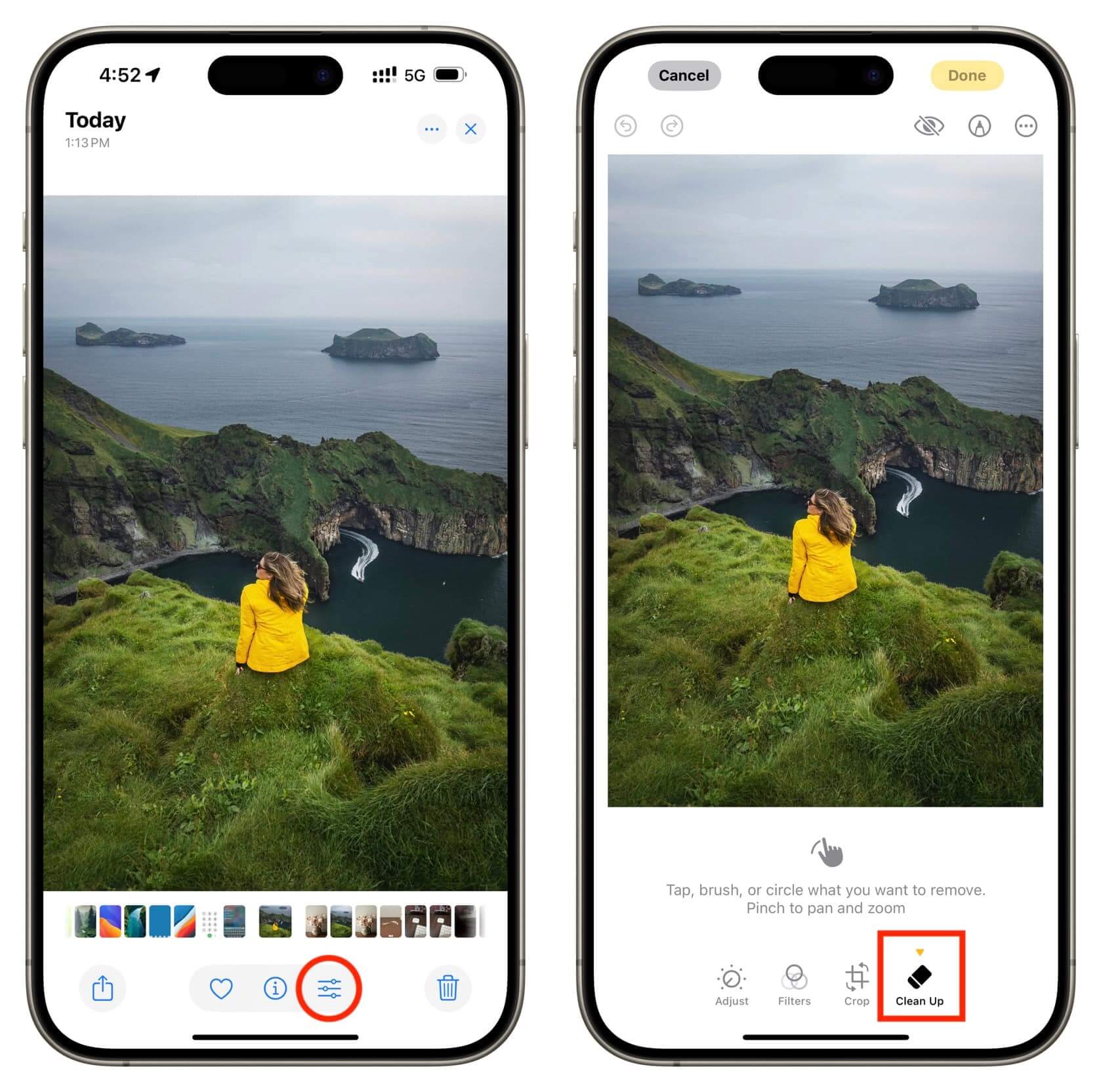
Step 3. It will teach you how to remove unwanted objects from the image. You can tap the object and brush or circle your unwanted object, then you can wait for the Apple AI to remove it intelligently.
Step 4. After that, you can continue to remove other objects or directly save this picture by clicking "Done" at the top-right of the screen.
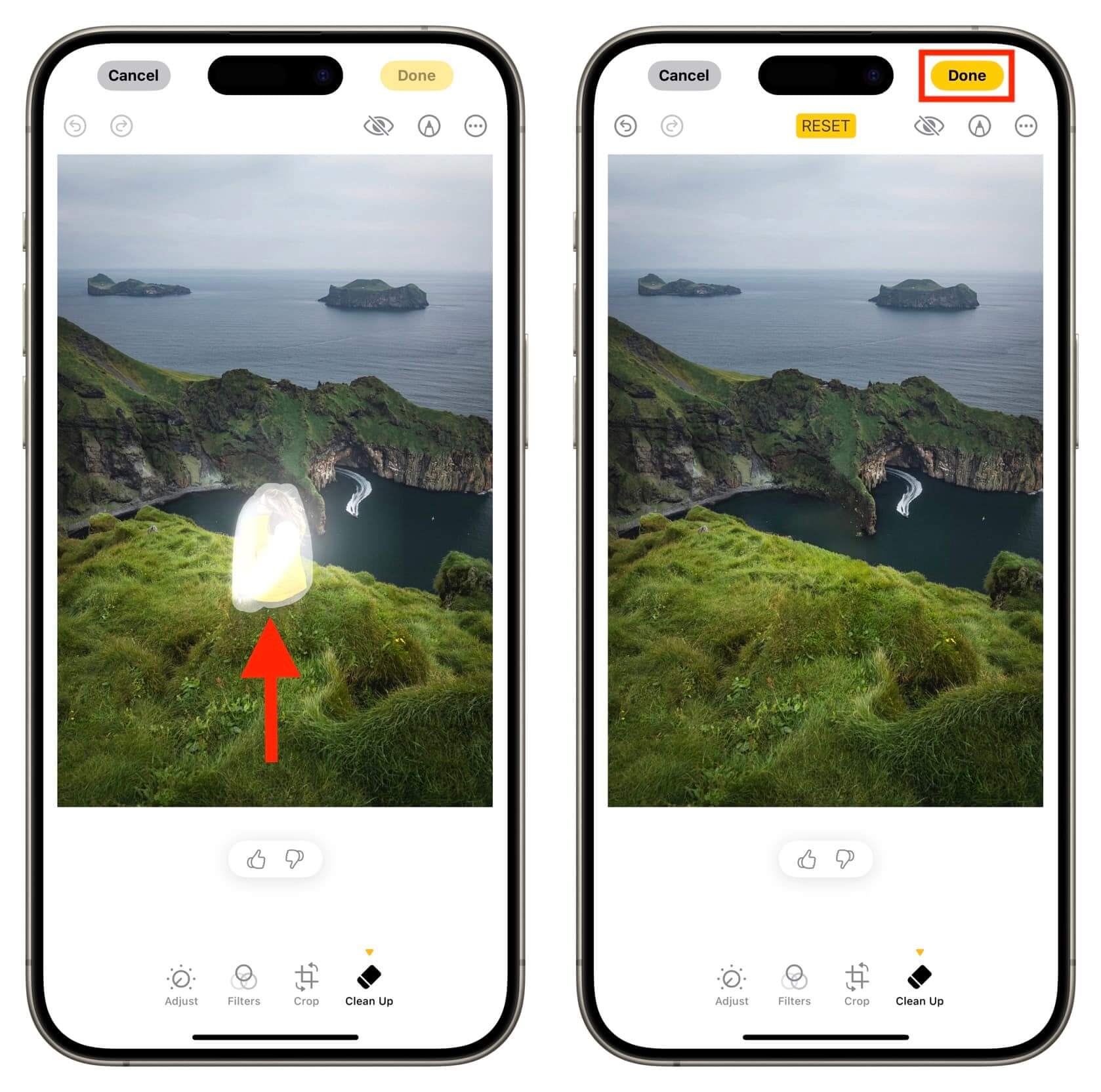
It's that simple! This feature takes the hassle out of photo editing and puts powerful tools directly in your hands. If you've been wondering how to remove background from image in iPhone iOS 18, this is the easiest way to do it.
Part 2: Best AI Alternative to Remove Background from Image with One Click
While the iOS 18 AI features a photo-removal background tool that is a fantastic addition for on-the-go photo editing, there's a next-level alternative that delivers unmatched precision and versatility: AIRepair. With this tool, you can say goodbye to jagged edges or missed spots – AIRepair ensures clean, professional results every time. Whether you're working on a creative project, product image, or personal photo, AIRepair saves you hours of manual editing.
This advanced AI-powered software goes beyond just removing backgrounds—it transforms how you edit and enhance photos with ease. Whether you're an amateur photographer or a seasoned editor, AIRepair makes professional-quality editing accessible to everyone. Here's why AIRepair is the ultimate companion for your photo editing needs:
AnyRecover AIRepair – Best Alternative to Remove Background from Image with AI
- Background Removal in Seconds: With AIRepair, removing a background from your image is as simple as uploading the file and clicking a single button.
- All-in-One Editing Tools: AIRepair isn't just about background removal; it's a powerhouse of editing tools that include upscale images to 2x and 4x without data loss, enhance image quality, colorize old photos automatically, etc.
- Works Across Any Device: Unlike the iOS 18 AI features photo remove background, designed exclusively for Apple devices, AIRepair's web-based feature makes it universally accessible for iPhone, Android, PC, or Mac with seamless compatibility across all platforms.
- Efficient Bulk Editing: If you have dozens of photos, AIRepair allows you to process multiple images at once, saving you valuable time and effort. Perfect for business owners, content creators, and photographers who need consistent, high-quality edits in large quantities.
- User-Friendly for All Skill Levels: AIRepair's interface is designed with simplicity in mind, and it will guide you through every step, ensuring beginners can achieve stunning results.
Here's a step-by-step on how to use AIRepair to remove backgrounds from images with a few clicks:
Step 1. Go to the AIRepair website or directly click the above "Remove BG Now" button to enter the AIRepair editing panel.
Step 2. Choose "+Add photos" to upload the photos you wish to remove backgrounds.
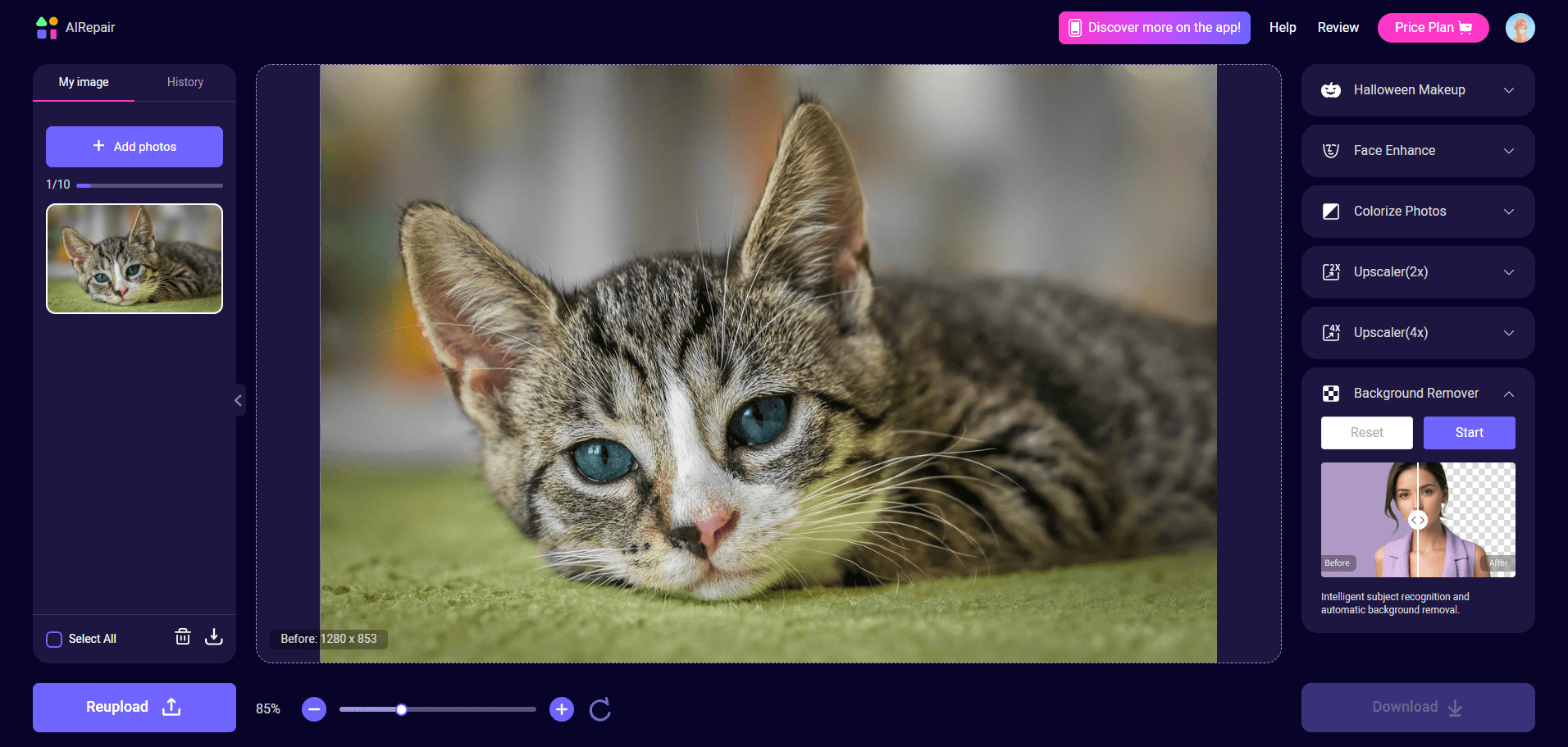
Step 3. In the right bar, choose "Background Remover" and click "Start" to let the AIRepair remove the background with AI.
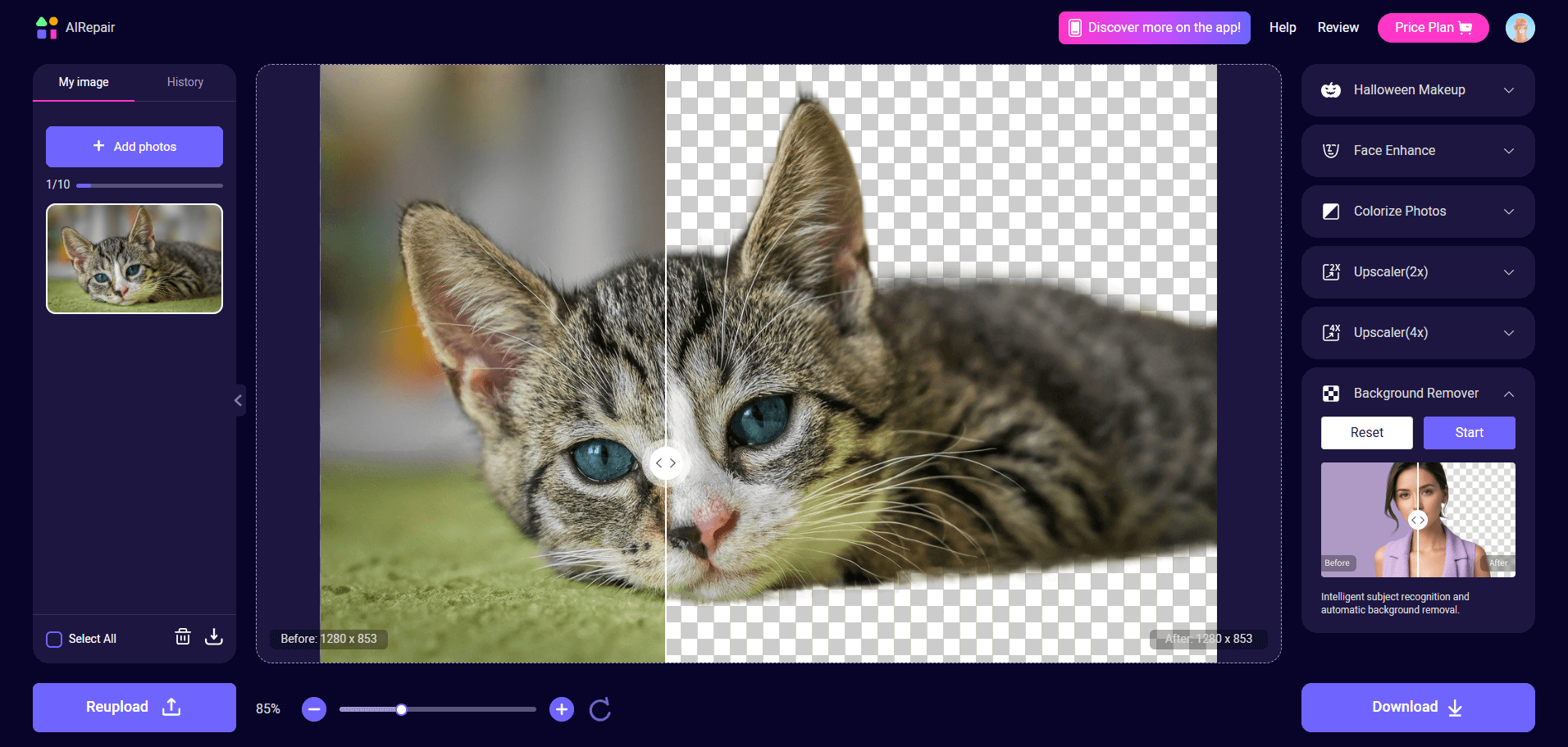
With these 3 simple steps, you can get an object in the photo without your unwanted background. Then, you can save this picture to your device by clicking "Download."
So, why choose AIRepair over iOS 18's built-in features? The fact is, while iOS 18's background removal tool is undoubtedly convenient, AIRepair offers a level of flexibility and customization that Apple's native tools can't match. With AIRepair, you're not limited to just removing backgrounds—you can refine, enhance, and transform your photos in ways that cater to your specific needs. Its cross-device compatibility and bulk editing capabilities make it a standout choice for anyone serious about photo editing.
Whether you're looking to remove a background, upscale an image, or breathe new life into an old photo, AIRepair delivers results that are professional, precise, and lightning-fast. It's the perfect companion for anyone looking to elevate their photo editing experience beyond what's possible with iOS 18 AI features photo removal background.
Part 3: What Are iOS 18 AI Features in Photos?
iOS 18 brings many AI-powered photo editing features that transform how you interact with your pictures. Here are some highlights of the new tools that make editing a breeze:
1. Smart Background Removal
This flagship feature allows users to isolate the subject of a photo with just a tap. Whether it's for creating clean product images or artistic projects, the tool's precision and speed are unmatched. With the iOS 18 AI features photo removal background, you no longer need third-party apps for this task.
2. Object Eraser
Have you ever taken a great photo only to notice an unwanted object in the frame? With iOS 18's object eraser, you can tap on the distracting element, and the AI will seamlessly remove it. If you're curious about how to remove stuff from Photos in iOS 18, this tool is your go-to.
3. Auto-Enhance with AI
iOS 18's AI doesn't just stop at background removal. It also automatically adjusts lighting, contrast, and color to make your photos look polished and professional.
4. AI-Powered Cropping
The AI in iOS 18 can identify the best crop for your photo, ensuring that your subject remains the focus while unnecessary elements are removed.
5. Real-Time Previews
One of the best features of iOS 18 is the ability to see real-time previews as you edit. This means you can make adjustments and immediately see how they affect your image.
These tools combine to create an editing experience that's intuitive, fun, and incredibly powerful. Whether you're learning how to use an object eraser on iPhone devices or exploring other features, iOS 18 puts cutting-edge AI in your pocket.
Part 4: People Also Ask
Q1: Does iOS 18 have a magic eraser?
Yes, iOS 18's "Clean Up" feature is equivalent to a magic eraser; you can erase the unwanted stuff in a photo by brushing or circling the objects. Besides using an AI-driven background removal, AIRepair is another effective way. This tool will intelligently remove the backgrounds from images with a few clicks.
Q2: How to remove objects from photos in iOS 18?
Removing objects from photos in iOS 18 is easy. Simply choose the "Clean Up" option, brush the stuff you don't want, and the AI will handle the rest by erasing them from this picture. If you want a more effective and effortless way to remove backgrounds, you can use AIRepair, which is a dedicated photo enhancer that allows you to remove backgrounds in photos with AI. You just need several clicks, and you can see how AI erases backgrounds from photos, giving you clean, professional-looking results in seconds. AIRepair is an online tool, so you can use it beyond only iOS devices, and it is accessible for all platforms.
Q3: Can you edit the background of a photo on an iPhone?
Yes, with iOS 18, you can not only remove backgrounds but also edit them with ease. After isolating the subject, you can replace the background with a new one, add filters, or adjust colors to match your creative vision.
Conclusion
iOS 18 brings a host of revolutionary photo editing tools that make it easier than ever to create stunning images. Whether you're using the iOS 18 AI features photo remove background, learning how to remove background from image in iPhone iOS 18, or exploring the object eraser tool, Apple's latest update puts the power of AI right at your fingertips.
For those seeking even more advanced capabilities, AIRepair stands out as the ultimate alternative. It offers unmatched flexibility, precision, and additional features like image enhancement and bulk editing. Together, iOS 18 and AIRepair give you the tools to bring your creative vision to life effortlessly. So why wait? Dive into the world of AI-powered photo editing today and transform your images like never before!
Related Articles:
- [7 Methods] How to Recover My Notes Disappeared on My iPhone
- How to Fix an Unreadable PDF File: Causes & Top Solutions
- How to Repair Corrupted Images (JPG/JPEG) Online for Free: Top 4 Tools & Guide
- Excel Corrupt File Repair Software to Fix XLS XLSX Files
- Repair Corrupt DOC File Online Effortlessly with 3 Methods
- How to Cite a PDF in APA, MLA, and Chicago
- How to Insert PDF into PowerPoint [5 Simple Ways]
- How to Save Email as PDF [Your Ultimate Guide]
- Samsung S7 Is Stuck on Android Recovery Screen-Quick Fixes
- Can't Delete Files from SD Card on Android? [How to Fix]
Time Limited Offer
for All Products
Not valid with other discount *
 Hard Drive Recovery
Hard Drive Recovery
 Deleted Files Recovery
Deleted Files Recovery

