Repair AVI File | How to Fix a Corrupted AVI File?
AVI file as one of the most popular formats, has emerged to store videos. However, there are some cases when we encounter issues while trying to play an AVI video file, such as playback issues or missing audio, which can be a frustrating experience. So, it's essential to learn about how to repair corrupted AVI files.
In this comprehensive guide, we will explore the solutions to repair AVI files, help you understand the underlying causes of corrupted AVI files, and introduce effective ways to prevent your AVI video files from being broken.
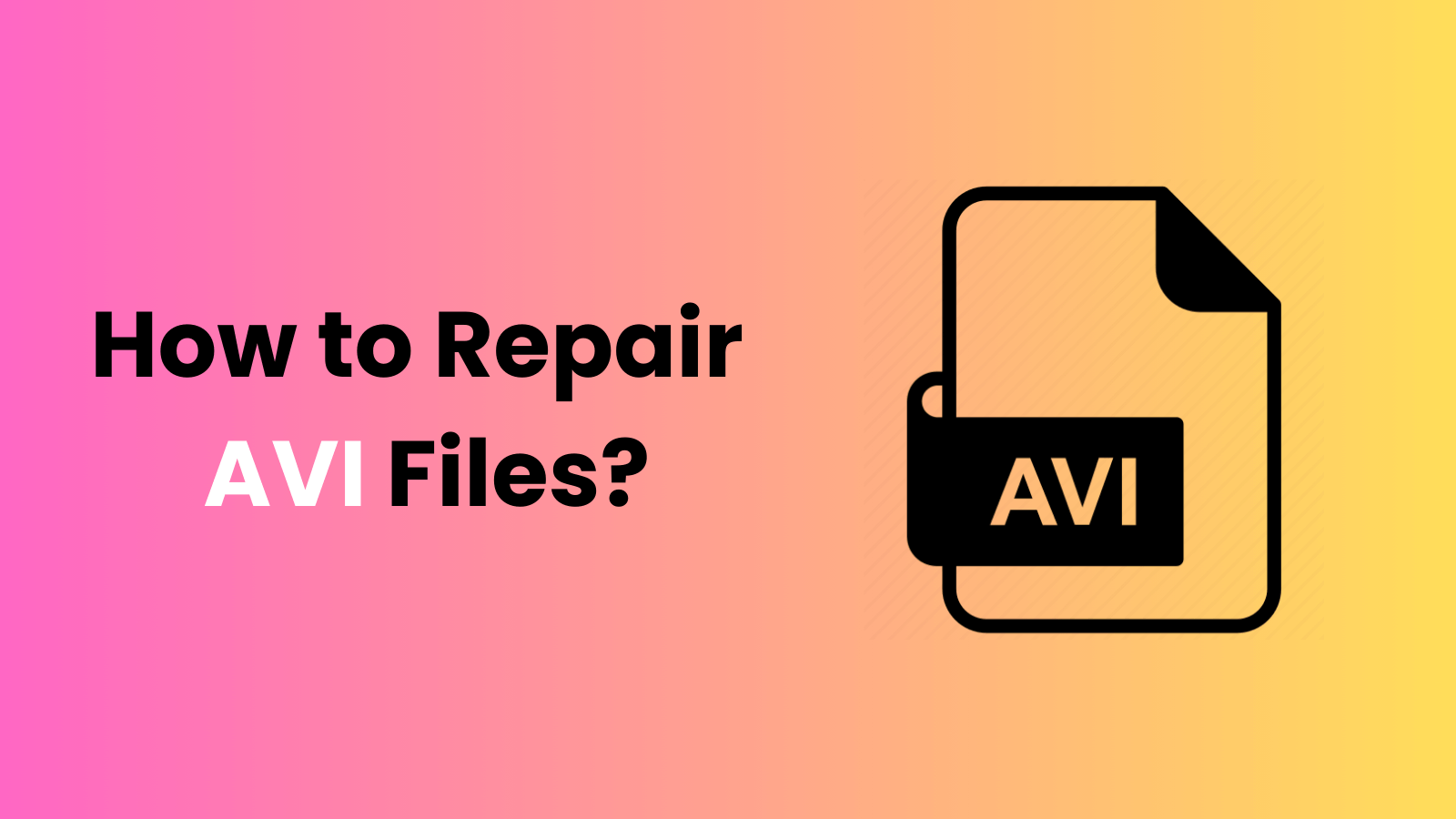
Part 1. Common Issues of Corrupted AVI Video Files
Before we explore the solutions to repair AVI files, it's crucial to understand the signs of corrupted AVI files. Here are some common indicators to watch out for:
Playback issues: The video may freeze, skip, or stop unexpectedly during playback.
Distorted or missing audio and image: The video may be blurry, and the audio may be distorted or completely absent.
File can't open or edit: The file might not open or edit in media players, giving you error messages.
Visual artifacts: There can be strange colors, pixelation, or other visual distortions.
Audio and video are not synchronized: The audio track might be out of sync with the video track, causing inconvenience when watching.
Part 2. How to Repair Corrupted AVI Files?
If you find your AVI file has issues mentioned in Part 1, no worry. There are five methods to help you repair corrupted AVI video files. From using VLC to turning to a professional video repair tool, we've got you covered and will offer you detailed steps on how to fix broken AVI files.
1. Repair Corrupted AVI Files with Video Reapir Tool
When it comes to AVI repair, relying on a specialized and powerful tool can significantly increase your chances of success. Among the various options available, AnyRecover AIRepair stands out as a comprehensive and user-friendly solution, offering a streamlined approach to restoring damaged AVI videos.
AIRepair is the best way to repair AVI files since it's a professional video repair tool and supports various video formats including AVI. With this tool, you can repair any level of corruption videos with just one click, making it easy to use.
Additionally, you can use it to repair photos. When your images are inaccessible, pixelated, grey-out, or have other issues, AIRepair will fix these issues. It also can enhance your video and photo quality using AI technologies, colorize black-and-white photos, reduce noise in your pictures, and sharpen the blurry images, making your old photos vivid again in the new life.
Top AVI Repair Solution – AnyRecover AIRepair
- This tool is equipped with advanced repair capabilities, allowing you to repair various issues of AVI files, including those caused by virus infections, power failures, improper file transfers, etc.
- It supports to repair of various broken video formats, including MP4, MOV, AVI, MKV, MTS, …
- With its robust repair engine and built-in AI technologies, it has a high success rate in fixing corrupted files.
- You can repair multiple files simultaneously, saving valuable time and effort.
- It has an intuitive and straightforward interface, so it is accessible to users of all skill levels, making its repair process as simple as possible.
Step-by-step Guide to Repairing AVI Files with AnyRecover AIRepair
Step 1. Install and Launch
Download and install AnyRecover AIRepair on your computer, then launch the application.
Step 2. Select Repair Mode
From the main interface, choose the "Video Repair" mode to initiate the AVI file repair process.
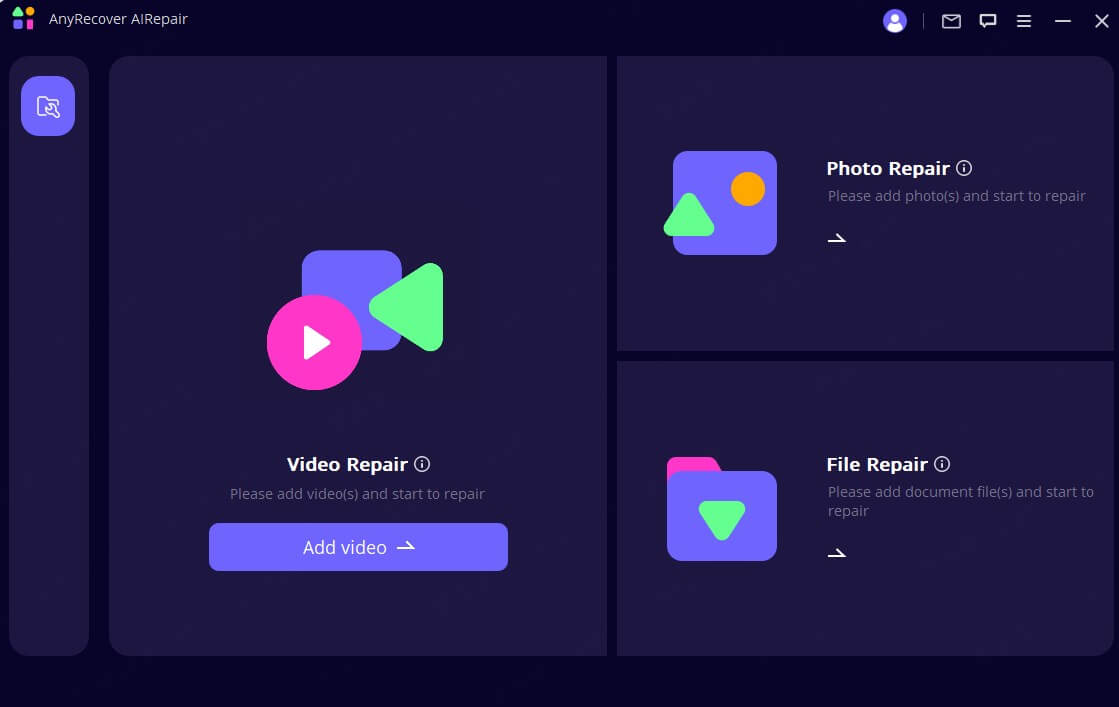
Step 3. Add Files
Navigate to the location of your corrupted AVI files. Select the files you wish to repair and click "Open".
Step 4. Start Repairing
Once the files are loaded, click the "Repair" button to begin the repair process. AnyRecover AIRepair will analyze the files and attempt to restore them to their original, playable state.
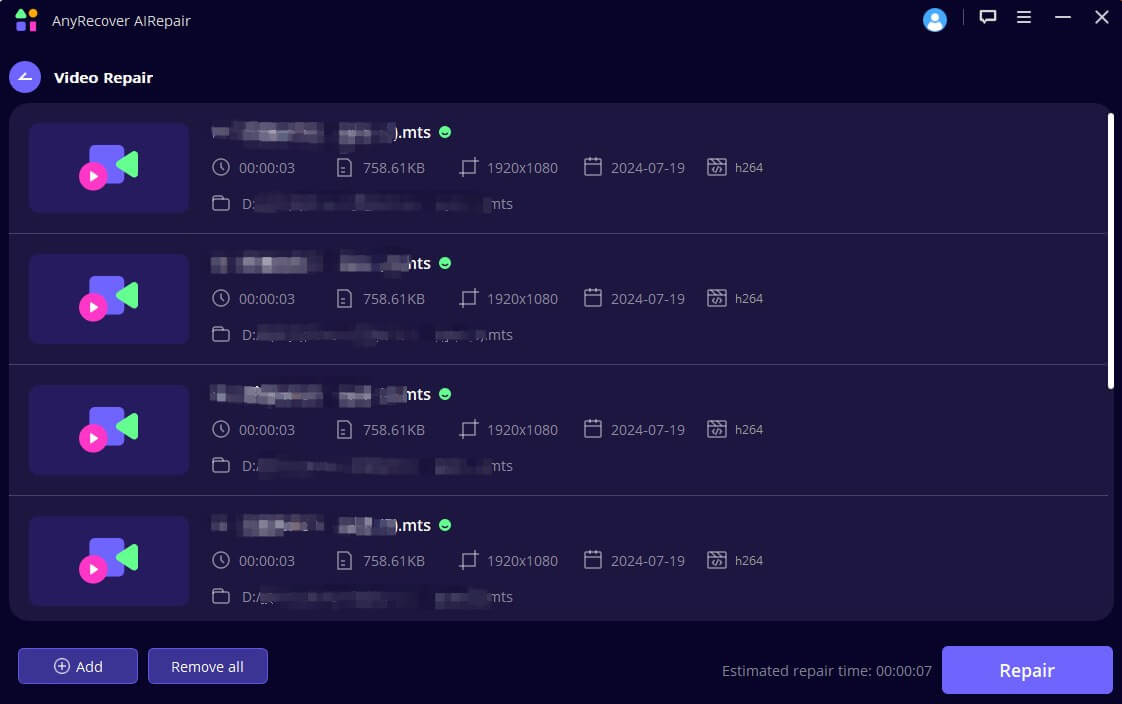
Step 5. Preview and Save
After the repair process is complete, you can preview the repaired AVI files to ensure they are functioning correctly. If satisfied, click the "Save All" button to save the restored videos to a location of your choice.
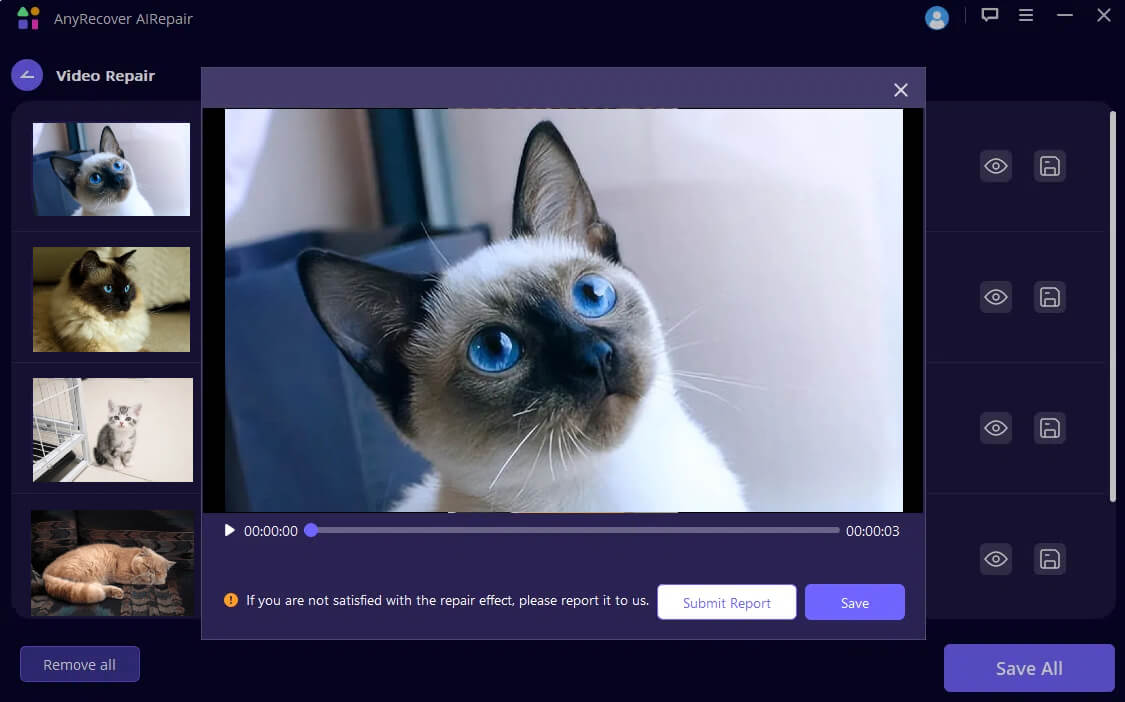
While AnyRecover AIRepair offers a comprehensive and user-friendly solution for repairing corrupted AVI files, there are alternative methods that can also prove useful in certain situations. Here, we explore 4 additional approaches to fix corrupted AVI files.
2. Fix Broken AVI Files with VLC Media Player
VLC Media Player, a popular free and open-source multimedia player, offers a built-in feature that can help repair corrupted AVI files. This feature works by rebuilding the file index, which can resolve issues related to playback stuttering, freezing, or other glitches caused by index corruption.
To repair broken AVI files using VLC Media Player, follow these steps:
Step 1. Open VLC Media Player and navigate to the "Tools" menu.
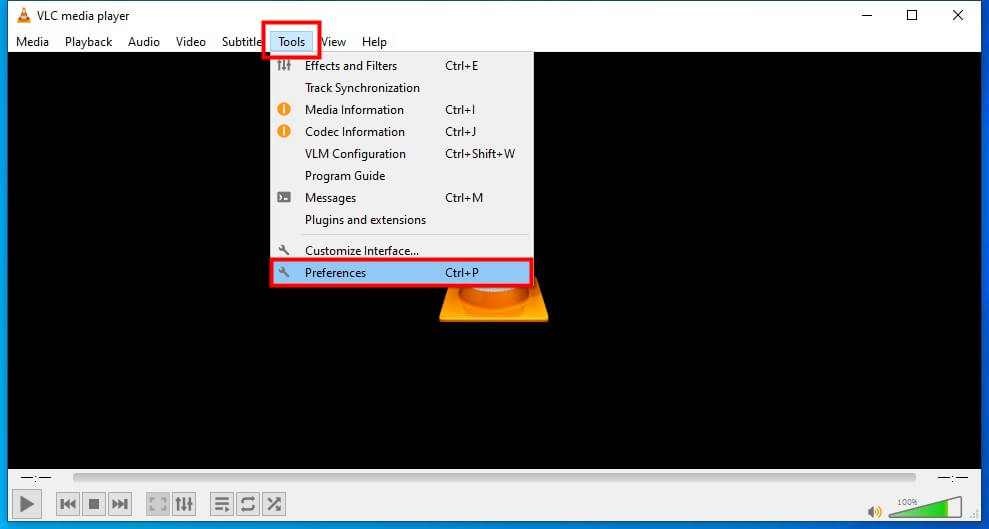
Step 2. Select "Preferences" and then click on the "Input / Codecs" tab.
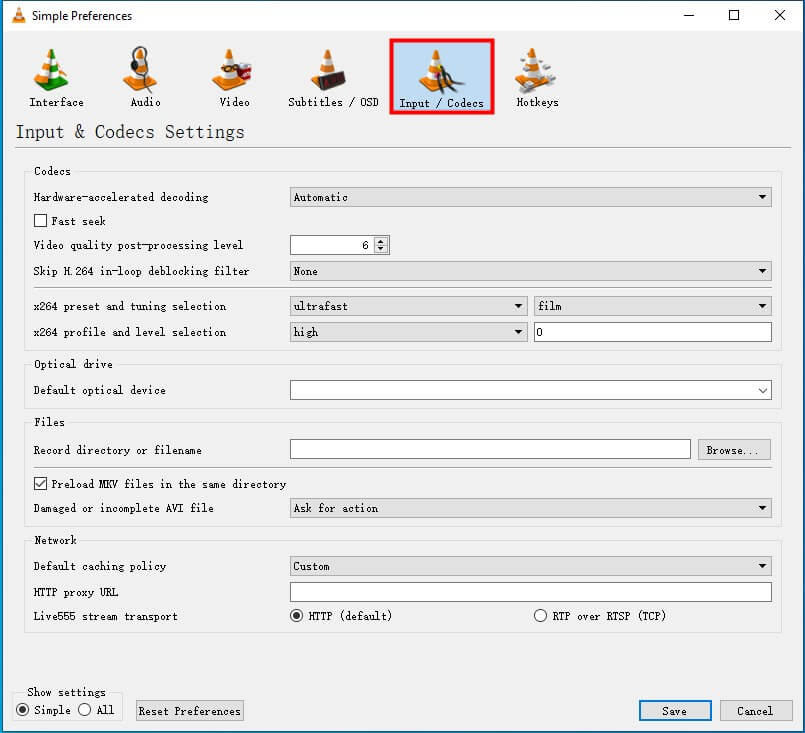
Step 3. Under the "Files" section, locate the "Damaged or Incomplete AVI file" option.
Step 4. Check the box next to "Always fix."
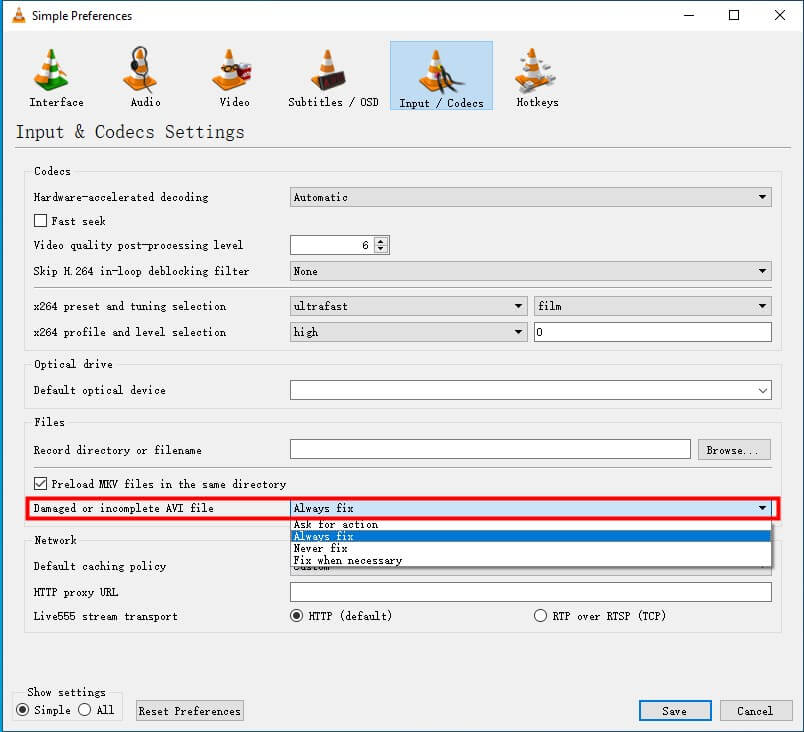
Step 5. Click "Save" to apply the changes.
Step 6. Open the corrupted AVI file in VLC Media Player, and it should attempt to repair the file automatically.
3. Convert AVI to Other Formats
One straightforward method to potentially fix AVI file corruption is trying to convert the file to a different video format. This approach can be particularly effective when the issue stems from codec incompatibilities or minor file corruption. By converting the AVI file to a format like MP4, MOV, or WMV, you may be able to avoid corruption and regain access to the video content.
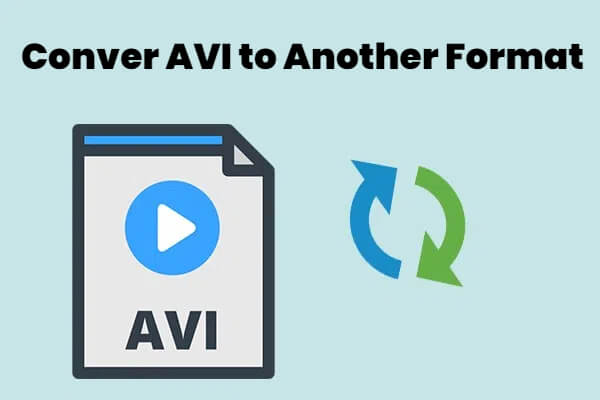
To convert an AVI file, you can use dedicated video conversion software or online tools like HandBrake, Zamzar, etc. Just input your AVI file and choose the desired output format, and you can get a video file transferred from AVI.
4. Update the System Drivers to Repair AVI Files
In some cases, you can the playback issues of AVI files may be caused by outdated or faulty system drivers. Updating the system drivers to the latest versions can potentially resolve the corruption and enable smooth playback of your AVI files.
Here's a step-by-step guide to updating system drivers on a Windows operating system:
Step 1. Open the Device Manager by searching for it in the Start menu or by right-clicking on the Start button and selecting "Device Manager."
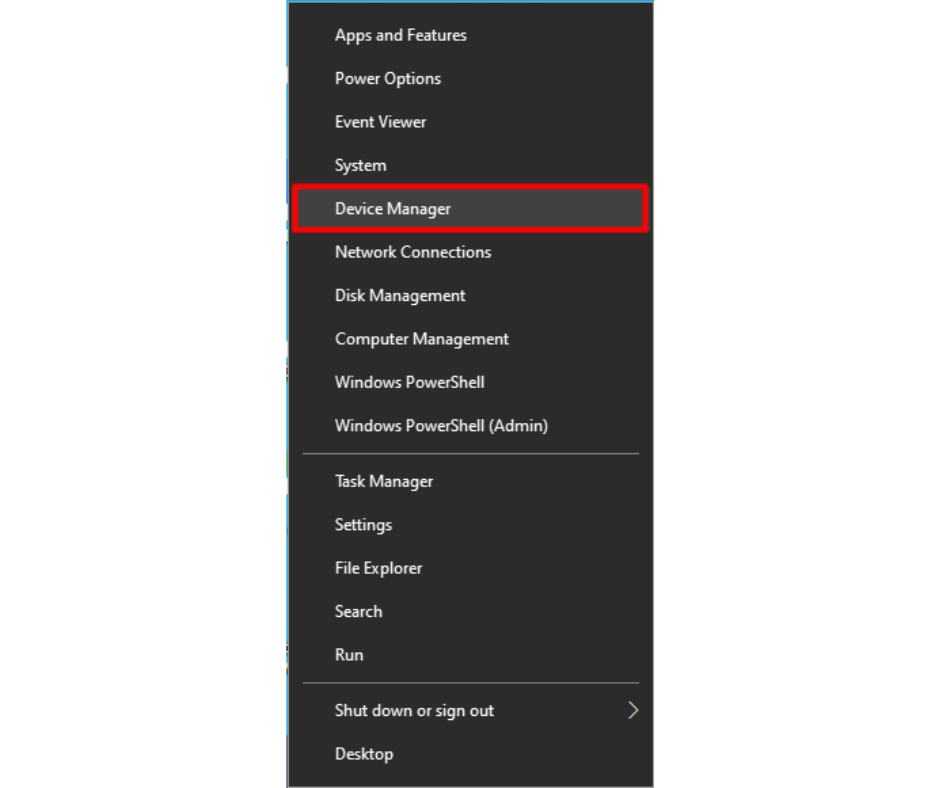
Step 2. Locate the device driver you wish to update, such as the graphics card or audio driver. Right-click on the driver and select "Update Driver".
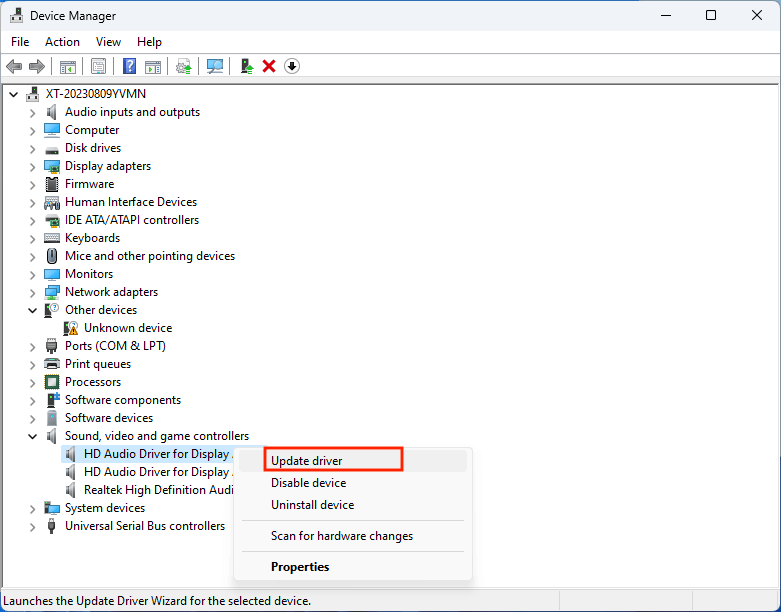
Step 3. Follow the on-screen instructions to search for and install the latest driver version.
Step 4. Once the update is complete, restart your computer and attempt to play the AVI file again.
5. Repair a Corrupted AVI File with DivFix++
DivFix++ is a free and specialized tool designed specifically for repairing corrupted AVI files. It works by stripping out the old index and rebuilding a new one, effectively fixing issues related to damaged or incomplete file indexes.
Here's how to repair a corrupted AVI file with DivFix++:
Step 1. Download and extract the DivFix++ application from the developer's website.
Step 2. Launch the DivFix++ application.
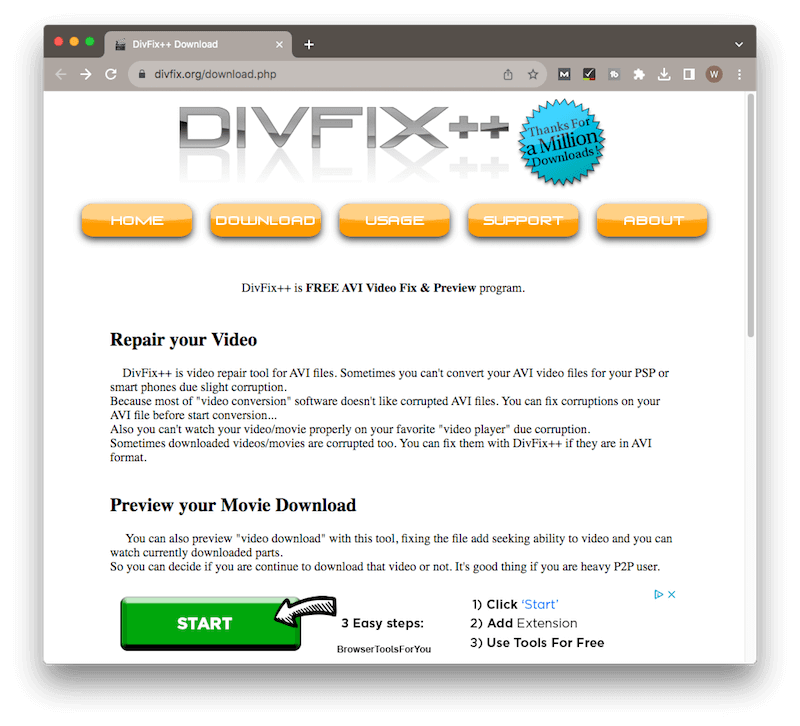
Step 3. Click the "Add Files" button and select the corrupted AVI file you want to repair.
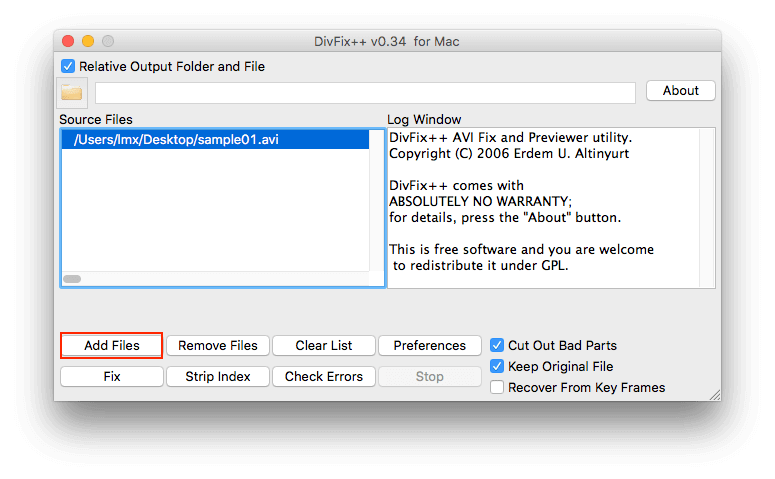
Step 4. Ensure that the "Cut Out Bad Parts" option is checked if the AVI file won't open.
Step 5. Click the "Strip Index" button to remove the old index from the file.
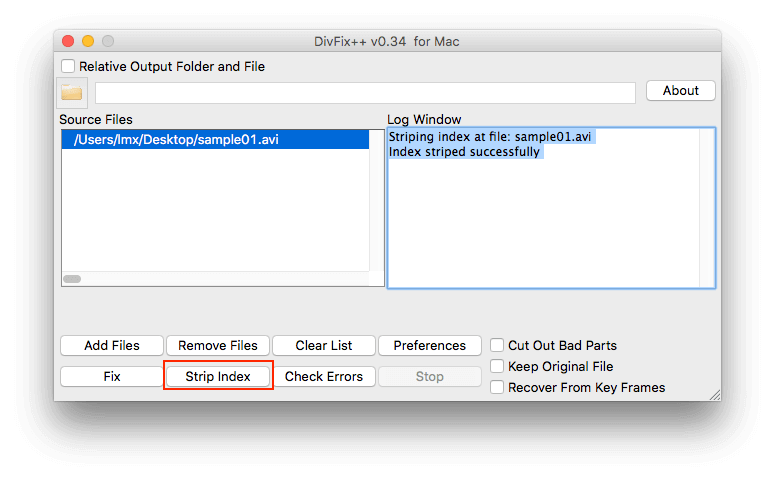
Step 6. Once the index has been stripped, select a destination folder for the repaired file.
Step 7. Click the "Fix" button to initiate the index rebuilding process.
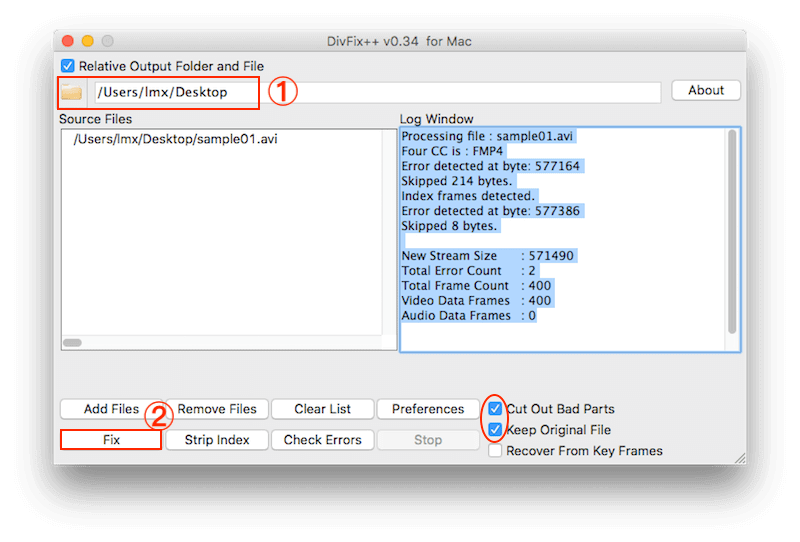
Step 8. Wait for the repair process to complete, and then play the newly created AVI file to ensure it's working correctly.
Part 3. How to Prevent AVI Files from Being Broken?
While damaged AVI file repair is essential, preventing such issues from occurring in the first place is equally important. Here are several possible factors that contribute to corrupted AVI files and acts you can apply to avoid AVI files from being broken:
1. Why Is My AVI Files Borken?
File Transfer Errors: Issues during the download or transfer of AVI files, such as incomplete downloads or interrupted transfers, can lead to corruption.
Codec Problems: Missing or incompatible codecs required for playing AVI files can prevent proper playback and potentially cause corruption.
Power Failures: Sudden power outages or system crashes while an AVI file is being saved, transferred, or played can result in data corruption.
Hard Drive Issues: Bad sectors, disk errors, or other hardware-related problems with the storage device containing the AVI file can contribute to corruption.
Improper Shutdowns: Shutting down a computer improperly while an AVI file is in use or being accessed can lead to data corruption.
Virus Infections: Malware or virus infections can target and corrupt various file types, including AVI videos.
2. How to Prevent AVI Files from Being Broken?
Use Reliable Software: When downloading, transferring, or editing AVI files, always use reputable and trusted software from reliable sources. Avoid using pirated or unauthorized software, as they may introduce malware or other issues that can corrupt your files.
Implement Regular Backups: Regularly backing up your important AVI files to an external hard drive, cloud storage, or other secure location can provide a safety net in case of corruption or data loss.
Maintain Hardware and Software: Ensure that your computer's hardware components, such as the hard drive and RAM, are in good condition by performing routine maintenance and cleaning. Additionally, keep your operating system and software up-to-date with the latest patches and updates to mitigate potential vulnerabilities.
Use Antivirus and Malware Protection: Install and regularly update a reputable antivirus and anti-malware solution to protect your system from potential virus infections that could corrupt your AVI files.
Avoid Abrupt Power Loss: Use an uninterruptible power supply (UPS) or surge protector to prevent sudden power loss during file transfers or playback, which can lead to data corruption.
Verify Codec Compatibility: Before playing or editing AVI files, ensure that you have the necessary codecs installed and up-to-date on your system. Incompatible or outdated codecs can cause playback issues and potentially corrupt the file.
Defragment Storage Devices: Regular defragmentation of your hard drives or storage devices can help prevent file fragmentation, which can contribute to corruption over time.
Conclusion
To repair AVI files that are corrupted, can be a frustrating and time-consuming task, but with the right tools and knowledge, it's possible to repair corrupted AVI files and regain access to your valuable content.
Whether you choose to use the powerful and user-friendly AnyRecover AIRepair or explore alternative methods like format conversion, driver updates, VLC Media Player, or DivFix++, this comprehensive guide has provided you with a range of solutions to tackle AVI file corruption.
Related Articles:
- Best Way to Recover Deleted Files from External Hard Drive
- How to Create and Delete EFI System Partition in Windows 11/10/8/7
- 4 Tested Solutions to "Windows can't access the disk" Issue
- Top 5 SD Card Data Recovery Software Free Download Full Version
- How to Deal With Current Pending Sector Count Caution?
- Can't Open Downloads Folder in Windows 10? 5 Ways to Fix it
- Top 6 Free Download Hard Drive Recovery Software
- Top Free Data Recovery Software for Windows 10 – Fast and Secure
- How to Fix Error code 0x80004005 in Windows 10/11?
- How to Fix BSOD PFN_LIST_CORRUPT in Windows 10/11 [12 Solutions]
- Fix Hard Drive not Showing Up in Disk Managemnet
- 3 Ways to Recover Deleted Files from SharePoint?
Time Limited Offer
for All Products
Not valid with other discount *

 Hard Drive Recovery
Hard Drive Recovery
 Deleted Files Recovery
Deleted Files Recovery
