How to Repair MKV Files - 4 Ways!
Corrupted files can cause significant disruptions, impacting both productivity and business operations. A seemingly minor issue, like a damaged video, can lead to serious consequences—such as derailing an advertising campaign and reducing customer engagement.
In this article, we'll explore the importance of understanding MKV files and how to fix them effectively. We'll also walk you through four proven methods to repair MKV files, helping you restore your media and keep your workflow on track.
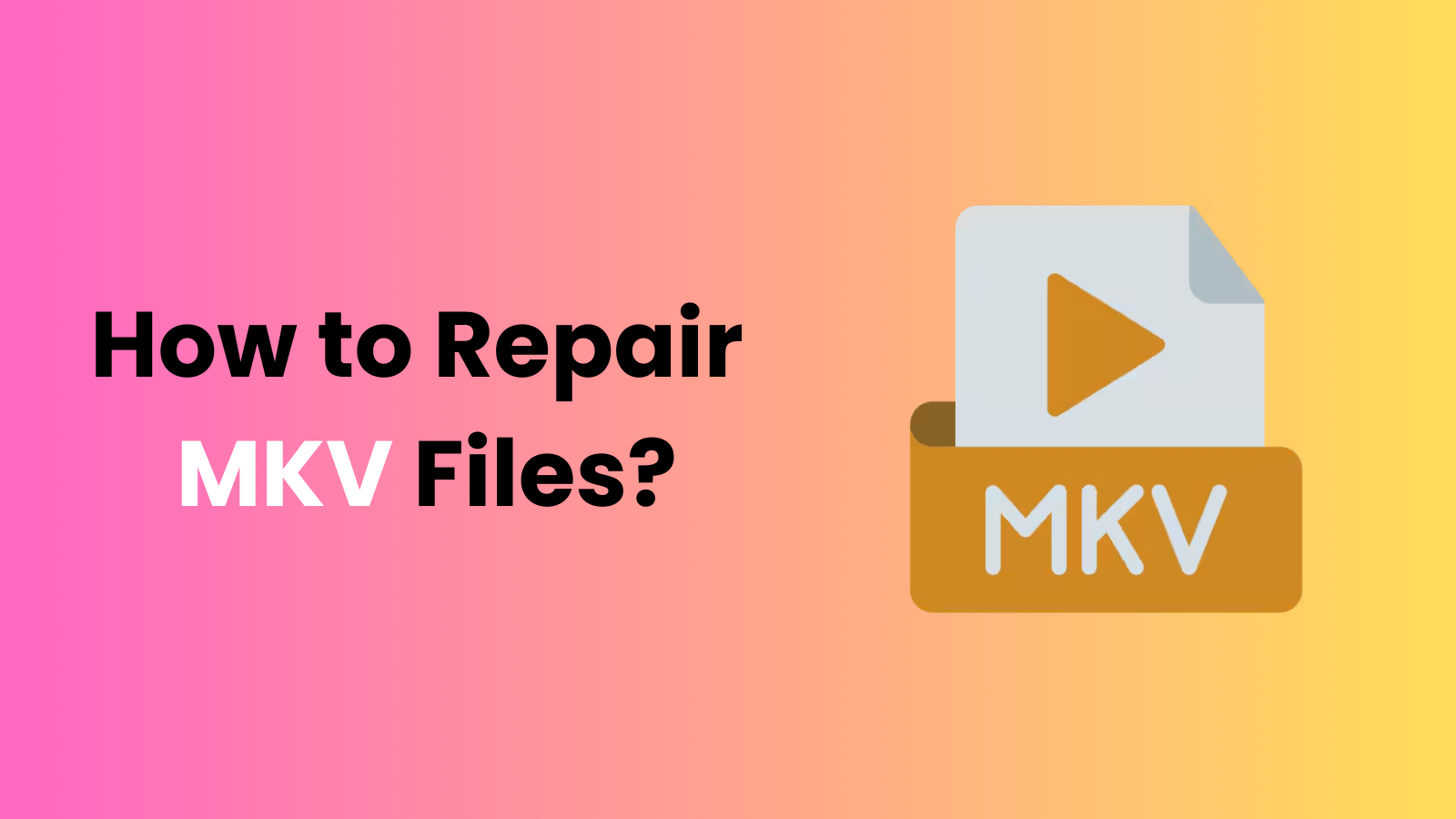
Part 1: Best MKV File Repair Tools
Before diving into the best tools for repairing MKV files, it's important to understand what MKV files actually are. MKV, or Matroska Video, is a highly versatile open container format used to store video, audio, and subtitles all in one file. Unlike more common formats like MP4, MKV files often offer higher quality and greater flexibility. However, when these MKV files become corrupted, repairing them can be challenging without the right knowledge and tools.
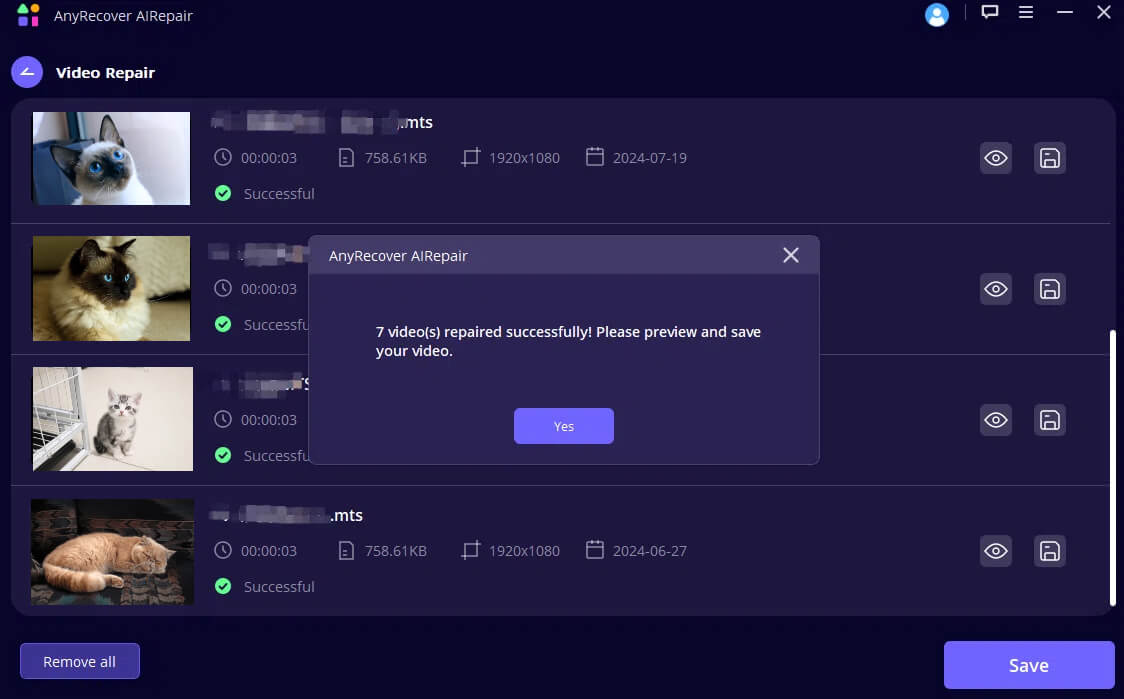
If you're in search of a powerful and efficient solution to restore documents and repair MKV files, AnyRecover AI Repairstands out as an excellent choice. This versatile tool is designed to handle a wide range of repair tasks, from video file recovery to comprehensive data restoration. It's particularly useful for corrupted MKV file repairs, ensuring your valuable media is restored with minimal hassle.
AnyRecover AIRepair – Professional MKV Video Fix Tool
- It can analyze the issues in your MKV videos and repair the corrupted MKV files with built-in AI technology.
- It supports a wide range of file types and can repair damaged MKV videos, inaccessible documents, or broken photos.
- You can fix multiple corrupted files simultaneously since AIRepair supports batch processes.
- This tool is compatible with Windows and macOS, allowing you to use it on most devices.
- With its intuitive and user-friendly interface, users can use AIRepair easily - even for those who may not be tech-savvy.
Here's how to repair damaged MKV files using AIRepair:
Step 1. Open AIRepair on your device. Click on the "Video Repair" mode, then upload the video you wish to fix. You can also upload multiple videos in different formats at once for repair, such as MP4, AVI, MTS, MOV, etc.
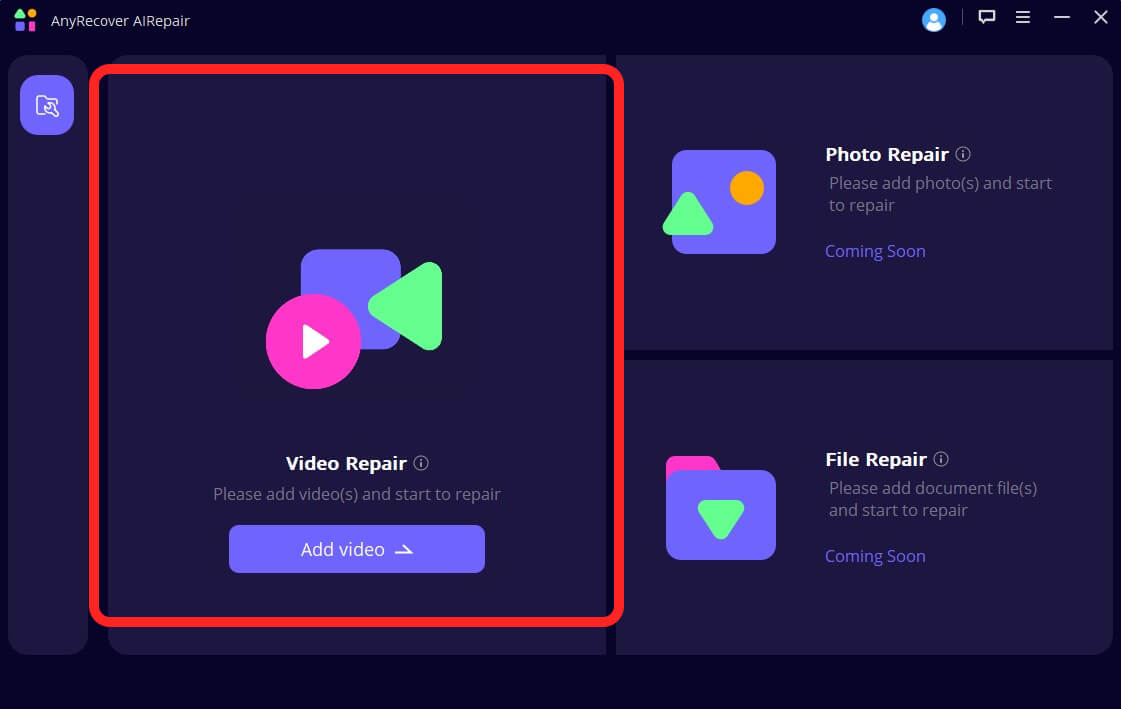
Step 2. Click on the "Repair" button to begin the repair process. Once finished, a pop-up window will confirm that your videos have been successfully repaired.
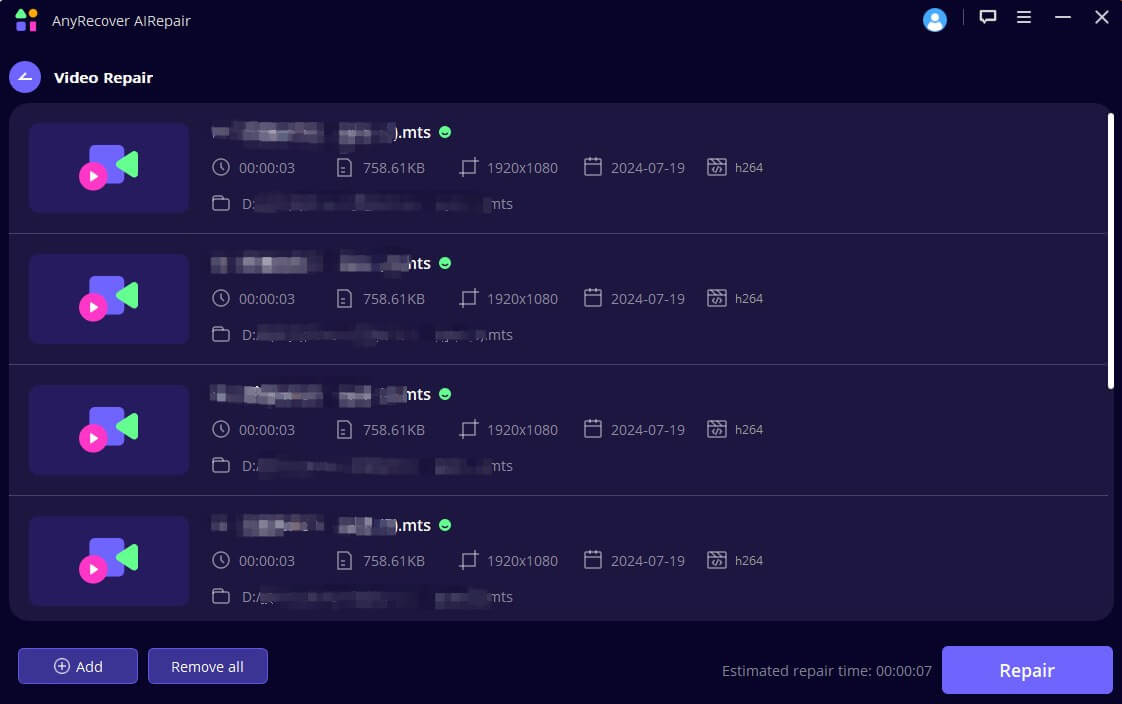
Step 3. To save your repaired videos, simply click "Save" or "Save All." Make sure to choose the desired storage path before finalizing the save process.
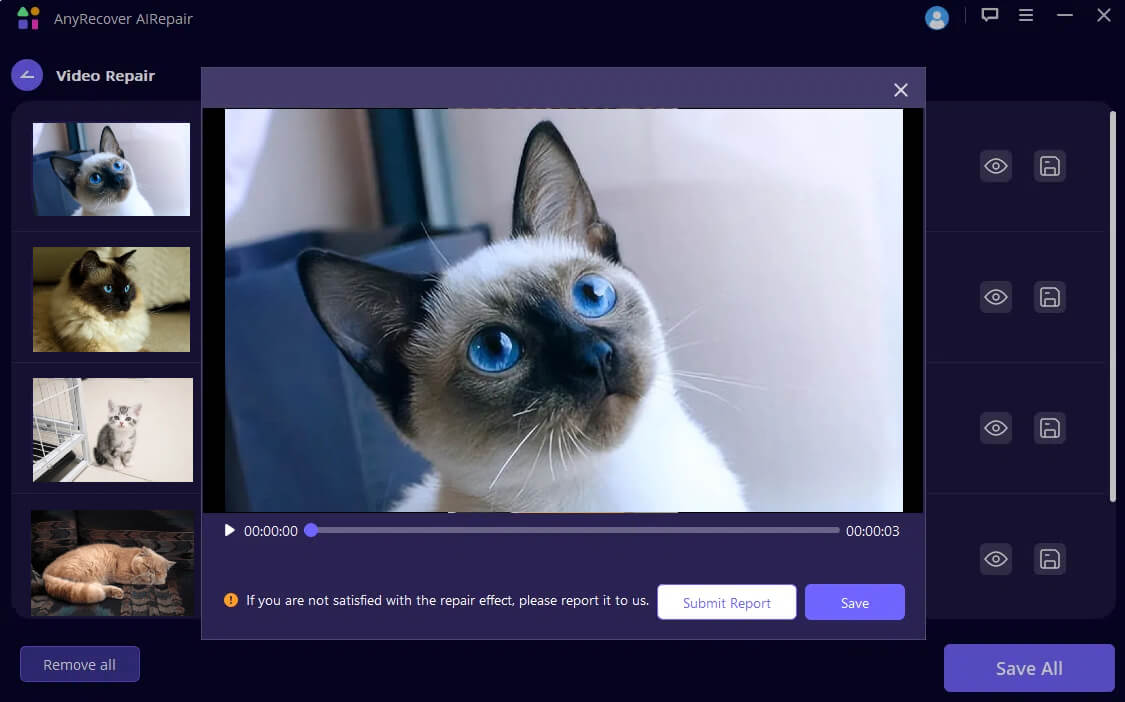
Part 2: Other 3 Manual Ways to Repair MKV Files
If you're pressed for time and can't use AnyRecover to repair corrupted MKV files, here are three manual methods you can try.
1. Convert the Video Format
One way to repair MKV files, or any other video format, is through conversion. MKV files tend to have larger sizes, and converting them to a more efficient format like MP4 can help retain both audio and video quality. Additionally, many video platforms don't support MKV files, so converting them to the more widely supported MP4 format makes it easier to play your videos across different devices and players.
2. Repair Corrupted MKV Video File with VLC Media Player
Another way to repair damaged MKV files is by using VLC Media Player. Known for its support of a wide range of codecs and video formats, including MKV, VLC is both easy to use and quick to download. Here's how you can use it to repair your MKV files:
Step 1. Download and install VLC Media Player.
Step 2. Once you have opened VLC, click "Tools" > "Preferences"
Step 3. In the new window, click the "Input/Codes" tab and choose "Always Fix" on the Damaged or Incomplete AVI file option. Hit "Save".
Step 4. Open VLC and go to "Media" > "Open File" or simply drag and drop the corrupted MKV file to VLC.
Step 5. Next, select the desired format for your repaired MKV file from the profile options.
3. Run CHKDSK Command
Using the command prompt to run the CHKDSK process can help repair MKV files. While it doesn't directly repair the file itself, it targets the drive where the file is stored. The CHKDSK command scans the drive's sectors and ensures there are no bad sectors that could be causing file corruption. To run CHKDSK, follow these steps:
Step 1. Press Windows Key + R to open the Run dialog, then type "CMD" and hit Enter. Right-click on Command Prompt and select Run as administrator.
Step 2. In the Command Prompt window, type the following command "chkdsk c: /f /r" and press Enter.
Step 3. When prompted, press Y to confirm, then restart your PC. CHKDSK will check for and fix errors on the specified disk, which may help resolve issues with corrupted MKV files.
Part 3: How to Protect MKV Files from Being Damaged?
Now that you know how to repair MKV files, the next step is preventing them from becoming corrupted in the first place. Taking steps to protect your files will save you time and hassle in the long run. Here are some key tips to help safeguard your MKV files from damage:
1. Common Reasons for MKV File Corruption
Understanding the reasons behind repeated MKV file corruption can help you minimize data loss. Here are four common causes to be aware of:
- Incorrect file conversion or encoding: If the MKV file is not properly converted or encoded, it can result in corruption, causing playback issues or rendering the file unusable.
- Incomplete downloads: Files that are not fully downloaded, due to interruptions or network issues, are often incomplete and prone to corruption.
- Software or hardware malfunctions: Problems with your computer's software, such as a faulty media player, or hardware issues like a failing hard drive, can lead to file corruption.
- Virus attacks: Malicious software can corrupt files, including MKV files, by altering their structure or deleting important data.
2. How to Avoid AVI Files from Being Broken
To prevent AVI and MKV files from becoming corrupted, consider these best practices:
- Keep backup copies: Regularly back up your files to external storage or cloud services to protect against accidental damaged MKV or AVI files.
- Use reliable media players: Ensure you're using a reputable media player that supports AVI or MKV files and is less likely to cause playback issues.
- Avoid interruptions during file transfers: Always ensure stable connections and sufficient power when transferring AVI and MKV files to prevent incomplete transfers or corruption.
- Keep your software up to date: Make sure your video players, codecs, and operating system are up to date to avoid compatibility issues that can lead to file corruption.
- Use quality storage devices: Save your AVI, MKV, or any other files to reliable, high-quality storage devices to reduce the risk of hardware failure or bad sectors.
Conclusion
Having the right tools to repair MKV files or handle other document recovery processes is essential for any business or marketing strategy. These tools not only help recover important lost data but also prevent issues like file corruption. By using the process outlined above and leveraging file repair softwarelike AnyRecover AI Repair, you can ensure that your files are securely restored and protected.
Related Articles:
- How to Recover Photos/Data After Factory Reset on Android [With/Without Backup]
- [Proven Methods] How to Restore WhatsApp Backup from Google Drive?
- How to Retrieve Deleted Videos on Samsung?
- How to Fix Broken Screen Data on Android Phone?
- How to Fix Low Resolution Photos 2024 - 3 Proven Ways!
- How to Repair AVI File Online: 4 Effective Tools and 3 Manual Methods
- Black Myth: Wukong PC Download - How to Get It & Is It Free?
- Quick Tips: How to Change Text in PDF Document
- How to Make PDF Editable: Edit Any PDF Easily
- How to Edit a PDF in Word? [Simple]
Time Limited Offer
for All Products
Not valid with other discount *
 Hard Drive Recovery
Hard Drive Recovery
 Deleted Files Recovery
Deleted Files Recovery

