How to Repair RAR Files in 2024 - Proven Ways!
RAR files are a lifesaver when it comes to compressing multiple files into one, but what do you do when it becomes corrupted? You can't access the data, and you need to recover it fast. Don't worry—there are several ways to repair a RAR file and get it back in working order. In this guide, we'll show you step-by-step how to repair a RAR file using different tools and techniques, including advanced recovery options. Let's get it back in action!
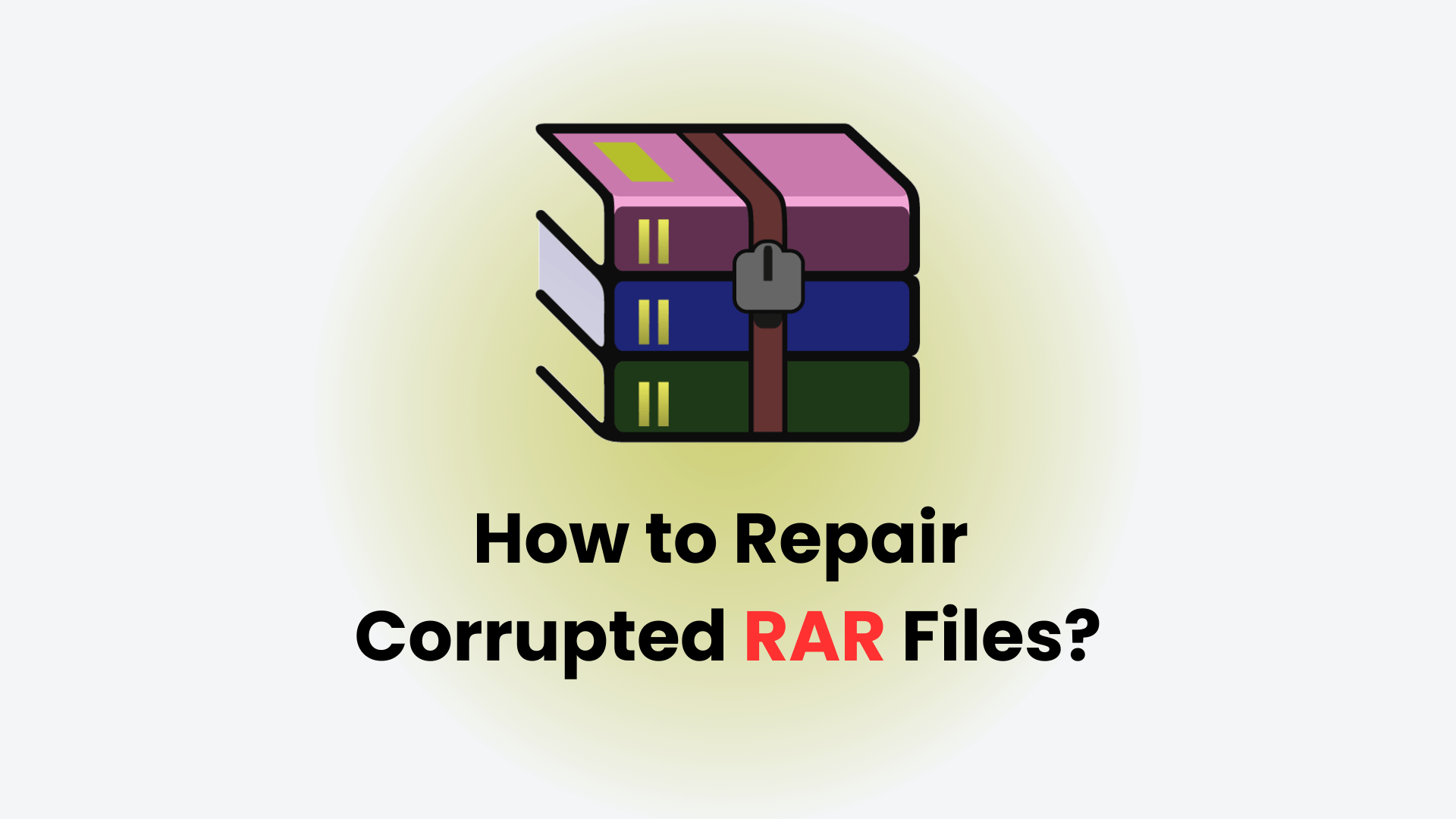
Part 1: How to Repair Corrupted RAR Files?
RAR files are incredibly useful for compressing multiple files into one archive, but what happens when they become corrupted? Corruption can happen for many reasons—bad downloads, interruptions during extraction, or even hardware issues. Fortunately, there are several ways to repair a corrupted RAR file and recover your precious data.
In this section, we'll cover two effective methods: using WinRAR's built-in repair tool and utilizing online tools for a quick fix.
1. Repair RAR File Using WinRAR's Built-In Repair Tool
WinRAR has a handy built-in tool designed to fix minor corruption issues. It's easy to use, and it can restore most of the file's contents if the damage isn't severe. Here's how to do it:
Step 1. Open WinRAR on your computer.
Step 2. Navigate to the corrupted RAR file and select it.
Step 3. Click on the "Repair" option at the top.
Step 4. Choose where you want to save the repaired file and click "OK."
Step 5. WinRAR will start repairing it. Once done, check the new file location for your repaired archive.
2. Repair RAR File Using Online Tools
Online tools are great if you need a fast, no-download solution to repair RAR files. One popular tool is SFWare, which works directly from your browser. Here's how to use it:
Step 1. Visit the SFWare RAR repair tool website.
Step 2. Upload your corrupted RAR file by clicking the "Upload" button.
Step 3. Once uploaded, click the "Upload and Repair" button. This may take a few minutes depending on the size and complexity of the file.
Step 4. Once the repair process is complete, download the repaired RAR archive.
Step 5. Check the file to ensure all data has been recovered.
Part 2: Limitations of RAR Repair Tools
While tools like WinRAR and online repair services can be quite effective, they are not foolproof, and there are important limitations to consider. Here's what you need to be aware of when using these methods:
1. Incomplete Recovery
Even after running a RAR file repair tool, the damaged RAR file may not be fully restored. In many cases, the RAR file repair software may recover only parts of the archive, leaving some files unreadable or inaccessible. This is especially true when dealing with more severe corruption. Some files inside the archive may remain lost despite the repair process. This means that important data, such as documents, images, or videos, could still be missing or damaged, even after you've attempted to repair broken RAR files.
2. Risk of Further Damage
When using manual or built-in tools like WinRAR to repair corrupt RAR files, the repair process might inadvertently cause more issues if the file is severely corrupted. For example, when trying to repair a damaged RAR file, the tool could end up further corrupting the archive, leading to even more severe data loss. In extreme cases, the corrupted RAR file repair process could result in the complete loss of the archive, with no way to recover the data.
Part 3: Alternative Solution – AIRepair for Repairing Related Data
If you're dealing with a severely damaged RAR file, Any Recover AIRepair offers a more advanced solution. It's a professional file repair tool that can repair broken data from corrupted RAR files. It supports fixing various file types, including videos, photos, and other document files.
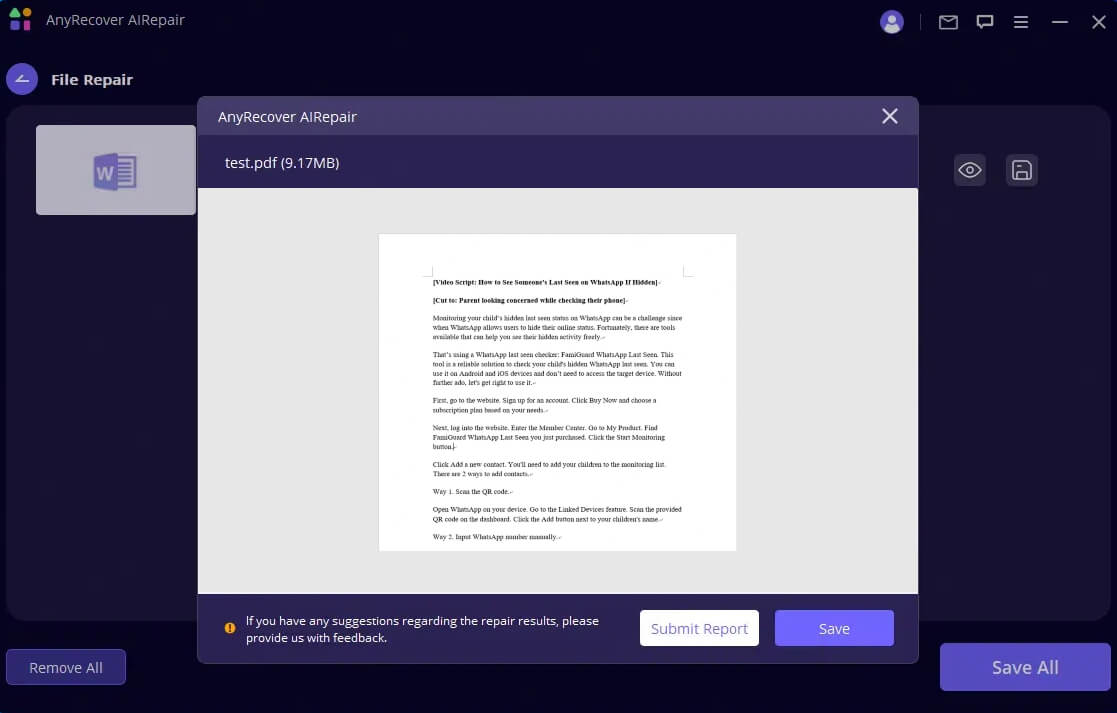
Equipped with built-in AI technology, it allows you to repair files from most devices, such as PCs, hard drives, USBs, cameras, phones, etc. Whether your files are inaccessible due to system crashes, device viruses, incomplete downloading, etc., this advanced AI repair tool covers you.
AnyRecover AIRepair – Advanced File Repair Tool
- It can repair various corrupted files, such as videos, photos, and other document files.
- It can repair any damaged files due to any factors, including system crashes, device malware, etc.
- It has built-in AI technology, ensuring a high success rate in fixing broken files.
- 100% security, it will fix the corrupted files without data loss.
- Easy to use, it's equipped with a straightforward interface and a simple process to use it.
Here's how to repair corrupted files using AIRepair:
Step 1. Download and install Any Recover AIRepair on your computer.
Step 2. Open the software to choose the repair functionality. You can choose "Video Repair," "Photo Repair," or "File Repair" to select your corrupted files. For instance, you can choose "File Repair" and upload the corrupted files.
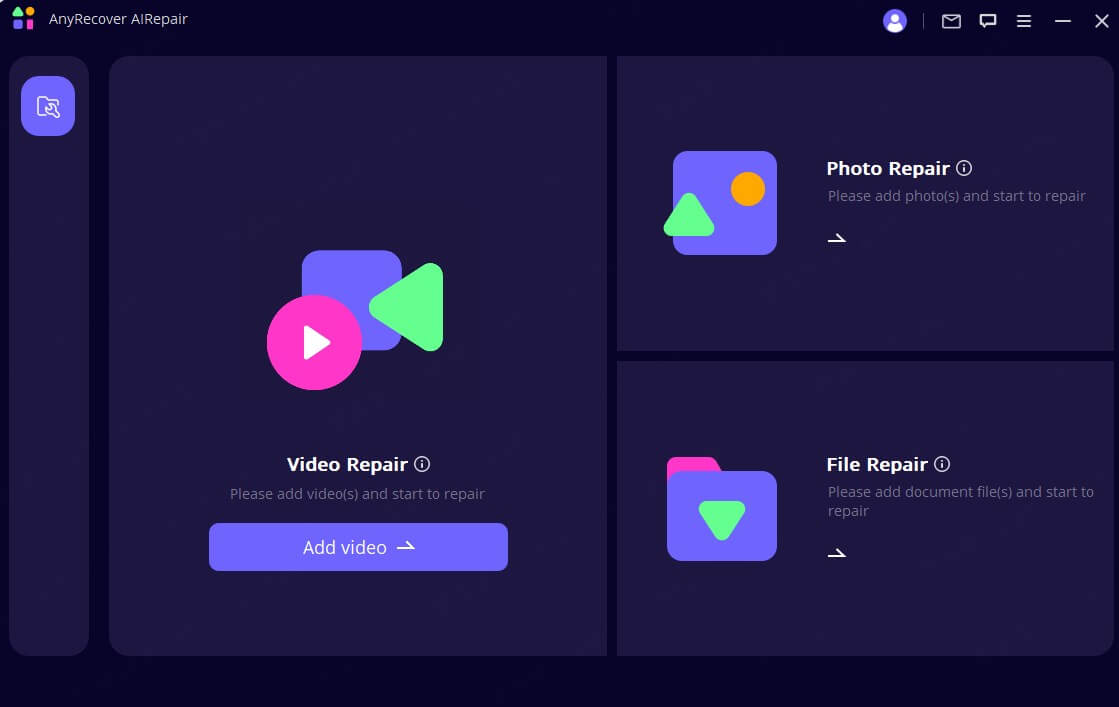
Step 3. AIRepair will analyze the file and detect the corruption. Click "Repair" to begin the repair process. It will work to restore the corrupted files.
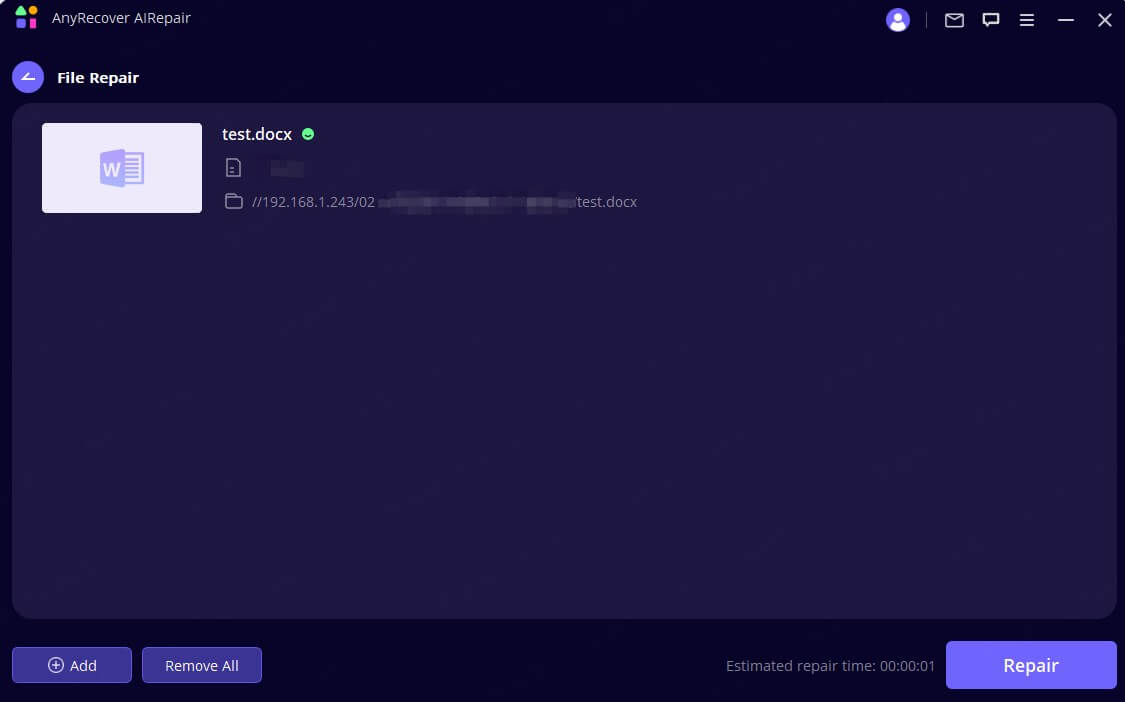
Step 4. Once the repair is complete, preview the fixed files before saving them to ensure everything is intact.
Part 4: How To Prevent RAR File Corruption?
Now that you know how to fix a corrupted RAR file, the next step is to prevent future damage. Here are a few simple tips to keep your RAR files safe and minimize the need to repair corrupted RAR files down the road.
- Use Trusted RAR File Repair Software: Always rely on reputable tools like WinRAR or 7-Zip when creating or extracting your RAR files. This ensures a more stable process and reduces the risk of corruption.
- Avoid Interruptions During Compression: Never interrupt the creation or extraction of a RAR archive. Sudden power loss or system crashes can lead to incomplete files and corrupt RAR archives.
- Keep Regular Backups: Store backup copies of important RAR files in different locations, like an external drive or cloud storage. This ensures you have a fallback in case something goes wrong.
ConclusionHow To Prevent RAR File Corruption?
Repairing a corrupted RAR file isn't always simple, but it is possible! Whether you choose WinRAR's built-in repair tool, an online service, or a more advanced solution like AIRepair, there's a way to get your files back.
Just remember, while basic tools like WinRAR and online services can handle minor issues, they may leave some files unreadable if the corruption is too severe. In cases like this, you can further use AIRepair to repair files in the corrupted RAR files. So, don't give up on your RAR file just yet! Follow these step-by-step procedures, and you'll be able to repair RAR file and recover your precious data.
Related Articles:
- How to Enable USB Debugging on Android in 3 Steps
- How to Restore Contacts on samsung Phone?
- Best 7 Ways to Fix Blurry Videos Sent to Me on iPhone & Android [2025]
- How to Retrieve Deleted Messages Motorola? [4 ways]
- Recover Deleted APP Data [Android]
- How to Recover Deleted Call History From Google?
- How to Fix Blurry Photos in Photoshop [Step-by-Step Guide]
- 10 Best Methods to Fix Broken Images: Reviving Your Cherished Visuals
- Best AI Vintage Photo Restoration: Make It Easy to Repair Old Photos
- Best Way to Recover Permanently Deleted Text Messages on Android without/with Backup
- AI Colorize Sketch | Colorize Pencil Drawing with AI Power 2024
- How to Fix an Unreadable PDF File: Causes & Top Solutions
Time Limited Offer
for All Products
Not valid with other discount *

 Hard Drive Recovery
Hard Drive Recovery
 Deleted Files Recovery
Deleted Files Recovery
