[2024] Fix Apex Legends Crashing Issue on PC, PS4, and Xbox
Apex Legends has grown an enormous following online from players that love to get into the Titanfall universe and adventure through epic battle royales. Unfortunately, such popularity has led to a lot of bugs and freezing errors. It's so annoying when the games we love come with a few glitches that interrupt our gameplay, making our experience less than favorable. In this article we will provide some simple solutions to Apex keep crashing on PC, PS4 and Xbox problem.
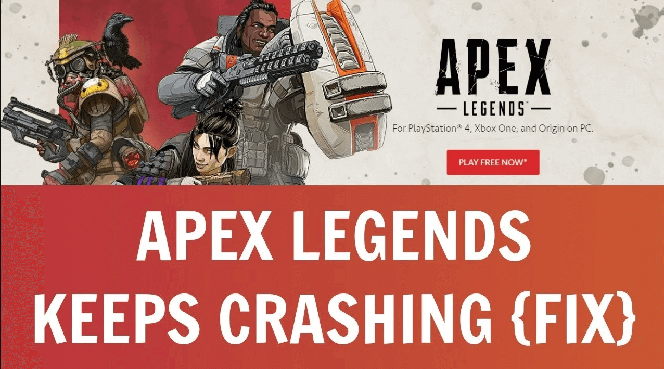
Why Does Apex Legends Keeps Crashing & How to Fix
There are game players all over the world using different consoles and PCs to play Apex Legends. The easiest way to prevent future crashing is to address the specific issues on your console or PC. Here are a few of the main reasons Apex Legends keeps crashing:
-
Apex Legends crashes on startup are usually caused by a faulty driver. Most of the time, it is because of a video card driver. This will also happen if your Windows OS version is old or out of date.
-
If you are playing Apex on your PS4 or Xbox, you are probably experiencing freezing or crashing mid-game because you need to do a quick reboot or reinstall the game.
-
Apex could also be experiencing issues if your console system or game file is corrupt or needing updating.
In the short run, make sure everything is completely up to date. If you are still running into issues, here are some more common solutions to fix your Apex Legends game from crashing on different platforms.
Part 1. Stop Apex Legends Crashing on PC
The best way to diagnose the specific problem with Apex Legends crashing and stuttering on your PC is to run down a checklist of everyday issues. Before you begin, make sure your PC meets all the minimum requirements of the game. If your system simply cannot support game play, it would be a waste of time to conduct these fixes.
Solution 1. Close Unnecessary Programs
Apex Legends may keep crashing on a PC when the number of available resources becomes too few. To free up more processing and video card capabilities, you should close any other running program from the background.
-
Step 1. Press Ctrl+ Shift+ Esc to open the Task Manager.
-
Step 2. Click on the Processes tab at the top of the window.
-
Step 3. Check your current CPU and memory usage to see what process is consuming the most.
-
Step 4. Right-click on the resource and select End task.
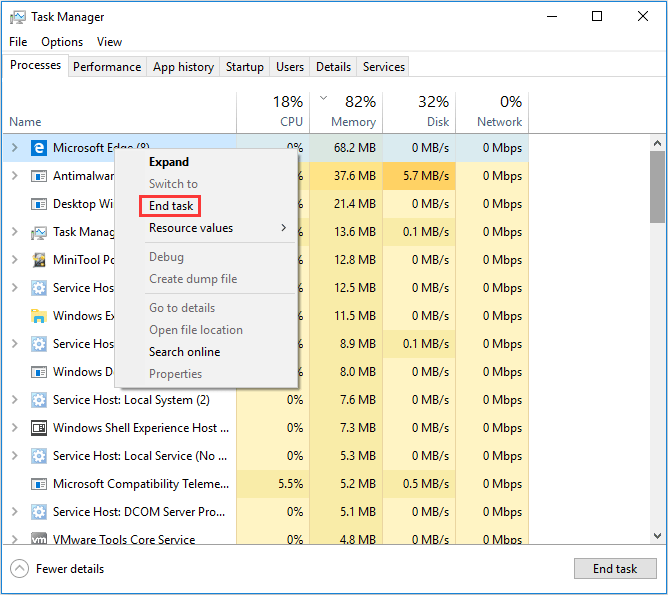
Be really careful here if you do not know what kind of process you're closing. Sometimes they are as simple as Google Chrome. Other times they will have names you may need to Google to ensure they aren't necessary for your machine to operate.
Solution 2. Update Faulty Drivers
To fix every error that may be the reason of Apex keep crashing, let's start by trying to update device drivers first. We're going to work through the process of our video card driver.
-
Step 1. Go to your taskbar search box, enter Device Manager, and select device manager.
-
Step 2. Select a category to see the names of your devices. You need to open the arrow on Display adapters and then right-click on your specific video card.
-
Step 3. Then Go to the Driver tab. Click on the Update Driver option.
-
Step 4. Click on the option for Windows to Search automatically for updated driver software.
-
Step 5. Select Update Driver.
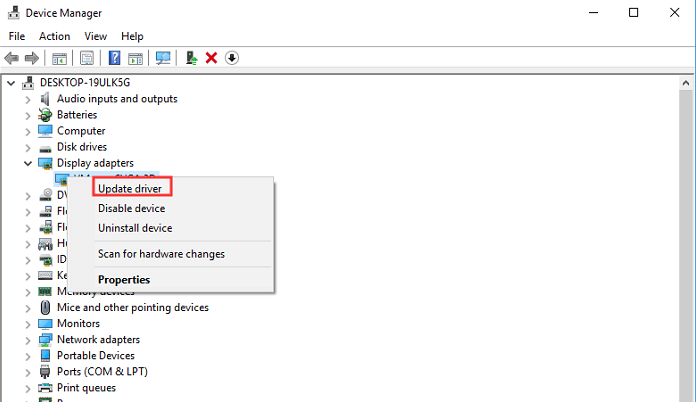
Suppose Windows cannot find any new driver. In that case, you may have to visit the manufacturer's website for your specific video card. The two most popular cards are NVIDIA and AMD Radeon, and we've linked to their driver download pages.
Solution 3. Reinstall the Device Driver and Restart Your PC
Sometimes your specific device driver became corrupt from different conflicting software issues. You may need to perform a fresh reinstall.
-
Step 1. Go to your taskbar search box, enter Device Manager, and select device manager.
-
Step 2. Select a category to see the names of your devices. You want to open the arrow on Display adapters and then right-click on your specific video card.
-
Step 3. From the drop-down menu, select your device and then Uninstall device.
-
Step 4. Restart your PC. Windows will attempt to automatically reinstall the driver.
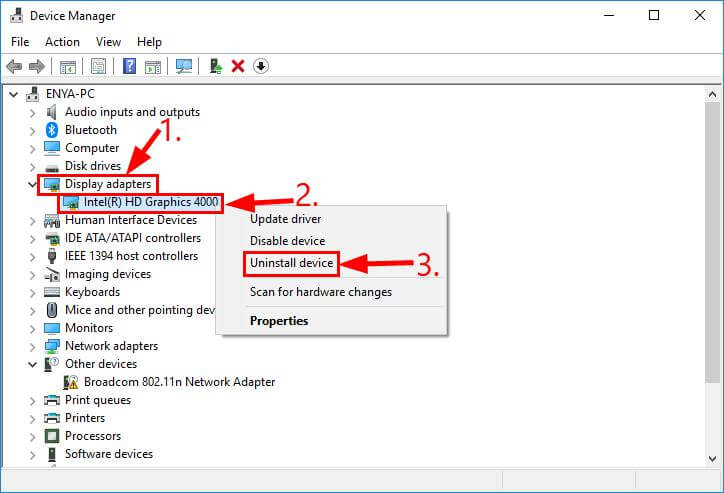
Solution 4. Cap Your Frame (FPS) Rate
Apex uses a lot of processing speed to give you quality videos. To stop Apex from crashing on your PC, you may need to cap the amount of frames per second (FPS) you're seeing. This will lower the quality but still allow you to play.-
Step 1. Open your Games Library
-
Step 2. Right-click on Apex Legends
-
Step 3. Select Properties then Set Launch Options.
-
Step 4. Type + fps_max 60. And Save.
The standard FPS for Apex Legends is 144. Setting it to something like 60 should free up your video card to allow your game to stop crashing.
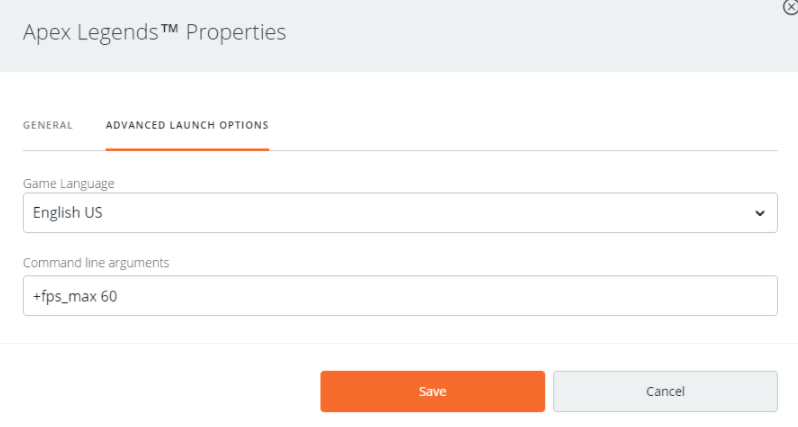
Solution 5. Repair Your Apex Legends Game Files
If your original game files are corrupt, then you will keep experiencing unexpected Apex legends crash on your PC. To repair your game files, here are the steps:-
Step 1. Open your Game Library.
-
Step 2. Navigate to Apex Legends.
-
Step 3. Click on the settings icon and click repair.
-
Step 4. The PC will then automatically attempt to repair the game file.
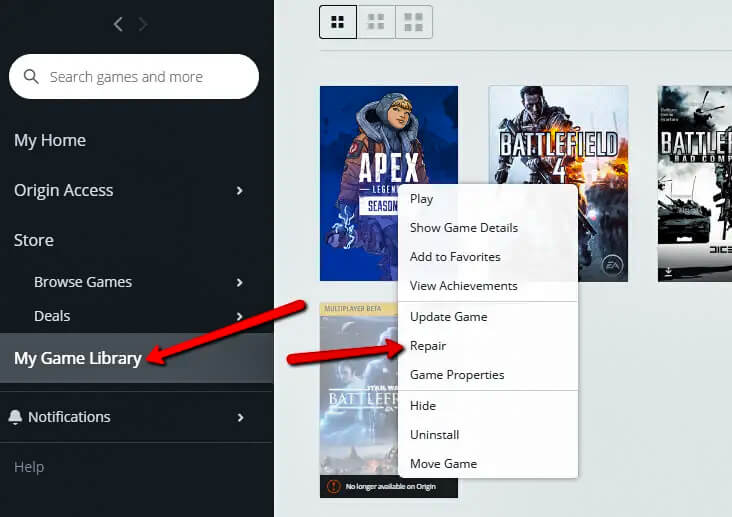
Solution 6. Update Your Windows OS
If your version of Windows is old or out of date, it cannot handle the requirements of running Apex Legends. To stop Apex from crashing on your PC, you will need to do a system update.-
Step 1. Select your Start button and navigate to Settings > Update & Security > Windows Update.
-
Step 2. You will have the option of Check for updates. Go ahead and select that option.
-
Step 3. If there is a message that you have updates available, go ahead and click on the message to view and select the important updates to download and install.
-
Step 4. In the list, select the updates you want to install and then click OK.
-
Step 5. Click Install Updates.
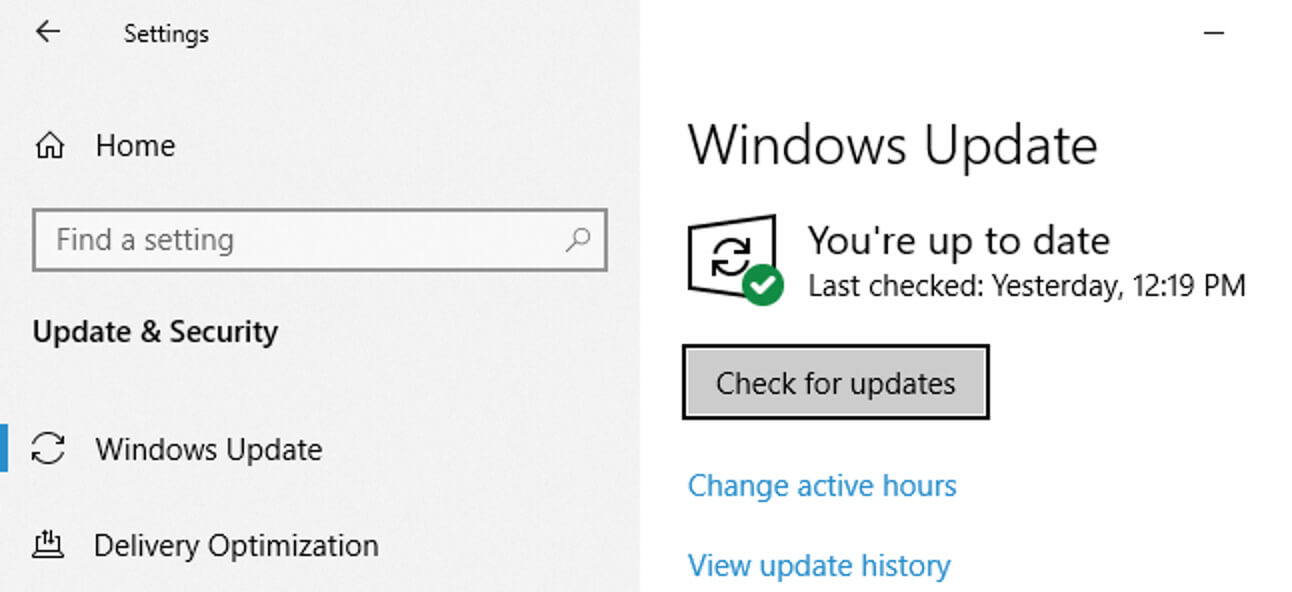
Solution 7. Modify Windows Defender
The whole point of Windows Defender is to prevent unwanted intrusions and attacks. However, sometimes Apex Legends will crash or stutter on a PC because it is viewed as a virus. Here is the steps to unblock your Apex in Windows Defender:-
Step 1. Navigate to Control Panel > System and Security > Windows Defender Firewall > Allowed Apps.
-
Step 2. Add checks into the checkboxes for Origin's or EA Desktop's Launcher Programs.
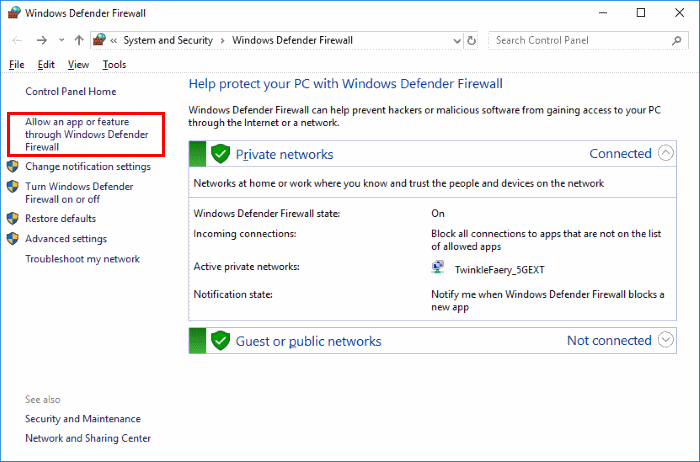
Solution 8. Try Full Reinstall
If nothing else works to prevent Apex from crashing on your PC at startup or mid-game, then it may be time for the last resort. You may have to do a complete reinstall of the game from scratch and check whether your problem would be solved.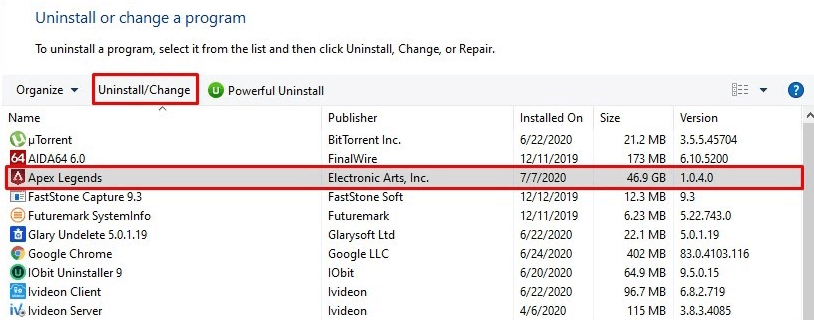
Part 2. Stop Apex Legends Crashing on PS4
Apex will crash on your PS4 if you haven't updated your system or if there are cache/processing issues running simultaneously. This troubleshooting list should help you navigate to a solution for gameplay randomly crashing, stuttering, or freezing.
Solution 1. Try a Simple Reboot to Clear the System Cache
This is basically a cold boot of your PS4. Turn off the system and unplug it for 30 seconds before trying to turn it on again and loading Apex Legends. This is the simplest solution to avoid Apex crashing on your PS4.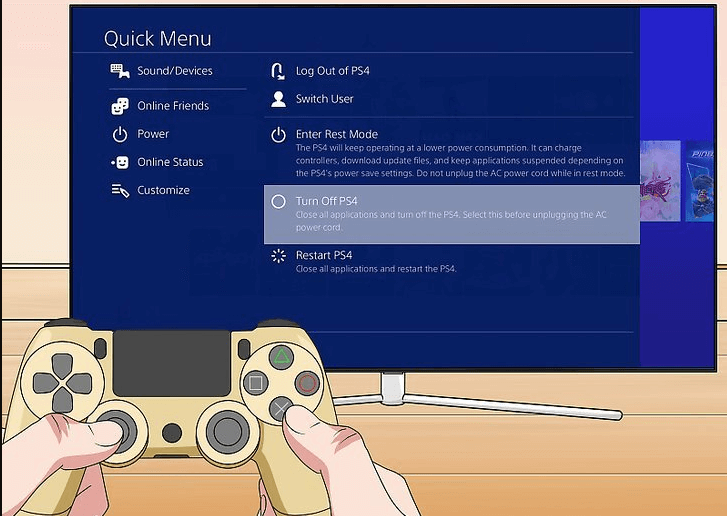
Solution 2. Update Your Game File
There is no point in going further if you haven't downloaded the latest Apex game update. To stop Apex keep crashing on PS4, try these:-
Step 1. Navigate to your PlayStation home screen.
-
Step 2. Select the Notifications icon.
-
Step 3. Press the Options button, and in the menu, select Delete.
-
Step 4. Choose select all then delete again.
-
Step 5. Manually install any available updates.
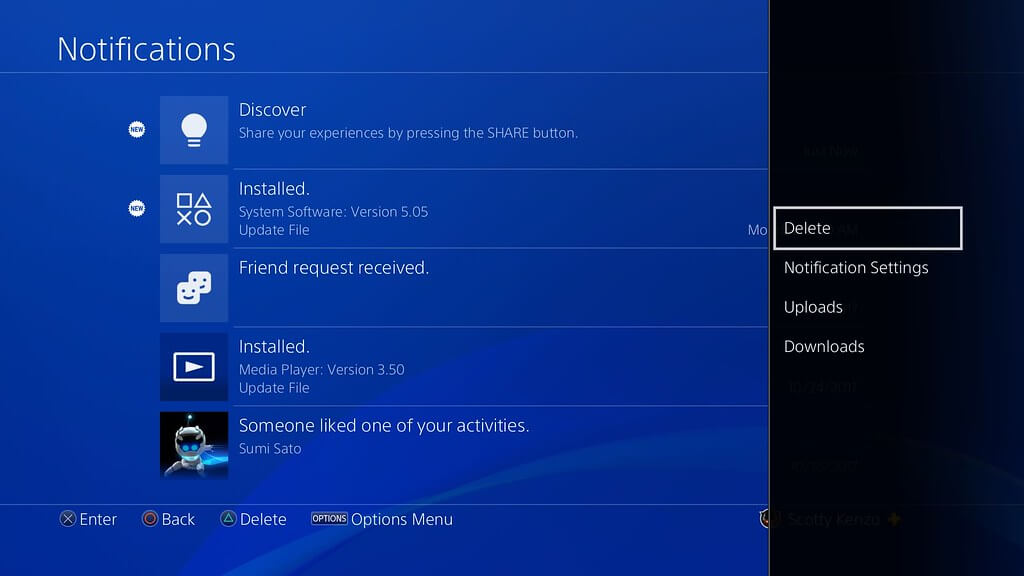
Solution 3. Update Your PS4
Another reason why your Apex keeps crashing is your machine needs some system fixes through a fresh installation. Follow the steps below to update your PS4:-
Step 1. Navigate to your PlayStation home screen.
-
Step 2. Select Settings then System Software Update.
-
Step 3. Select the option Update Now.
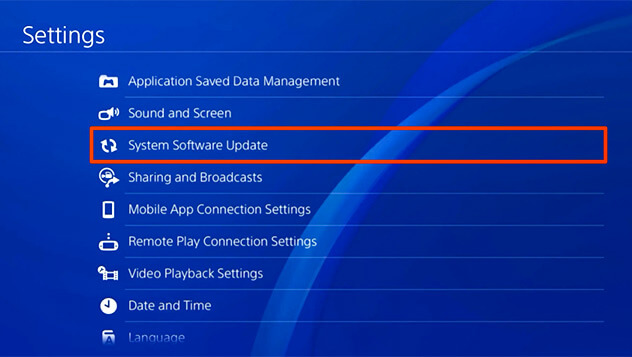
If any updates are available, you should be prompted to install them. Next, accept the license agreement, and restart. That should do the trick.
Solution 4. Disable Face Recognition
Face recognition on PS4 might conflict with some games, leading to the result that the games can't work correctly. It is a rare bug, but it is known to mess with Apex and can cause it to crash on your PS4. Here is how to turn off face recognition on PS4:
-
Step 1. Unplug the camera from the console.
-
Step 2. Restart your PS4.
-
Step 3. On the home screen, select Settings, then User, then Login settings.
-
Step 4. Uncheck the Enable face recognition box and restart.
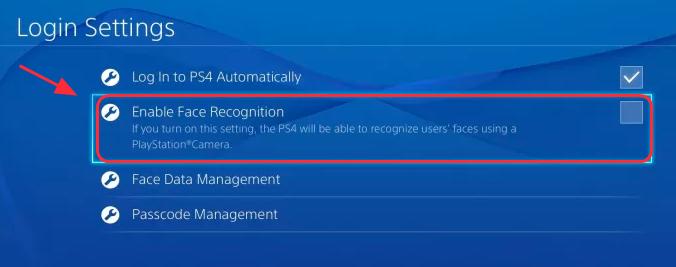
Solution 5. Uninstall Apex and Restore Factory Settings
If nothing else works for your Apex keep crashing issue, you should uninstall Apex from your list of games and restore your PS4 to its factory settings. Here are the simple steps or you can follow the guide from PS4 official.
Select the same Settings option as above > Initialization > select Initialize PS4. Then, choose Full afterwards.
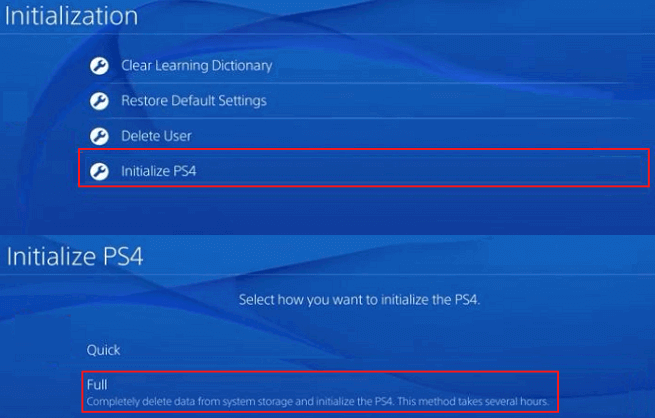
Part 3. Stop Apex Legends Crashing on Xbox
Apex went through some rough growing pains when Xbox released a bunch of new updates in 2020. Luckily, online gamers found some quick solutions to prevent the same from happening in 2023. Now there are a few fixes to stop your copy of Apex from crashing on your Xbox.
Solution 1. Restart Your Game and Console
The easiest way to prevent your version of Apex from crashing on your Xbox is to restart the console and start a fresh load of the game. This clears any cache and should prompt any automatic updates necessary.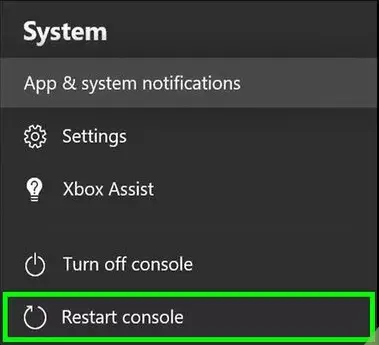
Solution 2. Manually Update Xbox Console
Make sure your Xbox is running on the latest software update. Here is how to do update your Xbox console:-
Step 1. Make sure your console is online, then press the Xbox button.
-
Step 2. Select Profile > System > Settings > System> Updates & downloads.
-
Step 3. Install any available updates by following the screen prompts and restarting the system.
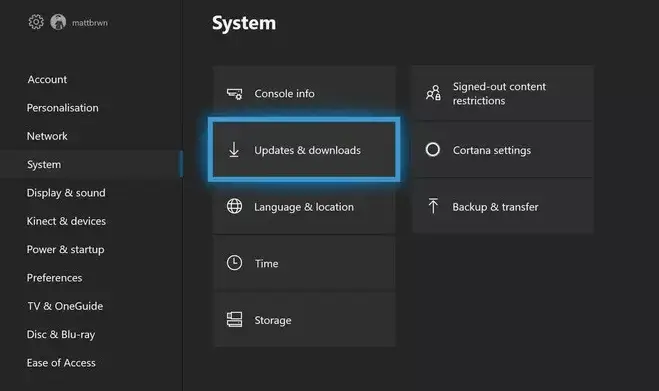
Solution 3. Update Apex Game File on Xbox
If the current version of Apex Legends you are playing isn't updated with bug fixes, you run the risk of it crashing or freezing unexpectedly. Follow the steps below to update your Apex manually on Xbox:-
Step 1. Go to My Apps & Games
-
Step 2. Select Apex Legends from the list and press the more options button.
-
Step 3. Select Manage game & add-ons.
-
Step 4. Select any available updates and follow the screen prompts.
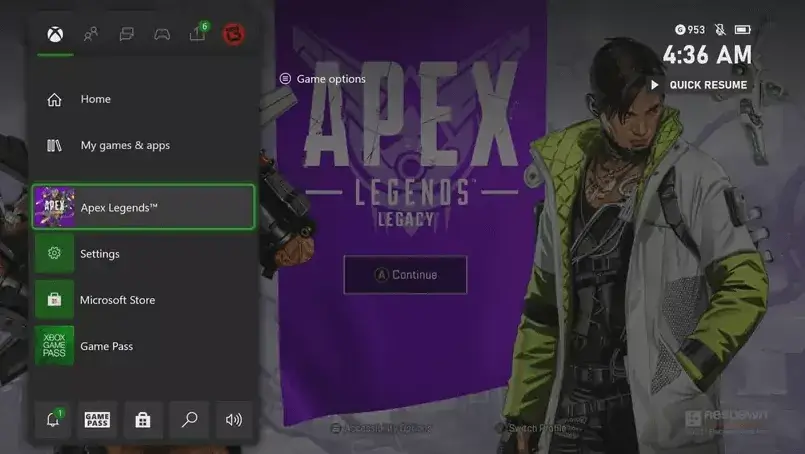
Solution 4. Change Your Game Profile
Use a different profile account on your Xbox Apex game. Sometimes your account can get corrupted data. If this works, you'll need to delete your original profile so those same bugs won't translate to your new profile. If nothing else from the 4 solutions works to stop Apex from crashing on your Xbox, try a fresh reinstall.Wrapping it Up
Follow the guide above, we hope that you can find the way to solve Apex Legends crashing issue completely in whatever devices. If you have any suggestion or question, just let us know in the comment section.
Time Limited Offer
for All Products
Not valid with other discount *

 Hard Drive Recovery
Hard Drive Recovery
 Deleted Files Recovery
Deleted Files Recovery
