[Full Guide] Fix Failed to Connect to The Rockstar Games Library Service
Despite initially being released in 2013, GTA 5 has shown no signs of slowing down, largely thanks to GTA Online. As of August 2021, GTA online averages 1.2 million players a month and often has 250,000 concurrent players on Steam. It's little wonder that GTA V is the most profitable entertainment product of all time, with over $6 billion in revenue.
GTA Online lets up to 30 players at a time play through game modes like heist, either together or against each other, and has proven to be ridiculously popular. Of course, like any other PC game, GTA V is not without its problems. Players have reported receiving the error 'failed to connect to the Rockstar game library service' and have been unable to play GTA Online. For most, the error appears as the game is launched, but it has also popped up during play.
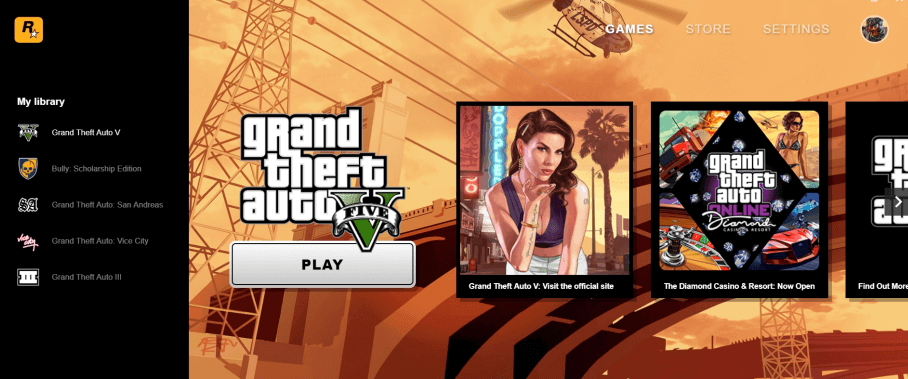
Part 1. What Causes the Rockstar Launcher to Fail to Connect?
According to the Rockstar support forums, there are three leading causes of GTA V failing to connect to the Rockstar games library. However, we suspect that there may be several other undocumented causes.
Below are several of the most common causes. One by one, we'll work through these issues and supply fixes that should get you back online in no time. The most common causes of the Rockstar Launcher failure are:
-
Windows 10 requires updating.
-
Rockstar Launcher misconfigured.
-
Rockstar Games Library Service is paused or stopped.
-
Driver and DirectX issues.
-
Corrupt or missing files.
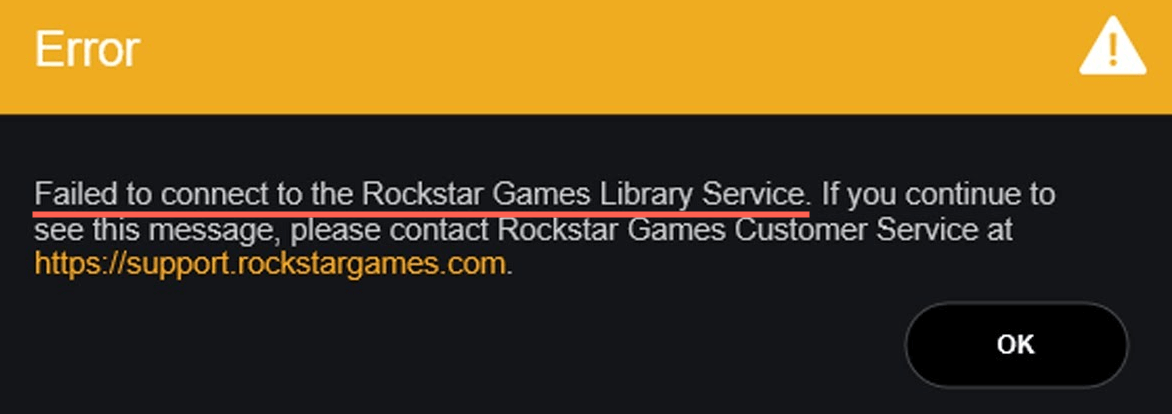
Part 2. How to Fix the Rockstar Games Launcher
We know as well as anyone just how annoying an error like GTA 5 failing to connect to the Rockstar games library service can be. Playing online with friends is something we look forward to, so not connecting is a big problem.
Fortunately, we've got several solutions you can try out that should solve the problem for you. Try these fixes one by one until you can finally connect to GTA Online and join in with your friends. If you stumble across a solution that's not on this list, let us know, and we'll add it on. We've given you some Rockstar launcher quick fixes to start...
Rockstar Launcher Quick Fixes
By now, you should hopefully have solved the issue that was leading to your Rockstar games launcher failed to connect to the Rockstar games library service error. If not, there's still hope! Try these short quick fixes, and if all goes well, you'll be online and pulling heists in no time.
-
Right-click the Rockstar launcher icon on your desktop, and go to the compatibility tab. From there, change the Compatibility mode to Windows 7.
-
Go to your documents folder and find the Rockstar, then GTA V folders. Look for settings.xml and open it with a text editor. Find the DX_version and change the value from 2 to 1. Save the change. This will update the version of DirectX the game uses and hopefully solve the problem for you.
-
Search for Disk management in the Windows search bar. Choose the installation disk drive and right-click. Next, assign the correct drive letter using Assign the following drive letter. Click ok and save the changes.
-
If you're using Steam, go to the Steam library and find GTA V. Right-click on the game and choose properties. Select the Local files tab, and click Verify integrity of game files.
-
Make sure that your hardware and GPU drivers are up to date. You can update hardware and Windows drivers by searching for Check for updates in the Windows search bar. Visit the Nvidia and AMD websites to check for the latest GPU drivers.
Fix 1. Run the GTA Launcher As An Admin
If you're trying to play GTA 5 using a non-administrator Windows profile, then it is possible that GTA wasn't installed with the correct privileges to access your network connection. That would almost certainly lead to the GTA 5 failed to connect to the rockstar games library service error. This can be easily fixed by providing the GTA executables with admin privileges. To do that, just follow these steps:
-
Right-click on the Rockstar Launcher icon, select Properties.
-
Click the Compatibility tab.
-
Click the Run this program as an administrator checkbox.
-
Click Apply and Restart your PC.
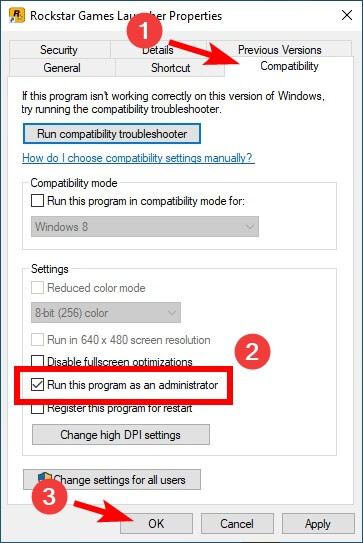
Fix 2. Uninstall the Social Club Application
The Rockstar Social club application is installed simultaneously with GTA V, but it is not actually necessary for the game to run. If the Social Club files become corrupted or a game update changes some of the GTA 5 base files, you will often receive a GTA 5 failed to connect to the Rockstar games library service message. How to uninstall Rockstar Social Club:
-
Type Control Panel in the windows search bar.
-
Under Programs, click Uninstall a program.
-
Find Social Club in the list and right-click Uninstall.
-
Open File Explorer and navigate to the Social Club folder in Documents
-
Delete the Launcher and Social Club folders.
-
If the game does not launch, reinstall the Social Club from this link.
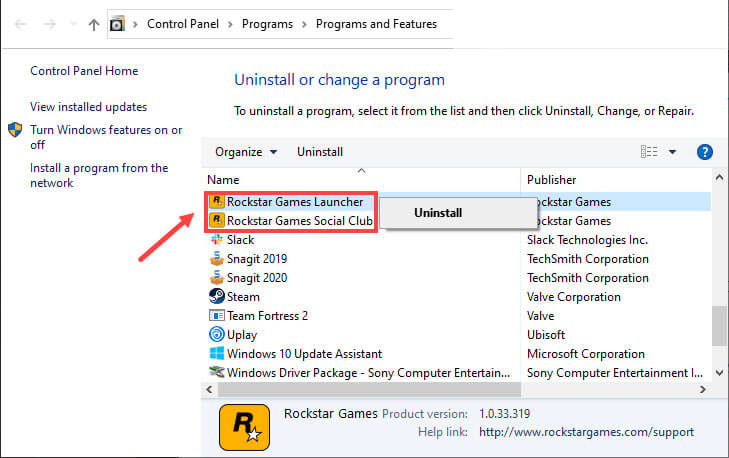
Fix 3. Enable the Rockstar Game Library Service
If you're anything like us, you're constantly tweaking your PC's settings, trying to eke out that last bit of performance. One of the most common ways of freeing up system resources is to disable services that you aren't currently using. It's entirely possible that a necessary GTA V service has been stopped or paused, so reenabling it should solve the Rockstar game launcher issue. How to enable the Rockstar Game Library Service:
-
Type Task Manager in the Windows search bar.
-
In the Startup tab, find the Rockstar game library and click Enable.
Next, press Windows key+R and type services.MSC into the Run box.
-
Find the Rockstar game library service, double-click it.
-
In the General tab, change Startup type to manual.
-
Select Start, then click Ok. Restart your PC.
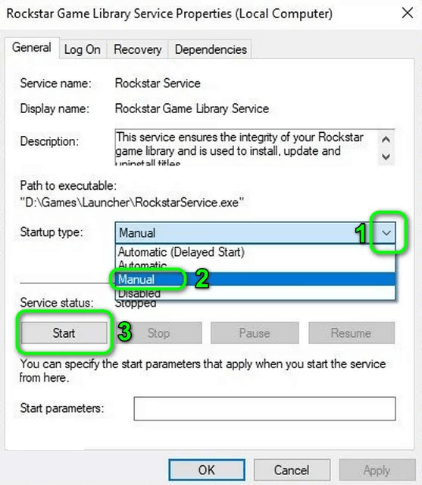
Fix 4. System Registry Path Fix
Even the slightest error in GTA 5's registry entries can lead to a GTA 5 failed to connect to the rockstar games library service error. It's good to know then that this problem can be easily fixed with a slight tweak. Using the registry editor, you can alter the entry to the correct path and fix your GTA installation. How to fix your System Registry path:
-
Search for Registry Editor in the Windows search bar.
-
Right-click and choose Run as administrator.
-
Search for HKEY_LOCAL_MACHINE\SYSTEM\CurrentControlSet\Services\Rockstar Service
Click Save and close the editor.
Restart your PC.
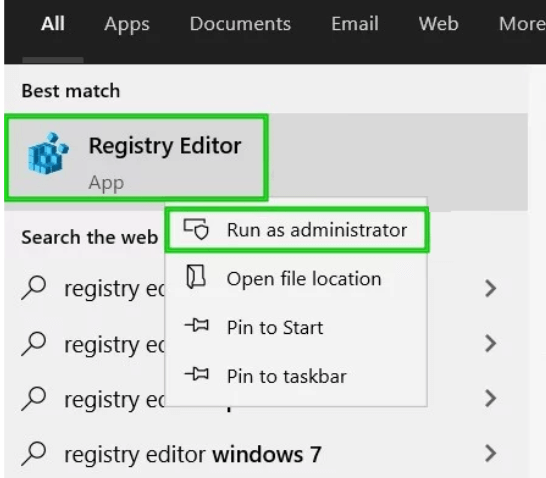
Fix 5. Reinstall GTA V
Sometimes, despite our best efforts, nothing we do will fix the Rockstar games launcher failed to connect to the Rockstar games library service error. In these circumstances, the best option remaining is to delete the game and create a fresh installation. Depending on your internet speeds, this may take a while, as GTA V is a 72GB download. How to reinstall the Steam version of GTA 5:
-
Open Steam and navigate to the library.
-
Right-click on GTA V and click Uninstall.
-
Restart your PC.
Open Steam and install GTA V in the Library tab.
Try to install GTA V on a system drive for best results.
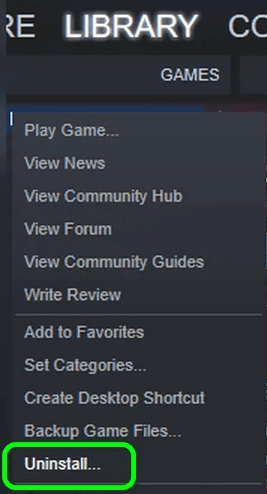
How to reinstall the non-Steam version of GTA 5:
-
Make sure all game processes are killed through the task manager.
-
Type Control Panel in the windows search..
-
Under Programs, click Uninstall a program.
-
Find Social Club in the list and right-click Uninstall.
-
Restart your PC. Install from either download or any other installation media.
Gaming like a Rockstar
There are few things in life as frustrating as not being able to get online when you want to enjoy a GTA V gaming session, so we hope our fixes for the Rockstar launcher have made a difference. If you've followed these steps, then you should never miss out on a heist ever again!
Time Limited Offer
for All Products
Not valid with other discount *

 Hard Drive Recovery
Hard Drive Recovery
 Deleted Files Recovery
Deleted Files Recovery
