2024 How to Get a Free Palworld Dedicated Server
Setting up a Palworld dedicated server typically involves using Steamcmd, which might be a bit tricky for newcomers. In this article, we suggest using a free and open-source option called palserver-gui from GitHub. It's a user-friendly tool that simplifies the process, allowing you and your friends to enjoy playing without hassle.
Part 1. How to Set Up a Palworld Dedicated Server: Easy Methods
Ever since Palworld launched in 2024, its user base has been steadily expanding. However, players are restricted to official servers and often want to create their community or dedicated servers. The usual way to do this is by using Steamcmd to set them up.
Here, we'll give you a quick rundown on how to set up your own dedicated Palworld server. We won't include illustrations because we have a better recommendation for free Palworld dedicated servers. Head over to the next section of the article to find out more!
How to Set up dedicated Palworld server
Step 1. Download Steamcmd, then run it.
Step 2. Type "cmd", then paste 【steamcmd +login anonymous +app_update 2394010 validate +quit】on the new windows.
Step 3.Find 【/steamapps/common/PalServer】
Step 4. Then run PalServer.
After setting up your dedicated Palworld server using the method mentioned above, making adjustments like changing the server name or player limit means digging through folders and files, which isn't very user-friendly. Plus, renting a dedicated server can cost money. To address these issues and enhance the Palworld experience, a generous Taiwanese user spent 2-3 days creating a free Palserver. This Palserver allows users to customize settings easily and provides ongoing bug fixes for smoother gameplay.
Part 2. Top Free Palworld Dedicated Server Recommendations
Palserver Setting
Step 1. To get started, head to the GitHub open-source website to download the free dedicated Palworld server.
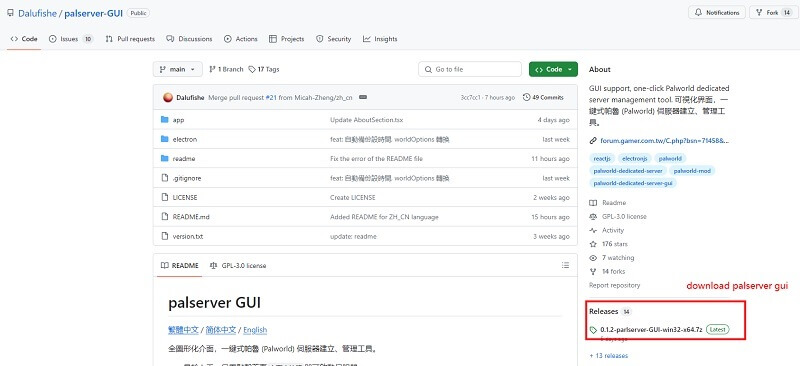
Step 2. Once you've opened the server, simply click on the boot button located in the bottom right corner to start running it.
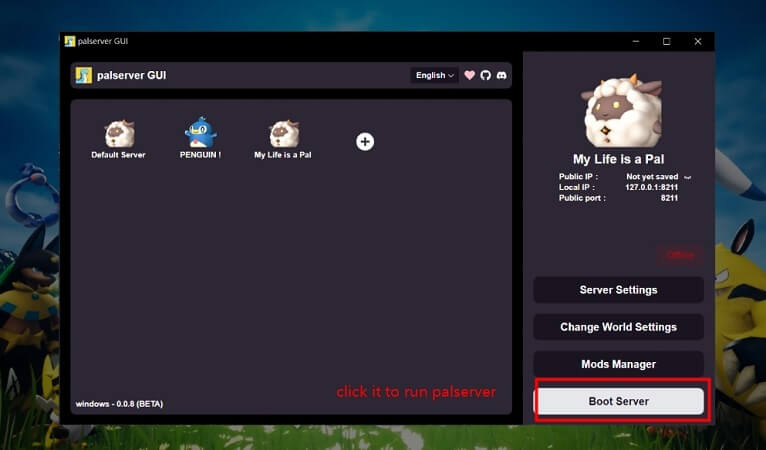
Step 3.After pasting the IP address, you can connect with your friends and start playing together on the dedicated Palworld server.
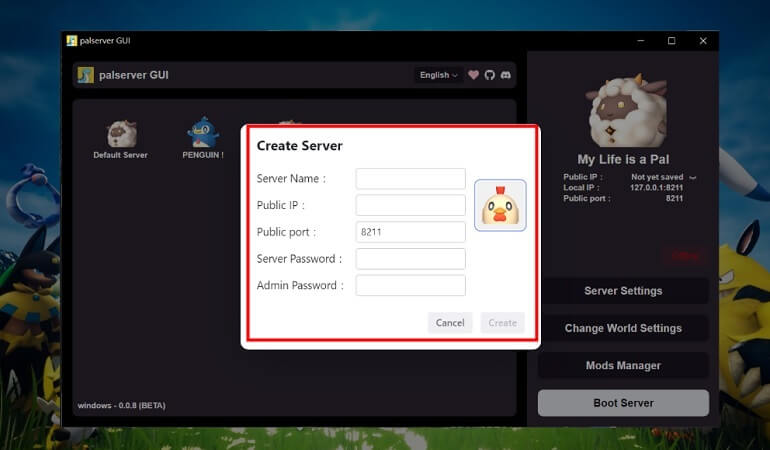
Step 4. Then run PalServer.
With a one-click installation, startup, update, and easy modification of world settings through a visual interface, managing your dedicated Palworld server is a breeze! You can even handle multiple servers simultaneously, with features like automatic archiving and backup to ensure you never lose progress due to crashes.
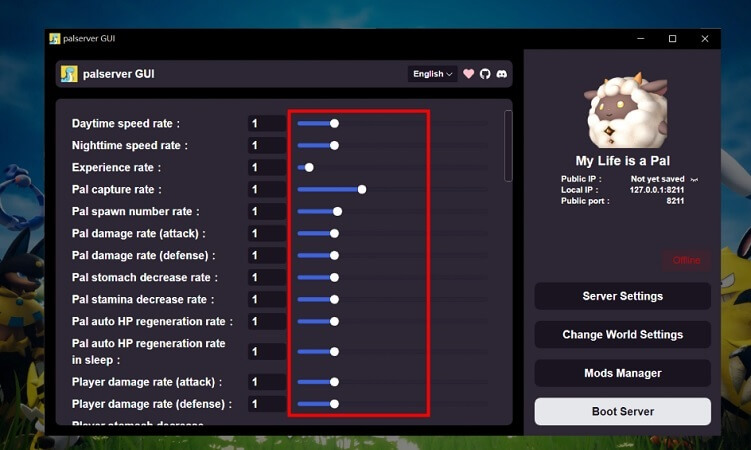
Palserver Archive Damaged? Here's What to Do!
Currently, the one-click server opening tool "palserver-GUI" is still in its early stages. As with any new software, there may be bugs and a risk of archive damage. If you encounter file loss or are unable to save, it's advisable to use AnyRecover data recovery software, which boasts a 99% recovery rate, to retrieve your Palworld files.
Features of AnyRecover:
- Restore manifold files in your device perfectly, including game files.
- It ensures a extremely high recovery rate.
- It allows users to preview the files before recovery.
- It has a fast scanning speed to get back your data quickly.
How to restore Palworld corrupted character/player save file:
Step 1. Install Data Recovery on your computer and select the data recovery mode that best suits your needs.
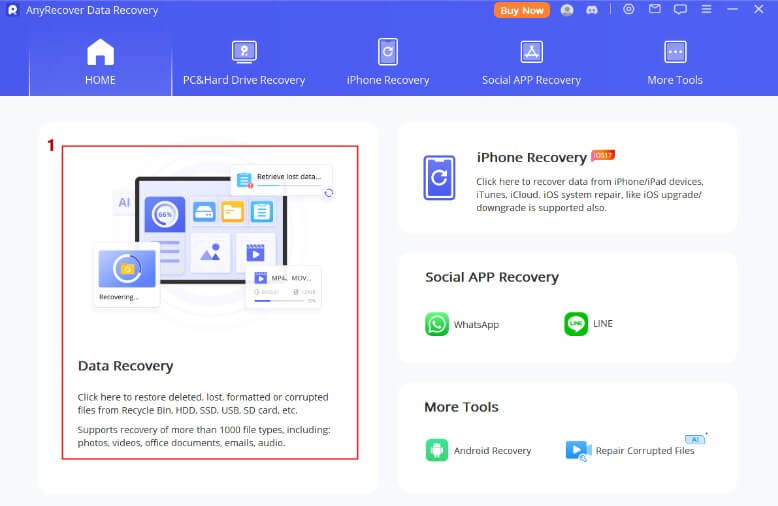
Step 2.Choose the deleted data type and initiate a scan. Once completed, preview the lost data files.
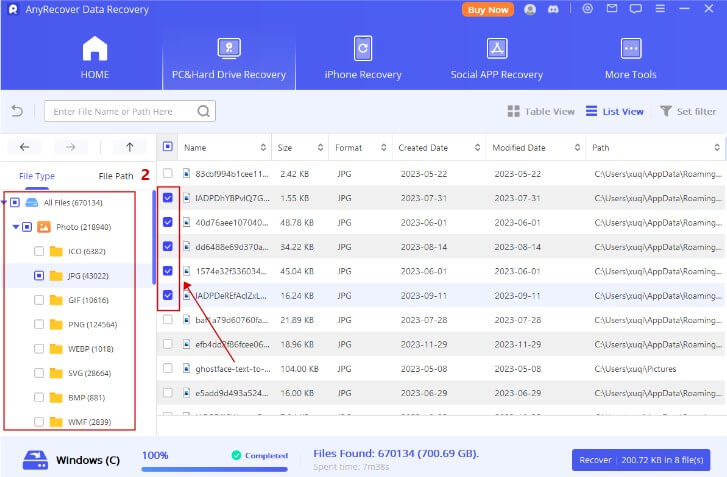
Step 3. Review all data, whether deleted or existing. Select the files you wish to recover, then click 'Recover' to complete the process.
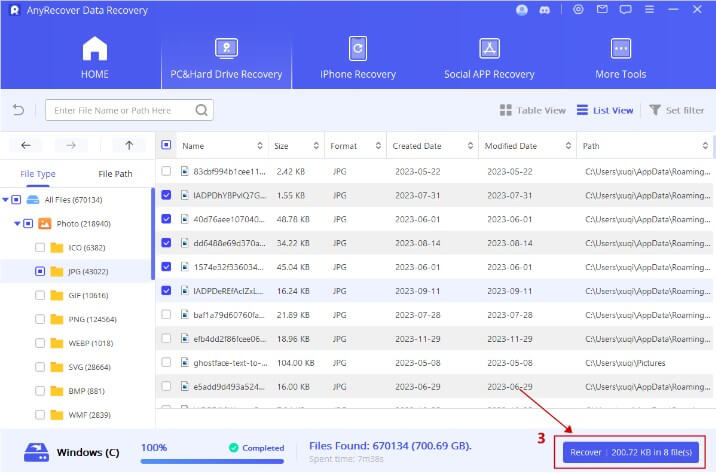
Conclusion
In this article, we introduce a free Palworld dedicated server and discuss potential issues you might face, such as files being unable to be saved or files being corrupted. Additionally, we recommend AnyRecover, a professional PC data recovery software, to assist you in recovering lost game files.
[Game Data Recovery Bonus] How to Use AnyRecover Coupon Code
Copy the coupon code and head to the AnyRecover Purchase Page. Select the plan, choose "I have a coupon", and paste the code you just copied.
Time Limited Offer
for All Products
Not valid with other discount *

 Hard Drive Recovery
Hard Drive Recovery
 Deleted Files Recovery
Deleted Files Recovery








