How to Fix "Palworld World Save Failed" Error for PC/Xbox?
Recently, multiple Palworld players are worrying about losing their world files, since Palworld world save failed when there is a popup saying "World Saving In Progress - Cannot Save World Data". We all know that the adventure game can auto-save the game files. But once it had bugs or glitches, you would find all your efforts that have been put on this game would be gone.
Therefore, to fix this Palworld not saving issue and restore all your lost Palworld data, we will introduce the effective fixes and best solution to retrieve your game files.
Keep reading to learn more!
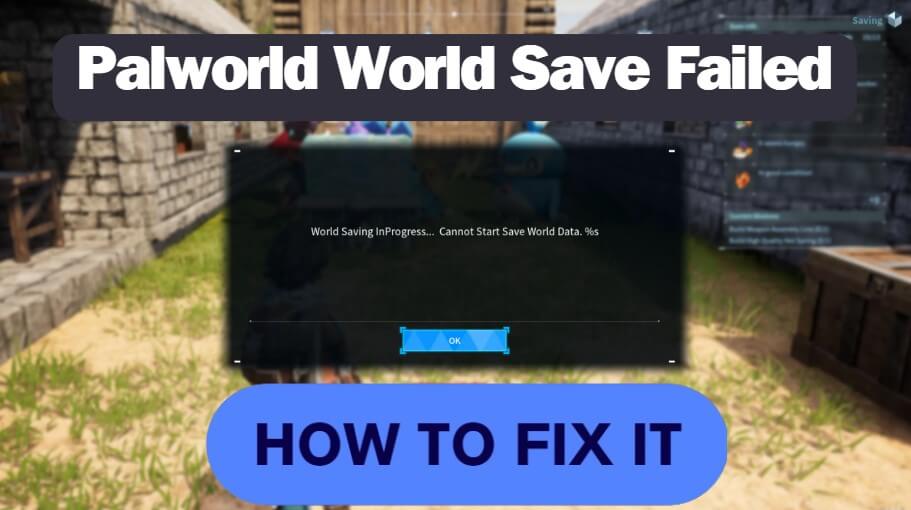
Part 1. What is "Palworld World Save Failed" Error and Possible Causes?
This "Palworld cannot save world data" error may occur while the auto-saving mechanism of the game is working. This is the time when most of players are annoying and worrying, in that there is certain possibility that their game progress would be gone in good.
But don't worry, every problem has certain solutions, and there is no exceptions for this one. But before we get into the fixes, let's figure out why Palworld world save failed.
Part 2. Palworld World Save Failed on PC? [6 Effective Fixes]
Now that we have learned possible reasons for "Palworld world save failed" issue, let's have a look at the following fixes that may save you from this annoying situation.
Fix 1. Ensure Stable Network Connection
The first solution you should try to resolve "Palworld cannot save world data" problem is to make sure your device is connected to a stable internet connection. If playing online, ensure there are no network issues that could disrupt auto-saving.
Doing that, you should head to "Settings" > "Network & Internet" to check your internet condition.
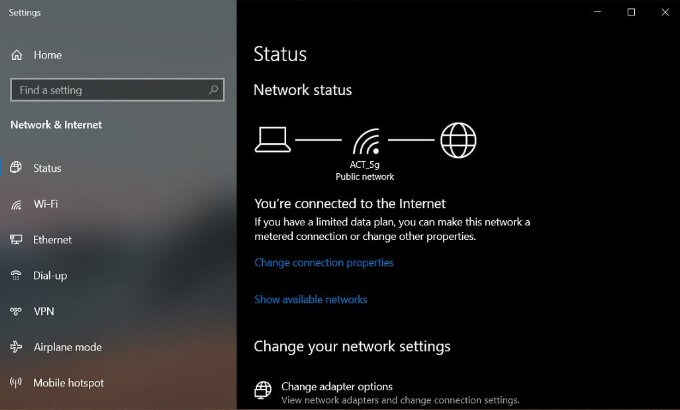
Fix 2. Verify Game Files Integrity:
If your network connection is going well, then you should check out if it is because the save files were corrupted that the Palworld world file is not saving.
Follow the steps below to make sure your game files integrity:
Step 1. Right-click the game in your Steam library.
Step 2. Select "Properties".
Step 3. Go to the "Local Files" tab
Step 4. Click "Verify Integrity of Game Files".
Steam will check for corrupted files and redownload any that are missing or damaged.
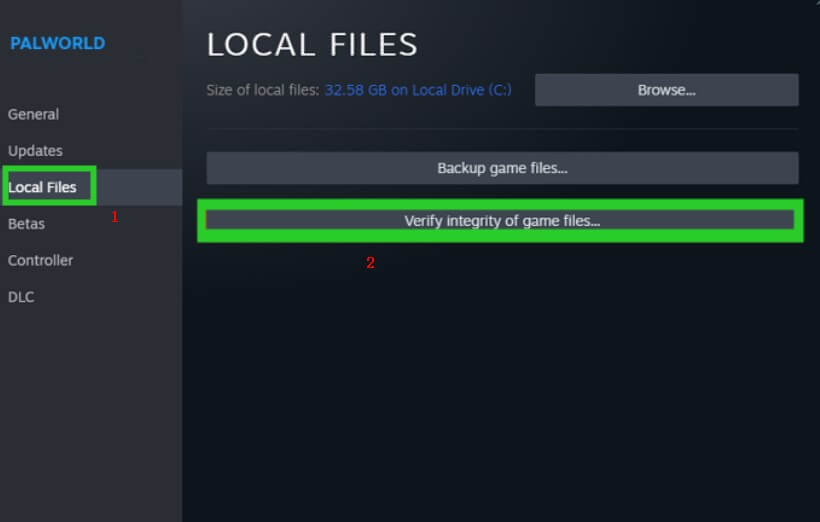
Fix 3. Check Storage Space:
If the Palworld game file is not corrupted, then you should consider if your storage space is not adequate, so that the auto-save in Palworld not working.
Before doing that, you should clarify the Palworld save file location as follows:
PC/Steam: C:\Users\(your system username) > AppData > Local > Pal > Saved > SaveGames or %USERPROFILE%/Local/Pal/Saved/Savegames
Then, just navigate to the disk where the auto-save files are located, and check available storage space. Free up space if the drive is nearly full.
Fix 4. Check Permissions:
If Palworld auto-save still fails, ensure that the game has the necessary permissions to write to Palworld save file location.
Step 1. Right-click the game executable or shortcut.
Step 2. Go to "Properties".
Step 3. Go to the "Local Files" tab
Step 4. Adjust permissions under the "Security" tab if needed.
Fix 5. Close Background Processes:
Other extra application or program running in this device may also cause Palworld world file not saving issue, so you'd better close any unnecessary background processes or applications that might be using system resources and interfering with the game's operation.
Step 1. Enter "Task Manager" in the search box, and run it.
Step 2. Click the background processes that take up most of the memory by tap on "End task".
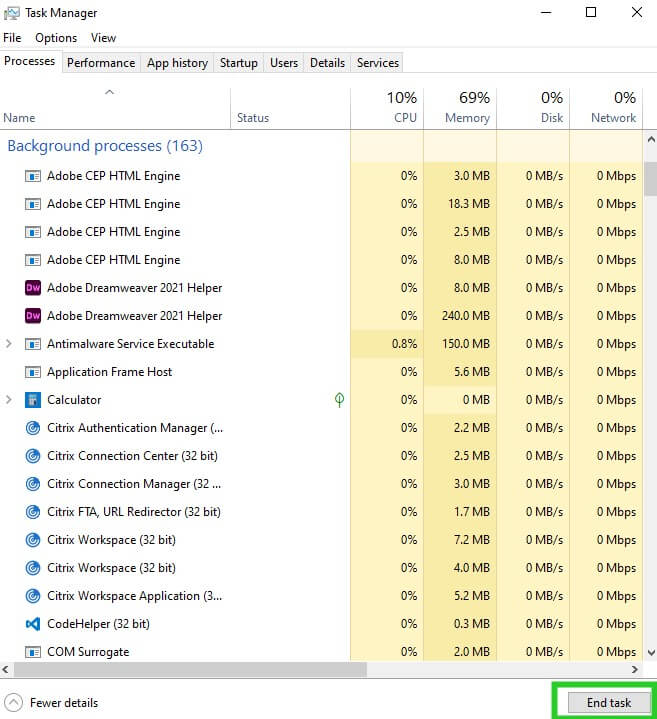
Fix 6. Contact Support:
If none of the above steps resolve the "Palworld world save failed" issue, contact the game's support team or the platform's support for further assistance. They may provide additional troubleshooting steps or solutions specific to your situation.
Part 3. Palworld World Not Saving Fix on Xbox
Above we have walked through the effective fixes for "Palworld world not saving" problem on PC, while if you play the game on Xbox, then check out the following method to resolve it.
Step 1. Close the game and return to the Xbox home screen.
Step 2. Navigate to "Games & Apps" from the Xbox home screen.
Step 3. Select "Manage Game & Add-ons" for Palworld.
Step 4. Find and delete the "Reserved Space" for Palworld. Do not delete any other data.
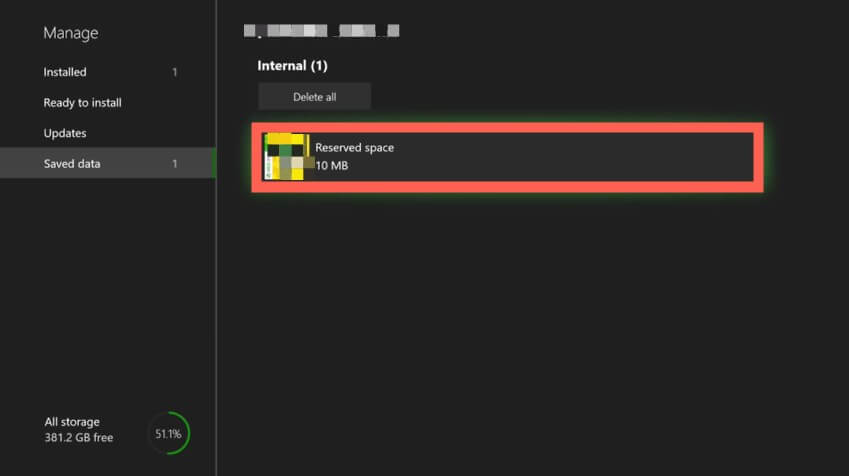
Step 5. Open Xbox settings by pressing the Xbox button on the controller.
Step 6. Go to "Devices & connections" and select "Blu-ray."
Step 7. Enter "Persistent Storage" and delete any files found there.
Restart your Xbox console. You may perform a hard reset if necessary, by holding down the power button for 10 seconds until the console powers off completely.
Part 4. How to Recover Lost Palworld Data?
As a Palworld game player, the sudden lost of game files would be a disaster. But when it comes, we cannot stop it. The only remedy that we can make is to recover the lost Palworld data with effective tools, ensuring our time/money we invested in would not be a waste and helping get back our data.
AnyRecover should be given priority to when it comes to restore your lost files or data. Because it is quite professional with its fast scanning and recovery speed, high recovery rate and multiple devices supported feature.
Features of AnyRecover:
- Allows you to retrieve the lost game files quickly
- Doesn't affect the data quality.
- Prompts the fast scanning speed.
- Supports the recovery of multiple data types.
- Offers the highest recovery rate
How to recover lost Palworld world files:
Step 1. Download and launch AnyRecover.
Step 2. Head to "Data Recovery" and select the location where you have losted the data.
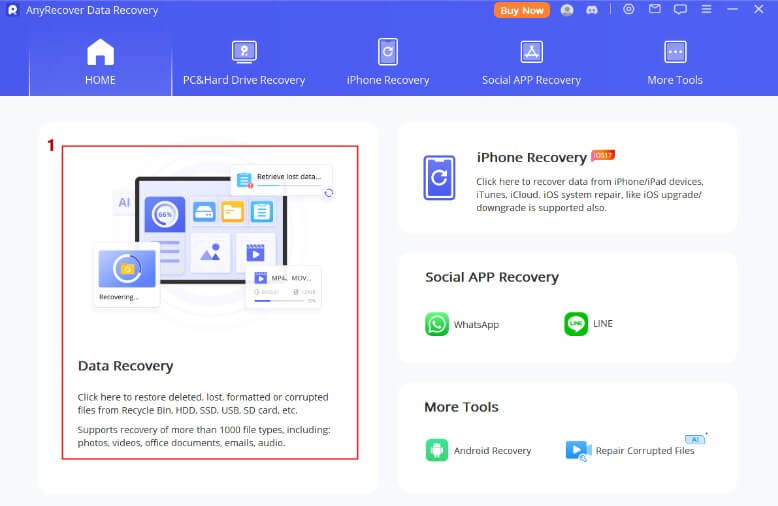
Step 3. AnyRecover will start to scan the location you choose.
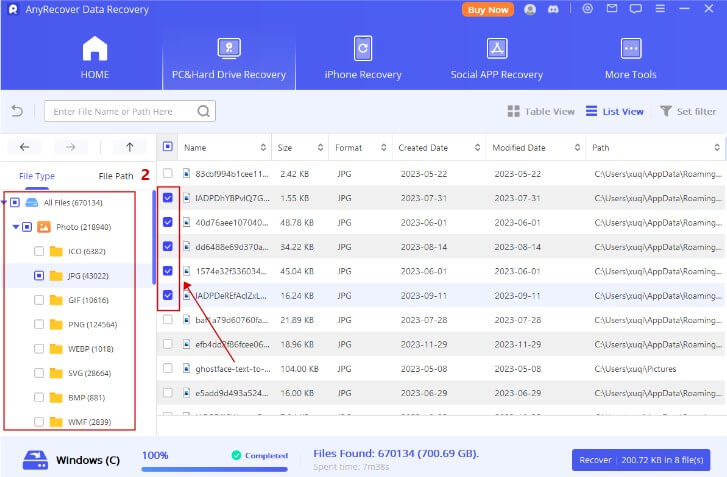
Step 4. After scanning, you can choose the game files you want to recover to the device.
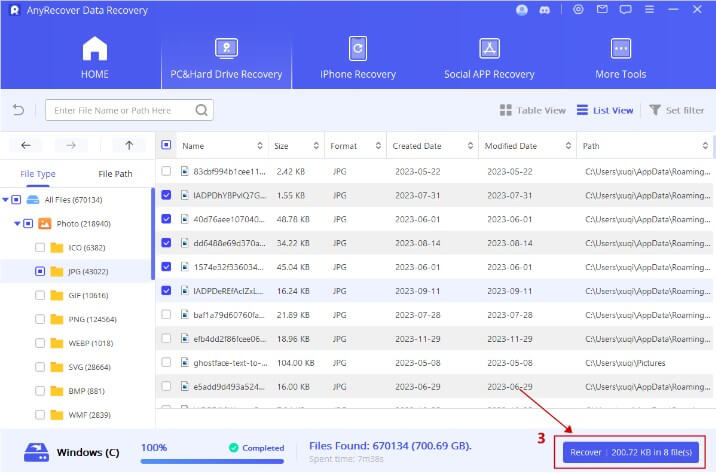
Part 5. Palworld Save Error FAQs
1. How do I fix save error in Palworld?
You can try to fix save error in Palworld through the following methods:
2. Does Palworld save automatically?
Yes, the Steam Cloud enables it to save game files automatically.
3. How do you manually save in Palworld?
By now, Palworld do not support players to manually save game files, since it has the auto-save feature.
Conclusion
All in all, this article has explicated what the "Palworld world save failed" issue is and possible causes and fixes for that problem. By following the above-mentioned quick fixes, you can solve the Palworld not saving error.
Besides, in case you lose all your hard-get progress, download AnyRecover to get your lost game files back.
[Lost Palworld World Data Recovery Bonus] How to Use AnyRecover Coupon Code
Copy the coupon code and head to the AnyRecover Purchase Page. Select the plan, choose "I have a coupon", and paste the code you just copied.
AnyRecover
10% Discount Coupon Code: RECOVER9
Time Limited Offer
for All Products
Not valid with other discount *

 Hard Drive Recovery
Hard Drive Recovery
 Deleted Files Recovery
Deleted Files Recovery
