Fixed: PS4 Black Screen of Death
Modern gaming is an incredible thing, not just because of the amazing stories and game mechanics but also because of the visual splendour on screen. Being able to take in the high resolution visuals, the fine attention to detail in each world and the abundance of vibrant colours and characters is part and parcel of the gaming experience. However, what if your PS4 decided to get stuck on a black screen and block you from all these beautiful sights? Well, this is a common issue but one we aim to help you solve today with our guide on how to do deal with the PS4 black screen of death.
Part 1. Possible Reasons for PS4 Black Screen of Death
This problem tends to be either a software or a hardware issue and more commonly, it's a hardware issue. This may seem like something that only a professional can sort out but in truth, it's possible for your average Joe to tend to most of these issues. Here are the most common black light of death causes:
- HDMI issues.
- TV incompatibility.
- Issue with gaming peripherals.
- HDCP problem.
Part 2. How to Fix the Black Screen of Death on PS4
This black screen of death may sound like the worst thing in the world and it certainly may feel that way. Especially if you have a new game that you are bursting to try. However, you don't need to rush down to the repair shop just yet. Before that, we urge you to try these simple DIY fixes and with any luck, your PS4 should be back to normal in no time. Here is our DIY BSOD guide below:
Case 1: Black Screen Before the PS4 Logo
1. Remove Peripherals Connected
One issue can be that your PS4 doesn't support the gaming peripheral that you are using. This doesn't happen often with official peripherals but can happen with older or third-party peripherals.
To sort this issue, turn off your PS4, remove all the peripherals linked to your PS4 and then reboot your system. This will sometimes solve the issue.
2. Check the Monitor
Another issue that can arise is that your TV/monitor is not compatible with your PS4, affecting your PS4's ability to run as normal. So if you have another TV available, set up your PS4 on this. If the system runs as normal, the issue is likely your TV. Failing this, check for any issues with the TV when doing tasks separate from the PS4.
3. Check the Connection Between the Monitor and the Console
Your HDMI connection can also cause the PS4 BSOD. This can be due to damaged HDMI ports, damaged cables or simply a flimsy connection that needs adjusted.
-
Firstly, check that the connection is secure on both sides and then try starting your PS4 again.
-
Secondly, check that the ports don't show any clear signs of damage, if they do, you may need to contact a specialist.
-
Then thirdly, if you have another HDMI cable to hand, try swapping this out for the old one. If this fixes the issue, you simply need a new cable.

Case 2: Black Screen After the PS4 Logo
1. Restart PS4 Console
If the BSOD happens after the logo is shown, this can sometimes be fixed with a simple reboot. To do this:
-
Hold the Power button and wait until the console has powered down.
-
Then remove the console from the main power source for 30 seconds to one minute.
-
After this, plug the console back in, restart the console and this will often solve the problem.

2. Uncheck HDCP
One of the most common PS4 BSOD causes is a setting called HDCP. This is a setting that is primarily to protect against pirating but as some TVs are not compatible with this protection, it can cause the black screen of death. To solve this issue:
-
Go to Settings, System settings and then scroll down until you see a tick box option reading Enable HDCP.
-
Untick this and your PS4 should work as normal.
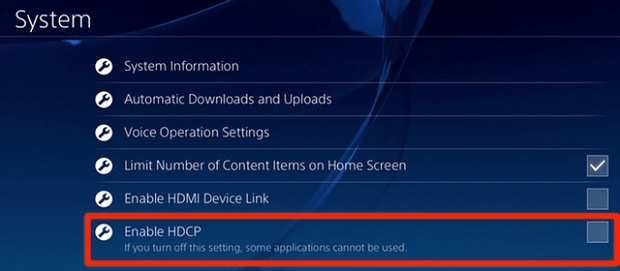
As the BSOD will prevent you from accessing your settings, you may need to use safe mode. To access this, hold the Power button until you hear two beeps when starting your machine.
3. Change Resolution
Another common issue is that your default resolution may not be in line with your TV's capabilities, leading to the PS4 black screen. However, this is easily solved.
-
Firstly, start the PS4 in safe mode by holding the Power button until you hear two beeps.
-
Then when in safe mode, select the option, Change Resolution.
-
This will allow you to lower the resolution to something more fitting for your TV and should fix the issue.
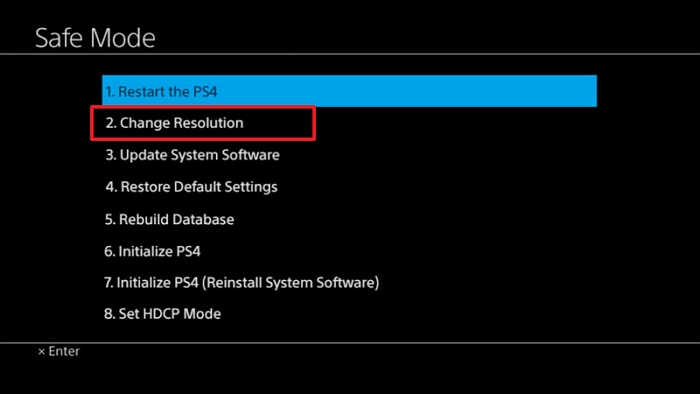
4. Initialize PS4
Then your final option is to set your PS4 back to its original factory settings with a task called initialisation.
-
Firstly, start the PS4 in safe mode by holding the Power button until you hear two beeps.
-
Then when presented with the options on screen, select Initialize PS4.
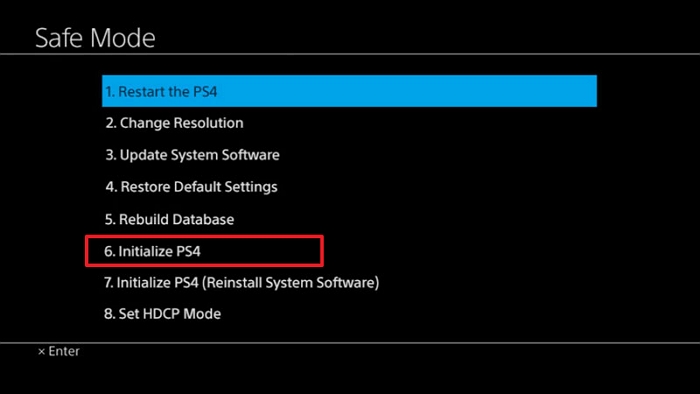
This process will take a number of hours and will see you lose all personal data stored on your PS4. However, you could still use some ways to restore your PS4 data.
Conclusion
So that is our guide detailing what the black screen of death is on PS4 and how to deal with this issue. We hope that this issue causes you no more problems and that you get back to gaming as soon as possible.
Time Limited Offer
for All Products
Not valid with other discount *

 Hard Drive Recovery
Hard Drive Recovery
 Deleted Files Recovery
Deleted Files Recovery
