Top 9 Ways to Fix PS4 Running Slow
In this modern age of gaming, we gamers have been conditioned to expect minimal load times, very little lag or frame rate drops, fibre optic connections that facilitate streaming and gaming simultaneously and slick transitions and UI that guide us through the duller moments in gaming with zero fuss. So when your console decides to make the process a slog by running at a snail's pace, it's understandable to get a little bit frustrated.
PS4s aren't perfect pieces of equipment and sometimes, they slow down for one reason or another. So that is why we have written an extensive guide listing some of the most common reasons why your PS4 is running slow and giving you some tips on how to get things back up to speed.
Part 1. Why Is My PS4 Running Slow?
Your PS4 can slow down for several reasons. Often it can be that your PS4 is showing signs of age. However, that doesn't mean that you can't identify the root of the problem and nip it in the bud before it sees your PS4 break down completely. Here is a list of some of the most common reasons why a PS4 console might slow down:
- Poor internet connection.
- Poor optimisation.
- Storage is clogged.
- Too much happening on screen.
- The system has not been updated.
- Faulty hard drives.
- Database is corrupted.
Part 2. How to Fix a Slow Running PS4
Having your PS4 run at a glacial pace is a warning sign that your PS4 might be on the brink of collapse. Or it is at the very least, a sign that you need to change the way your system is being maintained. However, before you consult a professional, why not take things into your own hands and use some of our simple and easy to implement fixes to get your PS4 back up to speed. Here are some great fixes below:
1. Reboot PS4
While there are a lot of complex issues that require complex solutions, sometimes it is the simplest thing that does the trick. So firstly, try rebooting your PS4. To do so:
-
Turn off your PS4 by holding down the Power button on the console.
-
Then once the system is off, remove the system from the power source by removing the plug for 30 seconds to one minute.
-
Then turn the console back on again and this may speed your PS4 up.

2. Check Internet Connection
Sometimes the slow performance isn't down to your PS4 and can be purely based on your internet connection.
-
The first thing you should do is to run a speed test on your PS4, this can be found in the Network setting > Test Internet Connection.
-
If this yields poor results, then check your internet speed on your laptop or phone via a web browser and compare. If there is a huge difference then your PS4 may be at fault.
-
However, if your internet speed is equally poor in both tests, we would urge you to contact your service provider to solve the issue.
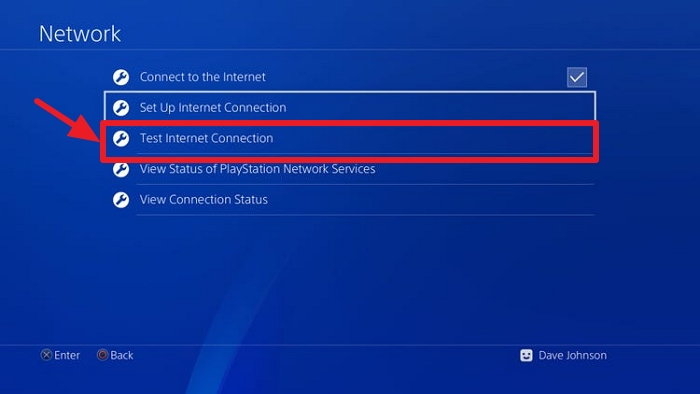
3. Reduce Items Shown on PS4 Home Screen
Another common issue is clutter on your PS4 home screen. If you have several apps downloaded you'll be taking up unnecessary memory which will slow your console down. To fix this and remove home screen tiles:
-
Go into the System setting and you'll see an option to Limit Number of Content Items on Home Screen.
-
Select a number that is more reasonable and this should help your PS4 perform actions faster.
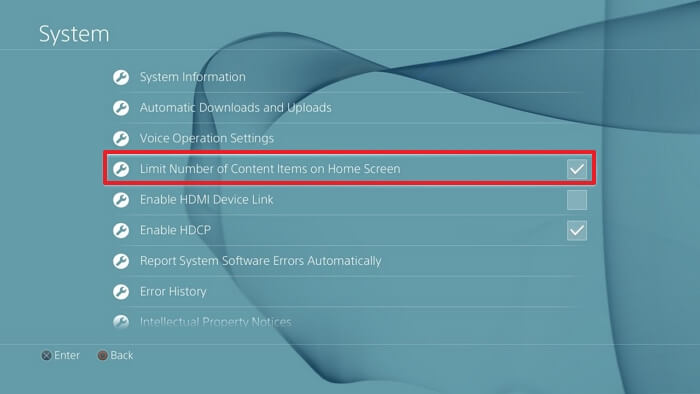
4. Close Other Applications Opened
Too many applications opened will also slow down your PS4 operating system and even certain gaming experiences. You can have a media application and a gaming application running concurrently.
So to ensure that this isn't slowing your system down, press and hold the PS button then go to close application and choose the idle app you want to stop.

5. Turn off Dynamic Backgrounds
While dynamic themes and backgrounds are undoubtedly the most aesthetically pleasing of all themes for a PS4, they do have a habit of making the system work harder than it needs to, slowing down the whole operation.
So to disable these themes and get things back to a more static display, go to Settings, Theme and Background and then select the Default Settings.
6. Manage System Storage
Arguably the most common issue that leads to a slow running PS4 is having to many applications, games and other files present on your PS4. The more memory you take up with content like this, the less your system has free to complete simple tasks and if your PS4 is full to the brim, it can really affect your system.
To stop this issue, simply go to Settings, then Storage and System Storage, browse the various games and apps that are taking up the most space. It is dependent on the size of your hard drive what is best for you. However, we would suggest at least 100Gb of free space to ensure great performance.
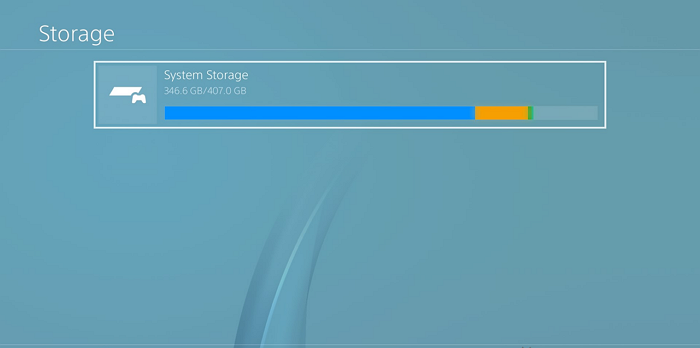
7. Update PS4
A slow system can be down to your software being obsolete, meaning that your PS4 isn't capable of doing the up-to-date tasks that you are asking of it. However, this is a rather easy fix, so don't panic.
-
Simply go to Settings, then System Software Update and select Update Now.
-
This will scan the network for the most up-to-date version of PS4 software and once that is downloaded, you should see a change in speed.
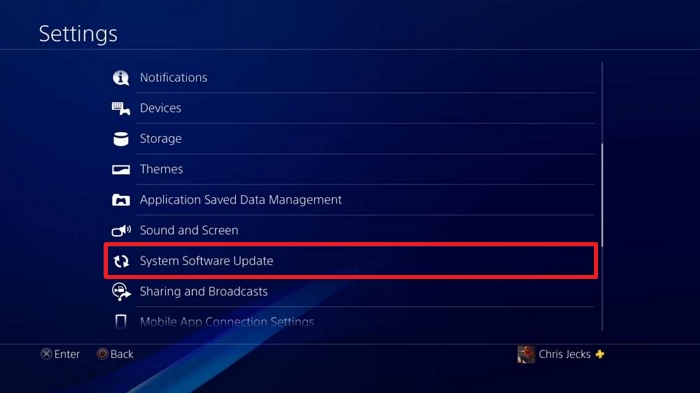
8. Rebuild Database
In some extreme cases, a slow PS4 can be due to a corrupted database which is wreaking havoc with your PS4 behind the scenes. However, there is a way to fix this.
-
When starting your PS4, start it in safe mode by holding the Power button until you hear a second beep.
-
Then you will be presented with seven options. You will want to select Rebuild Database.
-
This will take a few hours usually and you may lose all save data that isn't saved to the cloud storage.
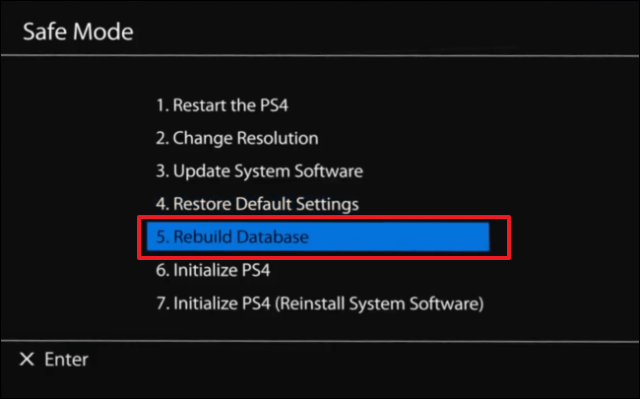
 Tip
Tip
If you want to restore your PS4 game files, you could achieve that through Playstation store, Cloud storage, USB drives and professional files recovery software
9. Check/Replace Hard Drive
Then your last resort is replacing a faulty hard drive. The common signs that a hard drive is faulty are loud clicking noises, a rise in corrupted files and of course, a slow running PS4. So if you are witnessing these symptoms, you'll need a new one.
-
To remove the old hard drive,you will then need to use a T10 screwdriver to open the port where the hard drive is resting. Unscrew the bolts and you should be able to slide the hard drive right out.
-
Simply replace the hard drive, screw everything back into place and you should see a major improvement.

Do not remove the warranty sticker if your PS4 is still in it's warranty period as this voids the warranty.
FAQ -- Does Your PS4 Get Slower Over Time?
Yes and no, your PS4 will get a clogged database over time, will fill up in storage over time and will show signs of technical wear and tear over time. However, none of these problems are permanent issues. Each can be solved or dealt with so it's really down to how proactive you are as a console owner. These machines are built to last so long as you know how they operate. So even if your PS4 is many years old now, it's still capable of doing everything that it used to and more.
Conclusion
So that is our guide detailing top 9 ways to deal with a slow running PS4 and get it moving at a normal speed once again. We hope you managed to solve the issue and your PS4 causes you no more problems.
Time Limited Offer
for All Products
Not valid with other discount *

 Hard Drive Recovery
Hard Drive Recovery
 Deleted Files Recovery
Deleted Files Recovery
